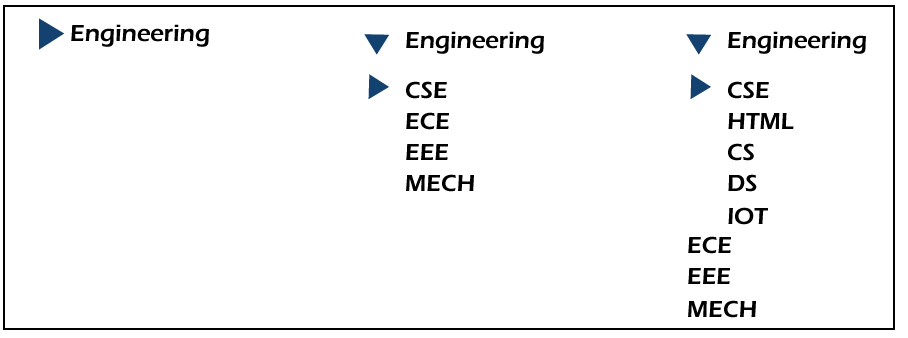Python Tutorial
Python OOPs
Python MySQL
Python MongoDB
Python SQLite
Python Questions
Plotly
Python Tkinter (GUI)
Python Web Blocker
Python MCQ
Related Tutorials
Python Programs
Tree view widgets and Tree view scrollbar in Tkinter-PythonGUI stands for Graphical User Interface and it is the graphical design on the interface like icons, menus using which a user can interact with an application. Tkinter is a Python module designed to develop the GUI of any project, from an app to a website. It is one of the most widely used modules to create GUI faster. The functionality of the module makes the work of the designer easier. To use any function in the module, we need to import Tkinter: Using Tkinter, we can display information in hierarchical representation using Treeview. This tutorial explains the following contents:
Let us now break the words down; we'll learn about each of them one after the other:
First, let us cover the foundation of Tree view widgets: For creating a Tree view widget, we need to import the tkinter.ttk module. Tkinter has two types of widgets-classic and themed. To use themed widgets, we need to use the ttk class of the tkinter module. Tabular representation: Output: 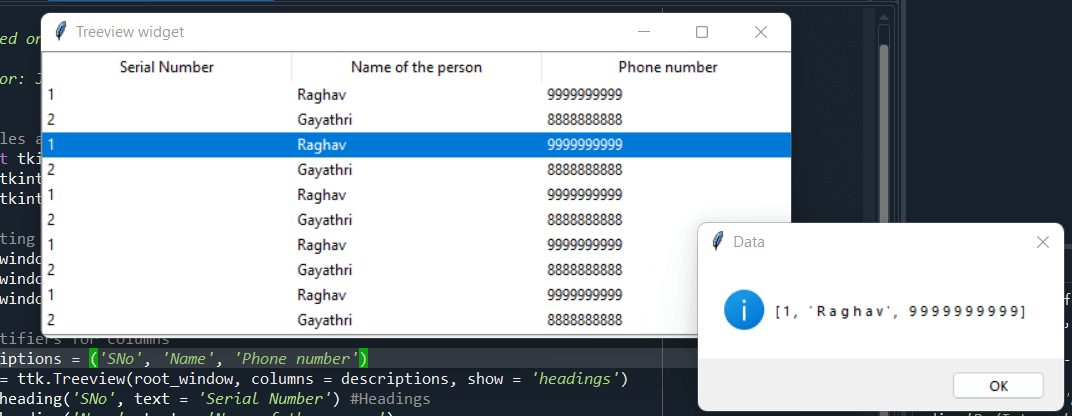
First, we imported the Tkinter module, the ttk sub-module, and the needed features(show info). We created a root window called root_window, gave it a name, and gave dimensions to it. Using ttk.Treeview(), we created a Table Tree view widget with the root_window and columns, and by specifying 'headings' to show, we are telling the function to show the header row in the table. Now, as we create a tabular representation, we specify the names of the columns in a tuple. Finally, we assigned headings to the columns, inserted data into them, and created a function to handle the event (When clicked on a row in the table, it displays a message). By configuring it, we set the table in the window. Hierarchical Representation:Here is a program with an example of the Hierarchical representation we discussed above with courses in engineering: Output: 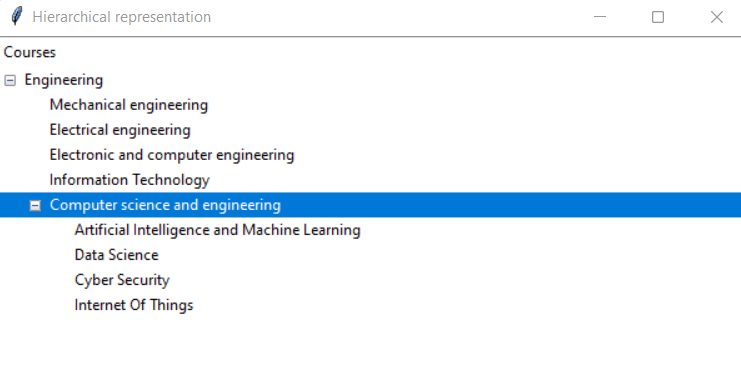
We followed the same steps from tabular representation till creating a Tree view widget. After creating a widget, we insert elements into the widget with an iid, and this iid identifies every item individually. After inserting all the items, we use the move() function to specify the sub-items by making changes to the indentation You can observe that only if we click on the hierarchy all the sub contents will get displayed. Treeview Scrollbar:A regular scrollbar can use Treeview widgets, which is called the "Treeview scrollbar". Now that we learned about the Treeview widgets, let us try to create a Treeview scrollbar: Output: 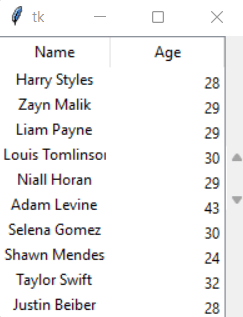 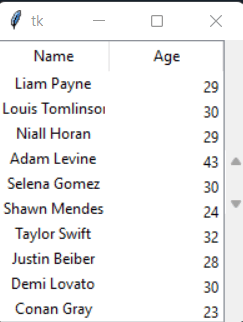
Next Topic__getitem__() in Python
|
 For Videos Join Our Youtube Channel: Join Now
For Videos Join Our Youtube Channel: Join Now
Feedback
- Send your Feedback to [email protected]
Help Others, Please Share