Python Tutorial
Python OOPs
Python MySQL
Python MongoDB
Python SQLite
Python Questions
Plotly
Python Tkinter (GUI)
Python Web Blocker
Python MCQ
Related Tutorials
Python Programs
Create a GUI Calendar using PyQt5 in PythonA calendar GUI can be created in python using PyQt5 module widget QCalendar. The most recent version of Riverbank Computing's GUI widget toolkit is PyQt5. Qt, one of the most effective and well-liked cross-platform GUI libraries, has a Python interface. The Python programming language and the Qt library are combined in PyQt5. You may use PyQt to build graphical apps with the aid of this basic tutorial. Date picking controls and quality are the reasons that makes the QCalendar widget more helpful. It offers a month-based perspective. With today's date as the default, the user may choose the date using the mouse or keyboard. You may specify a calendar's date range as well. The class QCalendarWidget, which is part of the QWidgets class, offers a monthly-based calendar widget that lets the user choose a date. To organise days for social, religious, business, or administrative objectives, we use calendars. This is accomplished by providing names to discrete time intervals, most often days, weeks, months, and years. In such a system, a date designates a single, particular day. Here are some of this class's useful methods which will be used in the code : setDateRange() : This establishes the lower and upper dates that can be chosen. setFirstDayOfWeek() : The setFirstDayOfWeek() determines the day of the first column in the calendar. And present day constants are :
setMinimumDate() : This is used to set the lower date for selection. setMaximumDate() : This establishes the deadline for selection. setSelectedDate() : This establishes a QDate object as the chosen date. showToday() : This displays the current month. selectedDate() : We can Retrievr the chosen date using this. setGridvisible() : This helps in controlling the Calendar grid visibility. Walking through the code :First of all, we will import all the modules that we will be needing to create this GUI. These modules include QtWidgets, QtCore, QtGui and sys. Then, we will create the class Window to set up our window. After initialization, we set the title, geometry of the window and will display the widgets. Also, we will call the function for introducing Uicomponents. Then, we defined the function Uicomp() which includes the QCalendarWidget which will display a calendar and then we will set its geometry too. Ultimately, we will create the application by creating an instance of the object and executing the application using the exit method. Complete code :Output: The user may view the different months in a window with a QCalendarWidget and choose any day. The output of the above implemented code has been attached here as a screenshot. 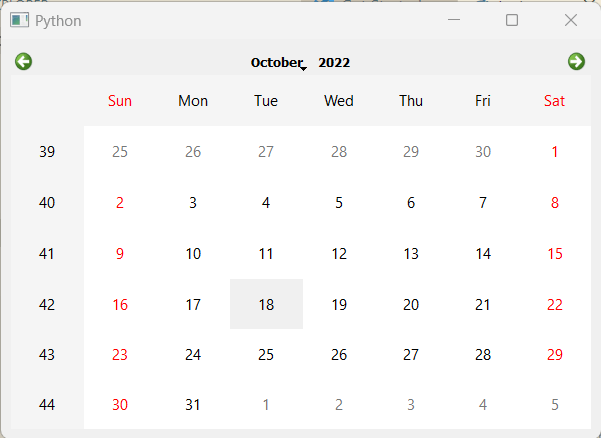
Next TopicSnake Game using PyGame in Python
|
 For Videos Join Our Youtube Channel: Join Now
For Videos Join Our Youtube Channel: Join Now
Feedback
- Send your Feedback to [email protected]
Help Others, Please Share










