Python Tutorial
Python OOPs
Python MySQL
Python MongoDB
Python SQLite
Python Questions
Plotly
Python Tkinter (GUI)
Python Web Blocker
Python MCQ
Related Tutorials
Python Programs
Simple registration form using Tkinter in PythonThis tutorial will show you how to use Python's tkinter to make a simple registration form. We need to know a little bit about tkinter before we start. Therefore, we will first examine this tkinter module before making a basic registration form. Introducing Tkinter :Although there are other GUI development alternatives in Python, Tkinter is the most popular. An ordinary Python library is Tkinter. The quickest and simplest approach to create an object-oriented GUI application is with Python and the tkinter package. It offers us a number of standard GUI (graphical user interface) building blocks, such as buttons, menus, and other types of entry fields and display regions, that we may utilise to create our user interfaces. Some of the common widgets used in Tkinter are :
How to start making a simple registration form using Tkinter :
Making a registration form using the Tkinter in Python :This section will discuss the tkinter-based registration form written in Python. At that time, we will talk about widgets and how to use them. The registration page's interface is the only part of the code that is published here. The entire application code is published at the bottom. So, let's begin by building a simple registration form now, one that requires no backend effort. It can be utilised for database connectivity in the future. Firstly, we will import the Tkinter module into the Python program. Now, we will draw a window using the geometry method to specify the dimensions of the window and the title method to give title to the window drawn. Next, we will use various methods to create the variable entry boxes. First, we will create labl_0 label for registration form and using the place method it will be placed at certain a dimension. Next, we will create labl_1 label for Full name and using the place method it will be placed at certain a dimension along with an entry box using Entry method with another place method. Next, we will create labl_2 label for Email and using the place method it will be placed at certain a dimension along with an entry box using Entry method with another place method. Next, we will create labl_3 label for Gender and using the place method it will be placed at certain a dimension along with an entry box using Entry method with another place method. And later, we will create labl_4 label for Age and using the place method it will be placed at certain a dimension along with an entry box using Entry method with another place method. We will also use a Radiobutton method to add two buttons for male or female options. Finally, a submit button has to be included so that people may submit their information. Complete code :Output: Registration form is created successfully... 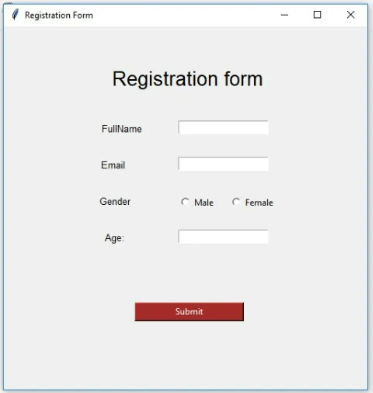
Example 1 :Let us consider an example of a registration Form using Tkinter in Python. This example includes the Dropdown list feature in addition to previously used features. Code : Output: 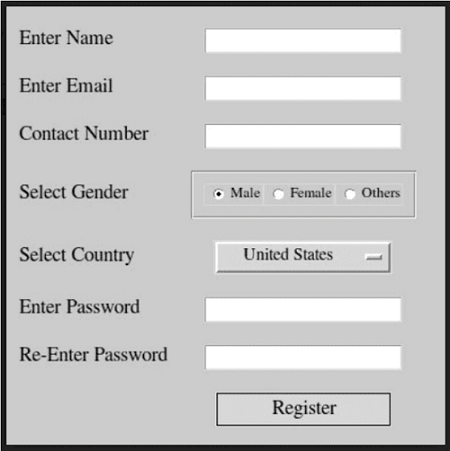
Example 2 :Let us consider one more example of a registration Form using Tkinter in Python, for better understanding purposes. This example also includes the Checkbox widget feature in addition to previously used features. Complete Code : Output: The output for the aforementioned Simple registration form's code, using Tkinter in Python is attached below in the form of a screenshot. 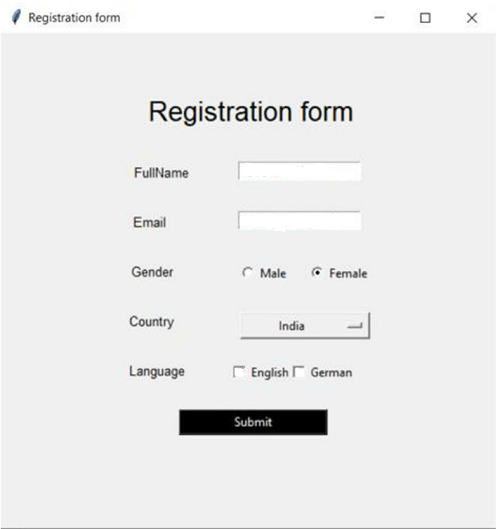
Next TopicPython String equals
|
 For Videos Join Our Youtube Channel: Join Now
For Videos Join Our Youtube Channel: Join Now
Feedback
- Send your Feedback to [email protected]
Help Others, Please Share









