Python Tutorial
Python OOPs
Python MySQL
Python MongoDB
Python SQLite
Python Questions
Plotly
Python Tkinter (GUI)
Python Web Blocker
Python MCQ
Related Tutorials
Python Programs
Introduction to bPythonIn this tutorial, we will learn about the bPython, which is a REPL with IDE features. The letter b in Python stands for Bob Farrell, who was the author and maintainer of this tool. The standard Python interpreter is a tool that allows you to execute code either by running scripts stored in files or by typing and evaluating code directly in the REPL (Read-Evaluate-Print Loop) environment. However, the default interpreter has some limitations. The bPython is the alternative to the default interpreter and overcomes its limitations. The bPython allows us to test code quickly without switching contexts between different programs, just like an integrated development environment (IDE). This tutorial will include the following topics.
PrerequisitesBefore proceeding with this tutorial, it's essential to have a basic understanding of Python and the ability to launch the Python REPL from the command line. Familiarity with using pip to install packages, especially in a virtual environment, is also recommended. Get Started with PythonThere are many standalone Python distributions, such as CPython, PyPy, or Anaconda, but bPython differs. It is a pure-Python package serving as a lightweight wrapper around a chosen Python interpreter. We can use the bPython on top of any Python distribution, providing plenty of flexibility. The bPython has the same features as the Python REPL, like syntax highlighting and auto-completion. We can install the bPython using the Homebrew or apt package manager, which offers a pre-built version of our operating system. Note - The bpython is not compatible with Windows systems as it relies on the curses library, which is only available on Unix-like systems such as Linux and macOS. A workaround mentioned in the official documentation involves using an unofficial binary for Windows, but it is no longer functional. The recommended solution for Windows users is to install the Windows Subsystem for Linux (WSL) and use bpython from within that environment.We can install the bPython in the several replicas across the many virtual environments. It can be install it using the following command. 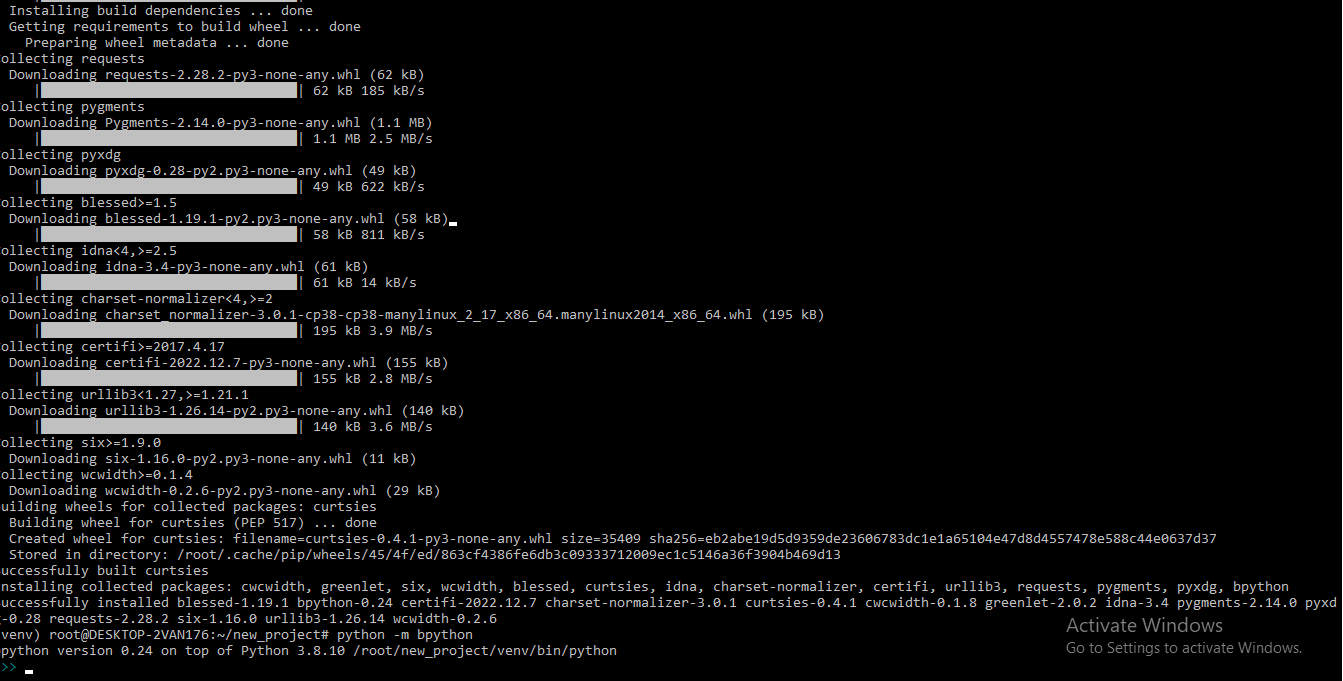
Once the installation is completed, we can start the bPython using one of the below command.
It's recommended to use the second command that specifies "bpython" as a runnable Python module. This will guarantee that you're using the bpython program installed in the active virtual environment. On the contrary, using the simple "bpython" command may default to the globally installed program if available or could be linked to a different executable in our shell, taking priority over the local bpython module. Alternatively, using just the "bpython" command without any options could default to the globally installed bpython program if present. It may also be redirected to a different executable in your shell, overriding the local bpython module. Type the python -m bpython command and implement the following code. Example - Now that we know how to install and use bpython as a Python REPL alternative, it's time to learn its key features. The next sections will show how bpython can improve our Python programming productivity, regardless of our skill level. Let's see the features of the bPython. Syntax HighlighterWhen using bpython, our code is tokenized into Python elements such as keywords, operators, comments, variables, and literal values like numbers, strings, or Booleans. Each token type is highlighted with a specific color to help you quickly identify the type of language construct. 
Bracket MatchingThe bPython also provides the facility to balance the open and closing brackets. If we type the opening bracket the bPython will highlight the corresponding closing bracket and vice-versa. 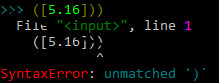
Python supports various types of brackets such as () (round), [] (square), and {} (curly) and they can be nested. The bpython highlights the matching pair of brackets when cursor is on one of them. Auto CompletionThe code for us, based on what we have typed so far and what it knows about the programming language we are using. This can save a lot of time and reduce errors in our code. bpython's auto-completion feature writes code for you based on what has been typed and the programming language being used. Cycle through suggestions using Tab or Shift+Tab, with bpython inserting the highlighted option into the REPL. If there's only one suggestion left, press Tab to have bpython automatically complete it. Auto IndentationIn the standard Python REPL, manual indentation is required for long code blocks, making it prone to errors. However, bpython's feature adds the correct indentation automatically when the Enter key is pressed, making code writing easier and reducing errors. 
The bpython's default indentation is four spaces, following PEP 8 standards. The indentation size can be changed in the configuration settings. Exit a code block by hitting Enter without typing on a line, reducing the indentation level by one. Function Signature and DocstringsIn the bpython, typing an opening parenthesis while calling a function or method displays the function signature, including formal parameters and default values, and information on the type of arguments (positional, positional-only, keyword, keyword-only). 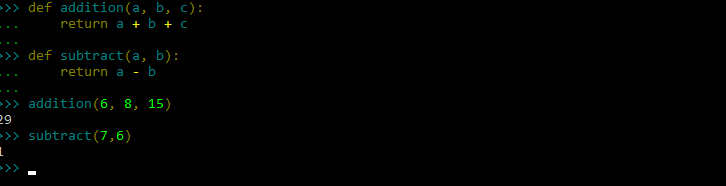
ConclusionYou have learned about bpython and its advantages over the standard Python REPL. You can now install bpython on top of any Python interpreter, customize it according to your preferences, and enjoy its IDE-like features. Consider making bpython your default Python REPL. Apart from this, the bPython has more functionality that we will explain in upcoming tutorial.
Next TopicIntroduction to PyOpenGL in Python
|
 For Videos Join Our Youtube Channel: Join Now
For Videos Join Our Youtube Channel: Join Now
Feedback
- Send your Feedback to [email protected]
Help Others, Please Share










