Python Tutorial
Python OOPs
Python MySQL
Python MongoDB
Python SQLite
Python Questions
Plotly
Python Tkinter (GUI)
Python Web Blocker
Python MCQ
Related Tutorials
Python Programs
Simple GUI calculator using PyQt5 in PythonA calculator is something used for performing mathematical calculations, particularly a compact electronic device having a keyboard and a visual display. In this post, we'll look at how to make one using PyQt5. Steps for implementing a GUI :
Back-end implementation procedure :
Understanding the code step by step :First of all, we will import all the modules needed by our program like the PyQt5 and sys modules. Then, we will set the title and dimensions of the window and will call the UI components function to display all the widgets. Then, we call the UI components function for creating an element label and setting the stylesheet for Labels including the alignment and fonts. Then, we will create push buttons for all the numbers from 0-9 and set their geometry and size. Then, we will create push buttons for all the mathematical operators and clear, equal & delete keywords along with setting their geometry and size. The equal button was given special emphasis by adding different colour effect to it. Then, we added actions to all these push buttons by attaching event calling functions. Then, the event calling functions that that were added to each push button were defined. The functions were created for all the number from 0-9. These functions on being called proceeded in such a way that if some text is present then that text would be added/ subtracted/ multiplied/ divided/ equated by the next number pressed. And, till the equals to operator button was not pressed, all the results are stored temporarily in a variable, which is displayed after getting the final answer. The clear button's corresponding function is used to clear all the text in the text area and the delete button's corresponding function is used to delete only one current character in the text area. Finally, we will create the PyQt5 application by creating an instance of the window and then executed the application's code. Complete Code :Output: 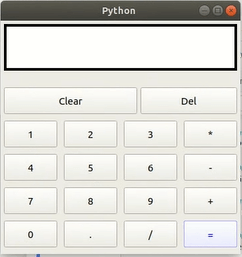
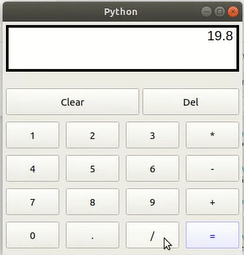
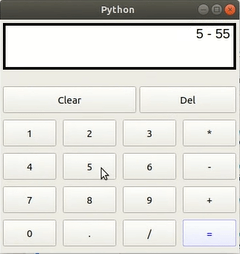
Next TopicBest Resources to Learn NumPy and Pandas
|
 For Videos Join Our Youtube Channel: Join Now
For Videos Join Our Youtube Channel: Join Now
Feedback
- Send your Feedback to [email protected]
Help Others, Please Share









