Features of Tabs in ExcelThe ribbon is designed to assist in quickly finding Excel commands to complete a task. The commands are grouped together in logical groups, which are collected together under tabs. Each tab relates to a particular activity, such as page layout or view. Some tabs only appear when needed to reduce the clutter on the screen. These tabs are known as Contextual Tabs. Commands related to working with Excel workbook content are represented as buttons on the tabs that make up the groups. The Home tab is activated by default when Excel is opened. Within each tab, except the File Tab, the buttons are organized into groups. In some groups, the button that might be used most often is larger than the other buttons. Less common commands can be accessed by clicking the Dialog Box or Task Pane Launcher button located in the lower right corner of the group about the command. Many tabs are available on the Ribbon in Microsoft Excel, such as Home, Insert, Page Layout, Formula, Data, Review, and View, and each tab has different features. Home TabThe excel Home Tab is used to execute regular instructions like bold, underline, copy, and paste. It is also used to apply formats to cells in a worksheet. It contains Clipboard, Font, Alignment, Number, Cells, and Editing. 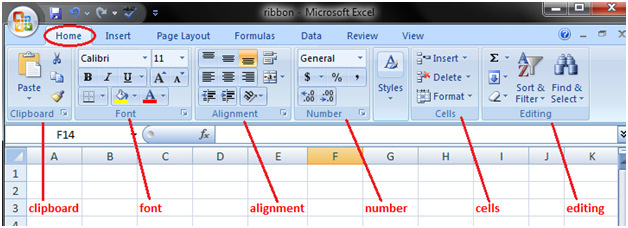
1. Clipboard: This Clipboard Group is primarily used for Cut copy and paste. It means, if you want to transfer data from one place to another, then you have two choices, either COPY (preserves the data in the original location) or CUT (deletes the data from the original location).
2. Fonts: This font group within the Home tab is used for choosing the desired Font and size. There are hundreds of fonts available in the dropdown, which we can use for. In addition, you can change the font size from small to large, depending on your requirements. Also helpful is the feature of Bold (B), Italics (I), and Underline (U) of the fonts. 3. Alignment:This group is used to align tabs, such as Top, Middle, or Bottom alignment of text within the cell. And there are other standard alignment options like Left, middle, and right alignment. There is also an orientation option that can be used to place the text vertically or diagonally.
4. Number: This group provides options for displaying number format. There are various formats available, such as general, accounting, percentage, comma style in excel, etc. You can also increase and decrease the decimals using this group. 5. Styles: You can have various styles for cells like Good, Bad, and Neutral. Other sets of styles are available for Data and Models like Calculation, Check, Warning, etc. In addition, you can make use of different Titles and Heading options available within Styles.
6. Cells: This group is used to modify the cell according to its height and width etc. Also, you can hide and protect the cell using Format Feature. You can also insert and delete new cells and rows from this group. 7. Editing: This group within the Home Tab is useful for Editing the data on an excel sheet. The most prominent of the commands here is the Find and Replace in Excel Also, you can use the sort feature to analyze your data (sort from A to Z or Z to A), or you can do a custom sort here. Insert TabThe Insert Tab is used to insert distinct features like tables, pictures, clip art, shapes, charts, page numbers, word art, headers, and footers into a document. It contains Tables, Illustrations, Add-Ins, Charts, Tours, Sparklines, Filters, Links, Text, and Symbols groups. The below table describes each of the teams and buttons present on this tab. 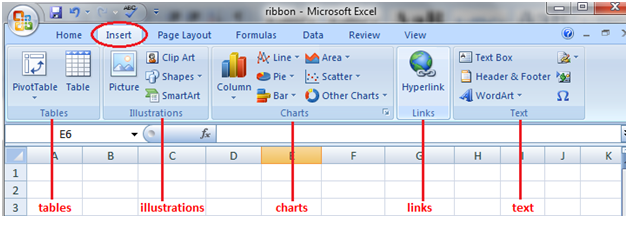
1. Tables: This group provides an excellent way to organize the data. You can use a table to sort, filter, and format the data within the sheet. You can also use Pivot Tables to analyze complex data very easily. 2. Illustrations: This group provides a way to insert pictures, shapes, or artwork into excel. You can insert the pictures directly from the computer or use Online Picture Option to search for relevant pictures.
3. Charts: It helps you visualize the data in a graphical format. You can make graphs on your own, and excel provides various options like Pie-chart, Line Chart, Column Chart in Excel, Bubble Chart k in Excel, combo chart in excel, Radar Chart in Excel, and Pivot Charts in Excel. Recommended charts allow Excel to come up with the best possible graphical combination. 4. Hyperlink: This is a great tool to provide hyperlinks from the excel sheet to an external URL or files. Hyperlinks can also use to create a navigation structure with the excel sheet that is easy to use. 5. Text: This group is used to text in the desired format, such as add header and footer.
Page Layout TabThe Page Layout Tab holds all the choices that permit you to rearrange your document pages simply in the manner you wish them. You can set margins, apply themes, manage page orientation and size, add sections and line breaks, show line numbers, and set paragraph indentation and lines. It contains Themes, Page Setup, Scale to fit, Sheet Options, Arrange. 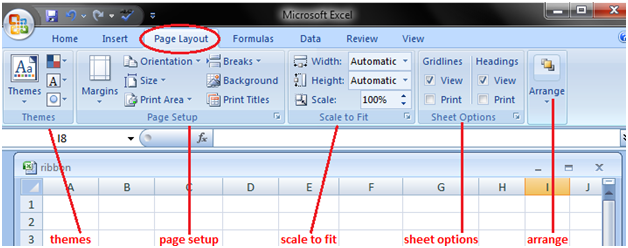
1. Themes: Themes allow you to change the style and visual look of excel. You can choose various styles available from the menu. You can also customize the colors, fonts, and effects in the excel workbook. 2. Page Setup: This is an important group primarily used along with printing an excel sheet.
3. Scale to Fit: This option is used to stretch or shrink the printout of the page to a percentage of the original size. You can also shrink the width as well as height to fit in a certain number of pages. 4. Sheet Options: It is another useful feature for printing. If we want to print the grid, then we can check the print gridlines option. If we want to print the Row and column numbers in the excel sheet, we can also do the same using this feature. 5. Arrange: Here, we have different options for objects inserted in Excel like Bringforward, Send Backward, Selection Pane, Align, Group Objects, and Rotate. Formula TabThe formula tab is used to insert functions, outline the name, produce the name, review the formula, etc. In the ribbon, the Formulas tab has vital and most helpful functions to form dynamic reports. It contains Function Library, Defined Names, Formula Auditing, and Calculation. 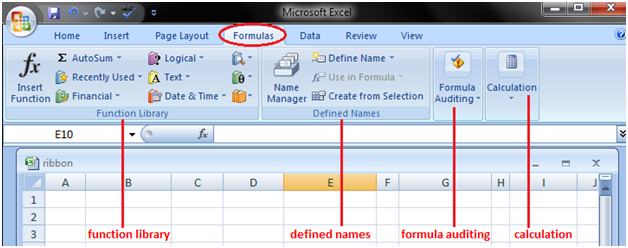
1. Function Library: This is a very useful group that contains all the formulas that one uses in excel. This group is subdivided into important functions like Financial Functions, Logical Functions, Date & Timing, Lookup & References, Maths and Trignometry, and other functions. One can also make use of Insert Function capabilities to insert the function in a cell. 2. Defined Names: This feature can be used to name the cell, and these named cells can be called from any part of the worksheet without working about its exact locations. 3. Formula Auditing: This is used for auditing the flow of formulas and their linkages.
4. Calculations: The option selected for calculation is automatic. However, one can also change this option to manual. Data TabThe data tab contains options mainly for filtering, sorting, and manipulating data. It has options for importing external data. 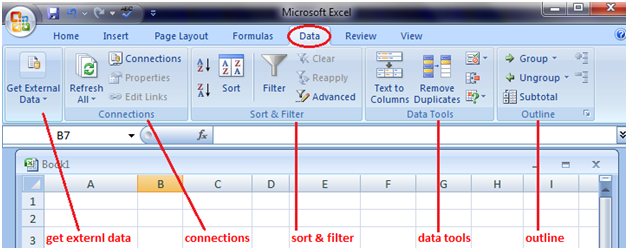
Review TabThe review tab contains tools mainly for spell checking, thesaurus, sharing, protecting, and tracking changes in Excel Worksheets. 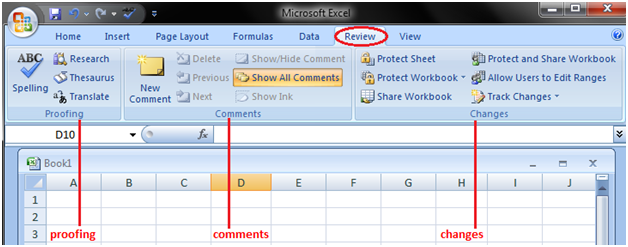
View TabView tab contains mainly commands to view the Excel worksheet, like change views, freeze panes, arrange multiple windows, etc. 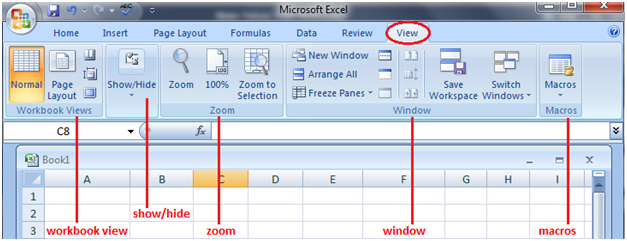
Next TopicQuick access tool bar in Excel
|
 For Videos Join Our Youtube Channel: Join Now
For Videos Join Our Youtube Channel: Join Now
Feedback
- Send your Feedback to [email protected]
Help Others, Please Share










