MS Excel Tutorial
Excel Worksheet
Excel Calculation
Excel Fill Handle
Excel Formula
Excel IF
Excel Advanced
Misc
Shortcut Keys
Interview Questions
Excel If Function with Calculations"IF function" can be used in complex calculations. See the example: If a sales executive sells more than 5 items, the company will pay incentive 40 rupees per item sold and if the sales executive sells less than 5 items, the company will pay 20 rupees per item sold. See how the "IF function" is used with the calculation: 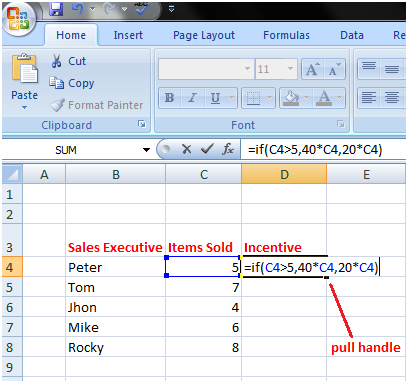
The IF function will look like this: =if(C4>5,40*C4,20*C4) So the IF function says if value in cell C4 is greater than 5 then multiply it with 40. If it is less than 5 then multiply it with 20. The IF function can be modified to perform different calculations: Suppose in the above example the company wants to pay rupees 50 along with incentive to those employees who have completed probation period of 5 months or their job duration is more than 5 months. In this case, we can insert one more column in the worksheet for job months and modify the IF function accordingly to get the results. The modified IF function is: =if(C4>5,50+E4,E4) It says if the value in cell C4 is greater than 5 then add 50 to E4 which is incentive of Peter. And if it is less than 5 then keep the incentive, the value of cell E4 same. See the image shown below: 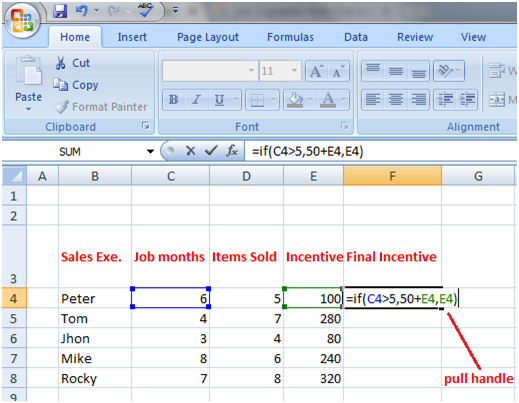
Few more examples of IF Function: =if(B2>5,B2*2,B2*4) The IF function says if value in Cell B2 is greater than 5 then multiply this value with 2 else multiply this value with 4. See the image given below: The IF function can also be composed in this way: =IF(B2>5,2*B2,4*B2) 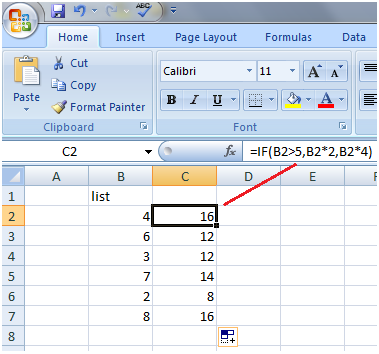
=IF(B2<=50,B2*120%,B2) The IF function says if the value of cell B2 is less than 50 or equal to 50 then increase it by 20% else display the same value without any change. See the image given below: 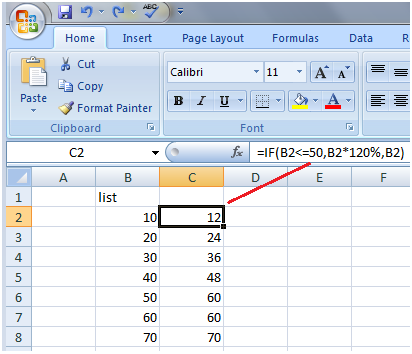
=IF(B2=60,"",C4*D3+5) The IF function says if the value of cell B2 equals to 60 then leave the cell blank else multiply the cell C4 with D3 and add 5 to it. See the image given below: 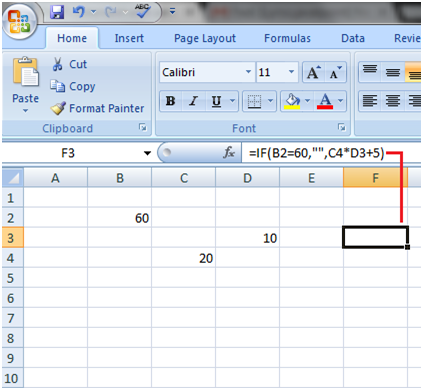
Next TopicExcel COUNTIF
|
 For Videos Join Our Youtube Channel: Join Now
For Videos Join Our Youtube Channel: Join Now
Feedback
- Send your Feedback to [email protected]
Help Others, Please Share









