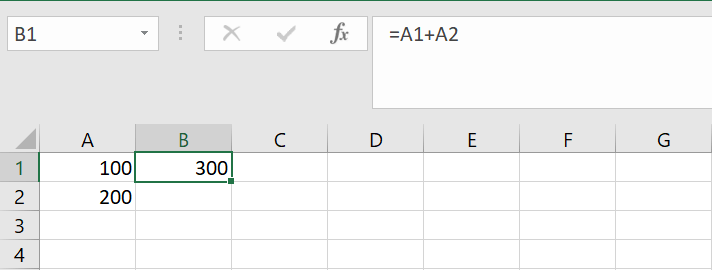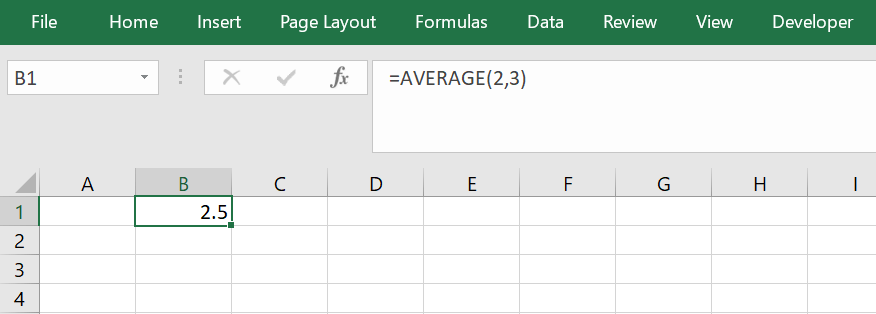How to put power in ExcelUsing Excel's more sophisticated tools and functions to improve your analysis of data and calculation skills is known as "powering Excel." Excel is a robust spreadsheet application that does more than just organise and perform simple computations. Excel can perform more complex tasks if you learn its features and tools. Understanding the Concept of Exponents in Excel:Comprehending exponents before learning how to apply them in Excel is crucial. The number that indicates the number of times an initial number must be increased by itself is called an exponent. When two increases to the power of three, for instance, it should be multiplied by its own three times to get eight. This is represented as 2^3. Excel uses the caret symbol (\) to denote exponents. Excel formulas frequently use exponents to calculate big or small integers. Compound interest, rate of growth, and other financial computations can also be performed with them. It's crucial to remember that the order of procedures must be observed while working with exponents in Excel. Accordingly, any computations enclosed in parenthesis must be done first, then the exponents, multiplication, division, and addition and subtraction. Knowing how it references cells is crucial to utilising exponents in Excel. A cell reference used in an exponent must be placed in parenthesis. For instance, if the values in cells A1 and B1 are 2, 3, and 2, respectively, then the equation =A1^(B1) would compute 2 increased to a power of 3, or 8. 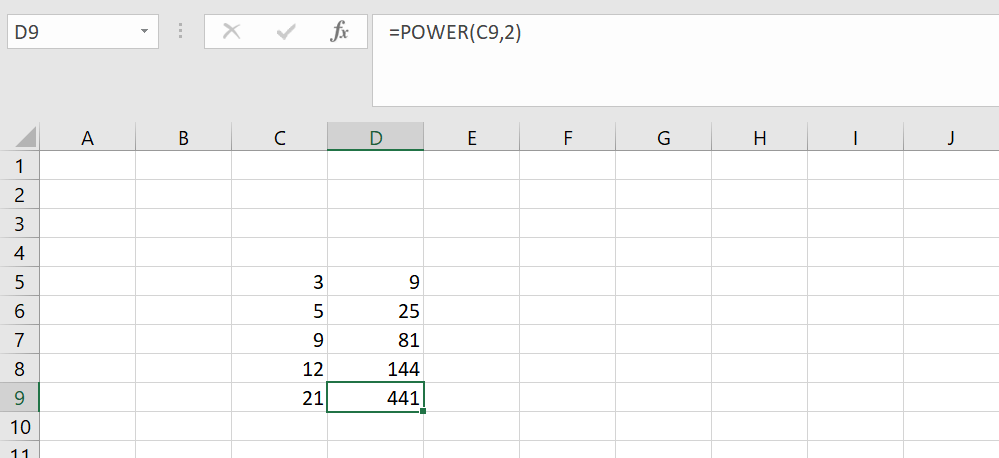
The Importance of Using Exponents in Excel:When dealing with large or small values that need exact computations, exponents come in handy. For example, numbers with multiple digits are frequently encountered while working with models of finance or enormous databases. These numbers are made easier to deal with and analyse by being represented in a small and understandable form with the help of exponents. Calculations can be completed more quickly when exponents are used in Excel. Exponents can be used to drastically cut down on the time and effort needed to solve complex problems in calculations. This is because exponents make it easier to multiply or divide integers with a single base, a frequent occurrence in many mathematical operations. Basic Math Operations in Excel:Excel can do basic mathematical operations such as addition, subtraction, division, and multiplication. However, exponents are often needed when working with large or tiny numbers.
A few of the several chart types accessible in Excel are spreadsheet plots, bar graphs, pie charts, and line graphs. Users can customise the appearance of these charts to suit their needs and preferences. How to Enter Exponents in Excel:To use exponent in Excel, you ought to first select the cell that contains the equation. Next, enter the bottom variety, the exponent, and the caret image (^). For instance, in the cellular, type "=2^three" to enter 2 increased to the electricity of three. Press Enter, and the outcome will display up in the cell. 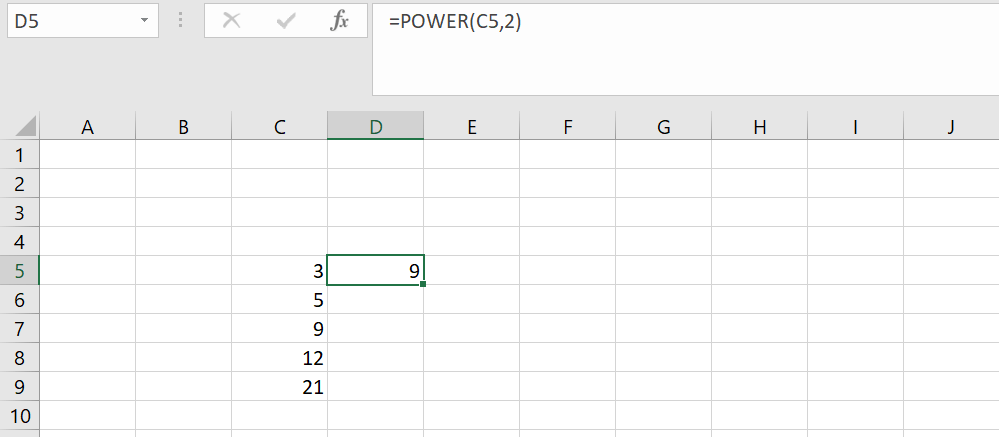
It's vital to recollect that Excel calculates exponents in the correct order of operations. This approach that to make sure the exponent is decided efficaciously in an equation concerning many operations, like addition or multiplication, you should enclose it in brackets. Advanced Math Functions in Excel:Many sophisticated mathematical operations available in Excel can be utilised with exponents. For example, to raise an integer to a positive energy, use the POWER characteristic. Furthermore, logarithms and exponential numbers may be computed the usage of capabilities like LOG and EXP. These routines may be reachable whilst managing elaborate datasets requiring state-of-the-art mathematical computations. 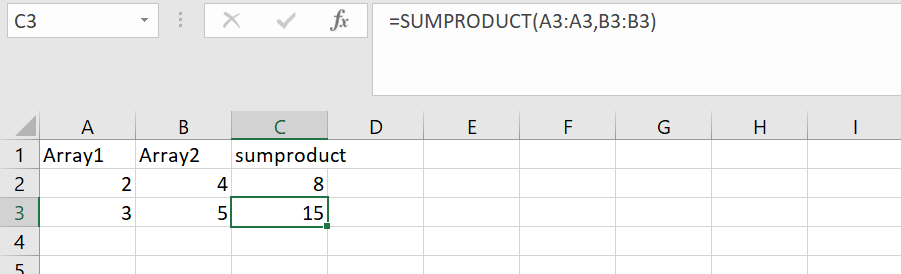
The SUMPRODUCT feature in Excel is an extra helpful math function. With the assist of this characteristic, you can multiply associated elements over multiple arrays after which upload the results together. When operating with massive datasets and wanting to hastily determine the sum of many variables, this may be mainly useful. Excel also has statistical functions that can be used to examine and interpret records, like AVERAGE, MEDIAN, and MODE. Tips and Tricks for Working with Exponents in Excel:Here are some hints that will help you with your calculations even when using exponents in Excel.
Common Errors and Troubleshooting Techniques for Exponents in Excel:When the use of exponents in Excel, there are frequent mistakes that might happen, simply as in any mathematical system. Typing the exponent incorrectly is among the most frequent errors resulting in erroneous computations. Additionally, the final results may be proven as quite a number in decimals as opposed to an exponent if a cell has a formulation that utilizes exponents, but the cellular isn't structured efficaciously. Please ensure the mobile is formatted as it should be, and double-check the system for mistakes, which will troubleshoot those errors. Conclusion:Studying Excel's crucial features and talents is a strategic approach to maximizing its ability. Users can flip unprocessed facts into insightful know-how by becoming gifted with formulae, features, and information processing equipment. Effective facts organization, visualization, and manipulation are critical to utilizing Excel. Moreover, state-of-the-art abilities like Power Query, pivot tables, and macros can greatly boost productiveness and simplify challenging work. Constant exploration and examination of Excel's functions permit customers to regulate changing statistics wishes and make wise choices. In the long run, Excel's strength rests with folks who take the time to study, guide, and imaginatively use its huge variety of capabilities to cope with actual international issues.
Next TopicLabour Contractor Bill format in Excel
|
 For Videos Join Our Youtube Channel: Join Now
For Videos Join Our Youtube Channel: Join Now
Feedback
- Send your Feedback to [email protected]
Help Others, Please Share