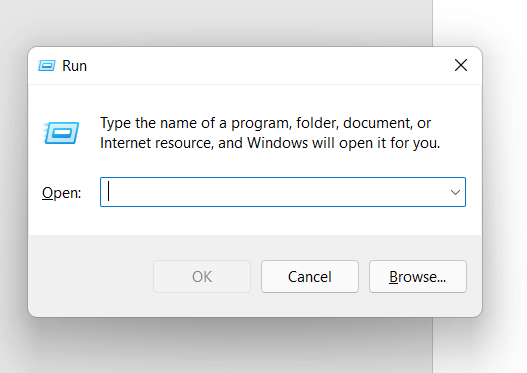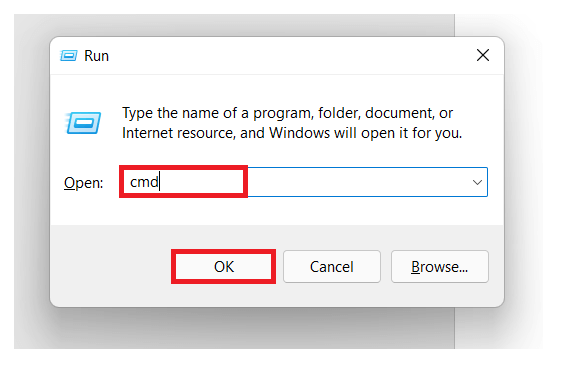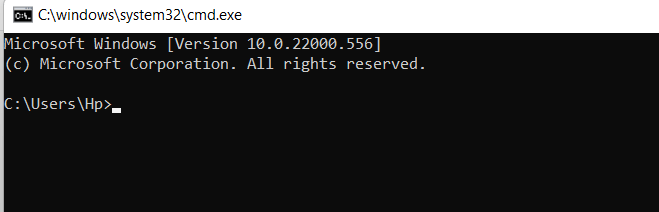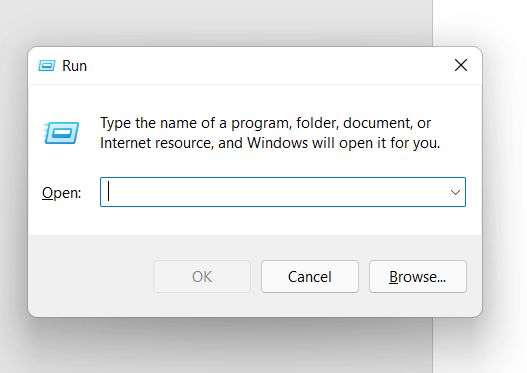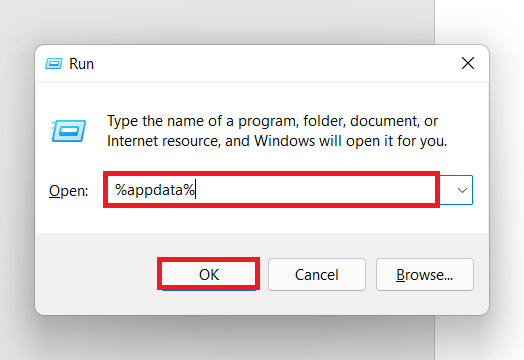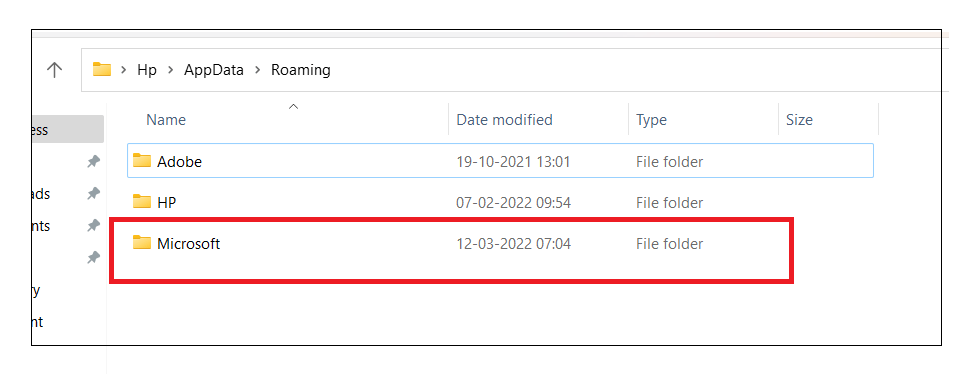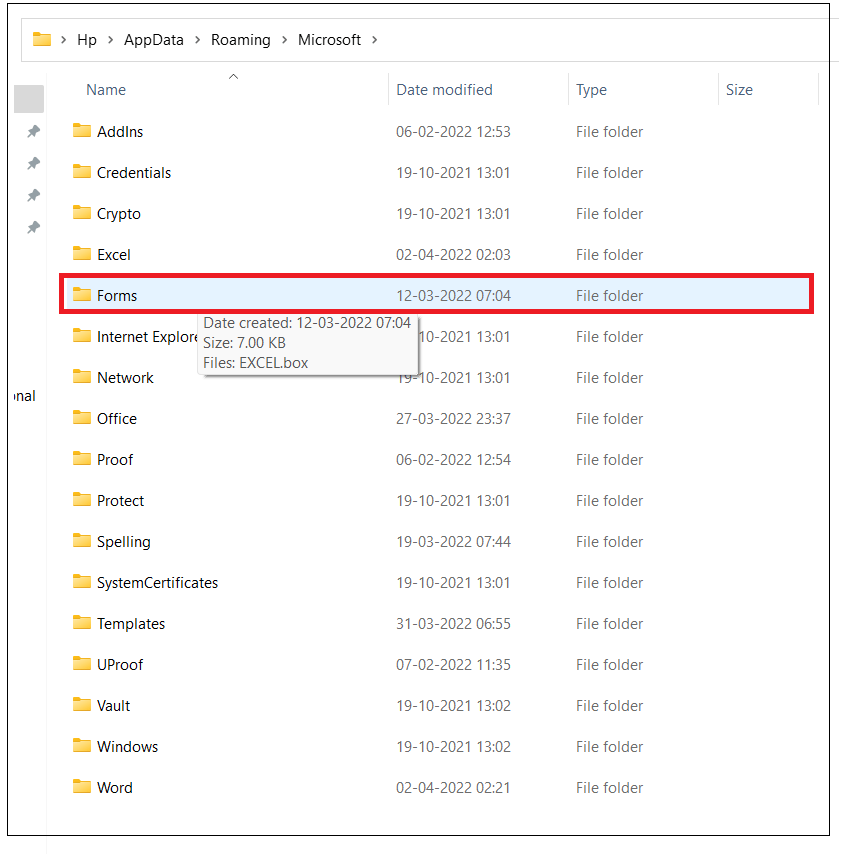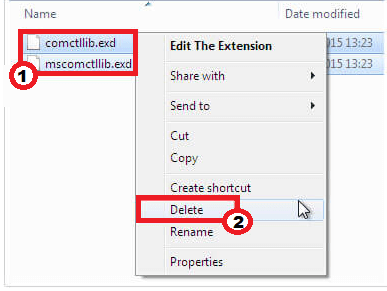Compile Error in Hidden ModuleMicrosoft Suit is a very popular application used to carry out various functions. However, sometimes it causes problems due to some technical issues. One of the most common problems is that users might receive a "Compile Error in Hidden Module" error message. Whether it is Excel or any other Microsoft application, from time to time, the files are prone to errors. However, the Compile Error in Hidden module can be shown in both MS Excel and MS Word, but in this tutorial, we will cover how to fix Compile Error in Hidden module in Excel, its definition, and its causes. What is a Compile Error In Hidden Module In Excel?"The Compile Error in Hidden module error usually appears in the Excel worksheet when the user has 32-bit add-ins versions of the office that is not compatible with the latest version. The primary reason for this error is that Microsoft is upgrading Office 2016 from a 32-bit version to a 64-bit version." 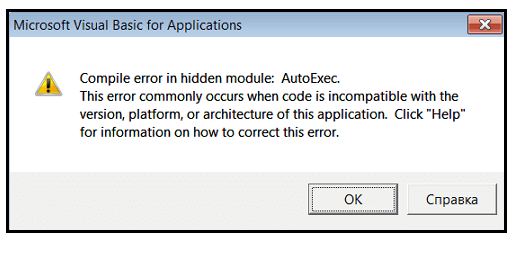
This error commonly occurs when code is incompatible with the version or architecture of this application. For instance, the program module in a document is of 32-bit Microsoft Office applications but it is trying to run on 64-bit Office. How does a Compile Error in Hidden Module occur in Excel?Indeed, errors occur unexpectedly in your files. Still, there is always some reason behind every error is, some technical, syntax-related, or applicated-related problem, and the same applies to this error. The most common reason behind Compile Error in Hidden Module error is when one of the following conditions comes true:
The Compile Error in Hidden Module can be triggered in the Microsoft Visual Basic Editor window. The most common reason occurs when the user tries to access a VBA macro in Excel stored in a hidden module. It happens because you are trying to access an External Add-in or may have introduced your file in a previous version of Excel that is not supported in the current updated version of Excel. Since the error says, the module is hidden, so as a fact, either the file you are trying to access is protected by a password and not normally available. We have covered the various reasons that throw the Compile Error in the Hidden module in the Excel worksheet. Let"s work on the different solutions to fix the compile error. How to Fix Compile Error in Hidden Module in Excel?Fixing the Compile Error in Hidden Module in Excel may seem challenging to many users. But a little technical knowledge can help you to resolve this problem quickly. In this section, we will cover various method and their step-by-step implementation that will help you to fix the compile error in Hidden Module: #Method 1: Re-register OCX Files Using Command Prompt (CMD)Sometimes, re-registering some files can quickly help you fix compile errors in hidden modules. You need to temper some settings of the command prompt window, and that"s it. Given below are the steps to re-register OCX files using CMD:
Command for 32-bit version type Command for 64-bit version type Try to run your Excel file again, and check whether the visual basic compile error in hidden module issue has been resolved or not. #Method 2: Try Deleting .exd FilesFor many users, the above-given method does work. If you are facing the same problem, try deleting the .exd files from your folder, this might help you fix the compile error in the hidden module in excel. Follow the below steps to delete .exd files from your folder:
Refresh your Excel after deleting the .exd files. As a result, you will notice that the compile error in the hidden module problem has been resolved. #Method 3: Move PDF Maker FilesSometimes the real cause of this error is because you are using the Adobe Acrobat PDF Maker. This application contains some files that are not compatible with Ms Excel. Therefore, to resolve the problem, you need to move the Pdfmaker.dot file and Pdfmaker.xla files to another folder. Follow the given below steps to move the files to a different location:
If the error cause by actually because of those two files, moving the pdfmaker.dot & pdfmaker.xla file to a different location might have resolved the issue. #Method 4: Update Adobe Acrobat to its latest versionOne of the reasons Excel shows Excel Compile error in the hidden module 2016 is if the Adobe Acrobat is not with the updated version. To update the add-in Adobe Acrobat to its latest versions, open your google chrome and go to the official website of Adobe (https://www.adobe.com/in/acrobat/pdf-reader.html). All the newest updates are available in the search engine; in the search box, type Adobe Acrobat Updates and press enter. Once the updation is completed, restore the changes by restarting your computer and notice whether the compile error in the hidden module issue is solved or not. #Method 5: Fix "Compile error in hidden module" Module 1Another reason this error could trigger is when you recently upgraded Microsoft office to its latest version. Still, you are trying to access some files that are saved with a previous Excel version and were created in different locations between versions. Follow the below given steps to quickly resolve the Excel compile error in hidden module:
Following the above steps will help you to solve the compile error in hidden module 1 problem. MS Excel Repair Tool: The Automatic SolutionIf you have tried all the above methods, and still none of them are working for you or you are finding the above solutions difficult to perform, don"t lose hope because Microsoft has provided a magic tool named MS Excel Repair Tool that quickly fixes if anything went wrong. This is a very handy tool and it is supported by all Excel versions. In other words, Ms Excel Repair is an advanced repairing tool that upkeeps damaged, corrupted, or inaccessible Excel files and sorts all kinds of Excel errors. It also retrieves deleted, lost data from Excel spreadsheets, cell comments, pivot charts, functions, formulas & others.
Next TopicINDEX and MATCH Function in Excel
|
 For Videos Join Our Youtube Channel: Join Now
For Videos Join Our Youtube Channel: Join Now
Feedback
- Send your Feedback to [email protected]
Help Others, Please Share