A spreadsheet in Microsoft ExcelWhat do you mean by Spreadsheet?A spreadsheet is a computer program responsible for capturing the data, displaying of the data as well as manipulating data arranged in the respective rows and columns, respectively. And spreadsheets are considered to be one of the most popular tools that are available with personal computers. Moreover, the respective Spreadsheet is primarily designed to hold out the various numerical data and shorten the text strings. And it was well known that in a particular spreadsheet program, spaces that hold items of the data is called as the spreadsheet cells. Besides all this, a single spreadsheet can be efficiently used as a worksheet to compile data for the different purposes, or the multiple sheets can be easily combined for the creation of an entire workbook. Every row or the column cell references a value and they are labeled according to its placement (like as cell B1, B2, and B3). Also the particular amount of the data can be exported as a CSV file and can be easily imported into other software. Definition: A spreadsheet in Microsoft Excel is also called an electronic worksheet. A computer program organizes data into rows and columns like a graph. In which each row, as well as the column can be easily manipulated with the different formulas, commands, as well as the formats. And these tools are effectively used in the various areas such as:
Example It was well known that the respective Spreadsheet allows an accountant to do much more than organize the data. And they can manipulate it to test the impacts of the various alternative strategies and performance results on the company's bottom line. They can also make use of the software for the purpose of making out the effective projections about the future development, trends prevailing in the market. Furthermore, without the help of the accounting packages, the respective spreadsheets are often used for the purpose of preparing the various financial statements, budgets. Since this tool is versatile in nature as it could be used to increase the analysis time, review capabilities of the reports as well. List out the spreadsheet features available in the Microsoft Excel?The various essential features that are offered by the Spreadsheet are as follows: Cell formatting We all know that selected cells within the Spreadsheet can be easily formatted to represent various numeric values. Formulas And just under the formula bar, the respective users can primarily perform the basic calculations on a cell's contents against another cell's contents.
Pivot tables And making use of a particular pivot table, users can easily organize groups, totals, and averages or sort out the data using the toolbar. And it is essential to note that the same tools and particular functions will vary depending on the user's chosen application. Common spreadsheet applications Daniel Bricklin and Bob Frankston have effectively created the first spreadsheet application called VisiCalc for the "visible calculator." And the Lotus 1-2-3 surpassed VisiCalc to become the program that cemented the IBM PC as the prominent personal computer in business during the 1980s and 1990s. IBM has acquired the Lotus in 1995 and continued selling out the Lotus 1-2-3 through 2013. Some of the most commonly used spreadsheet software programs in today's world are as follows:
What do we understand by the term spreadsheet controls?A spreadsheet controls in Microsoft Excel is a practical measures which a business's accounting team make use of it to safeguard the integrity as well as the accuracy of its bookkeeping practices respectively. The spreadsheet control programs are responsible for including various features, which are as follows.
How can one create a Spreadsheet in Microsoft Excel?Now here in this, we will be discussing several examples that will depict the process of creating the different types of spreadsheets in Excel with the critical features of the created spreadsheets as well. # Example 1: How can one create a Spreadsheet in Microsoft Excel? Step 1: First of all, we are required to open Microsoft Excel. Step 2: After that, we are required to go to the Menu, and there will select New >>, click on the Blank workbook for creation of a simple worksheet as well. Other than that, we can quickly create spreadsheet by just pressing out the shortcut button from our keyboard that is none other than the: Ctrl + N. 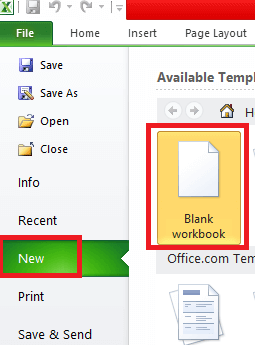
Step 3: After performing out the above the respective Sheet 1 will be get created as a worksheet in the selected Spreadsheet. And the name of the Spreadsheet will be given as Book 1 if we are opening it for the very first time. 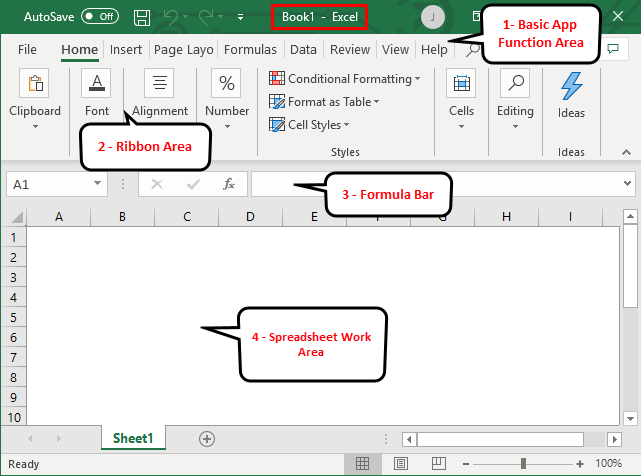
What are the key Features available for the purpose of creating out the Spreadsheet? The various key features that are associated with the created Spreadsheet in Microsoft Excel are as follows:
And once we have created an Excel Spreadsheet, we can easily convert it to a universally accepted format such as PDF. #Example 2: How can one easily create a simple Budget Spreadsheet in Microsoft Excel? Let us assume that a particular user wishes to design a spreadsheet for the budget calculation. And for the 2018, he has a few products and their quarterly sales as well, which he wants to present a budget to his client. So let us now see how we can do this with the help of the Spreadsheet. Step 1: First, we must open our Microsoft Excel. Step 2: After that, we are required to go to the Menu, and there will select New >>, click on the Blank workbook for creation of a simple worksheet as well. Other than that, we can quickly create spreadsheet by just pressing out the shortcut button from our keyboard that is none other than the: Ctrl + N. 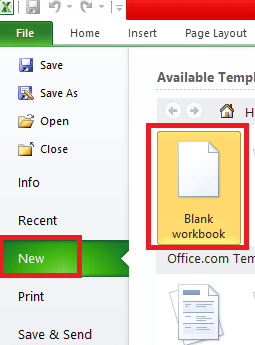
Step 3: In this step, we will move to the spreadsheet work area, which is none other than sheet 1. 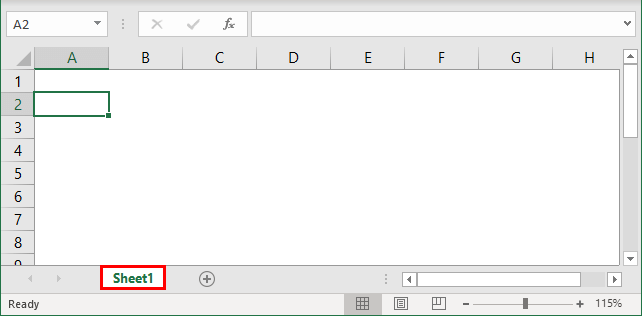
Step 4: After that, we will be creating a header for Sales in each quarter in the first row by just merging out the cells from B1 to E1. In row 2, we will give out the product and each quarter's names, respectively. 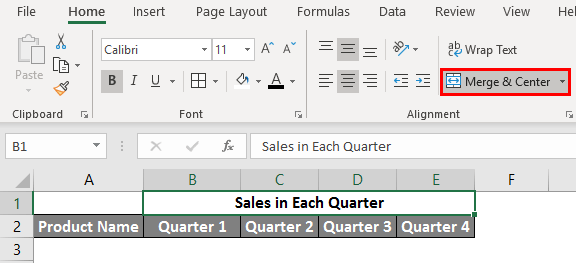
Step 5: After that we will be writing down all product names in column A respectively. 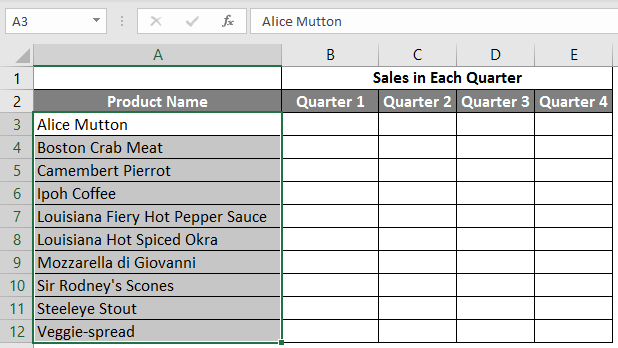
Step 6: After that, it is our job to provide out the sales data for each quarter just before every product. 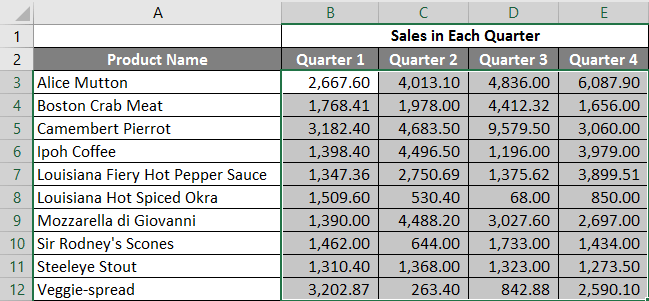
Step 7: In the next row, we will put one header for the Grand Total and then calculate each quarter's total sales. 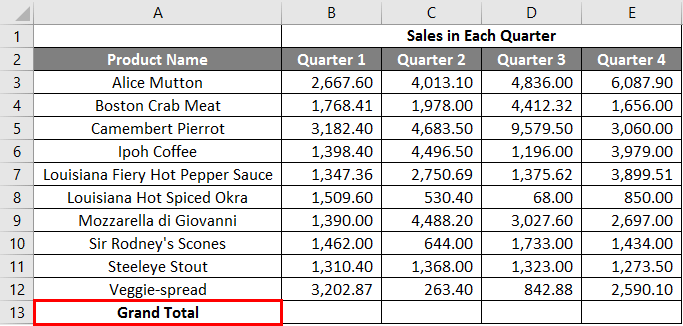
Step 8: In this step, we will calculate the total for each quarter by just doing this: summation >> apply in other cells in B13 to E13, respectively. 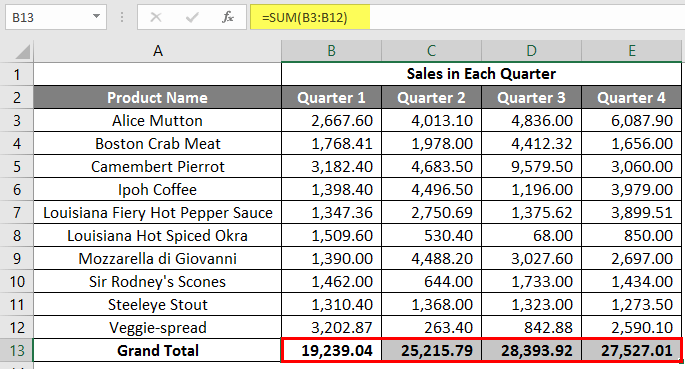
Step 9: We will be now converting out the above sales value into the ($) currency symbol as well. 
Step 10: In this step, we will be now creating an Outcome Table with each quarter's total sales efficiently. 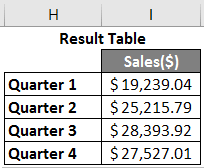
What are the important things that need to be remembered by an individual while working with the Spreadsheet in Excel?The various essential things that need to be remembered by an individual while working for the Spreadsheet in Microsoft Excel are as follows:
Next TopicDashboard in Microsoft Excel
|
 For Videos Join Our Youtube Channel: Join Now
For Videos Join Our Youtube Channel: Join Now
Feedback
- Send your Feedback to [email protected]
Help Others, Please Share










