MS Excel Tutorial
Excel Worksheet
Excel Calculation
Excel Fill Handle
Excel Formula
Excel IF
Excel Advanced
Misc
Shortcut Keys
Interview Questions
ROUNDDOWN Function in ExcelIn Excel, the ROUNDDOWN function is a built-in function. We used this function to round off the given number. This function rounds the given number to the nearest lower number with respect to the given number. This function can be accessed by typing the keyword =ROUNDDOWN (in any cell). Unlike standard rounding, which only rounds down numbers less than 5, ROUNDDOWN rounds all numbers down. Syntax of the ROUNDDOWN FunctionThe following is the syntax of the ROUNDDOWN function in Excel:
=ROUNDDOWN(number, num_digits)
Arguments or ParametersThe following are the arguments or parameters of the ROUNDOWN function:0
number: - number is any real number which we need to round down. It is a required and compulsory argument. It can be entered as function, formula, number or cell reference. num_digits: - number_digits is the number of digits which we need to round. ReturnsThe ROUNDDOWN function returns a numeric value. How to Use Excel ROUNDDOWN Function? (Examples)The ROUNDDOWN function is really easy to use. Let's have a look at some examples of how to utilize the ROUNDDOWN function in Excel. Example 1: Rounds a positive float number to zero decimal places
In this example, cell A2 is an input number with a value 5.3758. The result cell is B2, in which the ROUNDOWN formula applied is =ROUNDDOWN (A2,0), which means we have to rounds down the value in A2 with zero decimal numbers. 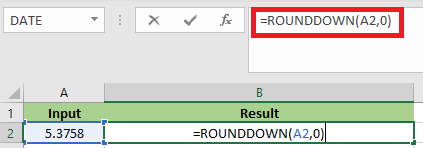
After applying the formula, the result would be 5, as we can see in the below screenshot. 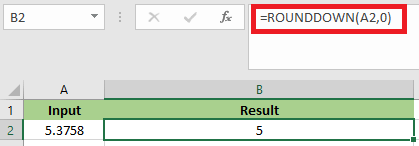
Example 2: Rounds a positive float number to one decimal place to the left of the decimal point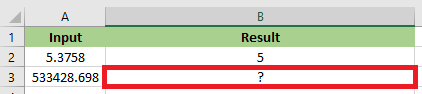
In this example, cell A3 is the input number with a value 533428.698. B3 is the result cell in which the ROUNDDOWN formula applied is =ROUNDDOWN(A3,-1) which specifies that the number should be rounded down to the left of the decimal point by 1. 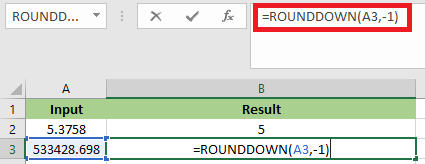
After applying the formula, the result would be 533420, as we can see in the below screenshot. 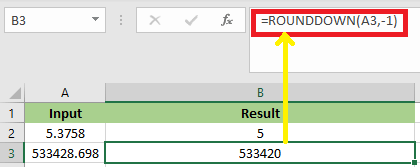
Example 3: Round a negative float number to one decimal places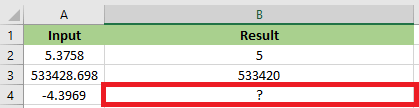
In this example, A4 is the input number with the value -4.3969. The ROUNNDDOWN formula applied to the result cell B4 is =ROUNDDOWN(A4,1), which rounds down the value in A4 by one decimal place. 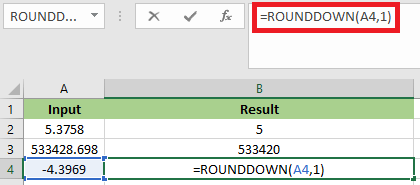
After applying the formula, the result would be -4.3, as we can see in the below screenshot. 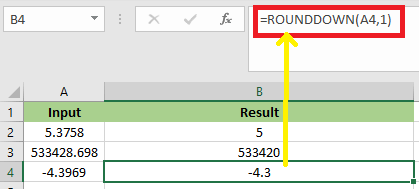
Example 4: Round down a number to two decimal placesIn this example, cell A2 comprises a number with a decimal value 8647.5435. Using the ROUNDDOWN function, we have to round down a number to two decimal values in cell B2. 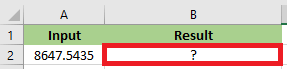
In order to round down the value, we have to apply the following ROUNDDOWN formula: =ROUNDDOWN(A2,2)
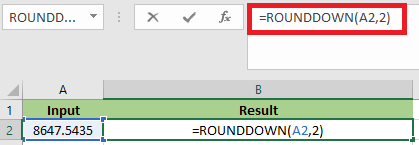
After applying the formula, the result would be 8647.54, as we can see in the below screenshot: 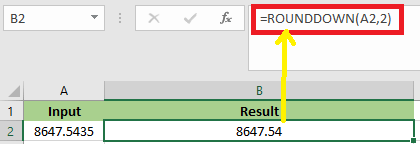
Things to Remember
Next TopicTenure Formula in Excel
|
 For Videos Join Our Youtube Channel: Join Now
For Videos Join Our Youtube Channel: Join Now
Feedback
- Send your Feedback to [email protected]
Help Others, Please Share









