Message BoxWhat is a Message BoxA message box in the context of software is a 'graphical user interface' element that serves as a means of communication between a program and its user. They are commonly used to display information to users. In the context of Microsoft Excel, message boxes are frequently used in conjunction with Visual Basic for Applications. Message boxes play a crucial role in user interaction, offering a straightforward and effective way to convey information and gather responses. Error messages should be descriptive and offer guidance on resolving the problem. Care should be taken to display message boxes at appropriate times, avoiding unnecessary interruptions. Developers can utilize VBA to handle events associated with button clicks in message boxes. Message boxes are frequently used for error handling to inform users about unexpected issues. In applications with a global audience, developers may implement mechanisms to display message boxes in multiple languages. It is designed to grab the user's attention and convey information concisely. Applications often incorporate logging mechanisms to record when message boxes are displayed, the content of messages. When message boxes involve user input, developers must ensure proper validation and sanitization to prevent security vulnerabilities. The realm of message boxes extends beyond the conventional dialog box with simple messages and buttons. Message boxes can include hyperlinks or clickable elements, enabling users to perform specific actions or navigate to relevant resources. Message boxes can be designed to collect user feedback, providing a quick and direct way for users to share their opinions or report issues. In modern applications, especially those designed for AR or VR environments, developers may explore innovative ways to present message boxes. As developers continue to push the boundaries of what is possible, the role of message boxes in software applications is likely to expand. Developers can implement custom animations or transitions within message boxes for a more visually appealing presentation. They can be part of a chatbot interface, allowing users to interact with the application using natural language and receiving responses in the form of message boxes. In collaborative environments, message boxes can inform users about changes made by other collaborators in real-time. Some of the examples of message boxes include as shown below: Example-1: The below is the ok message box 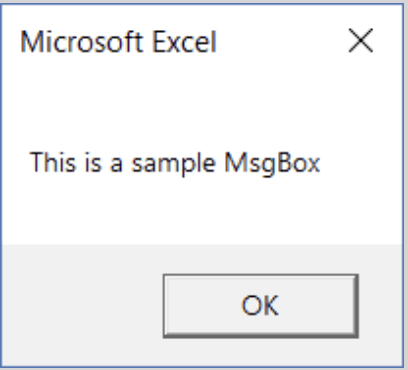
Example-2: The below is the yes or no message box 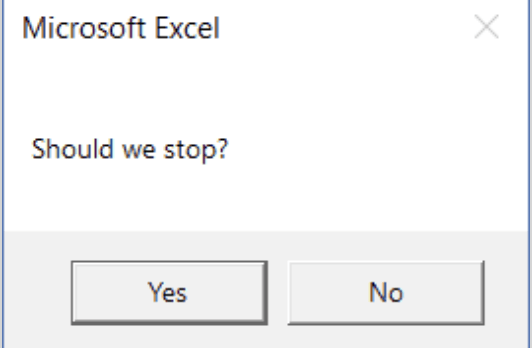
Components of a Message BoxThe components of Message Box include: MessageCreating a message box with clear and effective message text is a fundamental aspect of user interface design. The message text serves as the primary means of communication between the software application and the user. The goal is to convey the intended message in a straightforward manner, ensuring users quickly grasp the information without unnecessary complexity. The use of user-friendly language is crucial to creating a positive interaction with users. Developers have various customization options to tailor the appearance and style of the message text. Applications with a global audience may include support for multiple languages in the message text. TitleThe title of a message box is a critical element in user interface design, providing additional context and aiding in the comprehension of the presented information. The primary purpose of a message box title is to offer clarity and context to the user. While the message text communicates specific information or instructions. In scenarios where user confirmation is required, message box titles contribute to the decision-making process. In globally used applications, message box titles can support multiple languages to cater to diverse user bases. The title should always be directly relevant to the content of the message box. It should not mislead or confuse users. ButtonOne of the critical components of a message box is the set of buttons that allows users to interact with the presented information. The OK button is one of the most common types found in message boxes. Users should immediately understand the consequences of clicking a particular button. Buttons may include icons to provide additional visual cues. Assign the default button appropriately to streamline user interactions. Dynamically adjust button labels based on the context of the message. In some scenarios, combining different types of buttons can provide users with more nuanced choices. We can Incorporate hyperlinks or clickable elements in the message box to allow users to access additional information or perform specific actions. These considerations not only enhance the functionality of message boxes but also contribute to a more intuitive and engaging user experience within software applications. Developers can customize the style of message boxes, altering their appearance and behavior.
Next TopicName Manager
|
 For Videos Join Our Youtube Channel: Join Now
For Videos Join Our Youtube Channel: Join Now
Feedback
- Send your Feedback to [email protected]
Help Others, Please Share









