Attendance sheet format in excelIntroducing an attendance sheet in Excel is a pivotal step towards streamlining the meticulous task of tracking participant presence in diverse settings. Whether it's a classroom, a business meeting, or a community event, an Excel-based attendance sheet provides a versatile and user-friendly platform for recording and analyzing attendance data. Its inherent flexibility allows users to adapt the sheet to their specific needs, making it an invaluable tool for organizers, educators, and businesses alike. This introduction aims to guide users through the process of creating a well-structured attendance sheet, highlighting key elements such as header sections, column headers, and optional features like conditional formatting and calculations, all of which contribute to the efficient management of attendance records. In today's dynamic and data-driven environments, the ability to accurately monitor attendance is not only a fundamental organizational requirement but also a means to derive insightful analytics. The Excel attendance sheet presented here serves as a reliable solution, facilitating the seamless recording of individuals' attendance status over specified periods. As we delve into the intricacies of this format, users will discover the potential for customization to suit the unique demands of their respective contexts, empowering them to effortlessly keep pace with attendance management while harnessing the analytical capabilities inherent in Excel. What do you understand by the term "Attendance sheet format in excel"?The term "Attendance sheet format in Excel" refers to a structured and organized document created using Microsoft Excel that is specifically designed for tracking and recording the attendance of individuals in various contexts. This format typically includes a grid or table where information such as names or identifiers of participants, dates, and attendance status can be systematically entered and managed. Excel, with its spreadsheet functionality, offers a convenient platform for creating, updating, and analyzing attendance records, making it a popular choice for educators, event organizers, businesses, and other entities that need to monitor and manage participant presence. The attendance sheet format in Excel typically comprises columns for names or IDs of individuals, dates of the sessions or events, and a column to mark attendance status (such as 'Present,' 'Absent,' or using symbols). The format may also include additional columns for comments or notes. Setting an Attendance Tracker:Tracking attendance, absences, and other attendance-related data is made easier with the use of an Excel attendance tracker or spreadsheet. It's also quite simple to assemble. For instance, use the procedures shown below to make a fresh staff attendance monitoring spreadsheet for a certain month:
Example: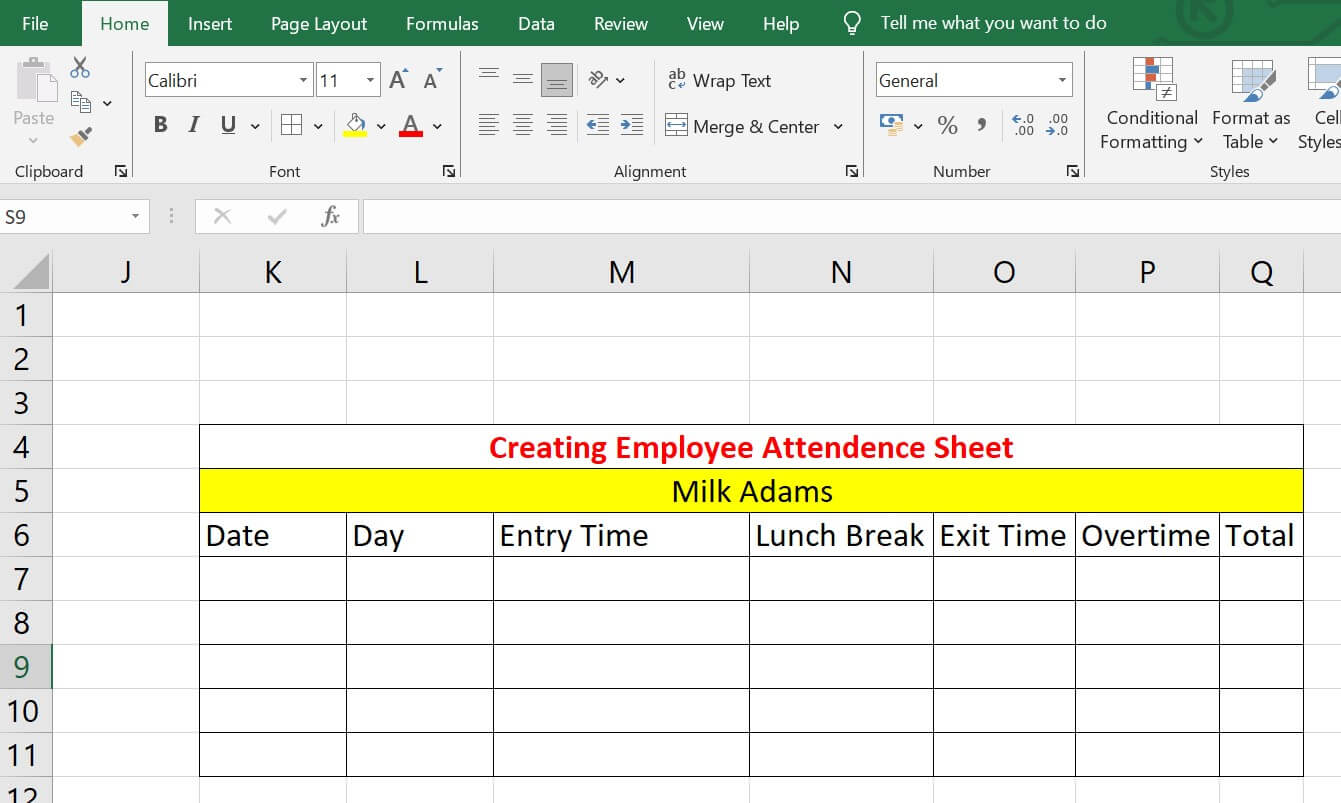
Automated Functions and FeaturesAutomating the template for an attendance sheet The ease of learning Excel and other procedures has a big influence on how productively your team works. Many features and operations may be automated so that your staff isn't required to keep an eye on them all the time. Examples of Excel automation include connections to external data sources, the production of new files, and data refreshes. Making lists with dropdowns to indicate attendanceWith Excel, you may make a drop-down list for current attendance that lets you select an item from a list that shows up when you click on a cell. You may restrict the alternatives someone can choose from using the drop-down list, making sure they select the best information. It is also helpful for large-scale accounting data input and for maintaining your Excel records of staff attendance. 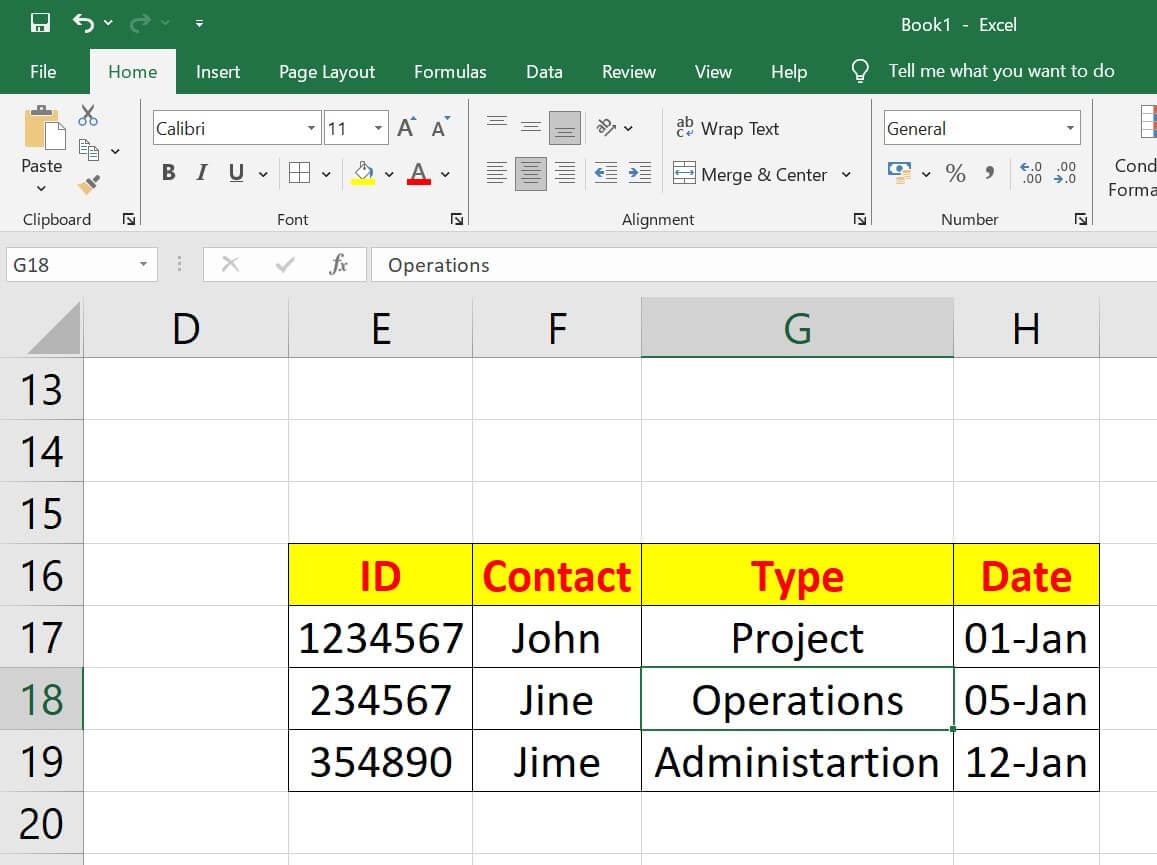
The accuracy of data is improved by lowering the possibility of human entry mistakes with a drop-down list for attendance. By configuring an attendance tracking template, you can make sure that information is submitted accurately. Excel shows an error notice message even if an incorrect input is entered. Furthermore, by adding new values to the list items, you may also add new values to the drop-down list. Users will have more freedom as a result, and the list will always be current. Implementing Data Validation for error preventionYou may also add the feature of data validation. It lets you limit the kind of data that may be entered into a cell or range of cells, as well as its format and range. You can avoid making a lot of mistakes in this way. Data validation, for instance, can be used to guarantee that only particular values, such as dates or integers, are input. Additionally, it makes sure the numbers satisfy certain requirements, including falling between the minimum and maximum values or matching a list of predetermined possibilities. To add data validation to your spreadsheet with employee attendance:
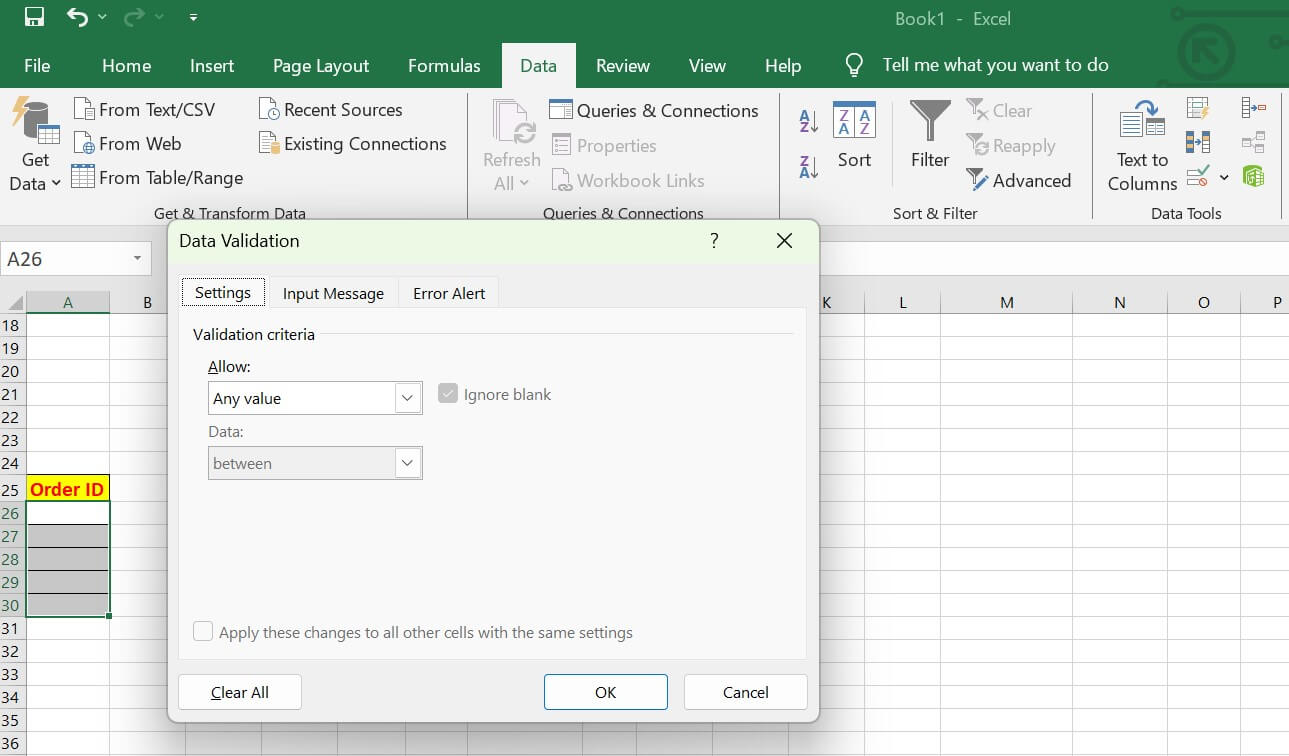
Regarding data validation error notifications, you have the ability to alter the alert's appearance, title, and message to better fit your requirements. Users may, for instance, get alerts telling them to cease inputting incorrect values or informational messages offering advice or comments. Including formulas for automatic calculations:One programme to think about is the automated computation. When a value or formula component changes, it may automatically compute new formula results. For example, Excel may automatically examine the values in cells A1 and A2 if you have an Excel sheet attendance with the formula =A1+A2. The sum in the cell holding the formula may then be filled in by adding them all together. This Excel application can automatically compute the new value's total if the value in A1 is modified. Because it may be used to develop a formula for which you anticipate changing essential data points, the auto calculation programme is crucial. The algorithm adjusts to take into account modifications made to the attendance Excel file. It is useful when dealing with a lot of data that has to be updated. Incorporating attendance reports and summariesAn essential component of the Excel attendance template are reports. Utilising tools such as pivot tables, simple charts, and tables, among others, you may extract the required report from the data you've gathered. This implies that all of the information may be presented on a single sheet that serves as the report sheet. Make sure the report sheets are formatted so they are simple to print and refer to. Sample templates:For certain processes, select the best Excel attendance tracker template based on your organization's demands. The most popular Excel attendance tracker templates are shown below: Everyday presence Tracker template in ExcelYou may monitor staff attendance on a daily basis with the help of the Excel templates for employee attendance trackers. Some of the information you may request using the Excel attendance feature include names and clocking times. 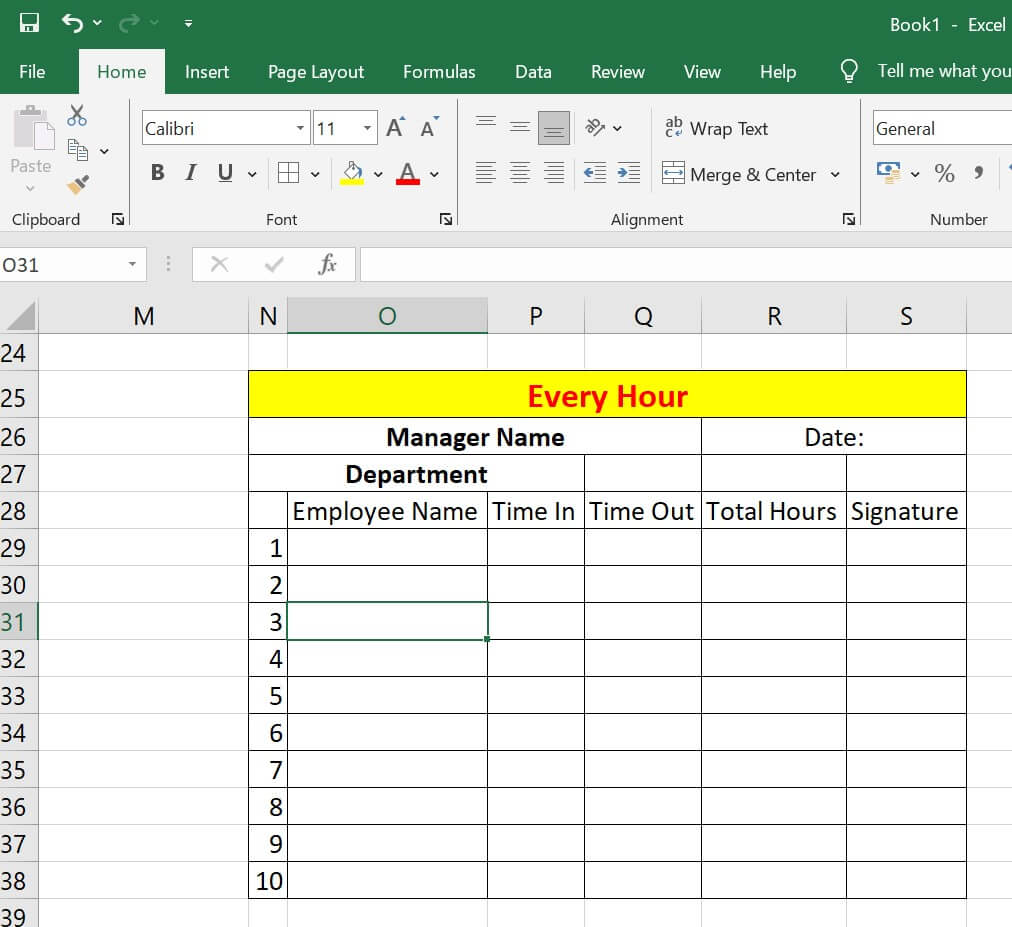
Excel tracker template for weekly attendanceThis weekly template can assist you in keeping track of your weekly staff attendance, much as a daily attendance Excel tracker template. 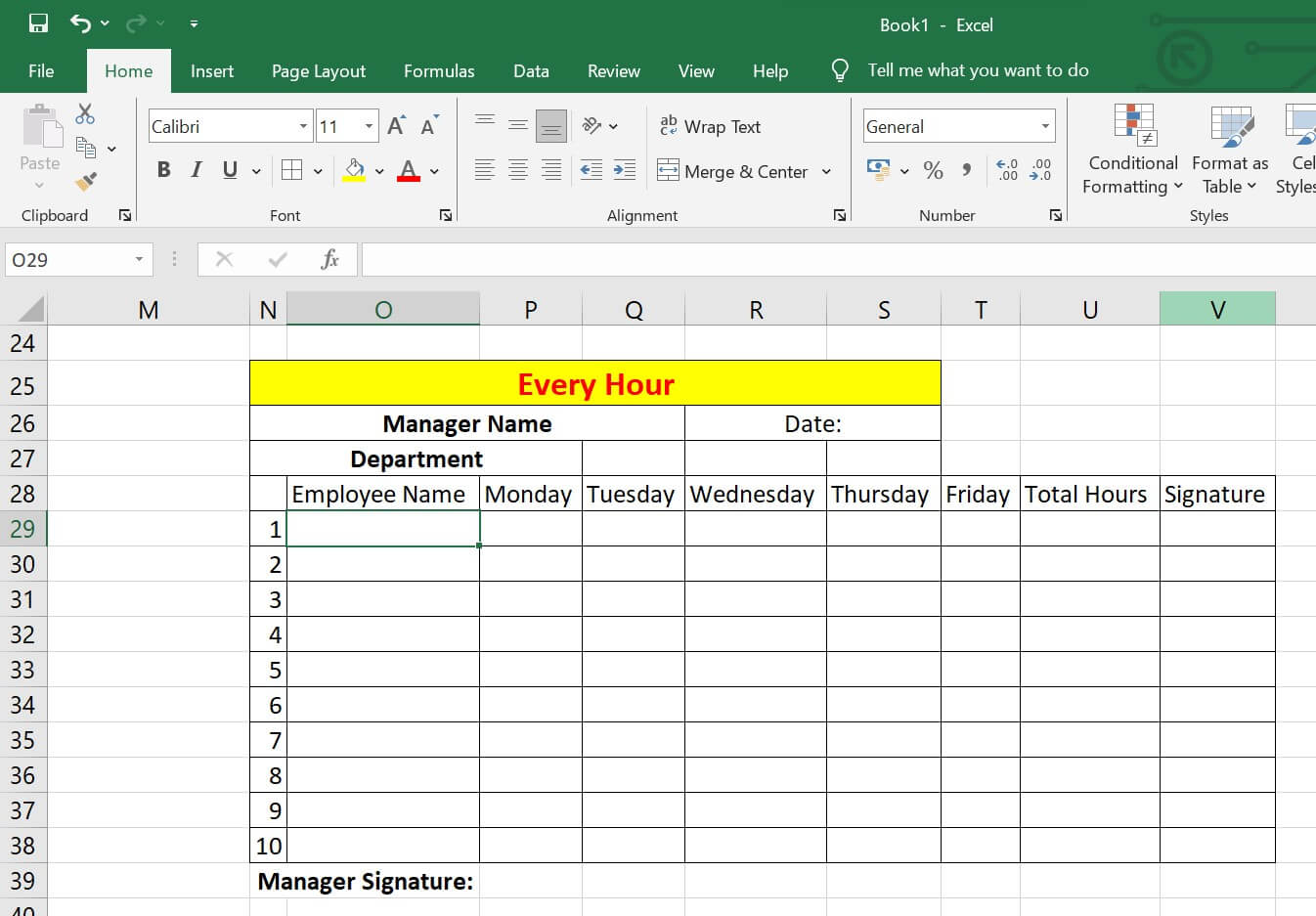
Attendance every month Tracker template in ExcelYou may monitor attendance using this form on a monthly basis, which is very important for budgeting and payroll. Example: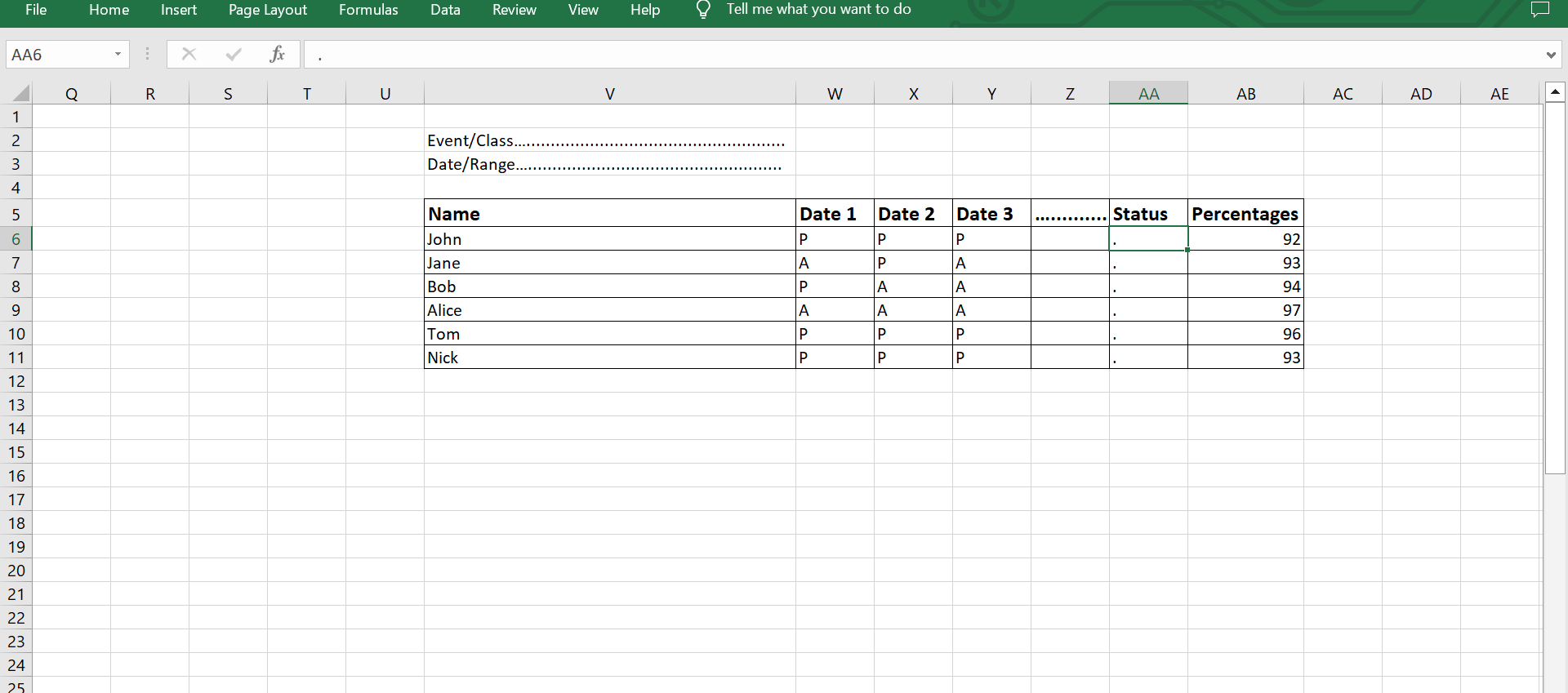
In this example:Column A: Participant names. Columns B, C, D: Represent different dates. Column E: Used for marking attendance status (e.g., 'P' for Present, 'A' for Absent). Applications:
Advantages of Using Attendance Sheet Format in Excel:
Disadvantages of Using Attendance Sheet Format in Excel:
ConclusionTo sum up, the Excel attendance sheet format provides a useful and adaptable way to systematically monitor and control attendance in a variety of settings. The well-organized design, with specific columns for vital details like IDs, names, dates, and status, fosters an intuitive user experience that facilitates effective data entry and retrieval. All things considered, the Excel attendance sheet format is a dependable tool for managing attendance that strikes a mix of usability and ease of use. Excel's computational strength and versatility combine to make it a valuable tool for anybody in charge of tracking and evaluating attendance in a variety of contexts. The Excel attendance sheet format facilitates efficient record-keeping and streamlines the process of recording attendance in educational institutions, corporations, and event planning.
Next TopicBalance sheet format in Excel
|
 For Videos Join Our Youtube Channel: Join Now
For Videos Join Our Youtube Channel: Join Now
Feedback
- Send your Feedback to [email protected]
Help Others, Please Share









