Name Box in ExcelWhat is a Name Box?The Name Box in Microsoft Excel is a small, yet powerful, tool that plays a crucial role in navigating and managing data within a spreadsheet. By typing the name directly into a formula, users can reference the associated range without having to remember or manually input the cell addresses. For workbooks with multiple sheets or even different files, the Name Box can simplify external references. By creating named ranges and referencing them in data validation settings, users can ensure that data entered in specific cells adheres to predefined criteria. Dynamic arrays allow formulas to spill over multiple cells, and the Name Box dynamically adjusts to display the spill range. The Name Box allows users to select individual cells or entire ranges with a simple input. Apart from cells and ranges, the Name Box can also be used to manage other objects within a workbook. If an invalid cell reference or range is entered into the Name Box, Excel will typically display an error message. Named ranges created through the Name Box contribute to improved collaboration and documentation within a team. Excel allows users to create custom views to display specific portions of a workbook. For users engaged in Excel automation through macros, the Name Box can be involved in the process. In collaborative settings where multiple users work on the same workbook simultaneously, the Name Box aids in coordination. When creating dynamic charts that update based on user inputs or changing data, the Name Box becomes instrumental. The Name Box functionality remains consistent across different platforms, including Excel for Mac, for users who access Excel through the online version, the Name Box retains its essential functions. For users involved in data analysis tasks, the Name Box can be a time-saving tool. In workbooks with multiple sheets containing similar data structures, users can utilize 3D references for consolidated analysis. Example-1 Step 1: Consider the following data where we are going to give a name. 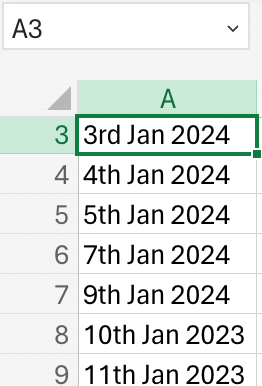
Step-2: We are going to name the column by using name box. 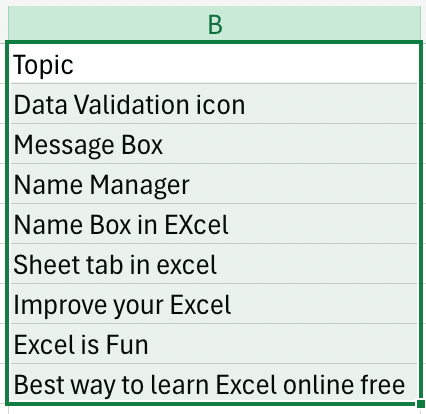
Example -2 Step-1: Consider the data 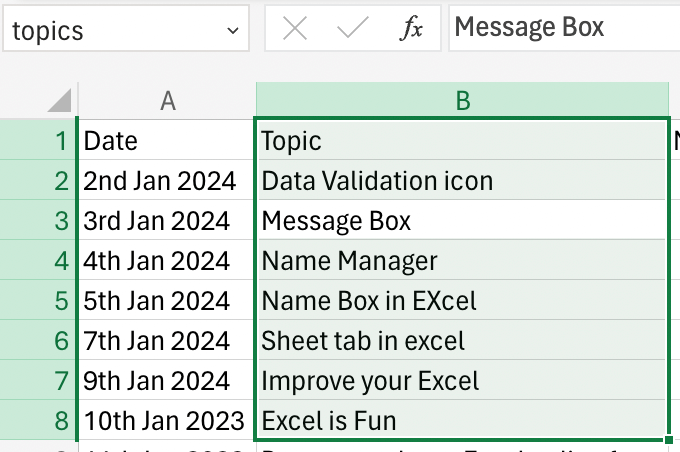
Step-2: Allocate a name to the data using name box. Features of Name BoxThe various features of the Name Box in Microsoft Excel are as follows: NavigationNavigating through Microsoft Excel becomes a streamlined and efficient process with the assistance of the Name Box. At its core, the Name Box serves as a reference point, displaying the cell reference of the currently active cell. One of the primary functions of the Name Box is to facilitate direct navigation to specific cells or ranges within the workbook. Beyond cell and range navigation, the Name Box extends its utility to sheet navigation. Hyperlinks within cells can be navigated using the Name Box. The advent of dynamic arrays in Excel introduces a new dimension to the Name Box's functionality. The Name Box collaborates with data validation to enhance data accuracy. Error HandlingError handling is a crucial aspect of using the Name Box in Microsoft Excel. One common source of errors in the Name Box is the entry of invalid cell references. When referencing named ranges in the Name Box, errors may occur if the specified name does not exist in the workbook. The Name Box is often used to input formulas directly or reference named ranges in existing formulas. Circular references, where a formula refers to its own cell directly or indirectly, can cause errors when using the Name Box. Error handling in this context involves ensuring that named ranges have valid names. Named ranges in Excel can have different scopes - either at the workbook level or specific to individual sheets. Future DevelopmentsPredicting the specific future developments in Microsoft Excel's Name Box can be challenging, as it depends on the direction Microsoft takes with its software updates. The Name Box could play a role in this by allowing users to create collaborative named ranges or objects that can be easily shared and accessed by multiple users simultaneously. Future updates might introduce Natural Language Processing capabilities to the Name Box. Microsoft might explore ways to integrate the Name Box more seamlessly with Excel templates. Users may see more customization options for the Name Box interface. Collaboration SupportCollaboration is a critical aspect of modern spreadsheet usage, and the Name Box in Microsoft Excel plays a key role in facilitating effective collaboration among users. The Name Box, though seemingly a simple tool, becomes a linchpin for collaboration in Excel due to its ability to enhance communication. The Name Box allows users to assign meaningful names to these objects, making it easier for team members to identify and work with specific elements. The Name Box supports consistent naming conventions within a workbook.
Next TopicPurchase Order format in Excel
|
 For Videos Join Our Youtube Channel: Join Now
For Videos Join Our Youtube Channel: Join Now
Feedback
- Send your Feedback to [email protected]
Help Others, Please Share









