How to password protect an Excel sheet?If you want to make your Excel file secure from other users, you can protect it with a password. Thus, other users cannot access them without your permission. Excel allows the users to protect the Excel sheet by a password, which requires that password to open the file. In this chapter, we will guide you to protect an Excel sheet with a password. So, an unauthenticated person cannot open the Excel file without having the correct password. Why to password protect?Sometimes, you do not want to allows everyone to open the Excel file. As the Excel files may contain a lot of data, these can also have sensitive information. To secure the data, you can protect the file with a password. So, whenever this file will be opened, it needs the password. Without providing the password, nobody can open the file and modify its data. This is the best way to secure the file and its data. Set the password while saving the fileExcel enables the users to set a password while saving the new Excel file. This is an easiest way to set the password while creating an Excel file. You can perform few more steps while saving the file to make it password protected. Step to protect an Excel workbook To protect an Excel file with a password, follow the giving steps: Step 1: Create a new Excel file with some data inside it and click Save. (Although, you can make a duplicate copy of the existing file by clicking the Save as to save it again and follow this method). 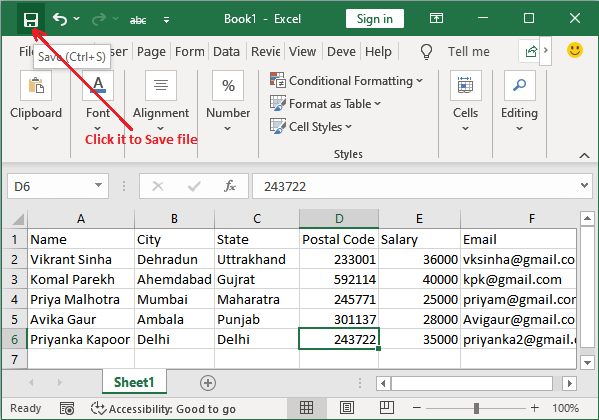
Step 2: Select a location to save the file. On the same panel, click the Tools button here, then select General Options from the list. 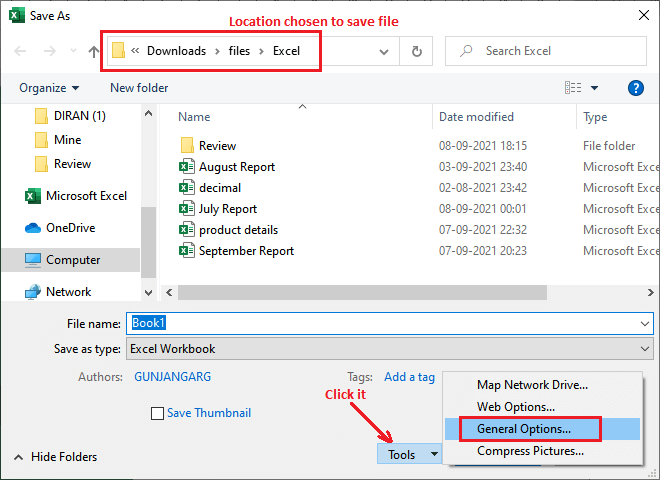
Step 3: A general options panel will open where set a password to open the file and click OK. 
Note: You can also set the password to restrict the users by setting the password to modify the file after open.Step 4: Now, enter the same password one more time and click OK. 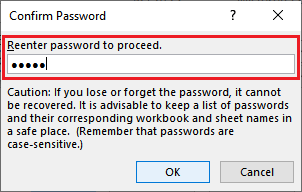
Step 5: Provide a name to Excel file and at last click the Save button to save the file and create password for the file. 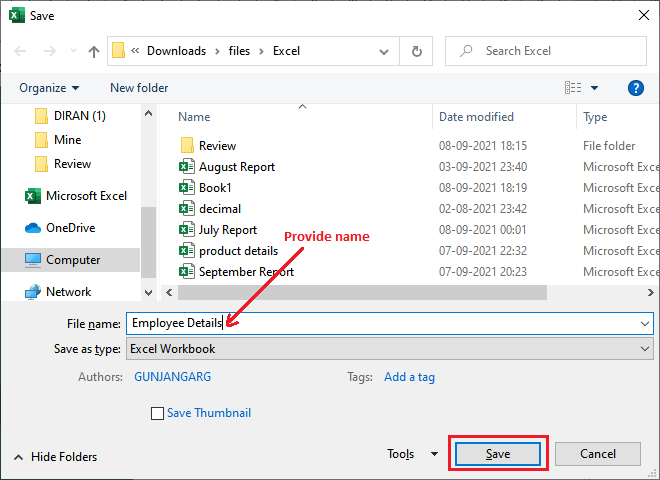
Step 6: Next time, whenever you will open this Excel file, it will ask for the password to open it. It will show a panel to insert the password before opening the file. 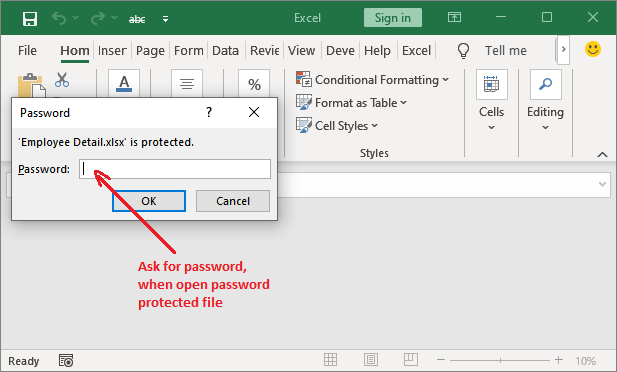
Set the password in existing fileSometimes, you have created the Excel file earlier and you have not set the password while creating it. Later, you have a requirement to make the file protected. Thus, you want to set a password on a file that already exists. Excel allows its users to set the password on existing Excel file. Remember if you forget the password, it will not recover. You cannot open the password-protected file without a password so that you may lose your file data. Step to protect an existing Excel file with a password To protect an existing Excel file with a password, follow the steps: Step 1: Open the existing Excel file you want to secure and click the File in Excel ribbon. 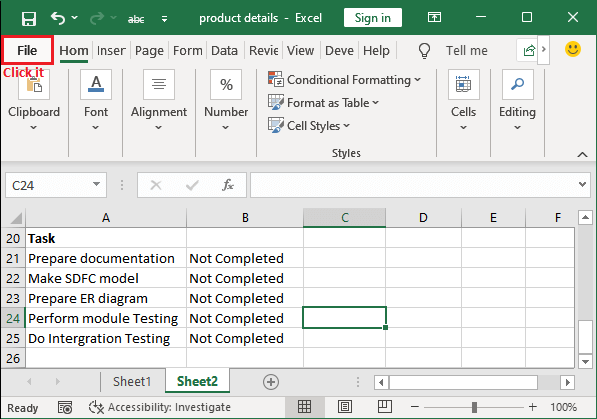
Step 2: In the left panel on the Excel backstage, click the Info. 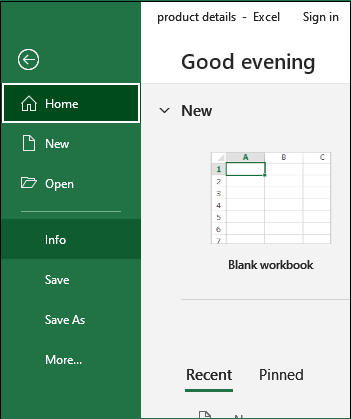
Step 3: Some options will visible where click the first one: Protect Workbook, then select Encrypt with Password from the dropdown list. 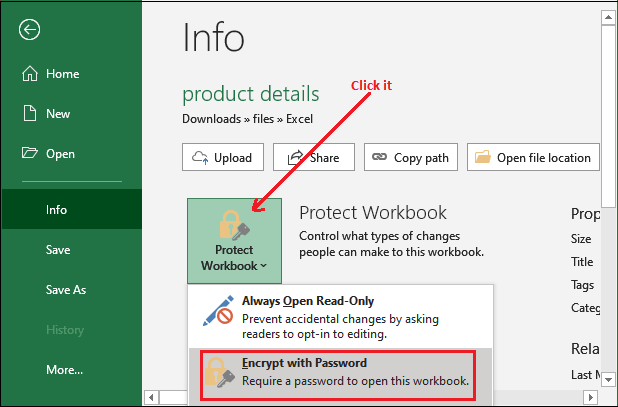
Step 4: A prompt will open where enter a password to set it for the currently opened Excel file. 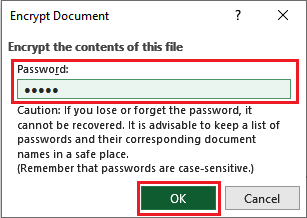
Tip: Set a complex, unique, hard to decode the password. For more info, note it down in password manager.Step 5: Re-enter the same password to confirm the password and click OK. 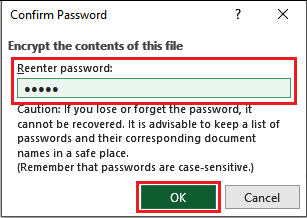
Step 6: Now, your existing Excel file is password protected. See it will confirm on Excel backstage that the password is set. 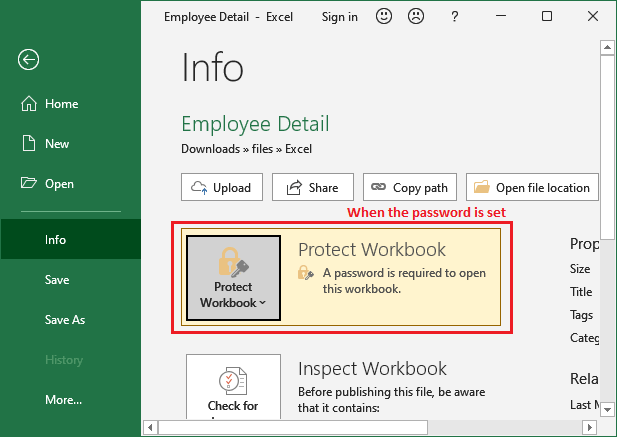
Step 7: The next time whenever you will open this Excel file, it will ask for the password to open it. It will show a panel to insert the password before opening the file. 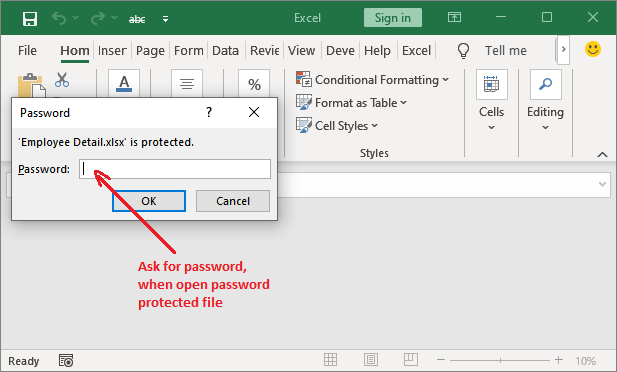
Additional security optionsBesides protecting the Excel file with a password, Microsoft Excel offers some additional security options to its users. These security features are: Mark as FinalYou can mark an Excel file as final that indicates that the file is completed. It informs users that other users should not modify the data of the file, as it is final (completed). Remember one thing - it does not provide any additional security or password protection to the file. You will find this option File > Info > Protect Workbook > Mark as Final (the last option of the list). 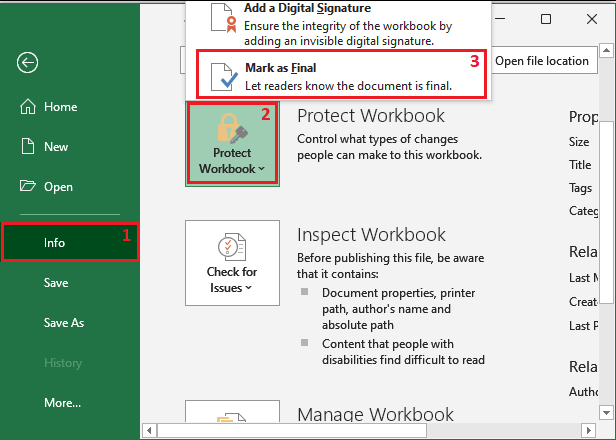
Protect current sheetThis feature of Excel allows to add a small additional layer of security to a specific worksheet of a workbook. People have access to see the worksheet, but they cannot edit and modify it without unprotecting the file password. You can use a different password to activate this option. Like the Mark as Final, you will find this option File > Info > Protect Workbook > Protect current sheet. 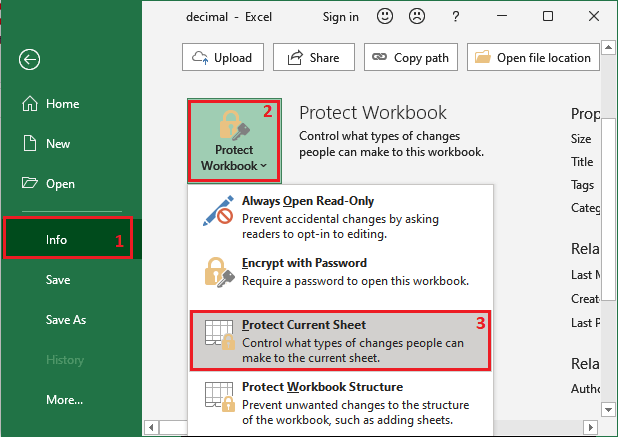
It does not make all sheets protected; it only protects the current worksheet on which you are currently. Password protect the workbook structureThe method we have discussed till now are for to protect the worksheet data by setting a password. Also protected the worksheet data being modified. Besides these methods, Excel also enables the user to protect the structure of the workbook with a password. When this option is applied to the Excel workbook, no sheet can be deleted, added, and re-arranged the sheet inside workbook. When the worksheet structure is protected, following things happen:
Step to password protect the structure of an Excel file To protect the structure of an Excel file with a password, follow the steps: Step 1: Open the targeted workbook whose structure you want to protect. 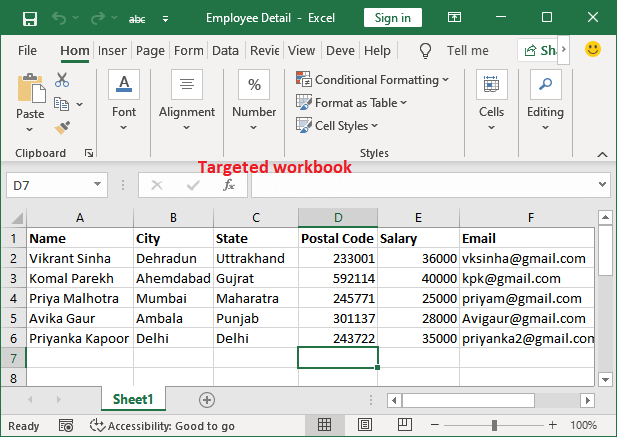
Step 2: Navigate to the Review tab and click on the Protect Workbook. 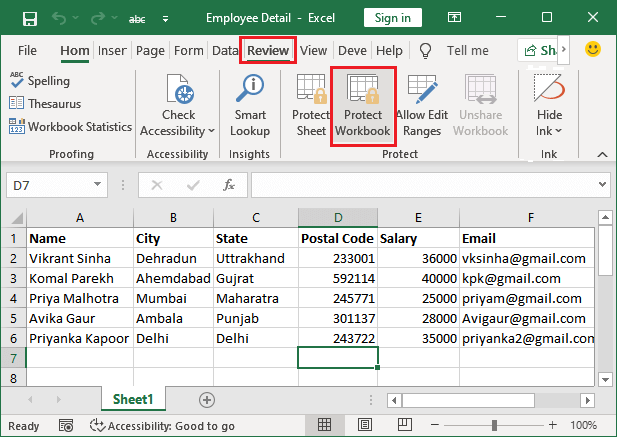
Step 3: The Protect Workbook option will open a password panel to enter the password and set it for workbook. Enter a password here and click OK. (Make sure Structure checkbox.) 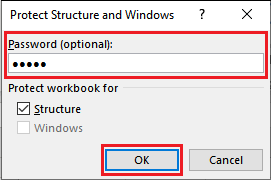
Tip: Password is optional, you can protect the structure without setting the password directly from here.Step 4: Enter the same password one more time to confirm the set password. 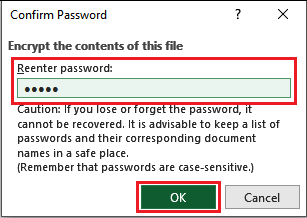
Password has been set successfully for the currently opened workbook. Now, you cannot delete, add, or re-arrange the sheets of this workbook. Unprotect the workbook structure Unprotect the structure of an Excel file with a password by following the described steps: Step 1: Inside the Review tab, click the Protect Workbook one more time for structure protected workbook. 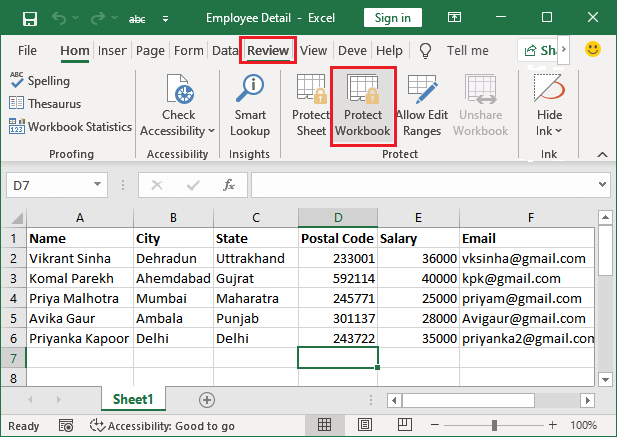
Note: Make sure your structure protected file is saved, Otherwise you may find Protect Workbook option disabled.Step 2: This will open a panel to unprotect the workbook by entering the set password. Enter the password you have used to protect the workbook and click OK. 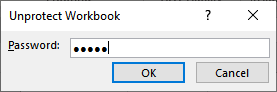
Step 3: Your workbook structure is unprotected. Now, you can perform any action on the sheet, like add, delete, or re-arrange the worksheet.
Next TopicPage Orientation in Excel
|
 For Videos Join Our Youtube Channel: Join Now
For Videos Join Our Youtube Channel: Join Now
Feedback
- Send your Feedback to [email protected]
Help Others, Please Share










