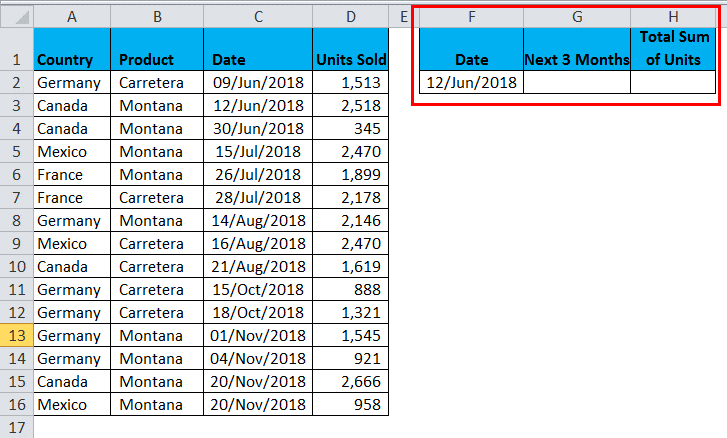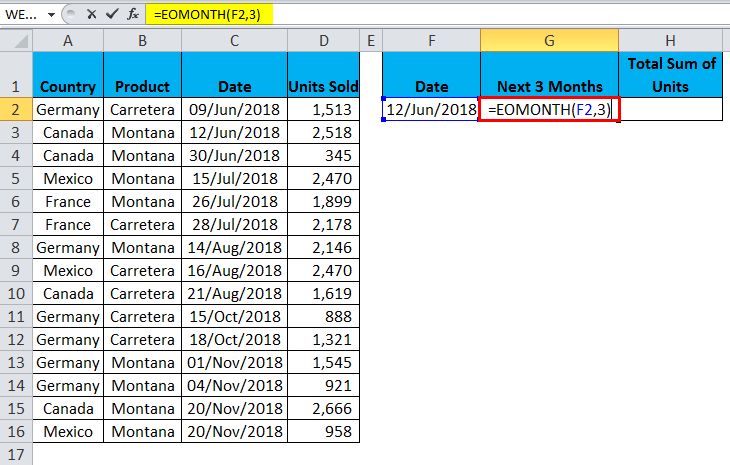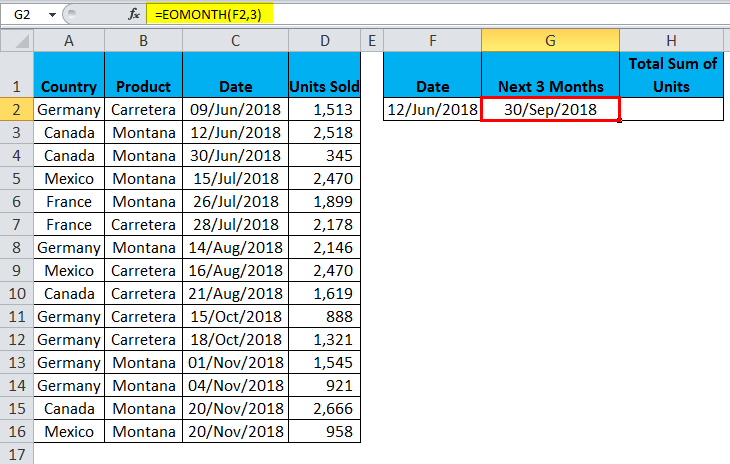How to make Use of the MONTH and EOMONTH functions in Excel - formula examplesThe MONTH functions used in Microsoft Excel are considered one of the most straightforward functions that anyone can easily understand. The MONTH function in Excel is used mainly to get a month from the chosen dates by an individual. Besides all these, one can either select the cell that is containing a date or can enter the month number which an individual supposed to get. But with the help of the Month function, by just choosing any particular date and it will return out the month number out of that in Microsoft Excel. MONTH Formula in Microsoft Excel: The formula which can be used to extract the MONTH from the given Date in Microsoft Excel is as follows: And it was well known that the MONTH function uses only a single argument where the serial number argument is the Date used to return the month. DAY Formula in Microsoft Excel: The formulas for the DAY Function, which is commonly used in Microsoft Excel, are as follows: Arguments:
Returns: Microsoft Excel uses the DAY Function to return a numeric value ranging from 1 to 31, respectively. YEAR Formula in Microsoft Excel: The formulas for the YEAR Function, which is commonly used in Microsoft Excel, are as follows: Arguments:
Returns: And the YEAR function in Microsoft Excel is primarily used to return a numeric value between 1999 and 9999. Steps required for using the Month Function in Microsoft ExcelThe MONTH Function which is used in Microsoft Excel can be considered as the important part of a formula in Excel sheet cell. Let us assume the below example for a better understanding.It was recommended that we could not enter the 10/05/2018 Date directly into the particular selected cell; instead of that, we need to enter "10/05/2018". And as soon as we enter the date the Microsoft Excel will automatically convert the given dates which are stored in cells into serial format. 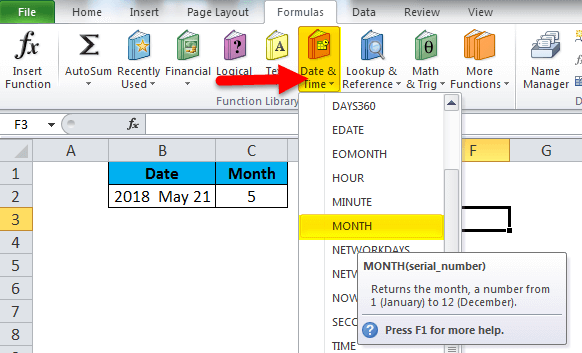
After that, we will be encountered with the below dialogue box in which we will select the specific cell where we have mentioned the Month/Date/Year. 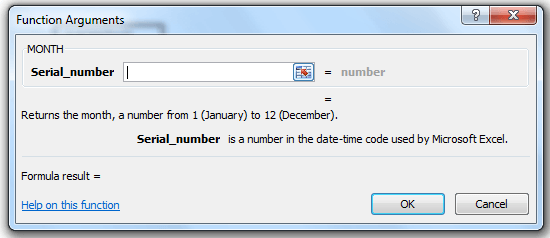
And then go on selecting out the cell that is B2. 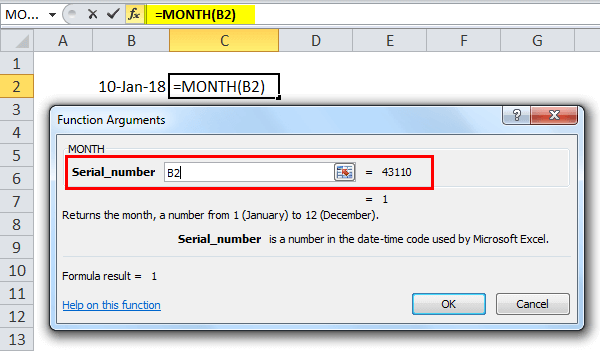
After selecting the cell, we will be clicking on the "OK" button to effectively get the exact month value. 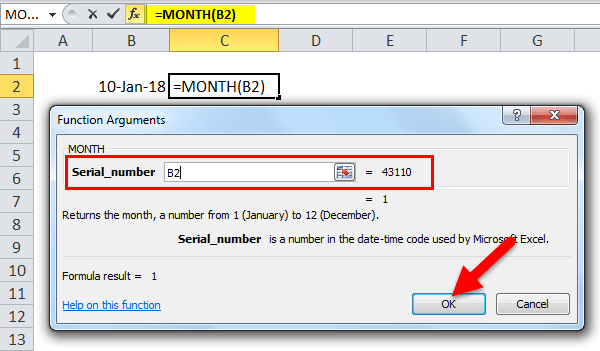
And the output for the above example: 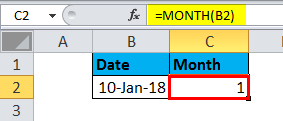
How to Make Use of the MONTH Function in Microsoft Excel?In Microsoft Excel, the MONTH Function is termed to be an easy as well as simple Function to make use of it. Now we will be seeing how an individual can make use of the MONTH Function in Microsoft Excel with the help of the different examples: # Example: 1 To Extract the current today month in Microsoft Excel And now, to find out today's month we can make use of the below formula: 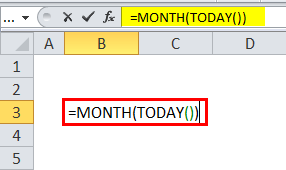
And just after entering the formula in the particular cell B3, it will return out the current month of today. 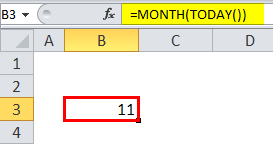
# Example: 2 To extract the respective monthly value First of all, we will enter the Date in the excel sheet and the column B (Month), and we will be entering out the formula that is: 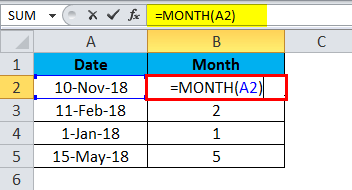
And then dragging the mouse to the entire cell that contains the Date to obtain the Month number for all the cells, 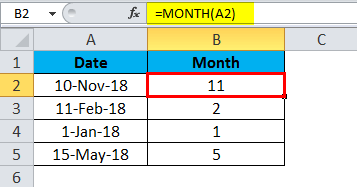
# Example: 3 And in some scenarios, we can see that: the Year, month, and day is already mentioned. So, for this case, we are not liable to make use of the MONTH function but if we want to get an accurate result we can make use of the Month function with date function as well. Date Function in Microsoft Excel: Formula: The Year, month, as well as the day arguments are usually an integers in Excel. And in the below example, we have to make use of the Month Function as well as the date function to get an excellent result as well. Formula: 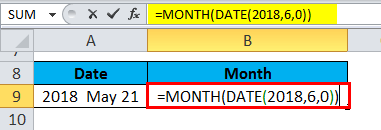
And we will be getting the output as follows: 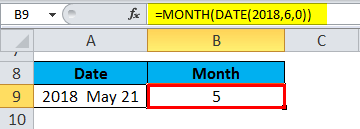
What do you mean by EOMONTH in Microsoft Excel?In Microsoft Excel, the Eomonth Function is basically used for the purpose of getting end date of any particular month from the given selected dates by an individual. And in this, an individual must need to select the start date from which an end date of the month is to be calculated and then select the sequence of the month for which an individual wants to find the end date efficiently.
EOMONTH Formula in Microsoft Excel: The formula which can be used to extract the EOMONTH from the given Date in Microsoft Excel is as follows: Arguments involved in the EOMONTH formula: The Argument of the EOMONTH Function or the formula in Microsoft Excel includes two mandatory parameters, which are as follows:
How can one make use of the EOMONTH Function in Microsoft Excel?In Microsoft Excel, the EOMONTH Function is effortless and straightforward. Now we will be seeing how to make use of the EOMONTH Function in Microsoft Excel with the help of the different examples: # Example: 1 finding end of the month First of all, we need to enter the data corresponding to which we need to find out the end of the month as mentioned below: 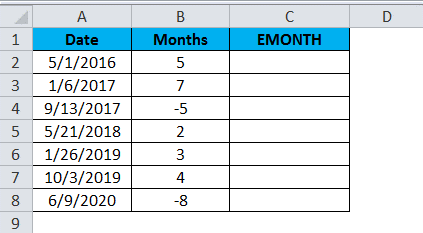
And then we will apply the EOMONTH formula in order to get the end-of-the-month results as well: 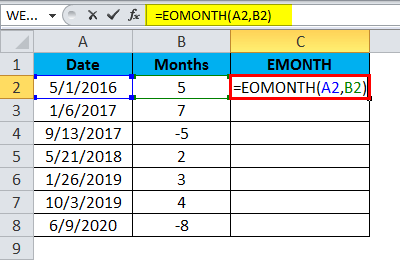
Result: 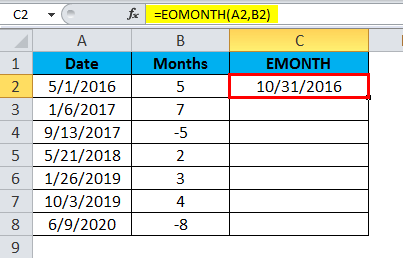
As per the above figure of date in the first Date, we have mentioned 5 as the month, and the output is 31-10-2016. From 01-05-2016, we are moving ahead for 5 months. So, the formula will eventually exclude out all the current month and takes the next five months: 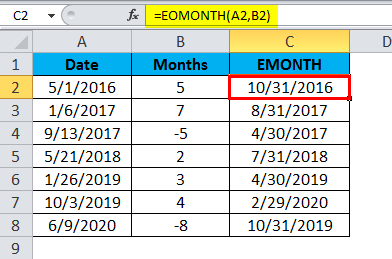
And if in case we are looking at the negative number, which we have mentioned as -5 and the result is 30-04-2017, that means it was moving back for 5 months and returned the value as 30-04-2017 respectively: 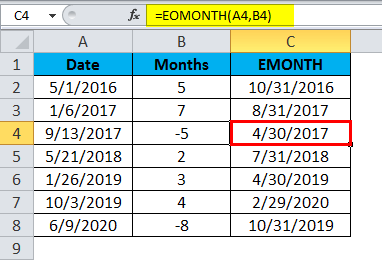
# Example: 2 We can also make use of the EOMONTH Function with other functions too, let us now understand this with the help of the below example. 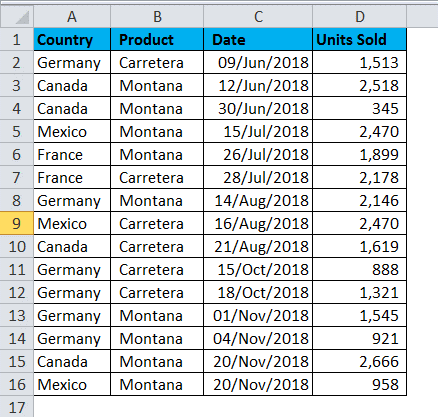
From the above data, we can say that we need to calculate the total units which are primarily sold just after 12-Jun-2018 until the end of the next 3 months. So for this, we will be following the below steps carefully:
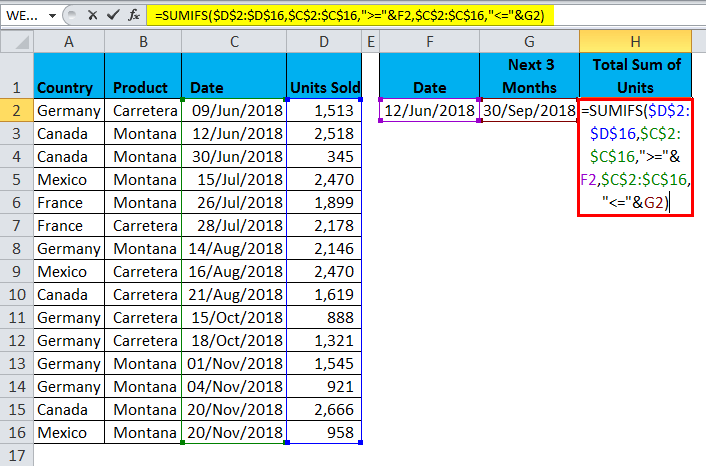
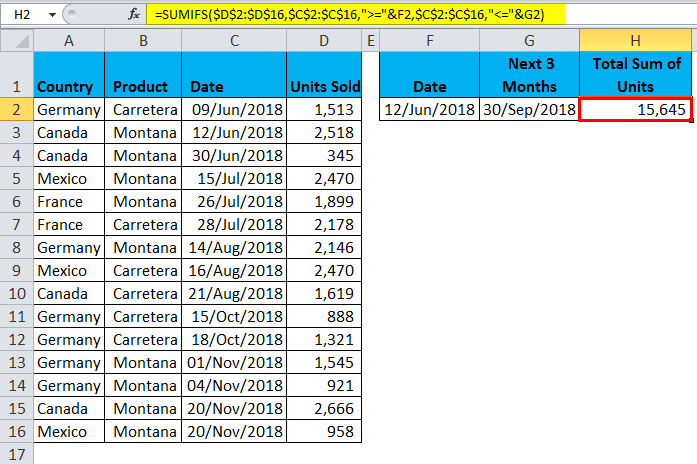
What are the essential things to be remembered in Microsoft Excel?The essential things which need to be remembered by each individual while working with the MONTH function, as well as the EOMONTH in Microsoft Excel are as follows:
Next TopicLogical Functions in Excel
|
 For Videos Join Our Youtube Channel: Join Now
For Videos Join Our Youtube Channel: Join Now
Feedback
- Send your Feedback to [email protected]
Help Others, Please Share