What is Data Filtering?A key step of information managing and assessment is facts filtering, which gets rid of or presents unique subsets of statistics best once they meet predefined requirements. The goal of information filtration is to briefly take away beside the point information from a dataset to concentrate on the statistics pertinent to a given evaluation, challenge, or selection-making procedure. Databases, worksheets, and information visualization gear are only some of the several information repositories where this kind of selective extraction or display would possibly occur. Large datasets are regularly subjected to filtering while extracting precise facts is necessary for insightful analysis or powerful information exploration. Here are a few instances of the application of records filtering:
Types of Filters:You can observe distinctive filters to facts in Microsoft Excel to limit the facts provided according to precise standards. Excel's major classes of filters are as follows: 1. Auto Filter:
2. Text Filters:
3. Number Filters:
4. Date Filters:
5. Filter by Color/Cell Color:
6. Filter by Font Color:
7. Filter by Icon:
8. Custom Filters:
How to Use Filters:1. The first step in the use of filters in Excel efficiently is to choose the variety of cells that contain your statistics. After selecting the statistics, click on the "Filter" button with the aid of going to the "Data" tab within the Excel ribbon. This provides filter out buttons to the desired range's header row. 
2. Select standards like "Equals" or "Contains" to show sure text values for text records by way of clicking the filter button arrow inside the corresponding column. Accessible via the filter out button in numerical columns, numerical statistics filters provide picks inclusive of "Equals," "Greater Than," and "Top 10," which enable you to pay attention on sure numerical tiers. Note: Date filters consist of possibilities which include "Equals" or "Before", permitting exact date-based filtering. They are placed beneath the filter out button within the date columns.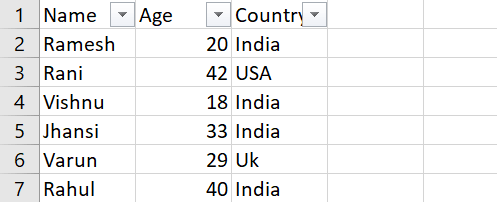
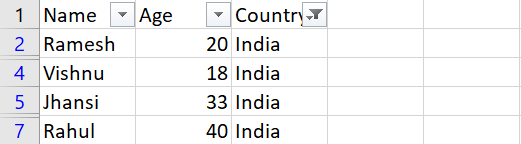
3. Filter cleaning is easy. Click the filter out arrow of the particular column you want to dispose of the filter out from, then pick "Clear Filter approximately [Column Name]." To take away each filter out in the worksheet, pick the "Data" tab, then pick out "Clear." Look at custom filters for more complicated screening necessities. Choose "Custom Filter" from the clear out alternatives of a column to specify difficult standards thru logical operators, presenting an extra specialised approach of statistics analysis. 4. When utilising PivotTables, you must think about making use of slicers for dynamic filtering. To insert a graphical, manage, create a PivotTable, choose the "Insert" choice, after which pick out "Slicer". Slicers make PivotTable statistics greater dynamic and consumer-friendly via allowing you to click on components to filter out it dynamically. How to Filter by Numbers:In Excel, you've got several choices for specializing in specific wide variety ranges or values inner a column whilst you clear out with the aid of numbers. Here's a radical, step-with the aid of-step academic for each choice: 1. Equal To:
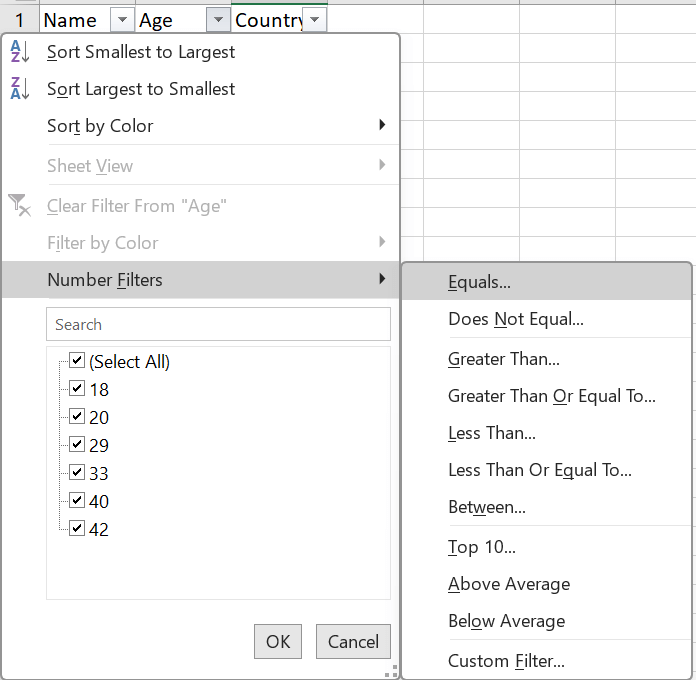
2. Not Equal To:
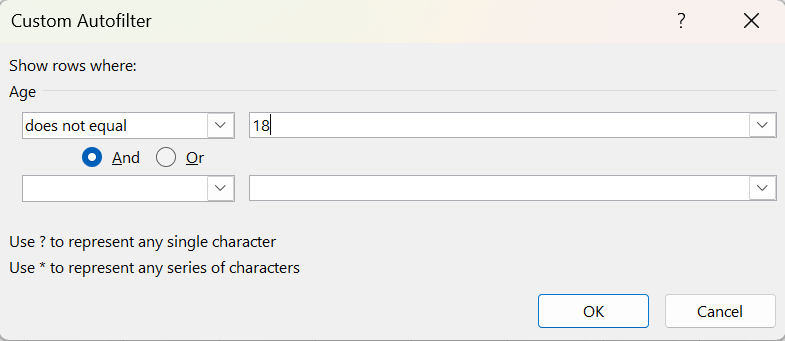
3. Greater Than:
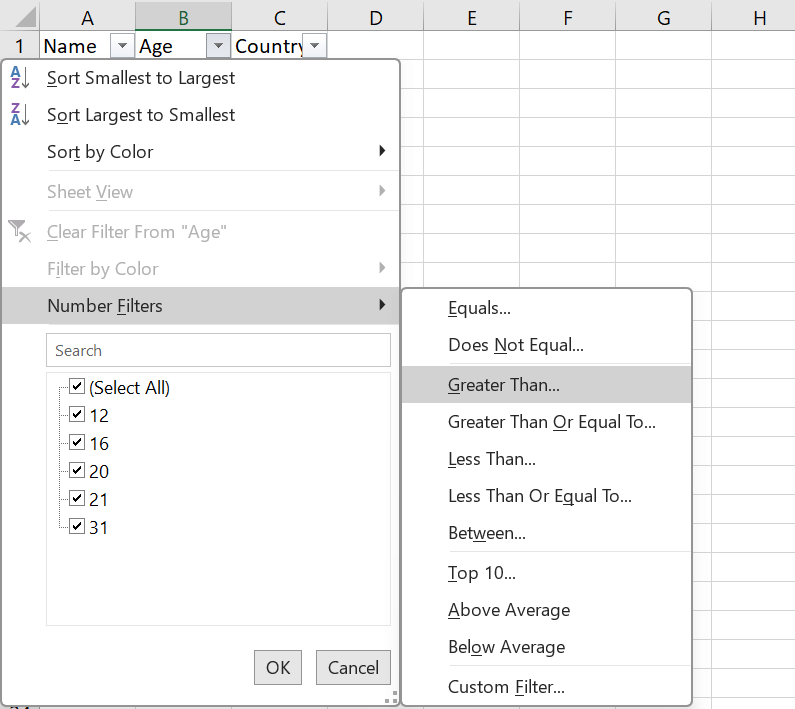
4. Greater Than or Equal To:
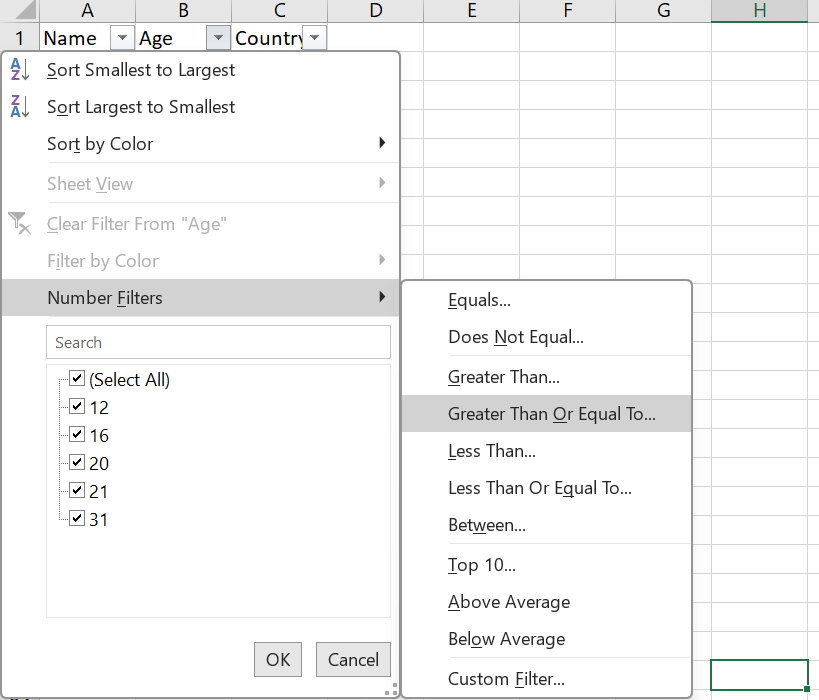
5. Less Than:
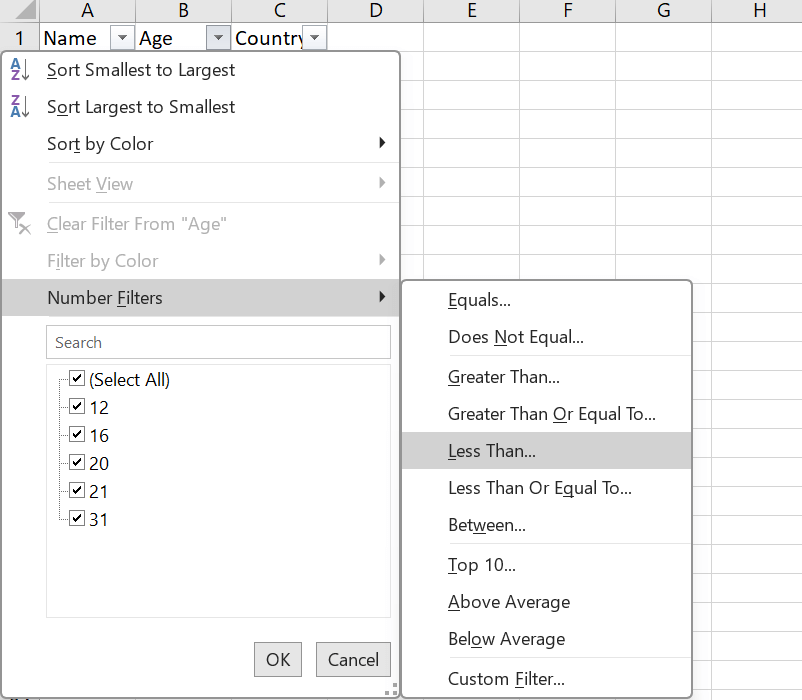
6. Less Than or Equal To:
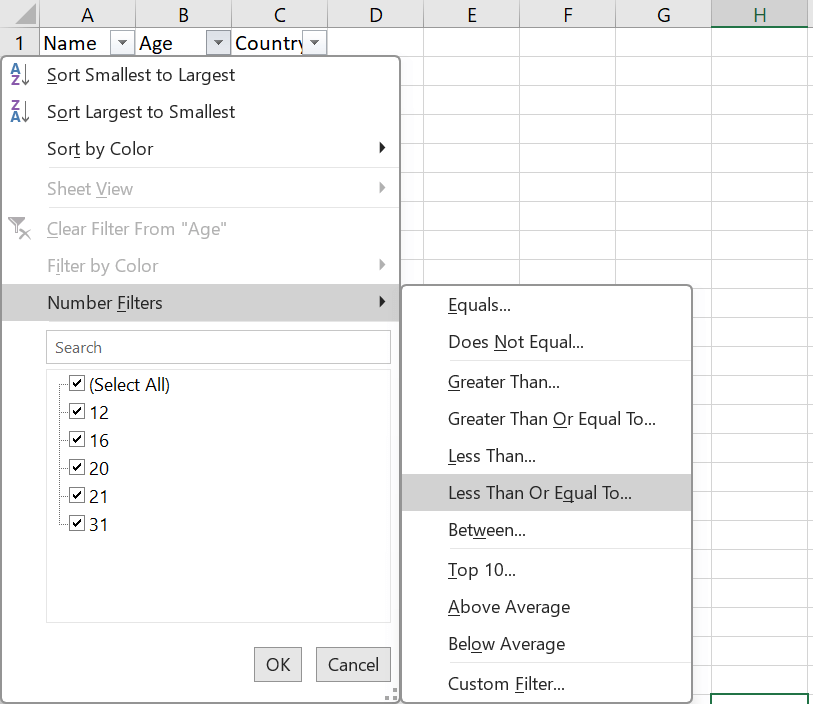
7. Between:
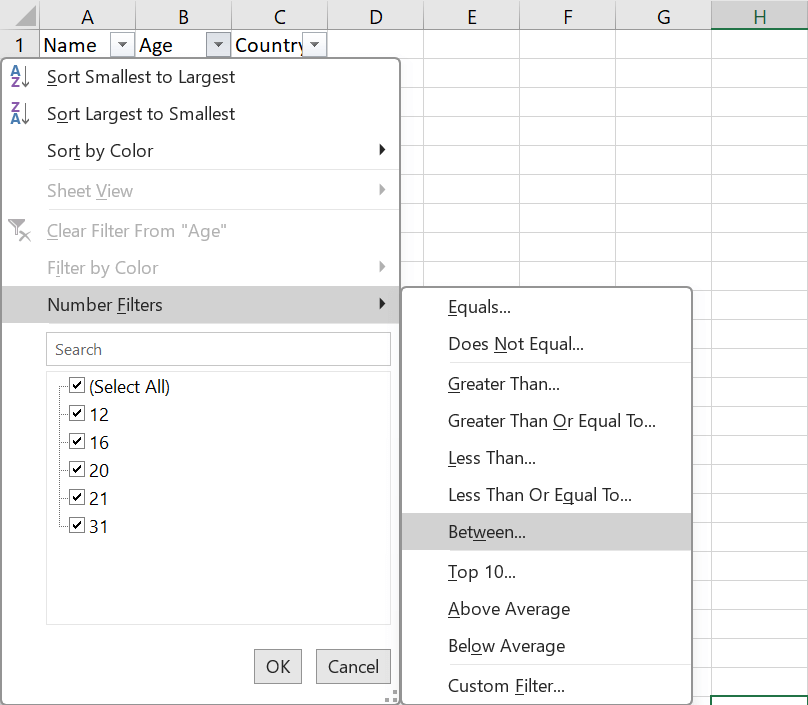
8. Top 10:
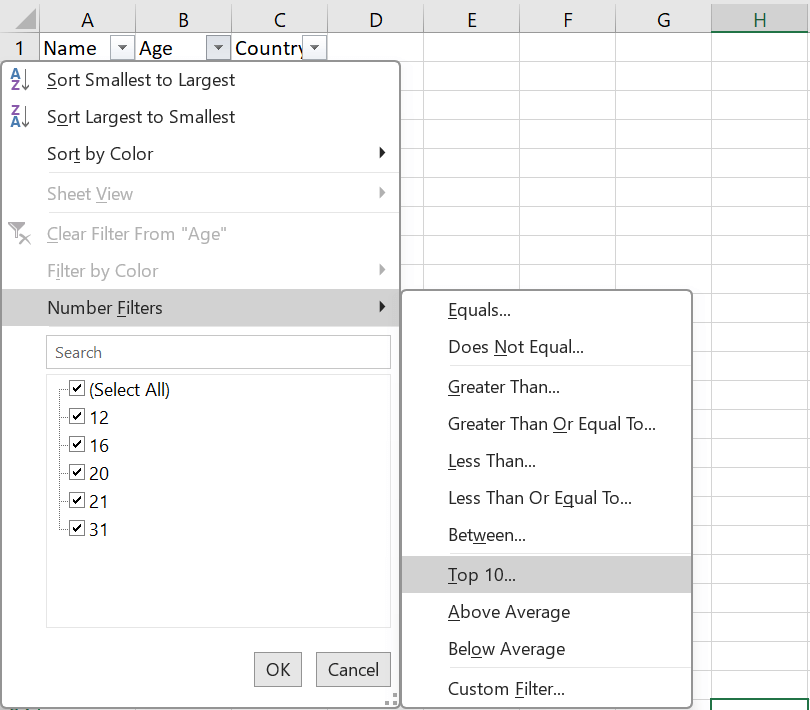
You can customize your analysis using those filtering alternatives to satisfy particular numerical requirements. Use the "Greater Than" choice and input one thousand, for example, if there is a column known as "Sales" and also you would like to filter for purchases over $1,000. Use the "Between" choice to mark the top and lower limits to concentrate on a range. Recall that you may return to the initial dataset through clearing the filters for every column or the entire worksheet after filtering. Excel's numerical filtering feature makes it easy to accumulate and take a look at facts points that match your unique numerical necessities, which improves your capability to extract insightful information out of your dataset. Conclusion:To sum up, statistics filtering is a critical feature that permits customers to correctly control and examine data in Excel and unique statistical applications. Material filtering improves the ability to pay interest on pertinent facts whilst momentarily removing irrelevant material via using extracting or supplying unique subsets of statistics regular with predetermined criteria. This manner allows users to hastily spot structures, anomalies, or patterns internal a dataset, which is beneficial for responsibilities like fashion evaluation, data exploration, and desire-making. Excel's records filtering function is an powerful tool that lets customers extract high-quality information based totally on preset standards from massive databases. By targeting pertinent subsets, it improves the exploration and evaluation of records and makes it less hard to spot dispositions and patterns. Data filtering, with its intuitive interface, is crucial for powerful desire-making in a number of sectors.
Next TopicXML to Excel Converter Online
|
 For Videos Join Our Youtube Channel: Join Now
For Videos Join Our Youtube Channel: Join Now
Feedback
- Send your Feedback to [email protected]
Help Others, Please Share









