MS Excel Tutorial
Excel Worksheet
Excel Calculation
Excel Fill Handle
Excel Formula
Excel IF
Excel Advanced
Misc
Shortcut Keys
Interview Questions
Excel CDateThe CDate function in Excel is a powerful tool that plays a crucial role in handling date and time values within the software. This function is particularly useful when dealing with 'date and time' data that may be stored in the different formats or when you want to ensure that Excel interprets a value as a date. One of the primary features of CDate is its ability to "interpret a wide range of input formats". Furthermore, CDate is useful in scenarios where date and time values are stored as serial numbers. It can also handle other data types, such as numbers and logical values. It's worth mentioning that CDate may have variations in its behavior based on the regional settings of the computer running Excel. Certainly, let's delve deeper into the intricacies of the CDate function in Excel. CDate correctly interprets the sequence and converts it into the appropriate date serial number. The CDate function exhibits robustness in handling different date-related scenarios. In addition to its core functionality, CDate can be combined with other Excel functions to perform complex date and time calculations. In situations where time is a crucial component, CDate excels in handling both date and time entries. Therefore, the CDate function in Excel transcends its basic role as a date converter, offering a versatile set of features that address the complexities of handling diverse dates. In regions where the convention is day/month/year, CDate correctly interprets the sequence and converts it into the appropriate date serial number. If a cell contains a value representing both date and time, CDate ensures that the conversion accurately includes both components. The real-time responsiveness makes CDate a dynamic tool for scenarios where up-to-the-minute accuracy is paramount. Therefore, when using CDate in a multinational or multilingual context, understanding and managing these regional settings becomes crucial to ensure consistency. 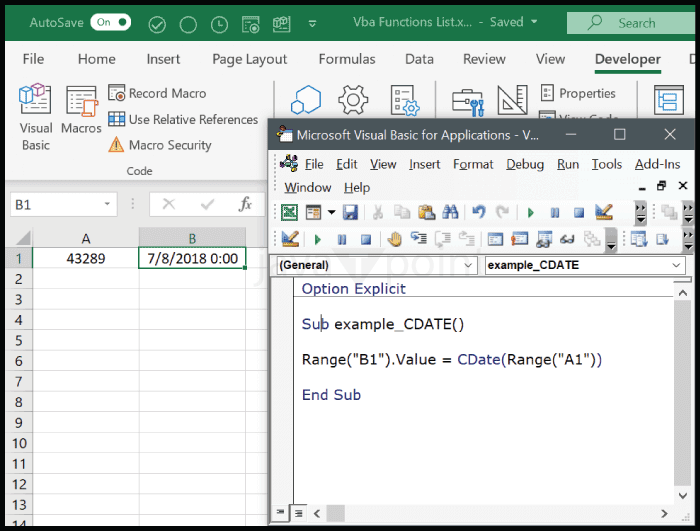
Syntax for CDate Let us see the working: Code: It first checks if the string is a valid date using the IsDate function. This is how the above function works. The line which calls the ConvertStringToDate function and passes the detesting as an argument. The function processes the string, attempting to convert it into a date. The ExampleUsage subroutine demonstrates how to use the ConvertStringToDate function to convert a date string and display the result in a message box. Code: VBA program that uses the CDate function to convert various text strings and numeric values to dates. It will display the original and converted values for each element in the array, allowing you to observe the results of using CDate Advantages of CDate
Next TopicExcel Data Types
|
 For Videos Join Our Youtube Channel: Join Now
For Videos Join Our Youtube Channel: Join Now
Feedback
- Send your Feedback to [email protected]
Help Others, Please Share









