How to add Double Quotes in MS ExcelIn MS Excel, the text within the double quotes is used to represent a string. The starting and ending quotes represent the beginning and end of the sentence, respectively. Let us see an example of using double quotes in the Formula: =" HERE IS AN EXAMPLE OF THE TEXT ENTERED BETWEEN QUOTES." But when you type the text in quotes, the result does not include double quotes. So in case, we require to print the sentence, double quotes in the sentence as well. If we use the double quotes in the sentence like below: =" HERE IS AN EXAMPLE TO USE "DOUBLE QUOTES" IN THE TEXT." This would return an error message. 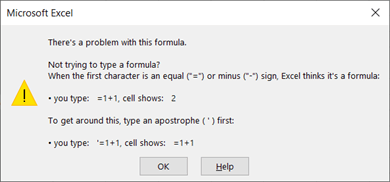
This module will discuss various methods for using double quotes in the strings. There are three possible methods to use the double quotes in the Formula in MS Excel. These are:
Using Single Quotes instead of Double QuotesThe simplest way is to use single quotes in the sentence instead of double quotes. In MS Excel, you can add single quotes without making changes in the text's syntax if you want to mention something special in the sentence. The single quotes are a simple alternative to the double quotes. Using the single quotes in your string or MS Excel Formula won't return an error message. Single quotes also have a different role in MS Excel. There is a special meaning to the single quotes. Still, when the user uses the single quotes between the double quotes, they are considered as any other character. Replacing the double quotes instead of double quotes may be a simple solution, but this is not always effective because there will be instances where you will have to implement both single and double quotes in the sentence. For example, if you want to use the shorthand to represent a person's height in feet and inches. Then we will have to use the double and single quotes in the string. In shorthand, 5 feet 10 inches is written as 5'10". So the above solution will not work in the given scenarios. Let us discuss other solutions that will work in these cases: Implementing Double Quotes in the String Using Escape CharacterLike in other programming languages, the user can use an escape character that will enable the user to include special characters in the text. In MS Excel, the user uses an additional double quote as an Escape character. For Example, In MS Excel Formula, when an extra Double Quote is used just before a special character, it will work as an Escape Character. 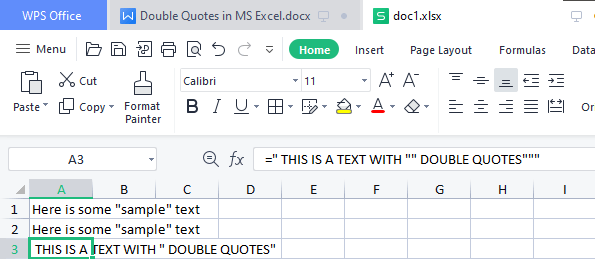
Note: We have written DOUBLE QUOTES inside two double quotes. Here the first double quote will act as an escape character that enables MS Excel to identify the next double quote as a character in the string.In the given example, we have a sample word inside the A1 cell in the spreadsheet. Here we can add or say concatenate the string using the & symbol. But if the user want to use the & symbol, we will have to add an additional double quotes in the formula. The extra double quotes indicate the beginning and ending of each piece of the string. In the formula above there are three different double quotes. Each double quote will be represented with a different color. These colors are: Blue: It marks the beginning or the ending of the text in the string. These will enable the Excel to identify special characters as text in the string. Green: This is the double quote that will be displayed as text in your content. Although it works, it can become difficult to understand the text in the Excel. Double quotes with CHAR functionThe third solution is to use the CHAR function in the MS Excel. This method is better than the previous methods. In the last method we discuss it becomes difficult to understand as there are so many double quotes in the formula and each double quote serves a different purpose. So, using the CHAR function is comparatively easy to understand and add special character in the string. The CHAR functions uses a number as an argument. This number is a special code that is different to every character in the keyword. Each character has a number associated with it. For the double quotes the number is 34. so, if you want to add double quotes in your text. You can use CHAR(34). Let's try it with an example: 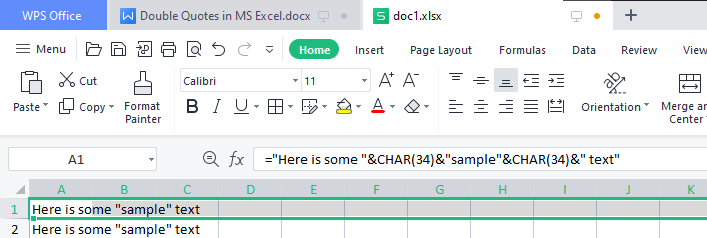
We still need double quotes to start and end the text strings, but we can use the & character and CHAR(34) to add double quotes into the result of our formula.
Next TopicHow to Change Data Range in Pivot Table
|
 For Videos Join Our Youtube Channel: Join Now
For Videos Join Our Youtube Channel: Join Now
Feedback
- Send your Feedback to [email protected]
Help Others, Please Share









