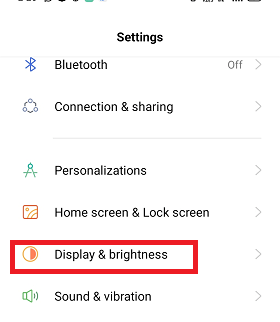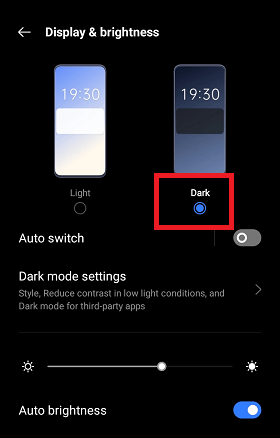Android Dark ModeGoogle's Android operating system introduces Dark Mode (or Dark Theme) in Android 10 (Q) or higher. You can see the Dark Mode feature in all Pixel devices, and it is also growing to other Android phones. Enabling the Dark Mode of the device reduces power consumption depending upon the device's screen technology. It also improves screen visibility and helps users who have sensitive towards a bright light or low vision capability. 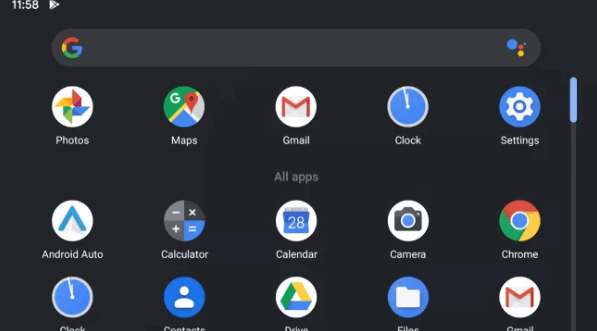
The main target of Dark Mode (or Night Mode) is to reduce the brightness of your Android device's screen compared to its default settings. Enabling the Night Mode feature on Android devices avoids eye stains while using the device, especially at night. Never get confused about these three terms, i.e., Dark Mode, Night Mode, or Dark Theme. All these terms are synonyms of each other in tech language. Users can apply Dark Mode (Dark Theme) on the Android operating system user-interface and on apps running on the device. The Dark Mode changes the primary theme color of all menus of the device and other native Google apps, including the Chrome browser and YouTube. Does your Android phone have a Dark Mode feature?The list of phones with a Dark Mode feature is continuously increasing because more phone companies provide Android 10 operating systems in their devices. So, your smartphone may soon include the native Dark Mode feature in it. The older phone or some low price device may not be able to get this update yet. Enable Night Mode in Android 11 or higherDifferent device manufacturers and Android versions have other methods to activate night mode. But most modern Android smartphones follow the same way to turn on dark mode. Following are the steps to enable dark mode in Android 11:
Besides selecting the Dark theme directly, you can also schedule to turn on Night mode each day between Sunset and Sunrise. You can also custom schedule to enable dark mode by providing start and end times. How to enable Dark Mode in Android 10There are three different methods to enable Dark Mode in Android 10 or higher. These methods are illustrated below:
Change your system settings.You can enable the Dark Mode theme directly from your device settings. Click on the Settings icon of the screen where you will find the Display option, tap on it. This will open a display screen where you will see a toggle button of Dark Theme. 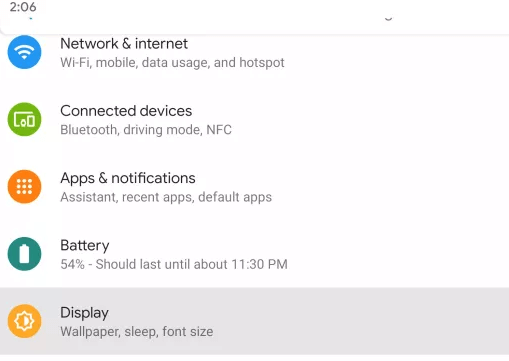
Activate the Dark Theme toggle button, which sets the dark mode feature on your phone. 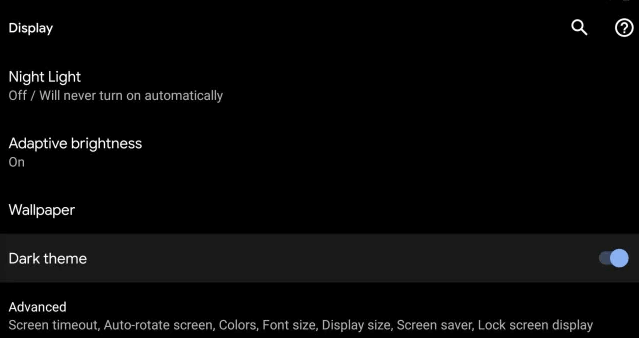
Quick settingsIf you don't like to go through settings, there is another way to enable Dark Mode Theme in your Android device by pinning it to your Quick Settings. Doing this will set the Dark Mode icon on the notification panel, and you will see it by pulling down the notification bar. 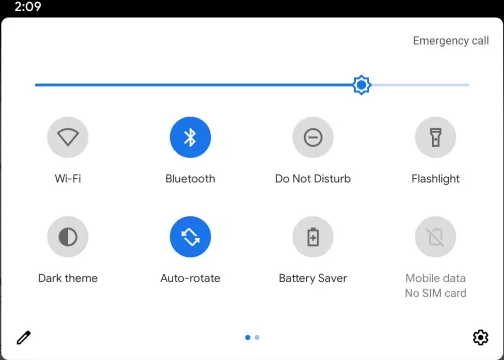
To add the Dark Theme to Quick Settings, simply edit the notification panel by dragging the Dark Theme icon to the upper part of the notification bar. Look at the picture below. Tap on the back button to exit. 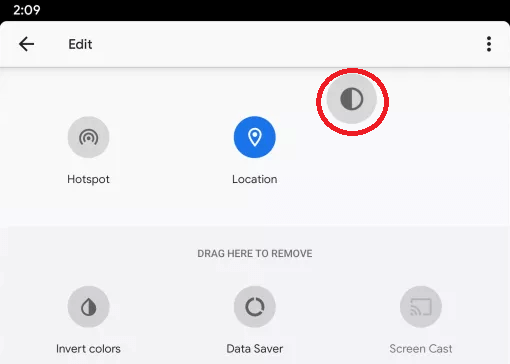
You can now enable Dark Mode in your device by pulling down the notification bar and clicking on the Dark Theme icon. 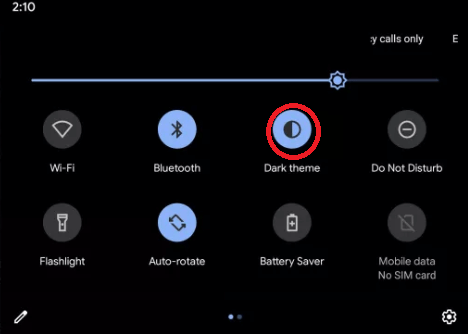
On Pixel devices (using Battery Saver mode)When you enable the Battery Saver mode from the dropdown notification panel on the Google Pixel smartphones, it automatically activates the Dark Theme on your device. Enabling battery-saving feature also disables some other apps to work, so really use it when you have low battery life. Allowing Dark Theme brings you to enjoy the new look, and it also probably improves the device battery life. This theme automatically applies to all Google's native apps like YouTube, Gmail, and Google Photos. Dark Theme will also work with numerous of other third-party apps; however, it may need extra steps. For example, in the Reddit app, you have required to set "Auto Night Mode" from the app's settings menu to follow the system. When some of your apps don't set to Dark Mode itself, scroll down to their settings to set Dark Theme yourself. Use a third-party Android app to enable dark mode on your phoneOther than the system setting to enable dark mode on your Android phone, third-party apps are also available that let you activate dark them instantly. One such popular app is "Night Mode", which allows you quickly turn on dark mode on your device. "Night Mode" app to enable dark mode on your Android phoneThe primary aim of the "Night Mode" app is to reduce the brightness of your Android screen. The app offers an overlay filter and sets the screen light as a dimmer to darken. You can set dark mode brightness according to your need, not hurting your eyes. Download and use the Night Mode app on your phone. Some of its features are:
How to enable Dark Mode on iPhoneDark Mode theme is now available on iPhone from iOS 13 and above. Now, all the major apps of Apple are moving towards the Dark Theme. Some other third-party developers are still working on their apps. There are mainly two methods to apply it. One by using a toggle button that switches between normal mode and dark mode. Another way by automatic function that sensibly switches back and forth according to sunset and sunrise. To enable Dark Mode on iOS 13, perform the following settings:
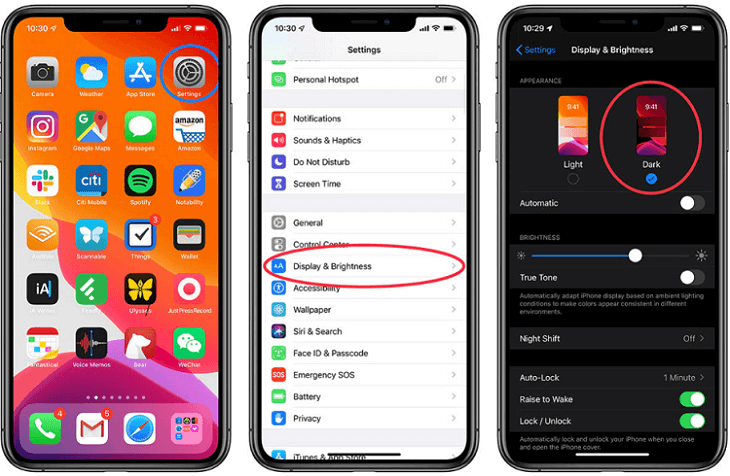
Another way by opening the Settings app and visit "Control Center". Now, look at for "Customize controls", and there you will found an option to add Dark Mode to your Control Center.
Next TopicQVC app for Android
|
 For Videos Join Our Youtube Channel: Join Now
For Videos Join Our Youtube Channel: Join Now
Feedback
- Send your Feedback to [email protected]
Help Others, Please Share