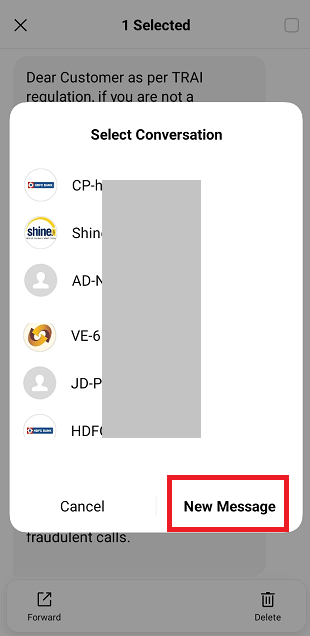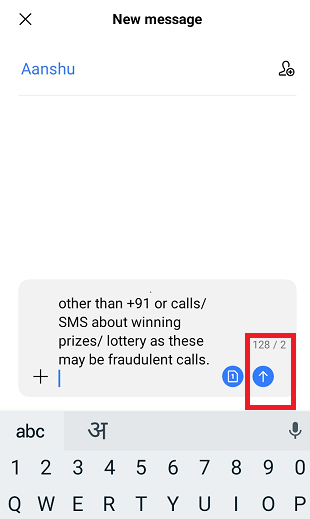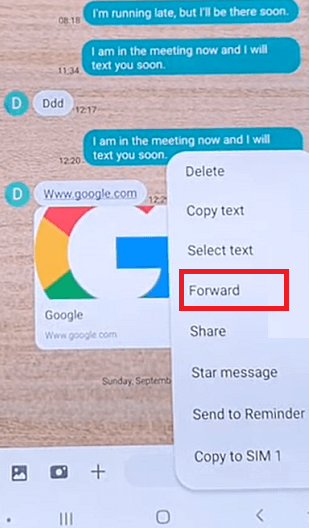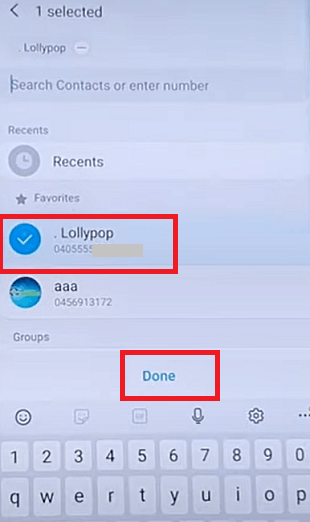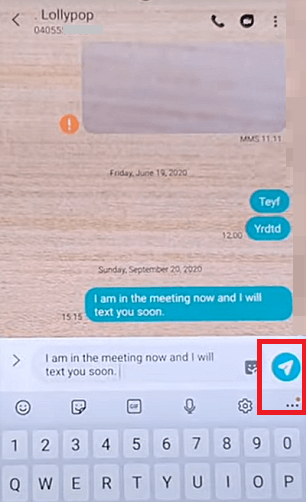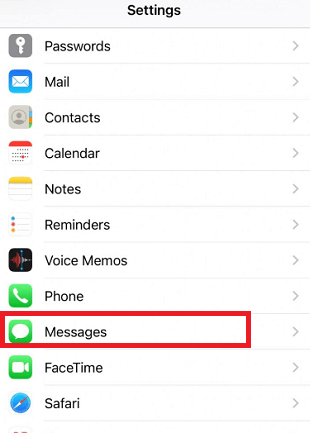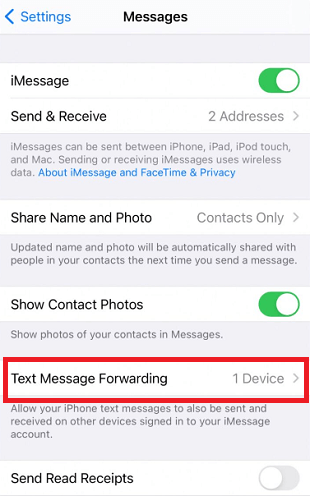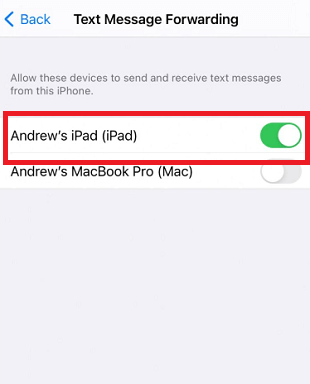How to Forward a Text Message on Android?One of the best things about Android device is that they are easy to use and contains various daily needed features. One of its functions supports forwarding text messages to another device. Forwarding text messages works on the stock Android Messages app. This article illustrates how to forward a text message on an Android phone or tablet. 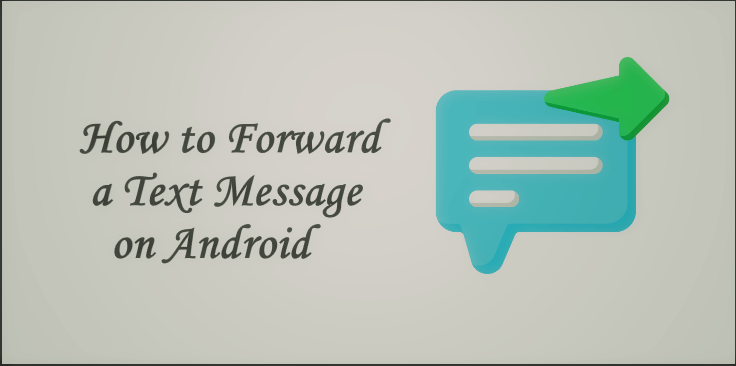
Suppose your device contains a text message that you want to forward to others; you don't need to retype or copy and paste. Here you can use the message's forwarding function. The process and steps may vary depending on the messaging app you are running. Sometimes it is better to resend the same SMS message than type it again. Your message could be anything, such as an invitation message to your friends for your birthday celebration or informing people about a change of schedule plan. Forwarding text messages are very simple in Android phone using popular texting apps. However, different text messaging apps have different ways to forward text, but the general method is similar in most message apps. How to forward a text message?The general steps to forward a text message on most Android phones are listed below.
How to Forward a Text on Samsung Phones?The steps to forward a text message on Samsung phones varies based on the messaging app you are using. This variation is smaller and mainly co-relates to each messaging app. Following are the simple steps to forward text messages on Samsung phones:
How to Forward a Text on Android with SMS Forward App?Other than using the built-in feature of a messaging app to forward a text message from your Android device, you can use any of your favourite SMS forwarding apps. SMS forwarding apps facilitate automatically forwarding text messages to specified emails on Android phones. Head over to the following given steps to forward a text message on Android to email or other phones using the SMS forwarding app: 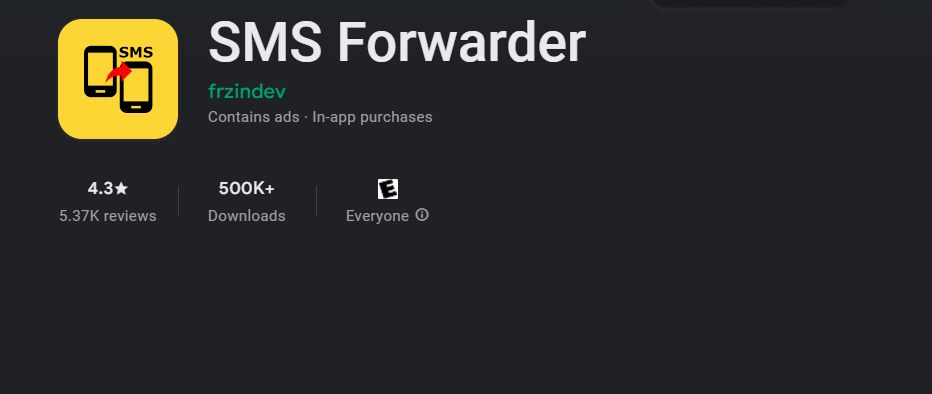
First, download the app.
Use the app to forward text messages on Android
How to forward text automatically to another Android phone?If you use an Android phone and want to automatically forward text messages to your Android Phone, use a third-party app, "AutoForwardSMS". Android app AutoForwardSMS lets you auto-forward text to any other phone, including iPhone. Some apps even forward your incoming text messages to your email address connected to your mobile phone. How to forward text messages to email addresses automatically on Android?Some Android smartphones allow you to forward text messages to your email address. Here are the steps to do so:
It is possible to forward text messages from iPhone to Android.Sadly, only a few text messaging app options are available for iOS devices. Unlike Android phones, iPhones currently don't have an app (even a third-party app) that can automatically forward your text message to another phone or email address. You can only use the iMessage app on two or more iOS devices with the same Apple ID. iMessage doesn't allow forwarding text messages from the text itself to another device. However, you can use Apple's Continuity feature for SMS forward, and note that this feature does not work for iMessage. Here are the steps to do so:
This feature only works with iOS devices, such as multiple Apple devices like iPad, iPod Touch, and Mac signing with the same Apple account. Best text forwarding apps for AndroidOther than using the built-in function to forward text messages on your Android phone, you can also use the text forwarding app. These text-forwarding apps forward your text to your specified phone number and email address. Here, we are providing some best and most popular text-forwarding apps for Android devices:
Phone Leash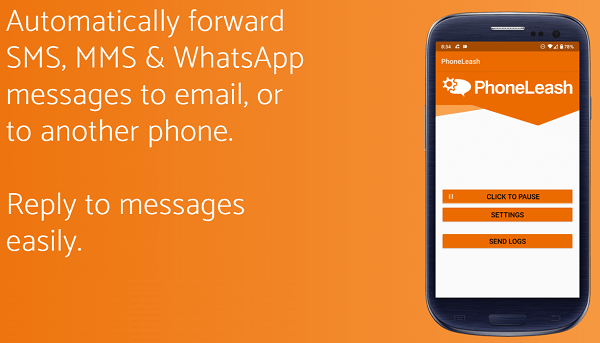
Phone Leash is a text-forwarding app for Android devices that allows you to forward text and MMS automatically to a different phone number or email. For example, if you use two phones (one for work and the other for personal) and carry both of them every time only to read text messages. Using the Phone Leash app on your one phone, you can leave another at home. Install this app on your one phone and automatically connect it to your other phone or email address to receive messages sent on another phone. With this app, you can also import text message history to your email address and get the GPS location of another phone. Visit the website https://phone-leash.com/. MightyTextMightyText is one of the top-rated text messages forwarding apps that contain a wide range of useful features. This app does more than text-forwarding tasks. Using it, you can forward texts to another phone number and reply to them even from your tablet and PC. In addition, the MightyText app provides several features, such as backing up and restoring SMS, a built-in dialer for making a phone call, and lots more. MightyText facilitates syncing of your phone's multimedia files with your computer, creating a backup of text messages and calls. It also gets notifications form other apps such as Tinder, WhatsApp, and Snapchat. Visit the website https://mightytext.net/. AutoForward Text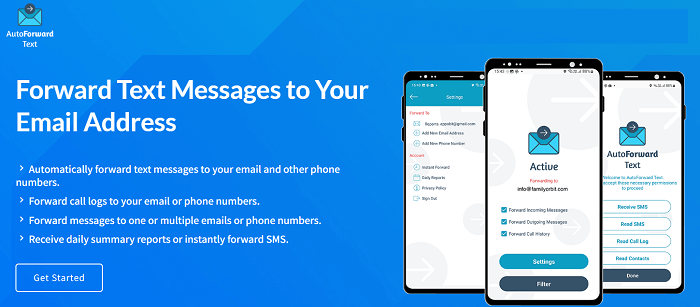
AutoForward Text app allows you to forward text messages from your Android phone to your email address. While forwarding text, the app also included the phone's contact details and GPS location. But its advanced feature of high-level SSL (security sockets layer) security ensures the security of user data while the message forwarding process. It also allows adding keywords while setting up to filter messages to be forwarded. Based on keywords, the app selectively forwards the message to the recipient's phone number (or email address) you mentioned. You can set up an app to either forward the text to your email address instantly or on a daily report based. Besides text messages, the AutoForward Text app also forwards the call records so you can check in about missed calls. Visit the website "https://www.autoforwardtext.com/" to download. SMS Forwarder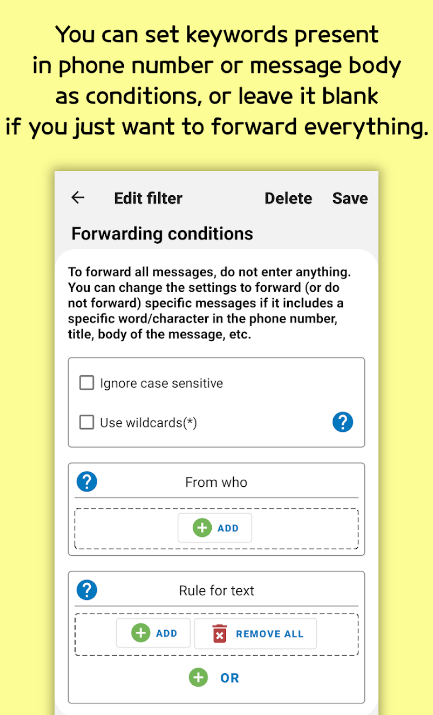
The SMS Forwarder app synchronizes your SMS and notification between your multiple devices. It also automatically forwards your text messages to the phone number and email address you specified. You need to add a filter and set up the recipient number or email address where you want to forward text, and the rest of the task will perform by the app. Setting filters in the app can prevent messages from redirection in certain cases. These filters can be keywords or message bodies as conditions. You can also set a time and day when your messages should be forwarded. Download SMS Forwarder from Play Store.
Next TopiciPhone not Receiving Texts from Android
|
 For Videos Join Our Youtube Channel: Join Now
For Videos Join Our Youtube Channel: Join Now
Feedback
- Send your Feedback to [email protected]
Help Others, Please Share