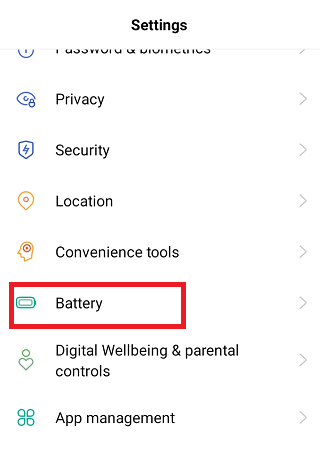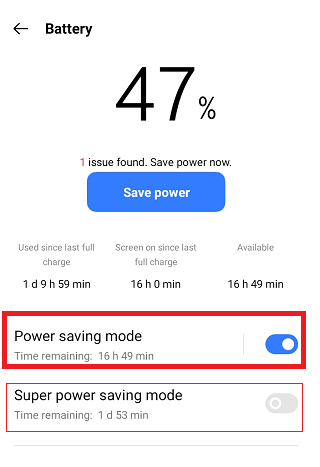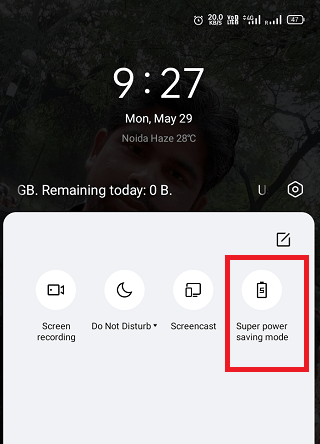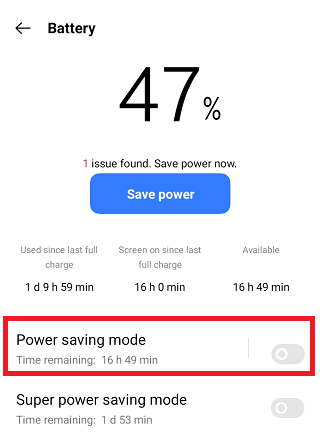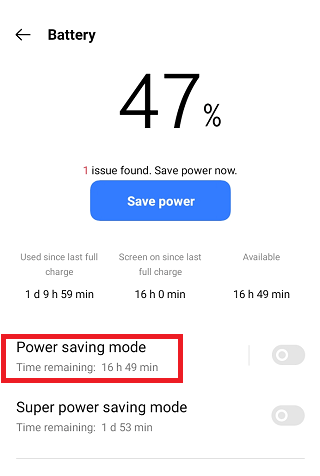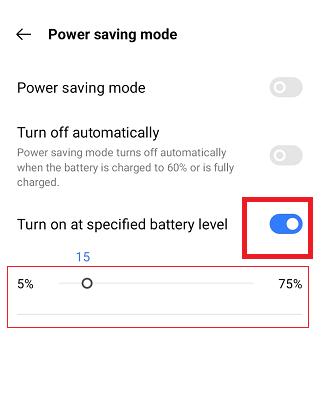What is Android Battery Saver? How to Enable it?All Android smartphones and tablets come with a battery saver feature that you can enable manually or automatically. Enabling the Android Battery Saver feature gives a few more extra times until the battery discharges completely. Mobile manufacturing companies or people use different terms for this same feature, such as Power Saving, Power Saving Mode, and Battery Saver. 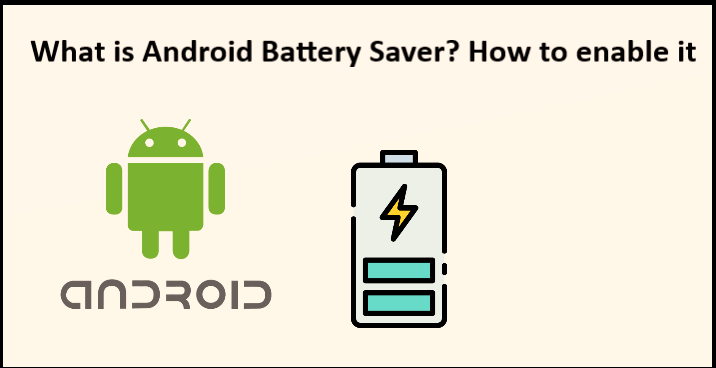
Activating the battery saver feature on Android makes it use the device for more time until the device's battery completely gets discharged. People use this feature when the device battery power is left for only a few percent, and they need to use their phone for more time as possible until they reach a power source. Turning on a battery saver (or power saver) on Android adds some hours to how much the device's battery lasts. However, in the device's power-saving mode, you can only use the basic feature of the device. What happens to enable Battery Saver on an Android device (phone or tablet)The working of the battery saver on your Android phone is based on the features of the Android phone you are using. However, on most Android phones and tablets, enabling Battery Saver does the following tasks:
Battery saver mode works the same on most smartphones and tablets because it is controlled by Android OS. However, some smartphone manufacturers may add more functional actions to this list for specific devices. How to turn on Battery Saver (Power Saving) Mode on AndroidDepending upon the Android device model and OS version, the steps to turn on battery-saver mode vary. However, the fundamental steps mostly be same. Look at the below-mentioned steps to activate battery-saver mode on Android 11:
There has one more option called "Super Power Saving Mode" that gives more extent to battery life as compared to "Power saving mode". There has an alternate method to turn on the Android battery saver via the quick setting panel.
In this way, you can also enable an Android battery saver on your device. How to turn off (disable) Battery Saver Mode (Power Saving) on AndroidWhen you are no more required to enable battery saver mode on your Android device, you can disable this feature. Follow the same steps you do while enabling it, and in the last step, tap on the Power saver mode again. It will disable or turn off the device's battery saver mode.
Switch on Battery Saver Mode automatically on your AndroidIf you use Android battery saver mode regularly, it is suggested to set up settings that automatically switch on and off power saver at a specific percentage of battery power. You can set up this function on the Battery screen. Here are the steps to automatically switch on or off battery saver feature:
Is it preferable to enable Android Battery Saver all the timeA question arises is it good or preferable to turn on Android battery-saver mode all the time on your device? Following are some pros and cons to doing so:
Use Battery Saver apps for AndroidOther than using the built-in feature of Android to enable or disable battery-saver mode (power saver mode), you can also use dedicated apps instead. There are sever battery saver apps you will find on Play Store to use for your device's battery save. Here, we are providing some best and most popular battery-saver apps for Android. Best Battery Saver Apps for AndroidBattery Guru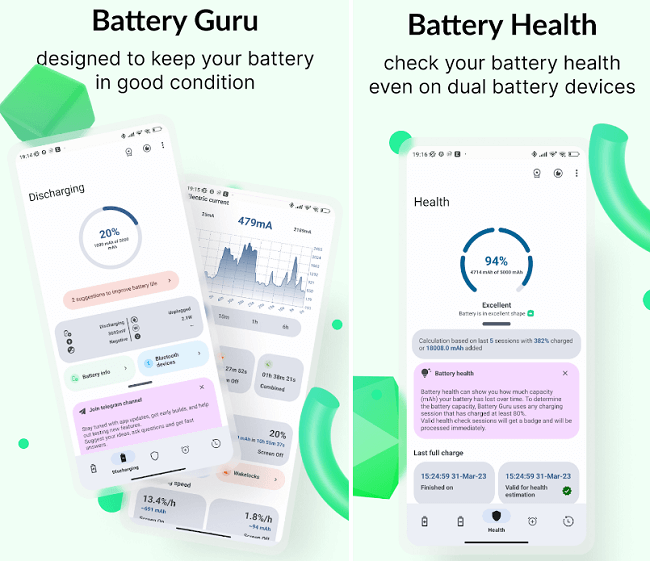
Battery Guru is an all-inclusive app that provides complete information about your Android battery, including its usage, health, and lifespan. Enabling Battery Guru power saving mode keeps your battery health as high as it can be. The term battery health refers to the condition and performance of a battery. With this app, you can easily learn various battery information, monitor & track the battery's performance, know battery temperature limits, and lots more. Battery Guru app provides several features to boost your phone's battery life, including the ability to set fixed charge to extend battery lifespan. Some of its key features are:
Download the Battery Guru app from Play Store. GSam Battery Monitor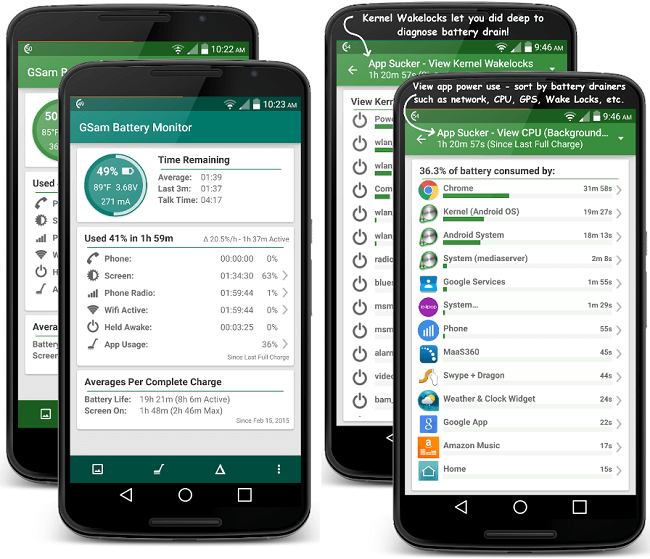
GSam Battery Monitor is another battery saver app that also provides information like how much time is left before you need to charge your battery. Keep in mind this app does not do anything to save the device's battery life on its own. It only gives you information about apps that consumes and drains more battery. Using this information, you can minimize the battery draining rate to improve the device's battery life. There has an optional root option to use on a rooted phone. Some of its key features are:
Download GSam Battery Monitor from Play Store. Greenify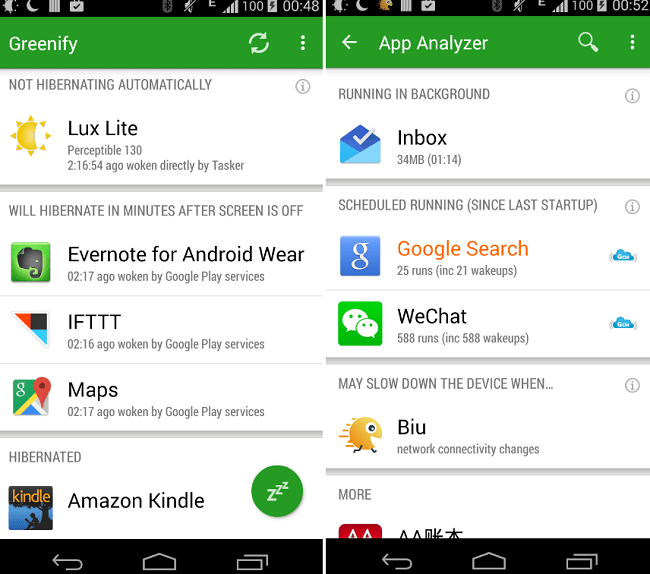
Greenify is another battery saver app for Android that finds out apps that wake up your phone more frequently. It contains the smart feature of "Aggressive Doze" and "Doze on the Go" to save battery at maximum level on Android 6+ phones. Greenify battery saver app works on both rooted and non-rooted devices. However, on the rooted device, it gives more functionality and power to use. The app also detects misbehaving apps on your device and puts them in hibernation if you do not use them for a long time. Download Greenify app from Play Store. Choose some other settings that consume less batteryDepending on your device, you can also choose some other device futures that consume less battery and give more extra time to the battery can leave:
|
 For Videos Join Our Youtube Channel: Join Now
For Videos Join Our Youtube Channel: Join Now
Feedback
- Send your Feedback to [email protected]
Help Others, Please Share