Hangouts App for Android
Google Hangouts app offers text chat, audio and video calling. It is straight forward to use; To use the Hangouts application, we must require a Google account. Before discussing how to use Google Hangouts, let's talk about it.
Hangout app gives the facility to make video calls with friends or family or join meetings with coworkers while working from a remote area. If you are looking for an application that performs such activity, you can go for Google Hangouts with Google's trust. Hangouts initially started as a feature of Google+. Later on, Google launched Hangouts app separately in May 2013.
We may initiate from our side, or we can see the incoming conversation request in Hangouts. The incoming request is alerted through a notification. We can delete previous chats by long pressing and clicking on the trash icon. Also, remove it by swiping left or right.
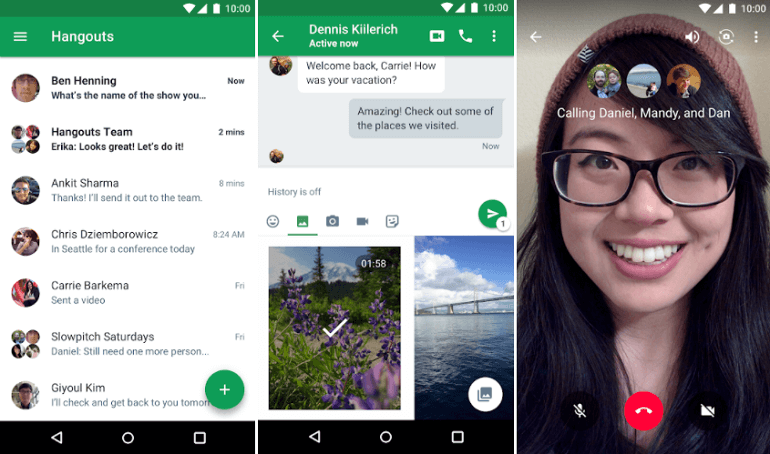
Features of Hangouts
Some key features of the hangout app are as following:
- it provides service as a phone's text messaging app.
- It allows us to include all contacts of up to 150 people in a group chat.
- It facilitates making a video chat with an individual or a group of 10 users.
- We can make a call to the phone number of other Hangouts users in the world for free.
- We can pass messages with photos, videos, status messages, maps, stickers, emoji, and animated GIFs to other peoples.
- We can also integrate our Google Voice account for phone calling and text messaging.
- We can keep with our contacts on iOS, Android, and web and sync our chats among all devices.
- We can send the message to our contacts anytime, even if they are offline.
How to use the Hangouts App
One of the best and easiest ways to use Hangouts services is by its app. Hangouts app is available for both Android and iOS devices. We do not need to worry about the required tool since our smartphone comes with a built-in microphone and camera.
To start a conversation on the Google Hangouts application, download it from the Play Store. After that, sign in to the app with a Google account. We don't need to create a profile because it gets all information from the Gmail account if created earlier. After login with Google (Gmail) account, we can start text or video chatting.
How to start a new text conversation or video call on the Hangouts app
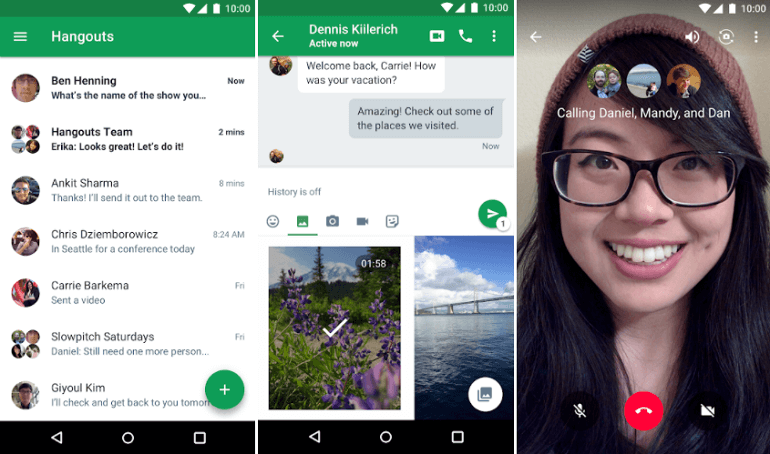
- Click on the green and white "+" button present at the bottom-right corner of the app screen and select an option to start a New conversation of New video call as of need.
- Now input the name, phone number, or email address of other Hangouts users to start a conversation.
- If you want to start a new conversation with a person who never uses Hangouts services using their phone number or email address, it will send an invite to use it.
- To chat with multiple users at once, you need to create a group of up to 150 (max) users by selecting New group.
- To make a video chat whit individual or a group of 10 users, including yourself at once, add contacts in the entry field.
- The business account provides the facility to make video chat with up to 24 other users in a group.
- If you want to add more users in an ongoing conversation, you can do this by clicking on three vertical dots present at the user interface's top-right and tap on People.
- If you want to invite more users in the middle of your video call, tap on the three vertical dots present at the video call's top-right and select Invite.
- You are also able to share a link to the ongoing video call with anyone. If the receivers of that link click on it, they can join your video call by signing with their Gmail account.
How to use Hangouts in a web browser
If you want to use Google's Hangouts services in your web browser, it is quite simple. To make a video chat on it, you need a webcam and microphone. Most of the laptops are coming with a built-in webcam and mic, but if you want to use Hangouts video call on the desktop, you need to set up these two peripherals externally.
Once done with webcam and microphone setup, visit at hangouts.google.com on your computer browser and log in with your Google (Gmail) account. Now, you can easily chat with video calls, phone calls, and text chat.
How to start a new conversation or video call through Hangouts on a web browser
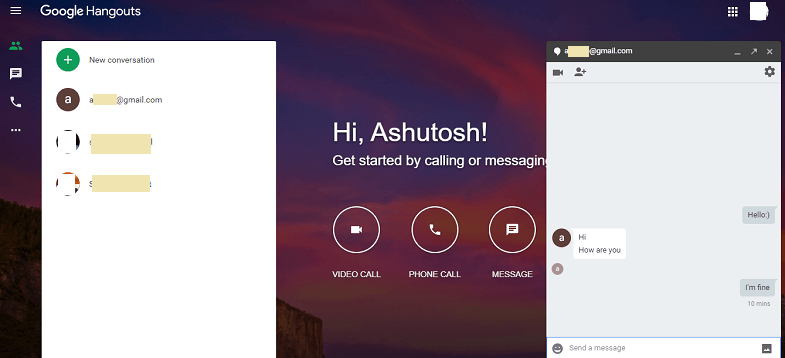
- According to the requirement, click on the VIDEO CALL or MESSAGE icon available at the screen center.
- Input the name, email address or phone number of other Hangouts users to start a video or text conversation.
- If you want to start a new conversation with a person who never uses Hangouts services using their phone number or email address, it will send an invite to use it.
- Now, type the message inside the text area, and press the enter key to send.
- To chat with multiple users at once, we need to create a group of up to 150 (max) users by selecting New group.
- To make a video chat with an individual or a group of 10 users, including yourself at once, add contacts in the entry field.
- The business account provides the facility to make video chat with up to 24 other users in a group at a time.
- You can also add more people to the ongoing conversation by clicking on the people icon at the screen's top-left.
- If you want to invite more users in the middle of a video call, tap on the people icon with "+" next to it on screen.
- You are also able to share a link to the ongoing video call with anyone. If the receivers of that link click on it, they can join your video call by signing with their Gmail account.
Download the Hangouts app for Android.
|
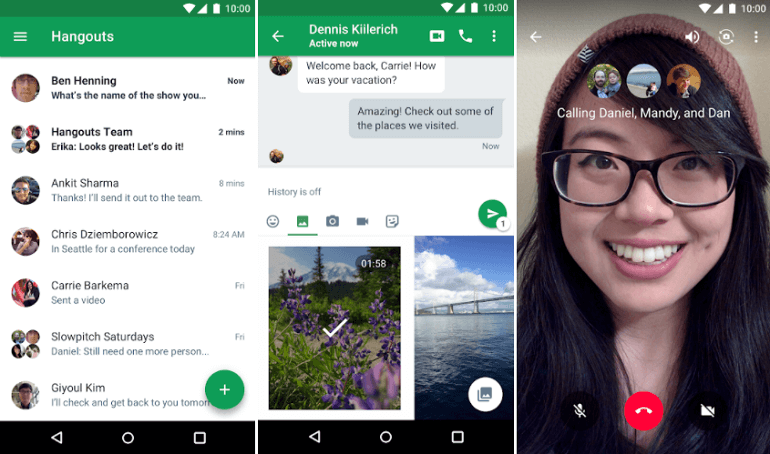
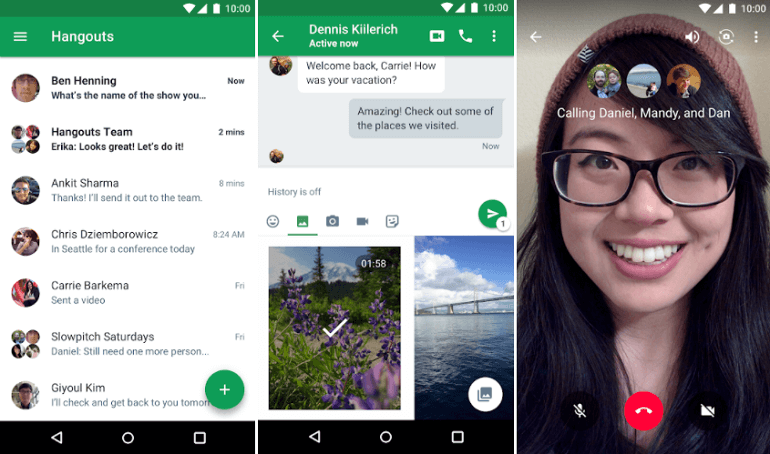
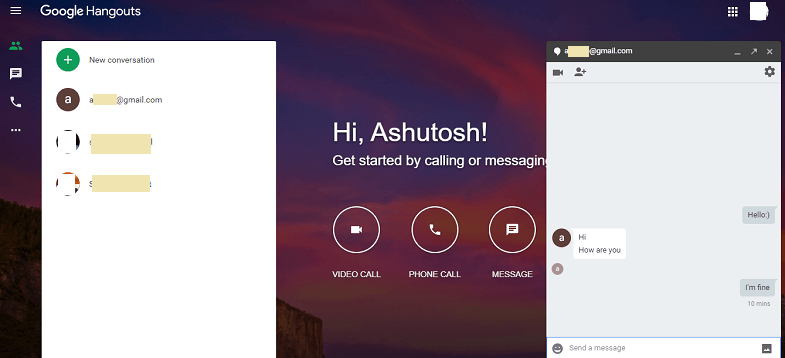
 For Videos Join Our Youtube Channel: Join Now
For Videos Join Our Youtube Channel: Join Now









