Pop-up Blocker in AndroidWhile reading an interesting article on the web on your Android device, sometimes you feel annoying when pop-ups come. Some pop-ups ads fly around the screen and block your content from view. The more frustrating case is that when you accidentally tap on a pop-up ad while scrolling the page. However, you can stop these pop-ups ads on Android smartphones or tablets. But there are no any pop-up blocking method takes guarantees that have 100 percent full proof. However, you can keep away most of the pop-ups with the right security practices on your Android phone. Some of these methods are listed below, which can disable pop-ups while browsing on Android devices. How to disable pop-ups in Chrome browserChrome is one of the best browsers for Android smartphones, which offers a built-in feature to disable unwanted pop-ups and advertisements. You can disable this feature in your Chrome settings to block pop-up ads by default. Let's check whether it is working correctly by using this feature. Do the following settings in the Chrome browser: 1. Open your Chrome browser on your Android smartphone. 2. Tap on More options (three vertical dots) available at the top-right corner of the browser. 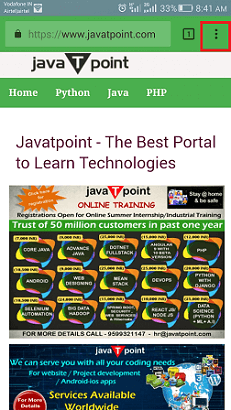
3. Click on the Settings. 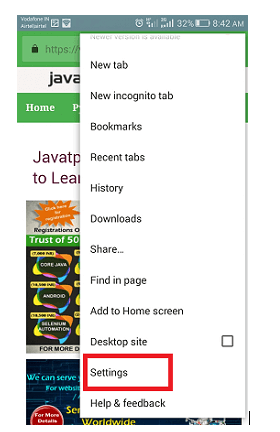
4. Scroll down the menus up to Site settings. 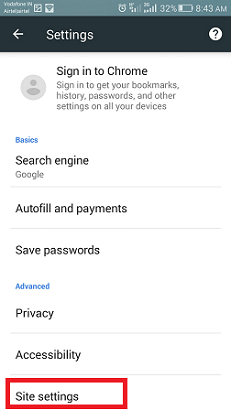
5. Touch Pop-ups and redirects that turn off pop-ups. 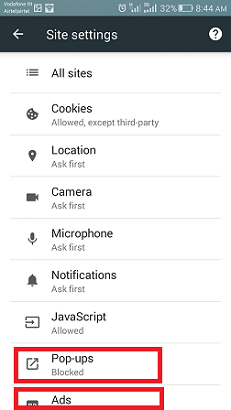
6. Click on Pop-ups and Ads options and disable it to stop Ads. 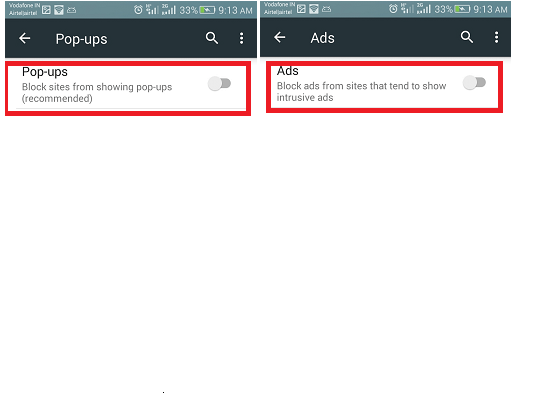
7. Touch and slide the toggle button again to disable the feature. Check notification permission for a website in Chrome.There may be possibility that you are already granted some notification permissions for a website on your browser, and now you want to remove them. If that's the case, then open Chrome and navigate to the website and follow the below steps.
How to stop pop-ups ads on other Android browsersTo stop (or block) advertisement and pop-up on other browsers, you need to use any third-party browser. The mobile version of the Chrome browser for Android doesn't work with any other third-party plugins. However, some other browsers can do, such as Samsung Internet and Firefox. On the default Android browser, you can also block the pop-up ads. To block pop-ups on the default Android browser, follow the below-mentioned steps: 1. Launch the default Android browser and tap on Menu. 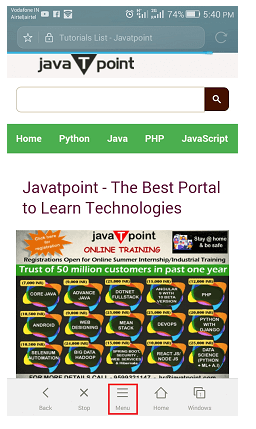
2. Now, tap on the Settings option. 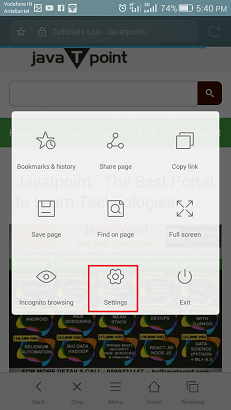
3. Go to Advanced settings. 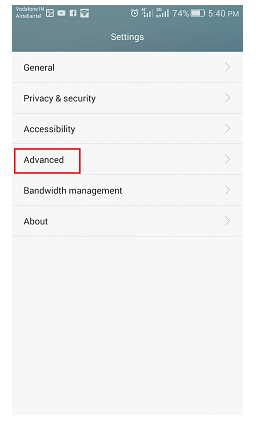
4. Finally, enable the Block pop-ups. 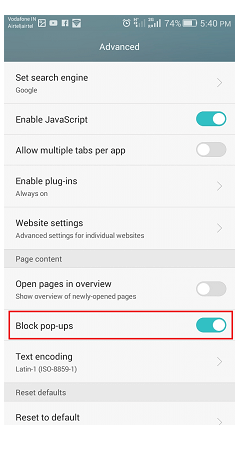
Next TopicAndroid Easter Egg
|
 For Videos Join Our Youtube Channel: Join Now
For Videos Join Our Youtube Channel: Join Now
Feedback
- Send your Feedback to [email protected]
Help Others, Please Share









