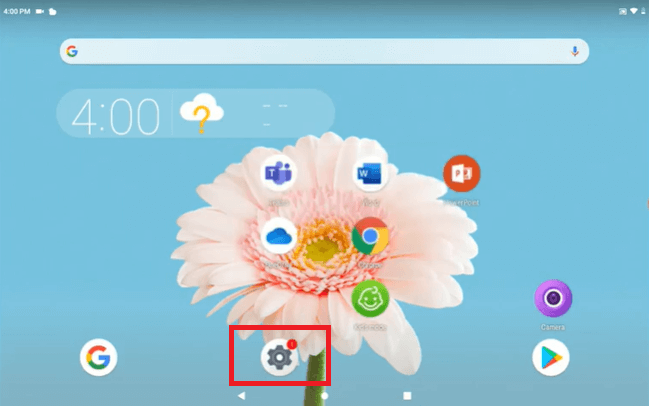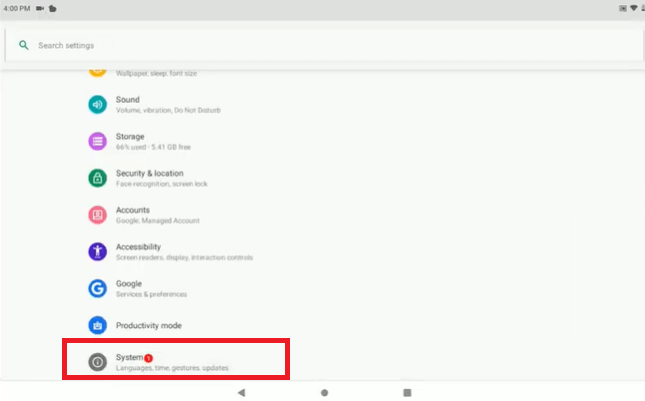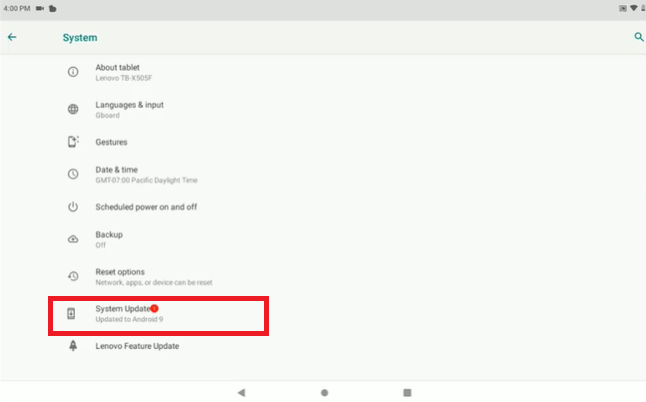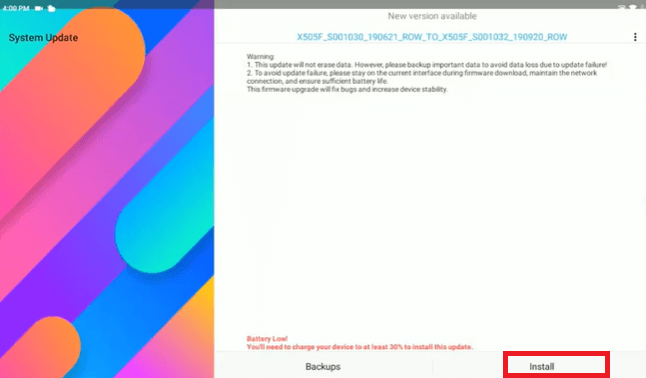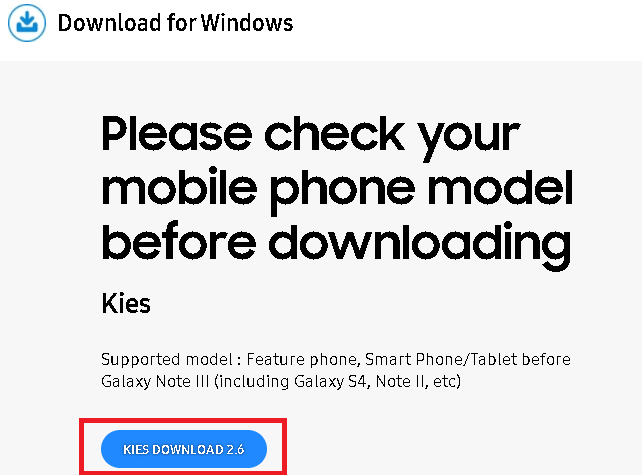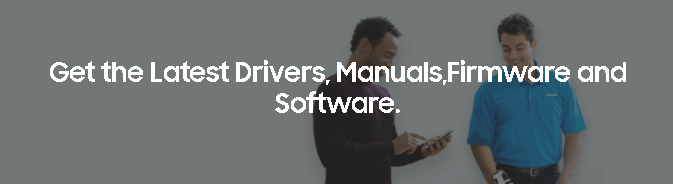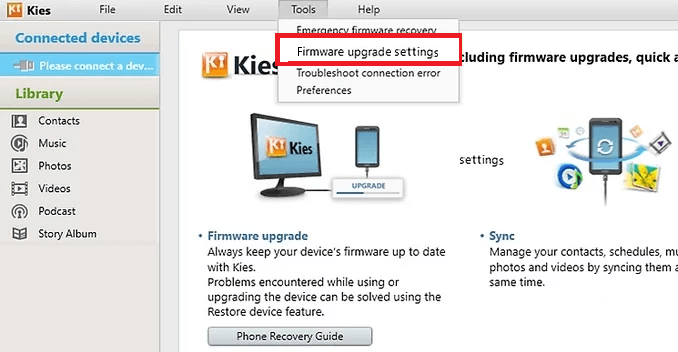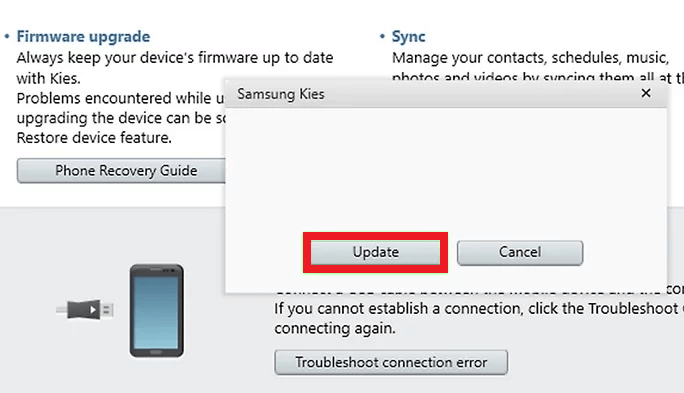How to Update Android TabletAndroid OS has continuously updated itself with new features (functionality and security) with an attractive user interface. Android user wishes to have these updated features in their current device, running on a lower level of the Android OS version. Google releases the latest Android version 12 on October 4, 2021 (and the 12L stable version on March 7, 2022 (while writing the article). To keep your Android tablet with the most upgraded OS version, you need to download and install the latest version of Android OS on your Android tablet. However, updating the Android operating system of your device to a newer version is not so simple. But following the guide and steps mentioned here, you can find the processes are relatively straightforward. After that, the latest version of the OS will be available on your Android tablets or phone. Before updating your Android tablet to a newer version of OS, make sure that your device has efficient free internal memory space. This guide illustrates how to update Android tablets and some limitations of using older Android tablets when using the latest updates. Manually Update Android Tablets by VersionBefore you update your Android tablet to an upgraded version, it is suggested to keep a backup of your important file so that it prevents any mishappening with your data. The following steps help you manually update your Android tablets (including Google Nexus, Samsung, Lenovo, Acer, LG tablets, and many others). The steps and terms used may vary depending on the Android tablet brand manufacturer and OS version you are using. Update Android Tablets Running on Pie or LaterFollowings are the steps to update Android tablets manually that are running on Android Pie (9.0), Android 10, and Android 11 versions.
Update Android Tablets Running on Nougat or OreoThe steps to update Android tablets running on Nougat (7.0 - 7.1) and Oreo (8.0 - 8.1.0) versions are mostly the same. Follow these below-given steps to update these devices:
Update Android Tablets Running on Marshmallow, Lollipop, or KitKat versionUpdating Android tablets running on OS version Marshmallow (6.0), Lollipop (5.0-5.1), and KitKat (4.4) are a bit different from the Android tablets running on the previous version (Jelly Bean). Follow these below-given steps to update these devices:
Update Android Tablets Running on Jelly Bean versionTo update the Android tablets running on Android Jelly Bean (4.1 to 4.3) version, follow the below-given steps:
Update Android tablet operating system automaticThe Android devices are designed to automatically stay up to date whenever a Wi-Fi connection is enabled. Besides updating your Android tablets manually, you can also set it to auto-update if updates are available. If your Android tablet supports the latest updated version, it will notify you to complete the Android OS update. To do so, you need to enable automatic update functionality. Alternatively, you can suspend the update for some time and schedule to update your Android tablet later. Updating Your Android Tablet (Samsung) Using DesktopVisit the official website of your tablet manufacturer using a desktop browser. Once you are there, follow the supports and downloads page. You may need to enter your device information or register to access software updates.
Update Android Tablet by rooting processRooting Android tablets let you navigate deeper inside the device sub-system that is normally blocked for end-users. Once you root your device (Android tablet), you can customize anything that Android allows. You can install and update the latest version of Android OS on your Android tablets. It is suggested to keep a backup of your tablet device so that you can revert the rooting process if your device does not support an upgraded version. If the Android OS version you are updating on your device is not compatible, the backup will help you revert to the device's original settings.
Why do I am not able to update my Android tablet version?If you are trying to update your old Android tablet's operating system, you may be sometime found that you cannot able update it. Several reasons restrict to updating your Android tablets.
So first, try to free up storage space and charge your phone. If your device fulfills the above condition and is even not able to upgrade to the latest Android OS version, then search over Google that what version could support the specific tablet you are using.
Next TopicHow to Cancel Spotify Premium on Android
|
 For Videos Join Our Youtube Channel: Join Now
For Videos Join Our Youtube Channel: Join Now
Feedback
- Send your Feedback to [email protected]
Help Others, Please Share