Epson Print Enabler for AndroidEpson Print Enabler is an app that allows users to print documents, photos, web pages, emails, and others from your Android phones and tablets. This app supports Android version 4.4 or later. Epson software enhances the built-in Android Printing devices which print through Epson inkjet and laser printers over Wi-Fi. Afterdownloading and installing the application in your Android device, you can easily print emails, web pages, photos, and documents. This application is available in various languages such as English, German, Spanish, etc. After the few taping on the app, your Android device will detect the nearby Epson product to print. 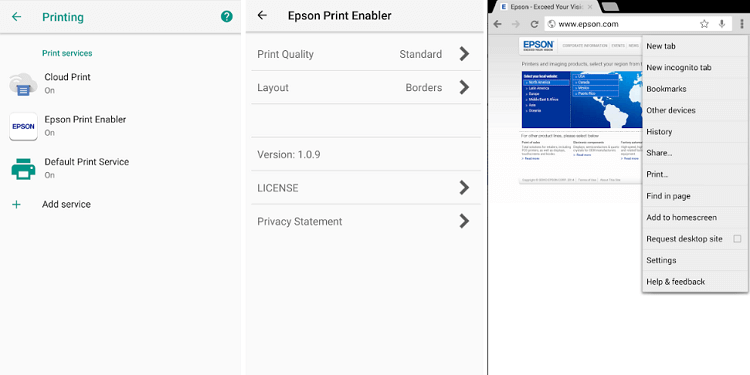
Features of Epson Print EnablerThere are various features provided by the Epson Print Enabler software. Some of them are mentioned below:
Supported applications with this appThis app supports the following applications:
Download You can download the Epson Print Enabler app for Android devices from Google Play Store. How to set up an Android device with Epson Print Enabler?To set up the Epson Print Enabler application with your Android device, you need to do the following activities: 1. Download the Epson Print Enabler plugin from Google Play Store. 2. Now, visit your device Settings and select the Printing option. 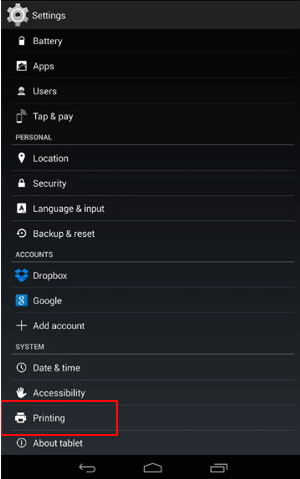
3. Now, select the Epson Print Enabler and click on the OFF option (this will enable application plugin). 4. When the "Use Epson Print Enabler" window appears, click on the OK option. 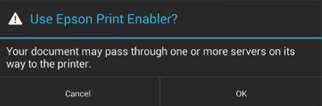
5. Connect your printing product and your Android device with the same wireless (Wi-Fi) networks. 6. Now, your Epson Print Enabler has been set up and ready for printing. You can print from Android applications such as Gmail or Chrome. To print from these applications, you have to click over menu icon and print whatever appears on the device screen. 7. After taping on the Print option, you need to choose the number of copies that you want to print or click over "More options" to select other features such as Color Mode and Paper Size and orientation. 8. Next, tap onPrint to print your document. Supported media and paper sizesThe media and paper sizes supported by Epson Print Enabler are given below:
Advantage and disadvantage of Epson Print Enabler over Epson iPrintAdvantage of Epson Print Enabler
The disadvantage of Epson Print Enabler
Advantage of Epson iPrint
Next TopicPrinter apps for Android
|
 For Videos Join Our Youtube Channel: Join Now
For Videos Join Our Youtube Channel: Join Now
Feedback
- Send your Feedback to [email protected]
Help Others, Please Share









