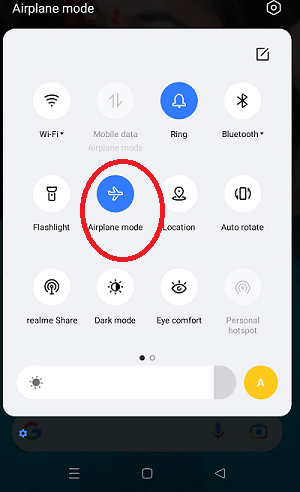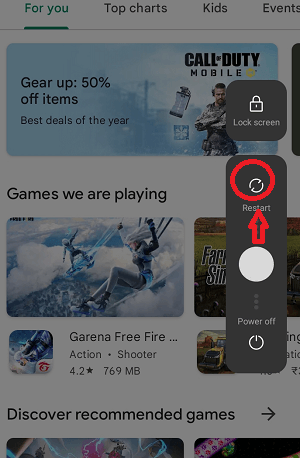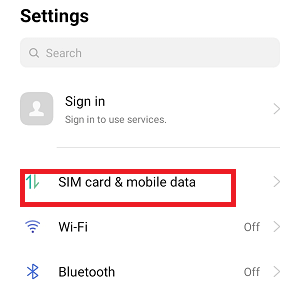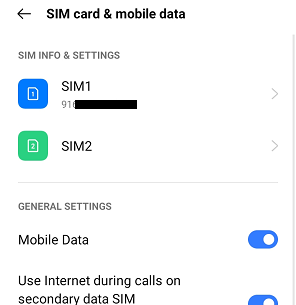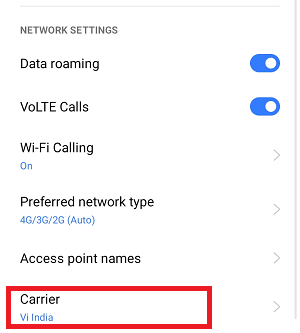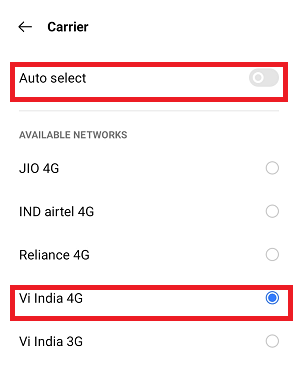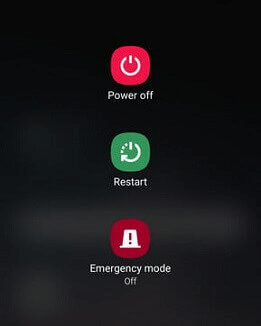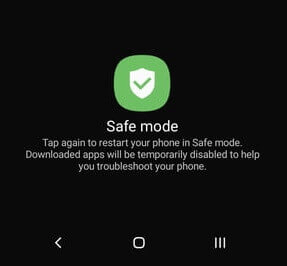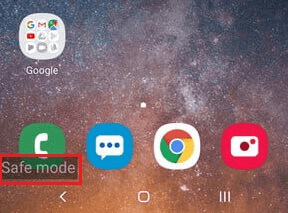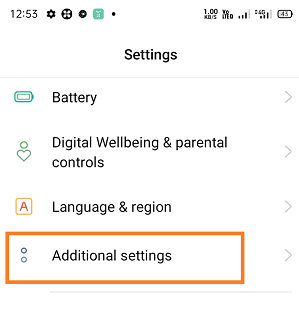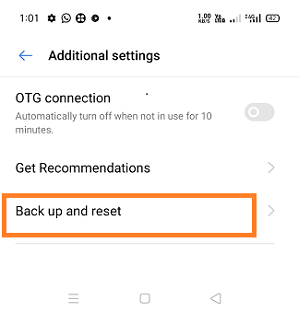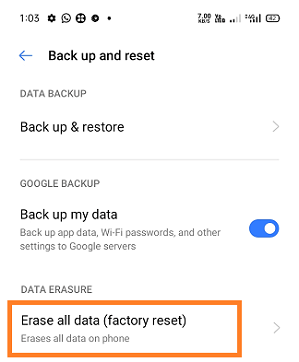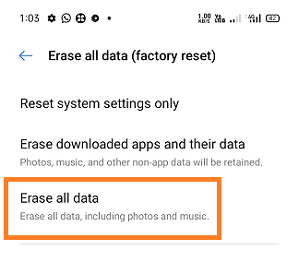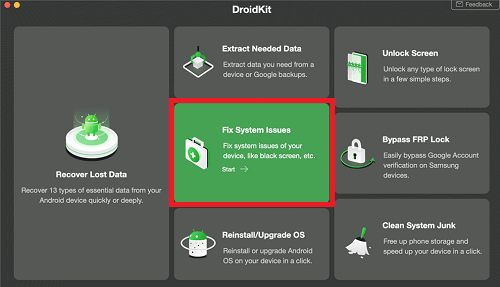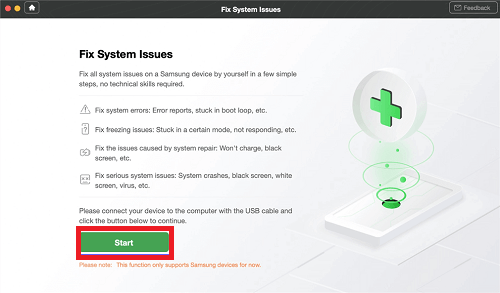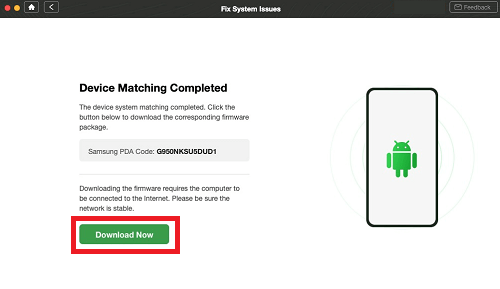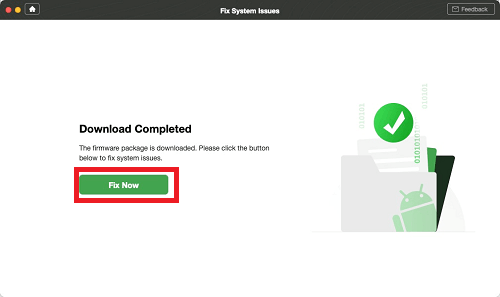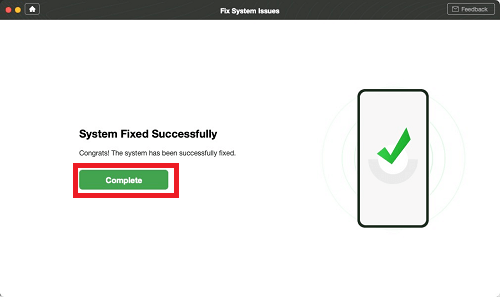Why Does My Android Phone Say No ServiceThe "no services" fault is common in Android phones or tablets across every brand manufacturer and carrier. If your phone instantaneously shows a "no service" notification, you may be wondering to find its solution. However, one of the easiest ways to resolve this problem is by restarting the phone or turning Airplane Mode on and off again. There are lots of reasons why phones show "no service" notifications. This guide will learn all those possible reasons and how to fix the "no service" problem. Reasons why Android phone says "No Service"There are several reasons why Android phones say "no service", but there are common ones. A few reasons are when the SIM card is not properly inserted or may not be working. Another reason might be your phone's system has been a problem. How to Resolve Android No Service and Signal IssuesYou can often fix "no service" issues using quick and simple methods. You can try several ways to fix this issue, but there is no guarantee which method will fix this issue. You can try one-by-one all the below-mentioned methods until the problem gets solved.
Method 1: Switch the device's Airplane Mode on and off againThe "no service" issue occurs when the phone can't connect with your network provider. You can try to connect by switching the Airplane Mode on and off again. When you turn on Airplane mode, your phone gets disconnected from all the networks. After that, when your turn off Airplane mode again, your phone reinitiates a connection with your carrier, and the problem may get fixed. Followings are the steps to switch on and off Airplane Mode:
Method 2: Re-insert the SIM cardSome network problems were raised due to the SIM card's improper insertion in its slot. There might be a possible re-inserting of the SIM card that may fix the no service issue.
Method 3: Reboot your Android phoneYou can resolve several minor problems of an Android phone by rebooting (restarting) the device. Restarting the Android phone will clean out the RAM and allow OS to start from a fresh page and solve any minor software glitch.
Method 4: Manually select your carrierGenerally and by default, the phone automatically scans and selects its network carrier. But if there are any "no service" or network issues, you can switch from automatic carrier selection to manual carrier selection. The steps may vary from device manufactures brands or OS versions, but they are mostly the same.
Method 5: Use Safe ModeIf your device says "no service," even if there is service, there might be a problem with your phone or apps. Your phone comes with a feature called Safe Mode, using which you can troubleshoot the device. The steps may vary based on the device model.
Method 6: Change your SIM cardA bad SIM card also causes "no service" issues. So look at your SIM card and ensure that there is no damage. Even a SIM card is properly inserted and shows "no service", which might be due to the broken SIM card. The SIM card might be physically damaged, and your device makes it difficult to recognize it. You may fix it by visiting the nearest carrier shop and talking to replace your SIM card. Don't worry about the new SIM card, and your phone number remains the same. Now, insert your new SIM card into your phone, and with hope, the problem gets set on from the device. Method 7: Check for null IMEIEvery phone in this world has an IMEI number, a unique number that identifies the device. Occasionally, due to any reason, the IMEI number gets corrupted, and hence it becomes tedious to recognize your device. It may cause a "no service" issue on your Android device. If it is the case with your device, you can check it by dialing *#06# from the dialer app. If the result shows a valid IMEI number, use other methods mentioned in this article. If IMEI shows a null or invalid result, you need to fix it on your phone. Method 8: Factory reset your phoneSuppose any of the methods mentioned above doesn't resolve your problem. Then you can try to reset your phone to the factory defaults stage. It will remove all your data present in your phone and set your phone settings and apps to the default stage when it has a brand new you buy.
For more information about factory reset, look at how to reset your Android phone. Method 9: Fix Android Phone No Service with DroidKitTry the third-party computer software application if none of the above-discussed methods solves your Android phone's "no service" issues. One such software tool is DroidKit, a powerful Android system repairing tool. This tool claims that it resolves most of the system problems on Samsung devices. Some of the key features of the DroidKit tool are given below:
Now, follow these below mentioned steps to solve "no service" and other system issues of your phone in just a few steps:
Next TopicHow to listen to Podcasts on Android
|
 For Videos Join Our Youtube Channel: Join Now
For Videos Join Our Youtube Channel: Join Now
Feedback
- Send your Feedback to [email protected]
Help Others, Please Share