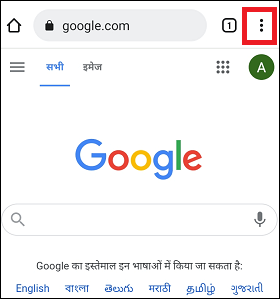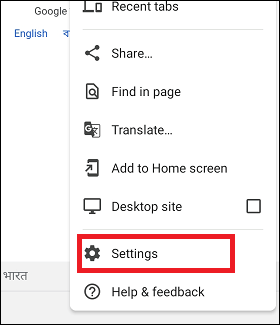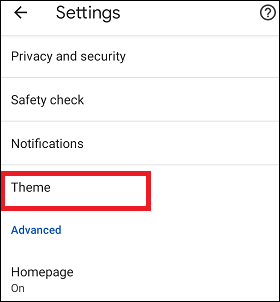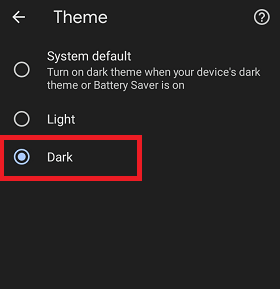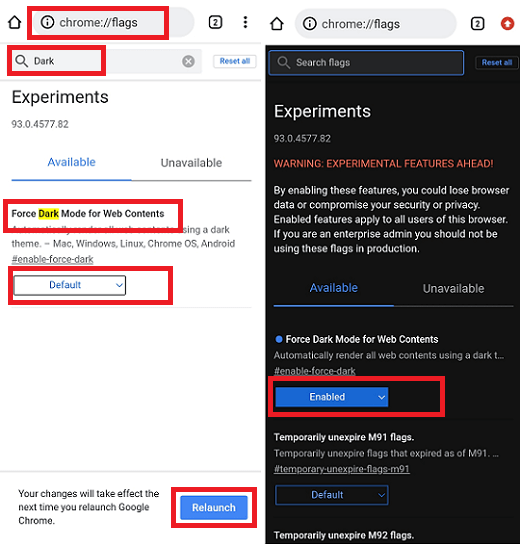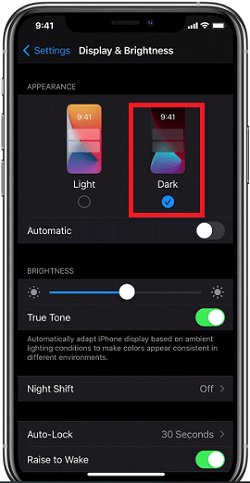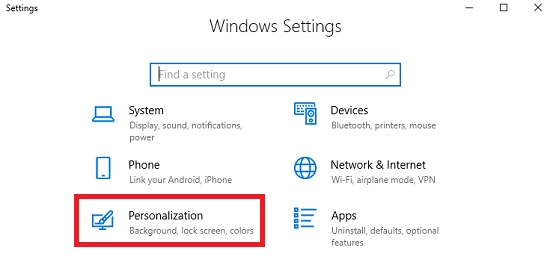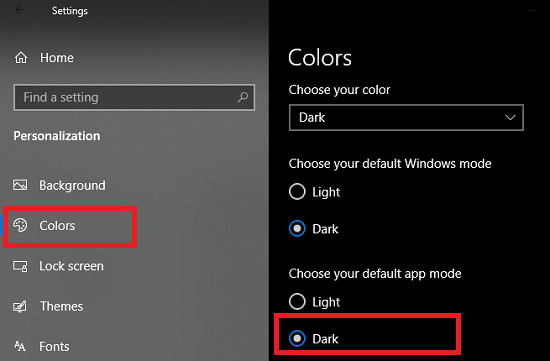Chrome Dark Mode on AndroidDark Mode (or Dark Theme) is an excellent feature for web browsing that people love to use. Whether you are accessing it on Android, Windows, iPhone, or other devices, the dark mode relaxes your eyes, especially at night. If you are using Android, you might know that Android started using material design since Lollipop, which replaces the entire user interface with a thick, flat coat of white paint. This day OLED and AMOLED have more widely accessible; Google has no facility to disable the light mode in its Android 10 (Android Q) and enable dark mode on Android. 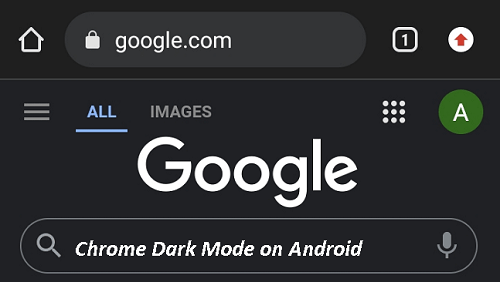
However, if your Android phone is running on below Android 10 and you what to enable dark mode in Google's Chrome browser separately, you can also do this. Several direct or indirect settings or methods are available to enable dark mode (or theme) in the Chrome browser on Android. The two most straightforward methods to enable dark theme in the Chrome browser on Android are using the dark mode extension for your Android device and the other is enabling dark theme on your Chrome browser itself. The simplest method to enable Chrome dark mode are:
Activate Chrome Dark mode on Android using its settingsBefore reaching and enabling the dark mode in Chrome on your Android phone, ensure your device is running on Android 5 (Lollipop) or later versions and supports dark mode. The following are the step to enable Chrome's dark mode on Android via settings:
Now, close your Chrome browser and relaunch it to reflect dark mode. If you want to change your Chrome theme to default (Light), follow the steps above and choose the Light. Besides this, Chrome will automatically choose Dark or Light mode based on your settings if you select the System Default option. Enable dark mode using dark theme extensions for AndroidMethod 1: To enable dark them in Chrome on Android using the dark theme extension, ensure your Chrome browser's version has 74 or later. Once you confirm your Android Chrome version proceed with the following given steps:
Keep in mind the above method to enable dark mode in Chrome will not affect the entire content of websites. Method 2: If you also want to change the entire Chrome screen, you must set the dark mode using another Chrome flag, "Force Dark Mode for Web Contents" and "Darken websites checkbox in themes settings." Most of its steps are similar to above method 1 for enabling Chrome's dark mode on Android. Here are the steps to enable dark mode using these flags:
Method 3: An alternative method to activating the dark theme in Chrome is enabling the "Android web contents dark mode." Here are the steps for it:
Note that this method is independent of the dark mode settings of Chrome, i.e., it works irrespective of whether the setting's dark mode is enabled. The flag "Android web content dark mode," in fact, reverses the colors of the website that may be conflicting with the result or unclear to the color of the media. In addition, some web elements may not be visible on websites correctly due to the incomplete blackness of the screen. How to enable Chrome Dark mode on iPhoneYou can also enable Chrome dark mode if you are an iPhone user. On iPhone, you can enable Dark mode by activating the system-wide Dark mode feature. This feature is available on devices running on iOS 13 and later. Following are the steps to activate Chrome dark mode on iPhone:
Other than settings, you can access the dark mode from Control Center on your iPhone device. Open the Control Center setting panel and click on the Dark Mode button to activate or deactivate. Navigate to Settings > Display & Brightness and select Automatic to enable dark mode automatically after sunset. Navigate Settings > Display & Brightness for a specific time and set a schedule for Dark Mode. How to enable Chrome Dark mode on a Windows PCNow you can enable the dark mode on Windows PCs running on Windows 10 and later. Here are the steps for it:
How to enable Chrome Dark Mode on a MacLike iPhone, Apple gives a feature to set system-wide Dark mode for Chrome on Mac that runs on macOS 10.14 or later.
Check if you are in Dark theme or using Incognito mode:Other than the Dark mode on Chrome, the browser opens a dark home screen when you open it in Incognito mode. To confirm, you are using a dark theme on Chrome, not Incognito mode.
|
 For Videos Join Our Youtube Channel: Join Now
For Videos Join Our Youtube Channel: Join Now
Feedback
- Send your Feedback to [email protected]
Help Others, Please Share