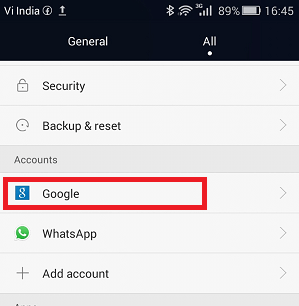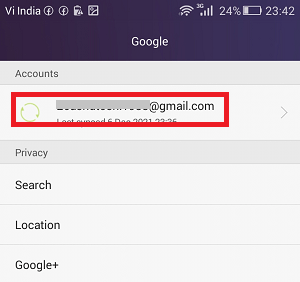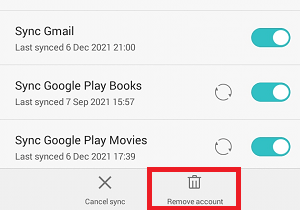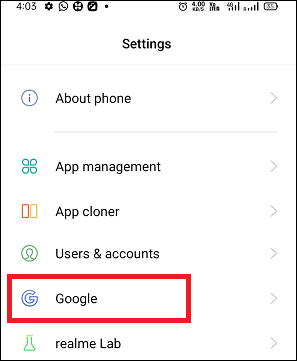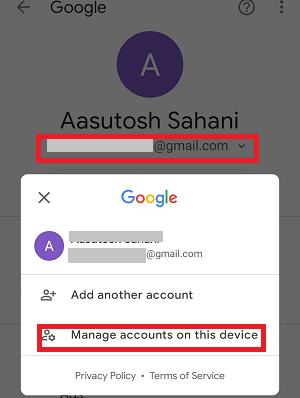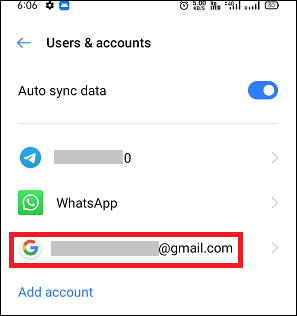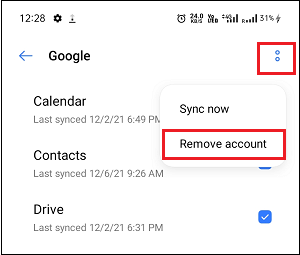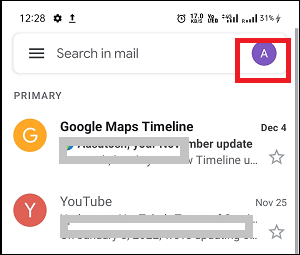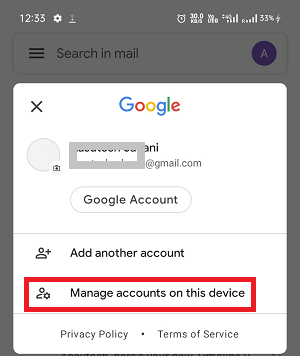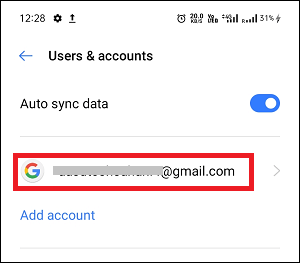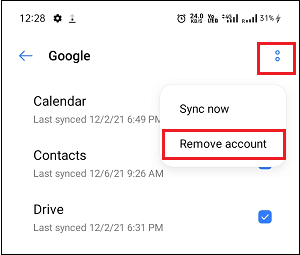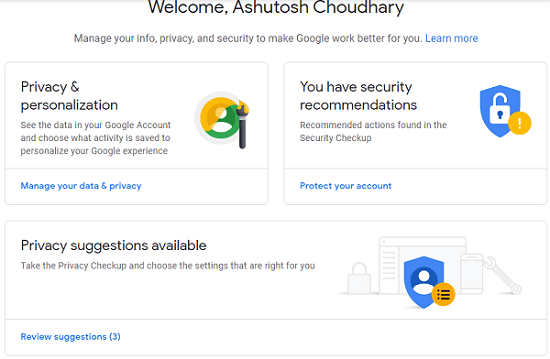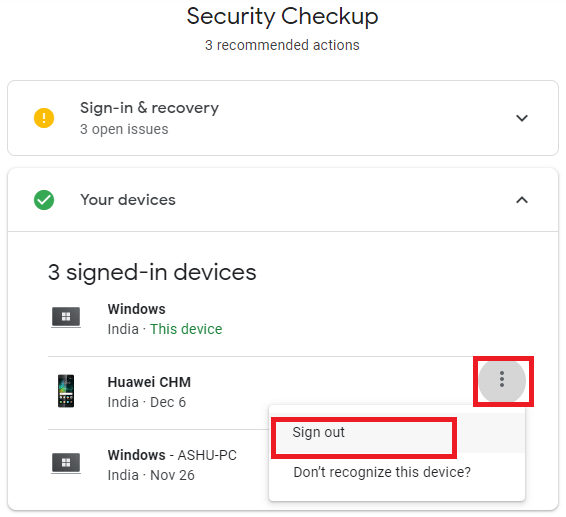How to Sign Out of Google on AndroidThere may be any reason why you should want to sign out of your Google account from your Android phone or tablet. You may be changing your existing Android phone, or you may lose it and want to sign out from your Google account. In this article, you will know different ways (using the device itself and remotely) step-by-step to log out of your Google account on your Android smartphone. Keep in mind that your device's Google account is also associated with your other Google apps in your phone, such as YouTube, Google maps, etc. Signing out of a Google account on your Android phone also sign out from other Google products. Method 1: Sign Out of Google Account on Android phoneThe simplest way to sign out (remove) Google account from your Android smartphone or tablet is to use the device's Settings. Different Android device models or Android OS versions may slightly vary in steps, but mostly the same. Following are the steps you should follow on your Android device:
Some Android devices are different settings to sign out Google account from the smartphone. If the above steps don't work for your Android device, you may choose the below steps to sign out:
Method 2: Sign Out of Google Account on Android using Gmail appAnother way to sign out from a Google account on your Android phone is by using the Gmail app. Follow the below-given steps to sign out from the Gmail app.
Removing your Google account from your Android phone doesn't mean it permanently deletes your Google account. You can still use your same account on other devices or the same device after logging in again. Method 3: Sign Out of Google Account on Android from Google Dashboard (Remotely)If your Android phone has been stolen or lost anywhere and you are still connected and signed in on it. You may want to sign out from there to keep your data safe. To sign out of Google from any device remotely, follow the below-mentioned steps:
Sign Out of Google Account on Desktop BrowserA desktop browser is another resource to get "always connected" to Google. If you also want to sign out from Google on your desktop browser, you need to open it (your Gmail account).
That's it, after signing out Gmail account from your browser, you will find that you need a login credential to open other Google services like "Google Drive" or "Google Docs". |
 For Videos Join Our Youtube Channel: Join Now
For Videos Join Our Youtube Channel: Join Now
Feedback
- Send your Feedback to [email protected]
Help Others, Please Share