Android Screenshot
Sometimes you need to take a screenshot of your Android mobile phone. Every Android mobile phone has different features, even though Android 4 introduced the simple screenshots for all with power-and-volume-down-key together. Some phones have introduced new methods.
In this tutorial, you will learn the various ways to snap, share, and save a screenshot.
Google phones
- Pixels: Hold down the power and volume-down buttons at the same time for a couple of seconds.
- Nexus: Hold down the power and volume-down buttons at the same time for a couple of seconds.
HTC phones
- HTC U12+: Hold the power button until the phone vibrates, and then tap the virtual home button on the navigation bar while still pressing the power button.
- HTC U series (up to U12+): Hold the power and volume-down buttons for a couple of seconds.
- HTC 10: hold down the power and volume-down buttons for a few seconds or hold down the home and power buttons.
- Other HTC phones: hold down the power and volume-down buttons for a couple of seconds.
Samsung phones
- Galaxy S8 and later: Hold the power and volume-down buttons for a couple of seconds.
- Galaxy S7 and earlier: Hold the home and power buttons for a couple of seconds.
Acer phones
- Hold power and volume-down buttons together for a couple of seconds.
- Slide the notification panel and go to a quick setting then tap the Screenshot icon.
Asus phones
- Hold power and volume-down buttons together for a couple of seconds.
- Slide the notification panel and go to a quick setting and tap the Screenshot icon.
Motorola phones
- Hold power and volume-down buttons together for a couple of seconds.
OnePlus phones
- OnePlus 5, 5T, and 6: Swipe down the three fingers on the home screen.
- All OnePlus phones: Hold the power and volume-down buttons for a couple of seconds.
Huawei and Honor phones
- Hold power and volume-down buttons together for a couple of seconds.
- Slide the notification panel, go to Shortcuts, and tap the Screenshot icon.
Lenovo
- Hold power and volume-down buttons together for a couple of seconds.
- Swipe down the notification panel and tap the Screenshot icon.
LG phones
- LG G7: Hold the power and volume-down buttons together for a couple of seconds.
- Other LG phones: Swipe down the notification panel and tap the Captute+ icon.
Sony phones
- Hold power and volume-down buttons together for a couple of seconds.
- Hold the power key until a screen appears and click on that screenshot.
ZTE phones
Hold power and volume-down buttons together for a couple of seconds.
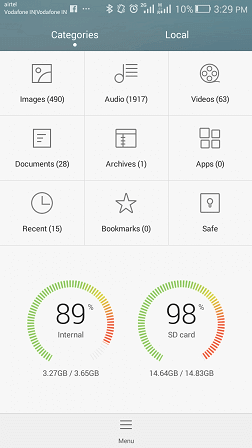 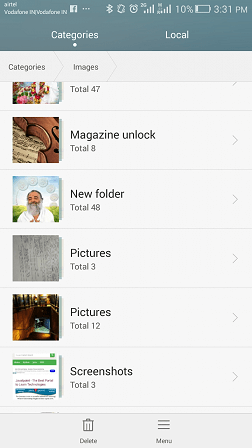 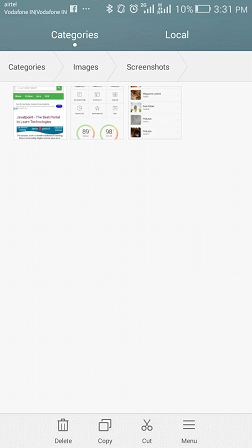
Save and share
Once you snapped the screenshot, you can create a shortcut to it in the notification panel. Tap on it, and you will be able to edit or share it.
If you are running Android 2.3 and below
The Android 2.3 and below versions phones do not have built-in screenshot functionality. However, some devices (many Samsung phones) have these features, but vary phone to phone.
If your phone doesn't have a built-in screenshot, you need to use a third-party application like No Root Screenshot It. Install this app on your phone and install its free companion app on your computer. This will enable screenshots.
|
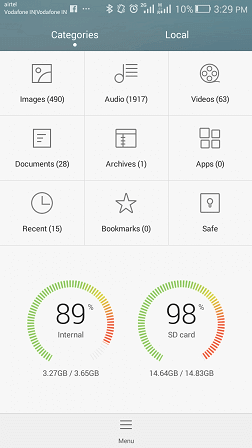
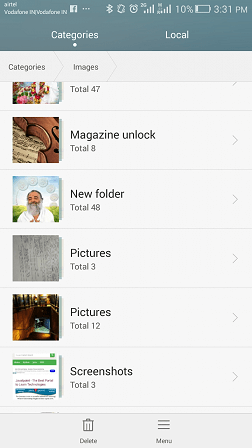
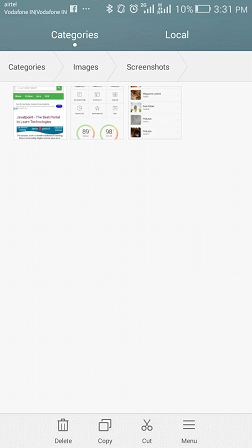
 For Videos Join Our Youtube Channel: Join Now
For Videos Join Our Youtube Channel: Join Now










