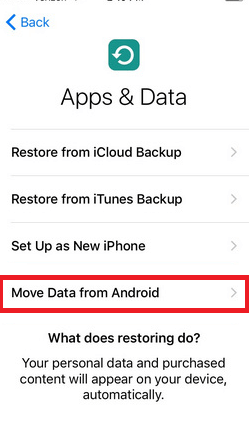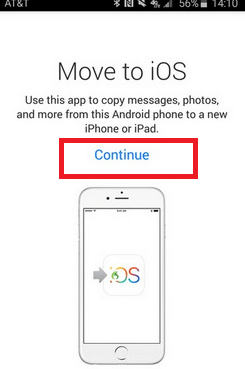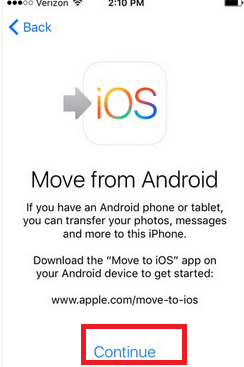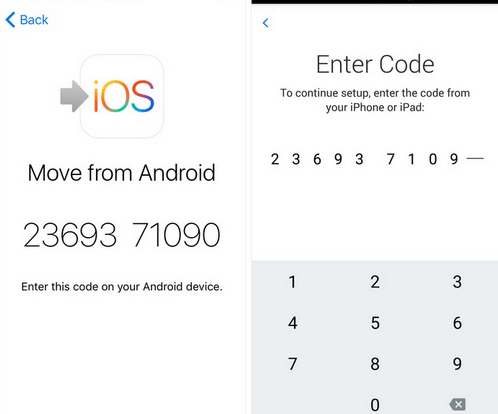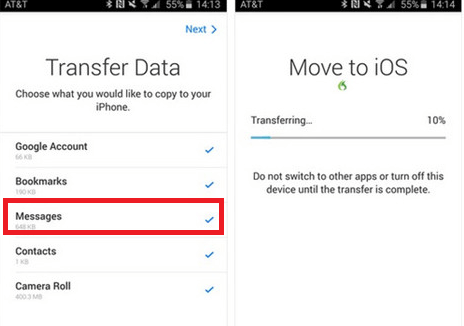How to transfer messages from Android to iPhoneEveryone wants to transfer data from their old phone to a new phone when they get it. They think about transferring their photos, videos, and contacts to a new phone most of the time. They mostly focus on transferring photos, videos, and contacts but they don't give priority to SMS. People neglect to transfer messages even that can hold important details about our professional and personal life. When we talk about messages, transferring messages from Android to Android is quite easier than transferring to iPhone. The positive thing is that various methods are available for transferring text messages from Android phones to iPhone. In this article, we will discuss some of the methods to migrate messages from Android to iPhone. Transfer Text Messages and other Data with MobileTrans - Phone TransferThe MobileTrans - Phone Transfer application offers an easy way to transfer data from phone to phone. This application supports cross-platform data transfer so that you can migrate your files from Android to iPhone and vice versa. You can move all kinds of major data such as photos, contacts, videos, messages, reminders, calendars, and lots more. Transferring files using the MobileTrans - Phone Transfer app doesn't need to root/jailbreak your phone because it supports most Android and iOS phones. Below we have discussed the steps to transfer messages from Android to iPhone using "Phone Transfer". Step 1: Launch the MobileTrans application.First of all, download and install the MobileTrans application on your PC/Mac device. Launch the application whenever you want to transfer any data from an Android phone to iPhone. From its home screen, click on the Transfer button of the "Phone Transfer" section to continue. 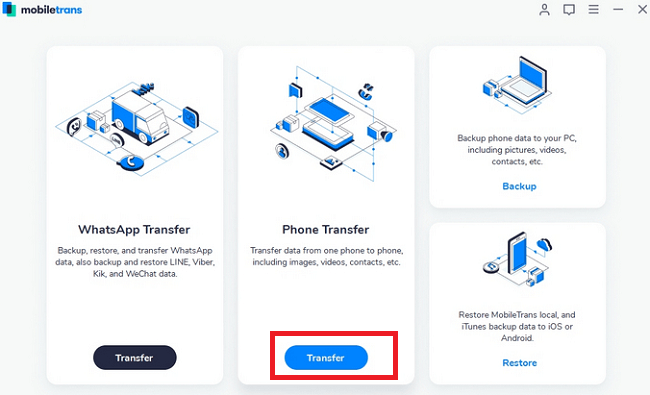
Step 2: Connect your Android and iPhone devices:Now, connect your both phones (Android and iPhone) to your PC via USB cables. The application detected both devices and marked one as the source and another as the destination. As you want to transfer messages from Android to iPhone, the Android device must be set as a source and the iPhone as a destination device. If the order of the device is not correct, tap on the Flip icon to exchange their position. 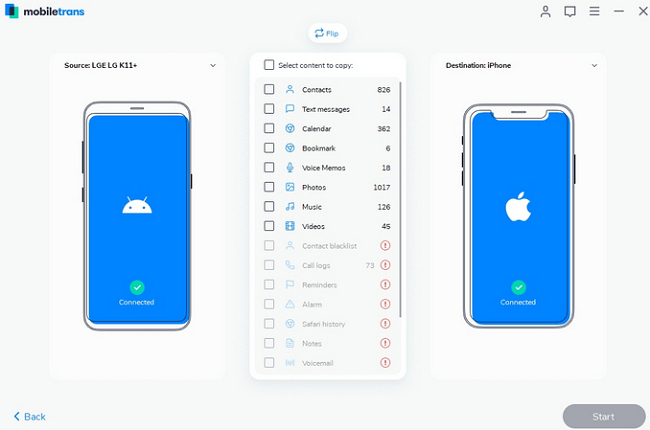
Step 3: Start transferring your messages:After connecting both devices using the application, select the data you want to transfer (messages) and click on the Start button. If you want to erase the available data on your iPhone, then select the "clear data before copy" option before continuing. 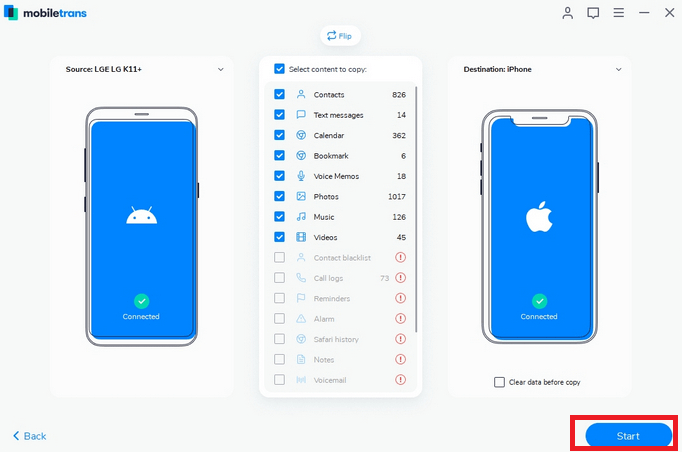
Now, wait for few seconds to complete the text messages transfer from Android phone to iPhone. When the process gets complete, you will be notified by a pop-up message so that you can safely disconnect both devices from the application and remove them from your computer. Transfer Text Messages from Android to iPhone using Move to iOS appMove to iOS app from Apple offers an effective way to transfer text messages from Android phone to iPhone. It is one of the secure and convenient apps to transfer SMS, videos, photos, contacts, etc., between two devices. The only condition is that your iPhone must be in a fresh new stage without any setup done before. The steps to transfer messages and other data from Android phone to iPhone using the Move to iOS app are given below.
Note: The Move to iOS app for data transfer only works on a fresh new iPhone setup. If you have been using your iPhone for some time and don't want to reset it, you can choose alternate methods for transferring messages from Android to iPhone.Transfer Messages with Send Anywhere appThere is also a third-party application available that allows to transfer text messages from Android phone to iPhone. One such app is Send Anywhere, which you can download from the Play/App Store for Android and iOS devices. As this app supports cross-platform, you can easily connect Android phone and iPhone. This application depends on Wi-Fi Direct to transfer data. Along with text messages, it also allows transferring photos, videos, and contacts as well. To transfer messages from Android phone to iPhone using Send Anywhere app, follow the steps below:
Limitations: There may be compatibility issues between different platforms and may not support every Android/iOS device. Transfer Text Messages from Android to iPhone with AnyTrans applicationAnyTrans is another powerful application that easily transfers messages and other contents from Android phone to iPhone. The application allows transferring data while you set up a fresh new iPhone or already set up it earlier. You have to follow just five simple steps to move messages from Android to iPhone. Step 1: Download and install Download and install the AnyTrans application on your PC or Mac device. Step 2: Connect devices: Launch the AnyTrans application and connect both Android and iPhone devices using USB cables. Step 3: Tap Phone to iPhone When the application detects both devices, click on the Phone Switcher option present at the left panel of the screen. Now tap on the Phone to iPhone and then click on Migrate Now to start transferring. 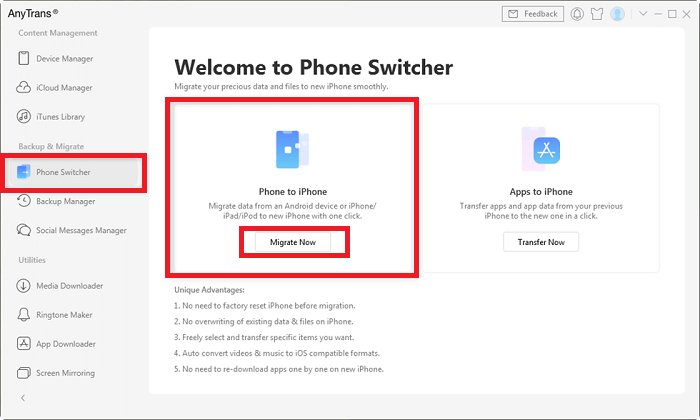
Step 4: Choose the source and the target phone Choose your Android phone as source and iPhone as a target device, and then click on Next to continue. 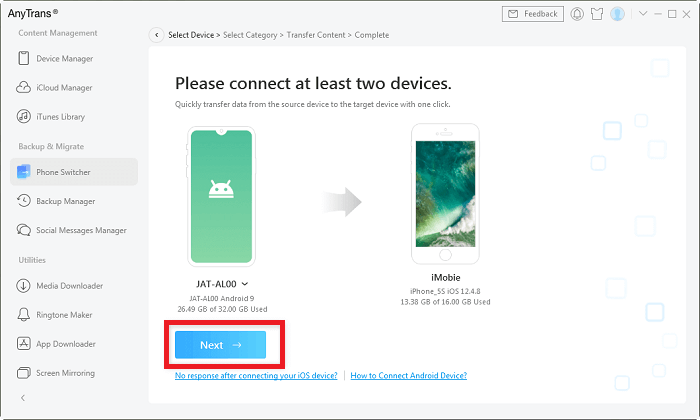
Step 5: Send messages from Android to iPhone Finally, select the data you want to transfer (in our case, we selected messages), and click on the Next button to start the messages transfer process. 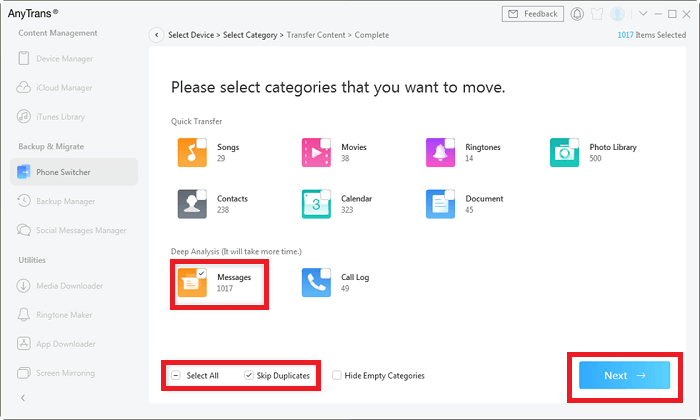
|
 For Videos Join Our Youtube Channel: Join Now
For Videos Join Our Youtube Channel: Join Now
Feedback
- Send your Feedback to [email protected]
Help Others, Please Share