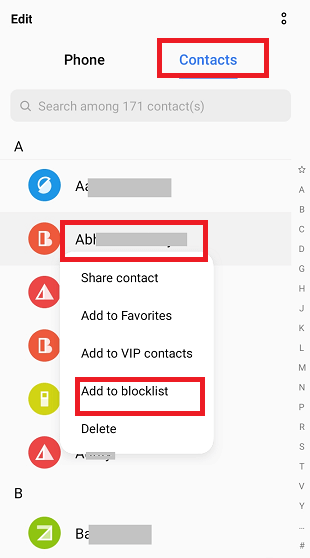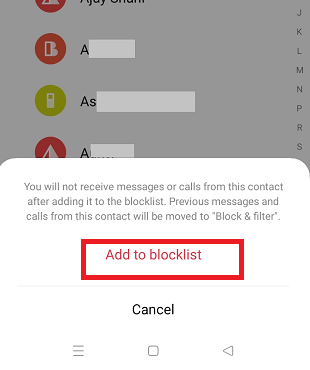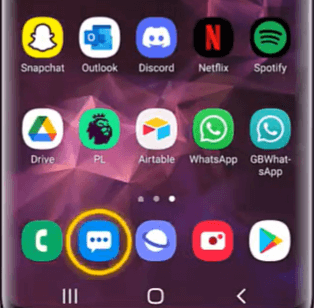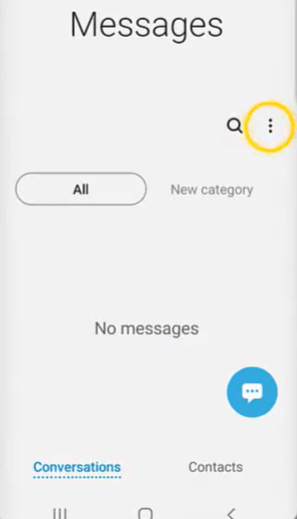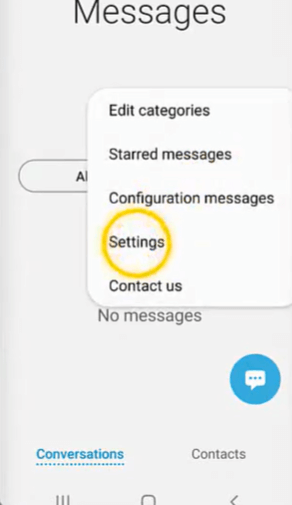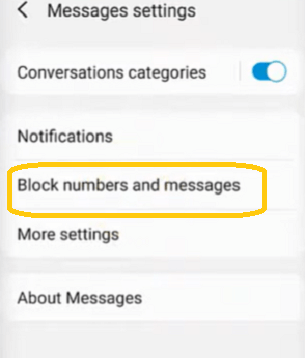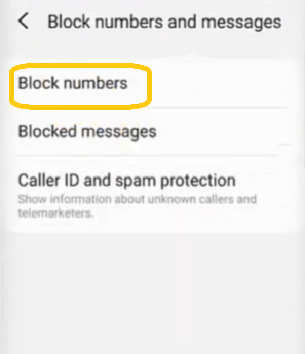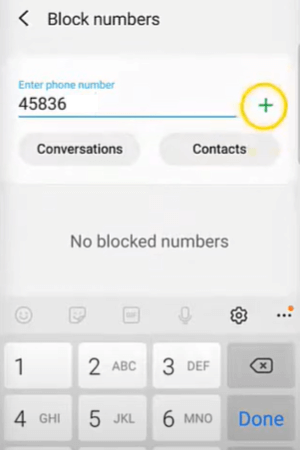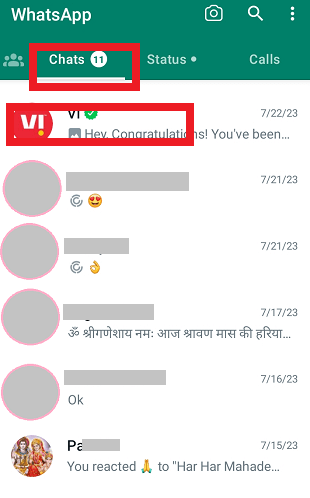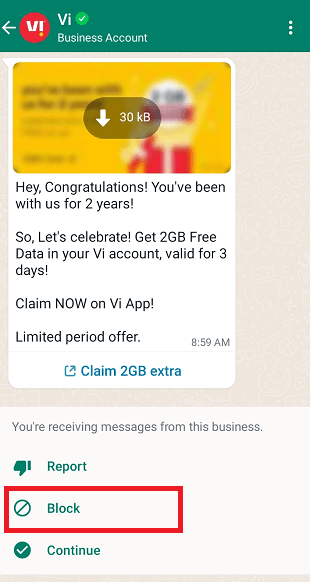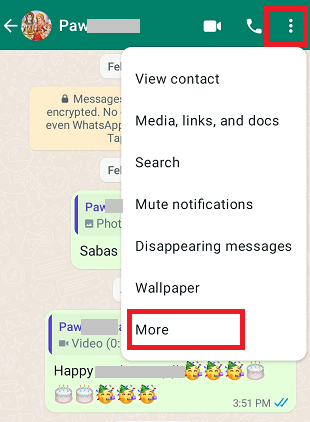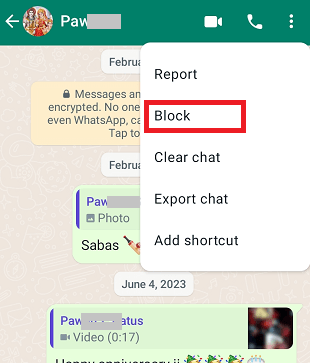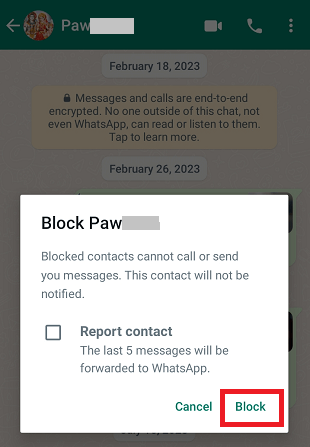How to Block Text Messages on AndroidWe all get unwanted or annoying text messages on our smartphones from regular intervals of time. It may be from spammers or maybe from someone you don't want to talk to anymore or other third-parties sources (like marketing agencies). Here, we will discuss some techniques or ways to block text messages on an Android device. The steps and commands to block text messages vary from Android device to device and operating system on which our device is running. How to know if it is spamBefore you reply to the message from an unknown number, use the following given hints to find if the message sender is genuine or spam:
Method 1: Block Number Directly from the MessageIt is the simplest and easiest method to block text messages from a particular person by blocking them straight from text message conversation. The steps or process may vary based on the device model or OS version, but mostly the same. To block a particular number, open the conversation thread from that person in the Message app. Tap on the menu or people option. It will prompt a screen with multiple options; click on Add to the blacklist. It maybe pop-up screens that ask you to confirm block this number. Confirm it by clicking the Add button. Now, you will no longer receive a text message and phone call from that specific block number. 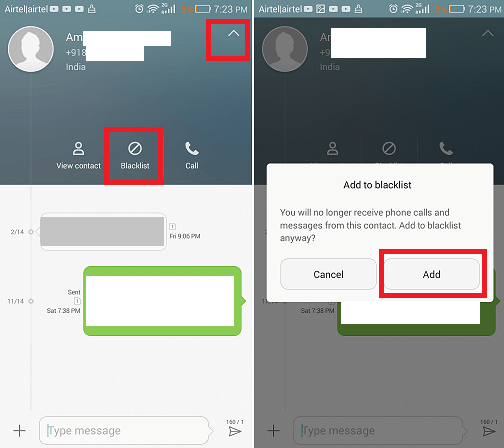
Method 2: Block the Number ManuallyIf you don't have an open message from the person you want to block, you can also manually type their number to block them. To do so, launch your default Message app, tap on the menu (three horizontal lines), and select the Harassment filter. Now, go to blacklist and tap on the Add icon at the bottom and click on the Manually add button. Finally, enter the number in the text field you want to block and click the OK button to confirm. From now, you can't receive any messages from that particular number, regardless of which message app you are using, until you unblock that number. 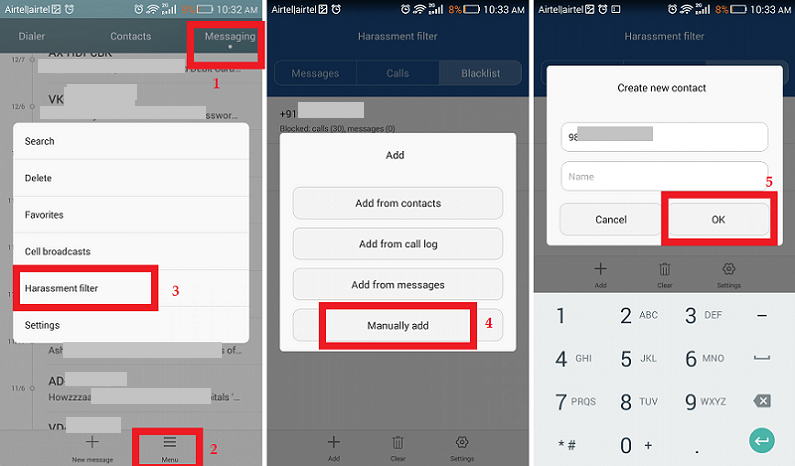
Method 3: Block text messages on Google MessengerGoogle Messenger comes as preinstalled on Pixel and Nexus phones; if you don't have this messenger on your phone, you can download it from Google Play Store. Google Messenger allows blocking text messages by just a few clicks. 1. Launch the Messenger app on an Android phone that looks like a round blue icon showing a white bubble coming from the upper-right. 2. Go to the conversation screen and select a sender number that you want to block. 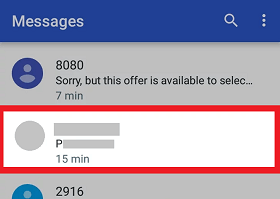
3. Tap on the menu icon available at the top-right corner of the screen. 
4. From the dropdown list, tap on People & options. You will see a new screen containing the conversation details. 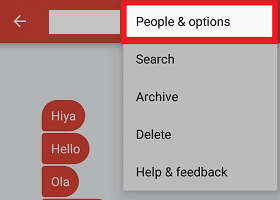
5. Click on the Block & report spam It will prompt a screen to confirm that you want to block the number. 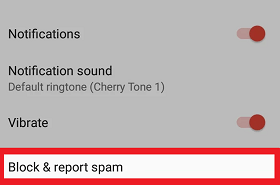
6. Confirm it by clicking the OK Now, from this number, the messages are blocked. 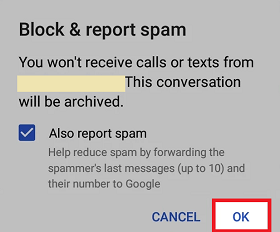
Now, you can't get notifications of messages received from the blocked numbers. Method 4: Block text messages on Android phones using the Phone (Dialer) app:Another trick to block text messages on Android phones is blocking the sender's phone number on the Phone app. It is a simple way to block text messages and phone calls by the number you blocked. Phone app comes pre-installed on the phone, whose primary task is to make phone calls, but it also offers additional functionality. There are two ways to block phone numbers via the Phone app (based on the device/app user interface). We will briefly discuss both of them below: Block a number using the Phone's Recents tab
You are all done; now you can't receive text messages and even phone calls from that particular blocked number on your phone. Block a number using the Contacts tab
These methods successfully block the number of contacts you want on your phone. You can choose either method based on your phone app's user interface. From now, you can't get messages and phone your device from the blocked number. To unblock contact numbers again, check out how to see and unblock a blocked number. Method 5: Using an SMS Blocking AppThere are numerous message or SMS blocking apps available on Google Play Store. Launch the Google Play Store app on your device and search for "sms block app." You will get plenty of results displaying message or SMS blocking apps, including some popular apps:
1. Download and install any one of the apps which you like. All the apps have a different set of features, including block text messages. 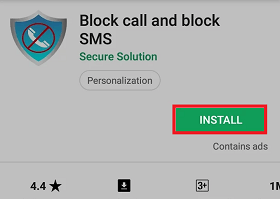
2. Tap on YES to set your new downloaded SMS app as the default SMS app if it prompts. Now, you will receive and send messages from a new app rather than your old messaging app. Only the exception is Text Blocker. 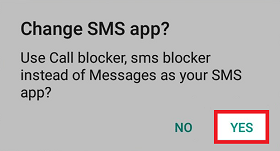
3. Launch the app, and you will be at the Blacklist screen as it is the default screen of the app (or open it in another). 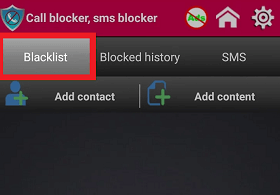
4. Tab on the Add contacts section to add the new number you want to block. Now, select a contact or enter a number to add to the block list. 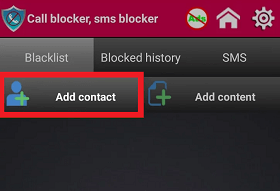
5. You can also block unknown numbers, which helps to avoid spam and telemarketing-messages. 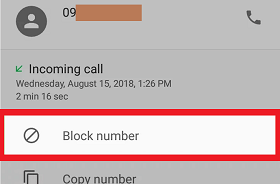
Block text messages on Samsung Galaxy phonesSamsung Galaxy phones have their own Messages app to handle messages and its setting functionalities. It even gives the option to block text messages on it. To block text messages on a Samsung Galaxy smartphone (different phone model has different steps), follow the below-given steps:
You will no longer receive text messages from blocked numbers on your Samsung Galaxy phone. Enable Spam ProtectionIf you don't want to do all the settings by yourself to block spam number on your phone, handle it with Google's AI. Google Artificial Intelligence does that magic task for you. It will identify and block spam numbers from sending text messages to you. In many devices, the "Enable spam protection" is already turned on, just like auto spam filters on the Gmail app. Google does many of its tasks in the background. If it is not turned on in your phone or turned off accidently, you can do this setting yourselves. Before Google AI does this job for you, you need to enable spam protection in your message settings. Here are the steps on how you can do this in Google Messages app:
Block contact (text) on WhatsApp to avoid getting disturbedAs we all know, WhatsApp is a popular messaging app that most people use on their phones. Business organizations, individuals, or even spammers are messaging on WhatsApp app. If you want someone (spam message) to block on WhatsApp to avoid their message, here are the simple steps:
How to block text on Facebook MessengerIf you want to avoid getting messages from any contact on your Facebook Messenger app, here are the steps to block it.
Now, the blocked person can't reach you with a text message. How to Unblock Phone Number for Text Message on Android: Method 1If you decide to unblock the number which you blocked earlier to get text messages and call from them once again, you can unblock such blocked numbers in just a few taps. Follow the below-mentioned steps (steps and options may vary based on device) to unblock the number:
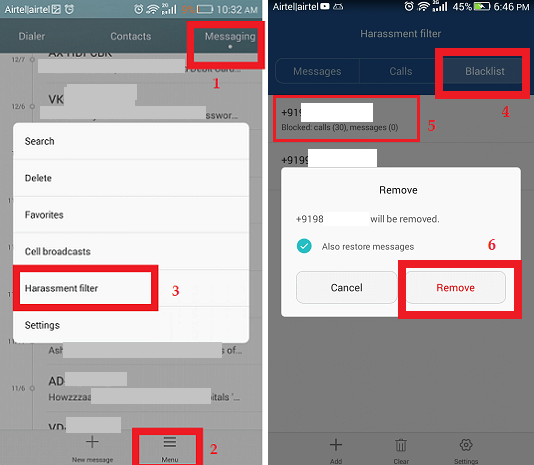
How to Unblock a Number for Text Message on Android: Method 2In some Android smartphones, you may found different steps to unblock the earlier blocked number. To unblock a number and receive text messages once again, go to Messages > Blocked Contacts and click on the "X" just next to the number which you want to unblock. 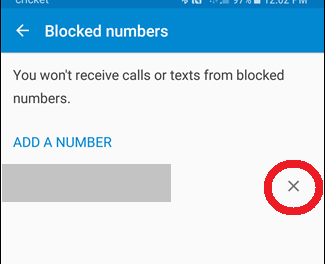
If there is more than one messaging app on your smartphone, you can set one messaging app as a default messaging app. To change back to your default messaging app that you were previously using, open it. It may prompt a screen to set it as a default messaging app of your device. You can also set it using another way, visit Settings > Apps > Default Apps menu and choose your preferred Message app under the "Messaging app" entry. |
 For Videos Join Our Youtube Channel: Join Now
For Videos Join Our Youtube Channel: Join Now
Feedback
- Send your Feedback to [email protected]
Help Others, Please Share