Outlook App for Android Mobile
Microsoft Outlook for Android app helps users connect all their files, email accounts, and calendars at one access point. Outlook app for Android allows us to handle our email, contacts, calendar reminders and lots more from one powerful inbox.
With the Outlook app's help, we can send emails to our friends, family, and coworkers from our multiple accounts. It keeps our essential incoming messages on the top. We can easily switch from our emails and calendar to plan the upcoming meeting. This app allows us to send an email document by attaching from the file list easily.
Microsoft Outlook gives an integrated inbox management feature that helps us to do work on the walk. It also integrates Excel, Word, and PowerPoint that allows us to send files without any problem. We can customize email and calendar tools to organize inbox, tasks, schedules and lots more with only in few tap.
The Outlook for Android app compatible with Microsoft 365, Outlook.com, Microsoft Exchange, Gmail and Yahoo Mail.
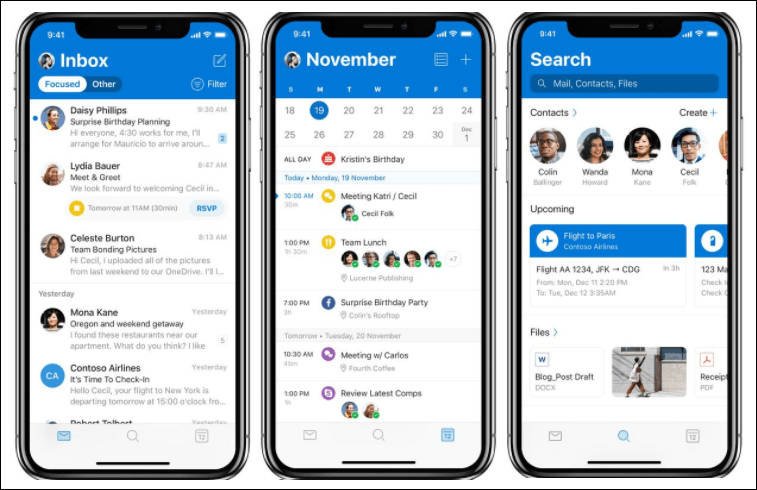
Features provided by Outlook app
Some key features of the outlook app are as following:
Simplify and organize your day:
- It makes a smarter way to connect with your email and display what's new in the inbox.
- It allows you to schedules your meeting, favorite TV shows and sports using the calendar.
- The email inbox displays your most important messages on the top and enables smart filters.
Everything that you need is at one site:
- Outlook mobile app delivers a feature to connect with email, search and calendar and integrates with Office applications and files.
- It allows accessing your calendar and files from your inbox.
- Users can do their work on the walk via Excel, Word and PowerPoint.
- It allows accessing MS Office documents form Outlook and storing them on OneDrive or local storage.
Integrated calendar:
- Outlook calendar helps you to check availability and plan your meetings. The app manages your entire day and keeps organized.
- Outlook tools predict your needs so that you stay focused on your work.
- Email manager helps to connect with people via @mentions.
- Highlight the important email messages and conversations on the front and center.
- Email organizer group similar topic email for easy tracking.
Protect and manage easily:
- You can protect your data with security that you trust. Outlook app comes with built-in device management capabilities to protect your information.
- Emails are protected against spam and viruses through built-in protection.
- Outlook comes with advanced protection to keep your messages safe from external attacks and online risk.
- Microsoft's built-in privacy and security feature in Outlook protects your calendar, email, contacts and files and keeps them safe.
People and connections:
- You can connect with your coworkers for your work and @mention the company's people for fast email collaboration.
A smarter way to work:
- Outlook uses Artificial Intelligence to predict your needs, helps you to manage and plans your upcoming meeting. You can also search and find your emails and contacts easily.
- The intelligent calendar reminds your upcoming meetings.aasutoshsahani4
How to configure Android Outlook app for Office 365
One of the best-preferred ways to run Office 365 email and calendar application on Android devices is through the Outlook application. Configuring the Android Outlook app for Office 365 requires two-step authentication.
1. On your Android device, visit at Google Play Store and download and install the Microsoft Outlook
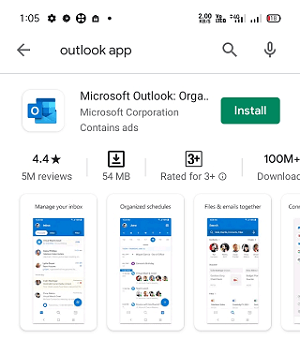
2. Launch the app after its installation.
3. Tap on the "Get Started" button.
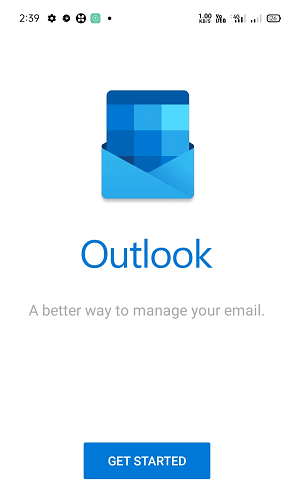
4. Input email address and click on Continue.
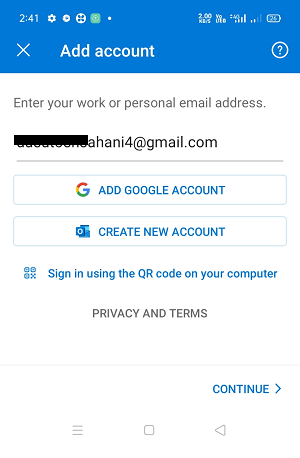
5. When a screen prompts to select an account, choose the account type Office 365.
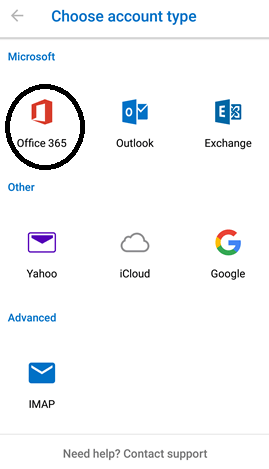
6. Enter the email address and sign in.
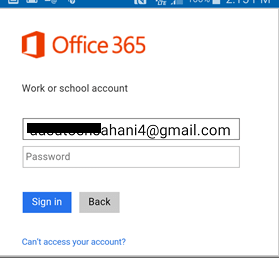
7. If you want to add another account in your Outlook app, you can. Click on Maybe Later to configure Office 365 email in Outlook.
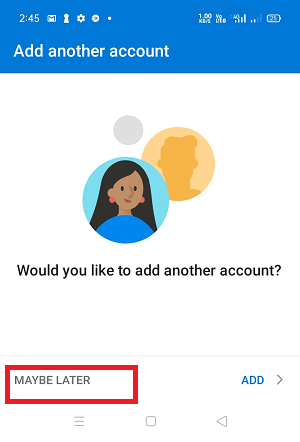
8. Now, Office 365 Inbox displays.
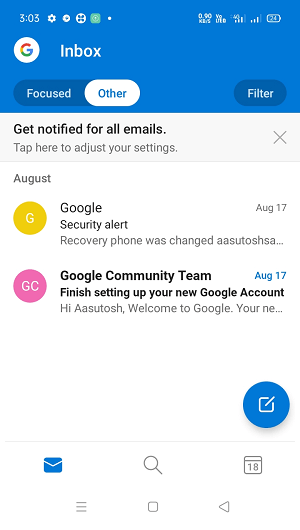
How to set up an email account in Outlook Mobile App
To set up an email account in the Outlook mobile app, follow the below-mentioned steps:
- Launch Outlook app on Android device:
- If you are going to set up your first account, go to step 3. If you want to set up other accounts, then navigate to the Add account menu:
- Select calendar from the bottom of the screen and then Add Account, or
- Click on the profile icon to access the menu, tap on the Setting icon and then Add Email Account.
- In the Add Account screen, input an email address and click on the Add Account
- Click on the Set Up Account Manually
- Choose IMAPunder the Advanced setting.
- Enter your name, email address and password.
- Complete all advanced settings such as:
- Enter the IMAP Incoming mail Server like mail followed by the domain name.
- Enter the IMAP username (email address).
- Enter the IMAP password (mailbox password).
- Enter SMTP Outgoing mail server like smtp, followed by the domain name.
- Enter the SMTP username (email address).
- Enter the SMTP password (mailbox password).
- Now, click on the Sign In button or tick on the top-right of the screen, depending upon your version.
- The account added screen confirms that the account has been added to your Outlook mobile app.
- You can also add another email account in it by clicking on Continue, or you may Skip.
- Your screen displays an email tutorial, and that you will be directed to your inbox.
Set up Outlook App on the phone to sync with Outlook on your PC
On Android device
- Visit at the Play Store on your Android phone.
- On the search bar, type Outlook and click to search.
- Select the Outlook app from the result and click on the Install
- Now launch the Outlook app on the phone.
- Click on the GET STARTED
- On the next screen, input the email address and password that you want to sync.
- POP3 and IMAP server sync the only email.
- Exchange ActiveSync syncs your calendar, contacts and email.
After connecting with the account, contacts, emails, and calendars will sync to your Android device within few minutes.
On Apple device
- Visit at the Apple App Store on your Apple phone.
- On the search bar, type Outlook and click to search.
- Select the Outlook app from the result and click on Get to install.
- Now launch the Outlook app on your Apple phone.
- Click on the GET STARTED
- On the next screen, input the email address and password that you want to sync.
- POP3 and IMAP server sync the only email.
- Exchange ActiveSync syncs calendar, contacts and email.
After connecting with your account, contacts, emails, and calendars will sync to your Apple device within few minutes.
Download Microsoft Outlook for Android
|
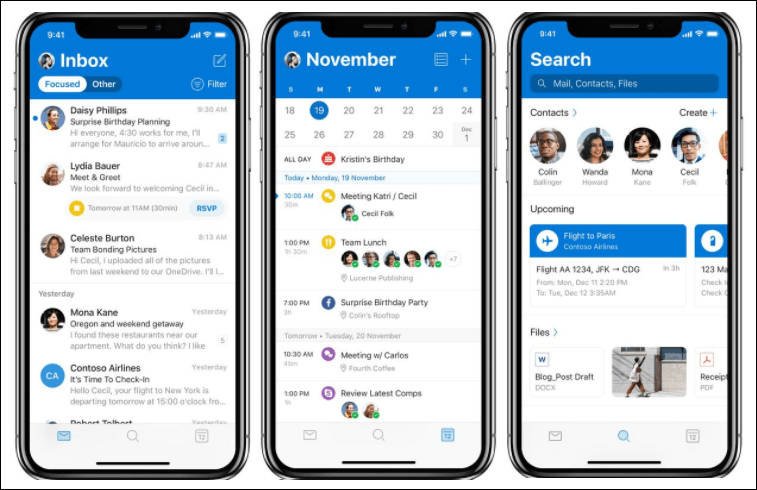
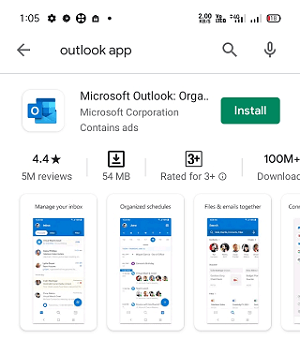
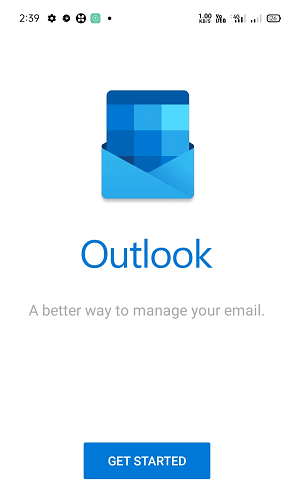
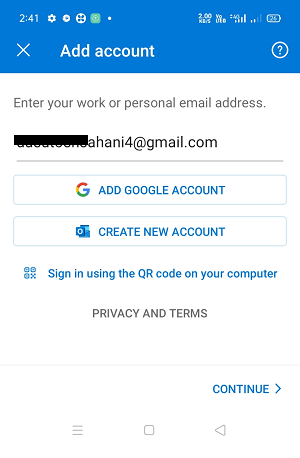
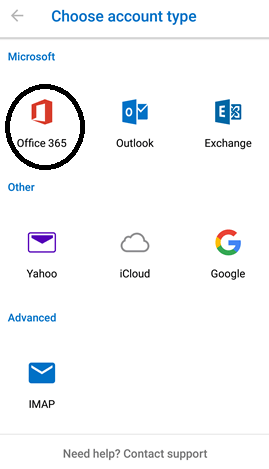
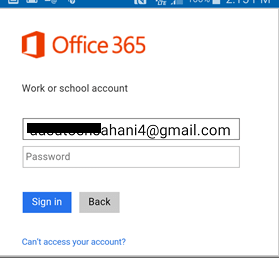
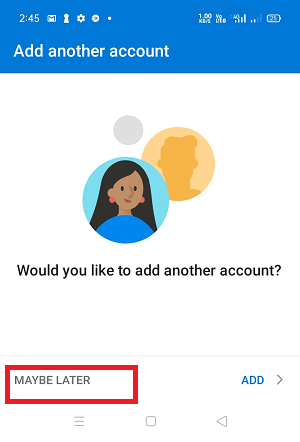
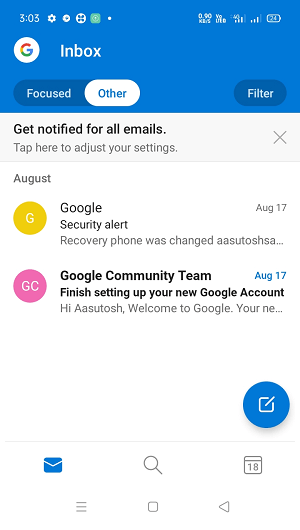
 For Videos Join Our Youtube Channel: Join Now
For Videos Join Our Youtube Channel: Join Now









