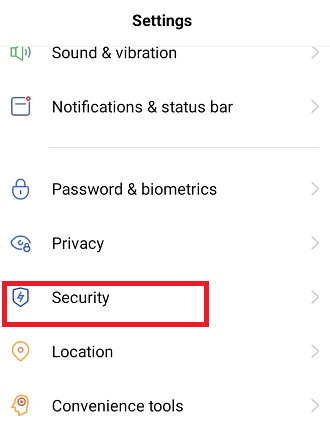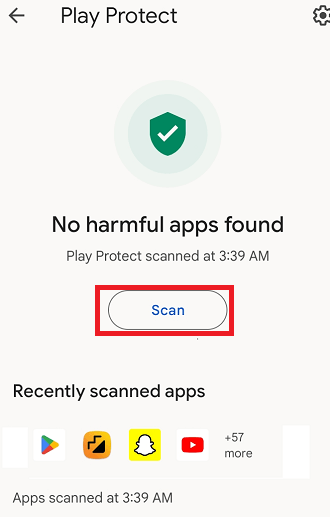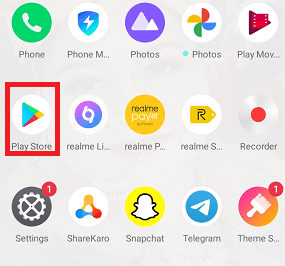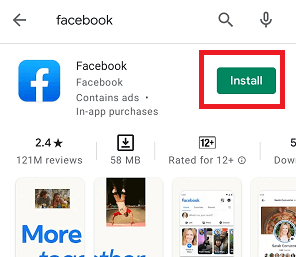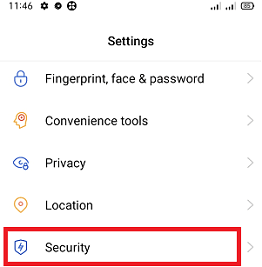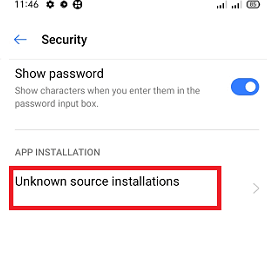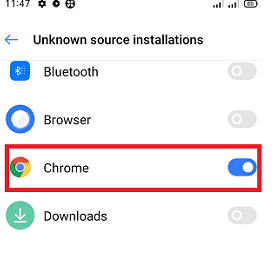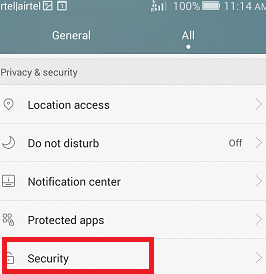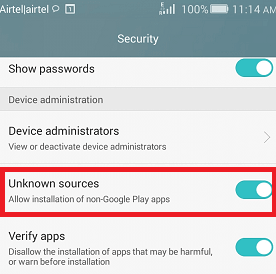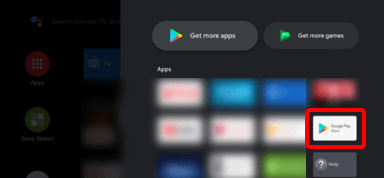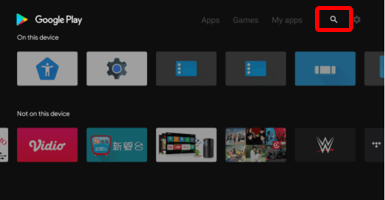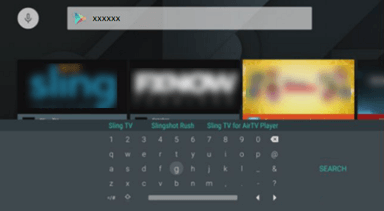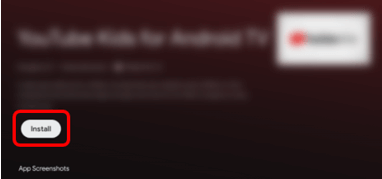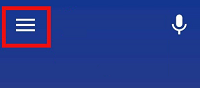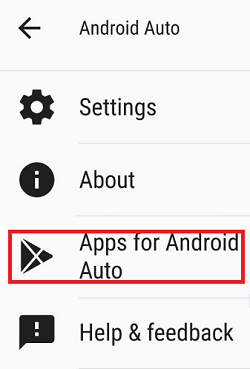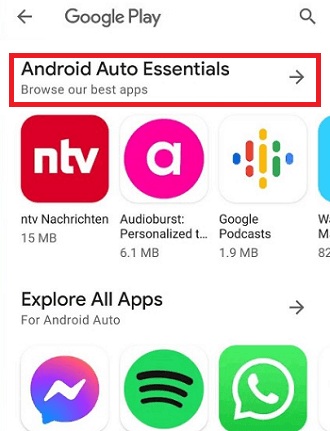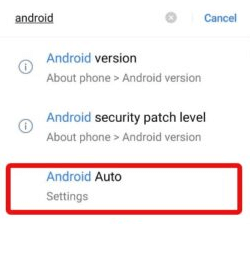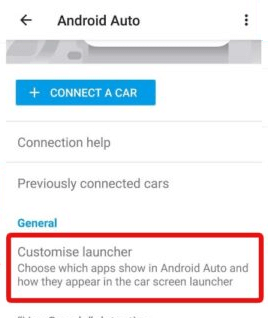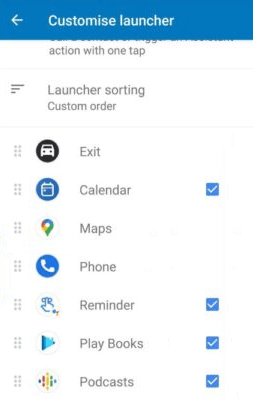How to download apps on AndroidAndroid is a vast platform that offers various products (devices) for our lifeline. All such products like Android phone and tablet, Android TV, Android Box, Android Auto, etc. which needs apps for various functions. Instead, the Android devices come with a basic set of preinstalled apps that can do different jobs. But of course, you need lots more apps to download and install on your Android device to fulfil your need and make life easier. In the era of mobile technology, there is an app for almost everything, and you can download them on your device for use. On Android devices, apps can be downloaded either from Google Play Store (official way), Amazon Appstore, or from third-party sources in the form of APK files. The Google Play app Store is recommended for downloading apps on Android phones and tablets. However, you may only find a few apps at the Play Store, including some popular apps that you can download from other than the Play Store (any third-party source that you trust). This article will guide how to download apps on Android devices from different sources step by step. Check out Google Play Protect before downloading appsOne of the crucial things you should check before downloading apps on your Android phone is Security. Downloading any infected app on a smartphone causes performance problem and privacy breaches and result in data loss. The Play Protect feature regularly scans your Android phone for malware. By default, this setting feature is turned on. Play Protect also allows you to run it manually if you want.
Installing the Google Play StoreNot all Android devices come with the entire Google Services and Google Play Store, even if they contain several other preinstalled apps and app stores. One such example is Amazon Fire tablets. If Google Play is missing from your phone and you only like to download apps present at the Google Play Store, then you need to download its series of services step by step first. Download the compatible Google apps on your phone to make it accessible without any issues:
After installing all four Google service apps, reboot your phone without even opening them. Now, your device is ready to use Google Play Store. How to download apps on Android Phone and Tablet1. Download apps from Google Play StoreAlmost all Android devices come with a preinstalled app known as Google Play Store. If it is missing in your Android phone, look at how to download the Google Play Store app for Android. This app acts as a part of the suite of software that Google itself included in Android devices. Google Play Store app makes downloading and installing apps very easy on Android devices. You will find this app with the name of Play Store having a multi-coloured triangle on its side setting and white background. Tap on the Play Store app, and it will take you to the Google Play Store itself. There will be few app categories at the bottom of the main screen separated under the title Games, Apps, Movies and Books. Type the app's title (or name) in the search bar, and hopefully, you will see your app appears at the top of the list of results. Click on it to open its page, and from their tap on the Install button to start downloading the app. To download and install apps on your Android phone or tablet from the Google Play Store, follow the below-given steps:
2. Download apps on Android without Google PlayInstall apps (using APK file) on an Android device other than Google Play Store needs security permissions. By default, downloading and installing an app on an Android device from any third-party source is disabled. In such a case, you need to modify the settings of your phone and allow the installation of unknown apps. There are different ways to allow permission to download and install the app using the APK file based on the Android version. Android Oreo and later versions change this setting as per-app permission rather than the entire system setting. Download apps on Android running on Oreo or Later version:Method 1: using device settings
Method 2: direct from your browser
Allowing permission (settings) to download and install APK from a third-party source on Oreo and later versions is a risk. However, it is better as per security concerns because you only permit an app that you want to install using APK rather than changing system-wide settings as the previous Android version (below Oreo). Download apps on Android running on below Oreo Version:
How to download apps on Android TVThe apps for Android TV may differ from apps for Android phones and tablets. You can only download the apps which are compatible with your Android TV. To download an app on your Android TV, you need a Google account and a stable Internet connection. If you don't have a Google account or shared account, create a new account (we recommend using a computer or mobile device). Please search for the Google Play app on your Android TV and open it when you have a Google account. Here you will see only the apps which are supported on your TV. About paid apps: On the Play Store, you will find both free and paid apps for Android TV. To purchase a paid app for your Android TV (with your account), you will need either a prepaid Google Play gift card code or credit card detail. Google Play gift cards are available on various retailers' forms where you can purchase them. Steps to download apps on Android TV
How to download apps on Android AutoAndroid Auto facilitates a smart and easy way to access your phone apps on your vehicle's display. The Android Auto app allows you to use a wide range of supported apps from your Android smartphone while in your car. To use the Android Auto, you should fulfil the following requirement:
Android 6.0 (Marshmallow) was released at the end of 2015, so your smartphone may come under the range of fully compatible with the Android Auto application. If you (your phone) meet all of the requirements mentioned above, you can use Android Auto on your car's touchscreen. In this way, you won't need to hold your mobile device or frequently look at the phone screen while driving your car. How to add apps to Android Auto?Not all the apps present at Google App Store are compatible with Android Auto. To download apps for Android Auto, you have to download Android Auto for phone screen app on a device running on Android 10 or above. For older Android phone versions, download the Android Auto app. After installation of the Android Auto app, launch it and follow the steps mentioned below:
Now find the app you wish to add to your Android phone. After installing the app, whenever you connect your phone with your car, the apps automatically sync to the vehicle's infotainment system. How to organize an Android Auto app?Once the download and installation of required apps succeed for Android Auto, the only job left is to perform the configuration of the app launcher for the infotainment system and customize the home screen. The setup and configuration process may vary a little bit depending on your Android smartphone's version. Configure Android device running on version 10 or higher If your Android device is running Android 10 or higher version, follow the steps below to configure customize launcher:
Configure Android device running on an older version If your Android device is running on an older version with the Android Automobile app, then follow the below steps:
Download and install Android app outside the Google Play Store:Another way to download apps on Android devices is through the Google Play Store. You may use third-party sources, either web source or an app, to download and install apps. There are tons of APK file-provided websites available supporting you to download and install the app on your Android phone via APK files. Some of the popular APK file providers are APKPure, APKMirror, F-Droid, Aptoide, etc. These websites run important security and compatibility checks that make the installation process smoother. Download apps on Android from Amazon AppstoreAndroid users will also find apps for their devices from Amazon Appstore. They can use the Amazon App Store or web browser to download apps on an Android device (phone/tablet). Sometimes, you may find the paid apps cheaper than Google Play or even free on Amazon Appstore. If your device doesn't have Amazon Appstore, you need to download it first. For this, you have to enable a setting in your Android phone termed Install unknown apps. Here are the steps to download the app on Android device from Amazon Appstore:
Download Samsung Galaxy Apps on Mobile phone:For Samsung Galaxy phone users, the device provides a preinstalled Galaxy App Store to download the apps on the device. The Galaxy App Store provides exclusive apps that are specially for Samsung devices, Galaxy Essentials, and Samsung Dex. To download apps on Samsung smartphones using the Galaxy App Store, follow the below-mentioned steps:
In this way, you will download apps on Samsung Galaxy. Google Play on Desktop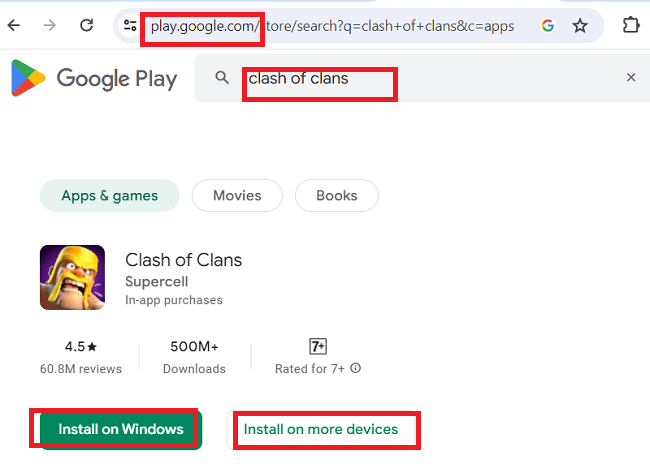
Another way to download and manage apps for any Android phone/tablet is through a desktop connected to your Google account. The Play Store is conveniently used on your desktop if you are using more devices or managing app downloads for others, such as for your child. Here are the steps to download apps on Android using a desktop:
Amazon Appstore for Android on Desktop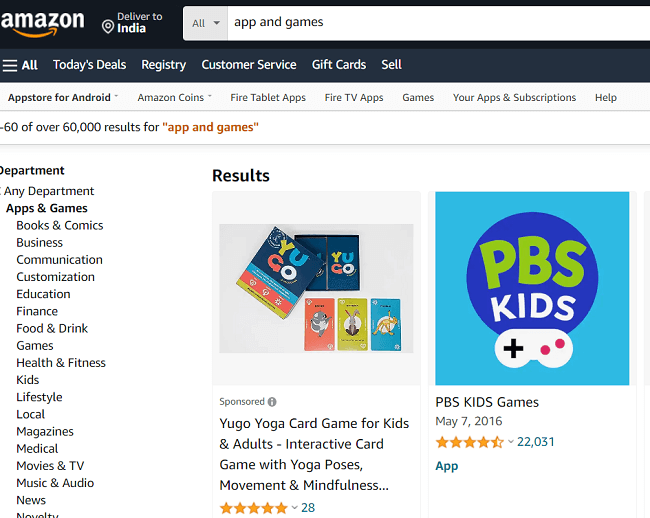
If you are using Amazon Appstore on your Android phone/tablet, you can download free or paid apps straight from there. If you don't have Amazon Appstore on your Android device, download it through your mobile browser from Amazon.com or Amazon Shopping app. For this process, you need to allow app installation from unknown sources in Settings, as described above. Follow the below steps to download apps on Android for Amazon Appstore via desktop:
Next TopicHow do I Disable Screen Lock on Android
|
 For Videos Join Our Youtube Channel: Join Now
For Videos Join Our Youtube Channel: Join Now
Feedback
- Send your Feedback to [email protected]
Help Others, Please Share