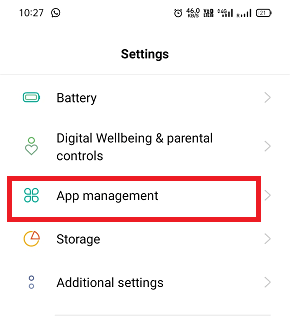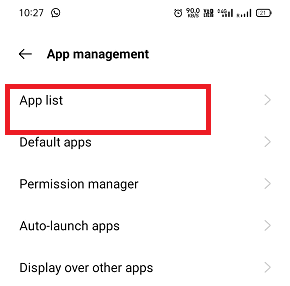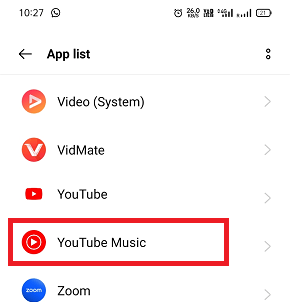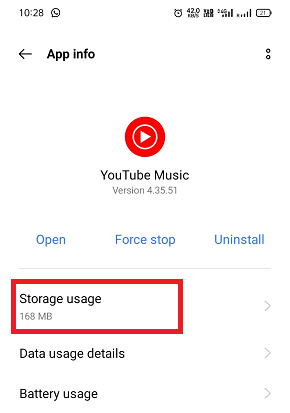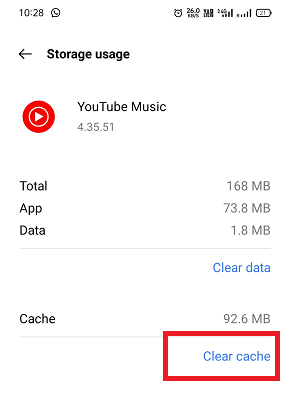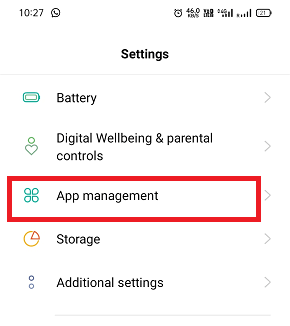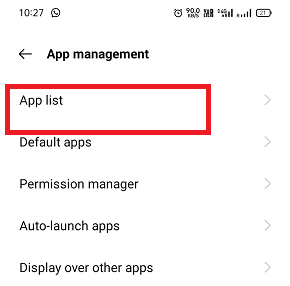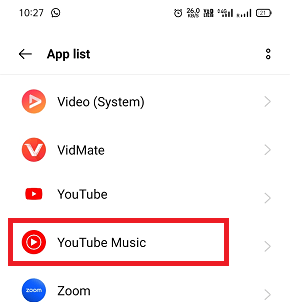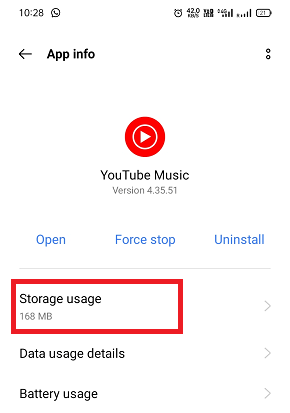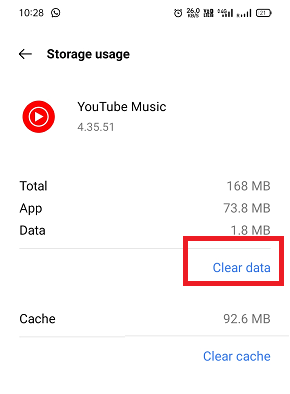What is a cache in Android?Cache (or cache data) is information that comes from an app or website which is stored on your phone. It makes a fast browsing speed. Cache data is saved at the period loading app or website on a device. The cache fills the storage space on your device. So sometimes, you need to clear cache data regularly from your Android device and personal computer. Cache data are the combination of scripts, files, and images that automatically stored on your device at the time of browsing the internet. The cache data helps you to speed-up your browsing because the scripts, files, and images are loaded from the cache, which is stored in the device for a particular website. Is it ok to clear cached data on Android?There is no bad impact of deleting the cache data from your Android device. As it takes space in a storage area, regularly deleting cache keeps the valuable storage free. But for some website, you require to re-enter the name and password information as they are cleaned from the cache. The process of cleaning cache data from the device varies from device to device. How do you clear an app cache?There are two ways to clean cache from the Android device: cleaning a per-app basis or cleaning all at once. Cleaning "all" at once includes all apps and web browser cache. The steps of cleaning cache data vary from device to device. 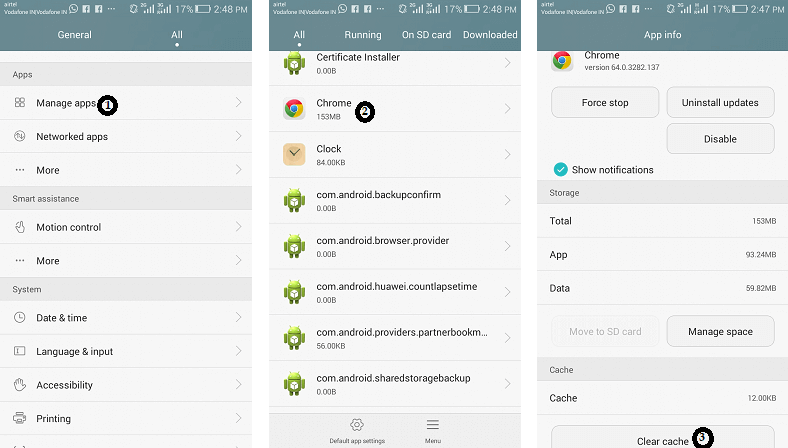
Cleaning cache per-app basis on AndroidYou can clean cache from each app, such as a web browser or game one by one on your Android device. To clean cache as per-app basis, follow the below mentioned steps:
Cleaning cache per-app basis on Android: Method 2You might find slightly different steps to clear cache from the app if you are using a newer (or latest) version smartphone. The steps are mostly similar you followed in the above steps:
Cleaning all cache at once on AndroidLet's see how you can clean the entire cache at once from the device. For this follow the below steps:
Cleaning cache data on iPhoneThe process of cleaning cache data from the iPhone is similar to the process of cleaning cache from an Android device. There is no universal way to clean all cache data at once in the iPhone, so you need to go app to app. The process of cleaning cache data in an iPhone starts from Safari (the majority of users use Safari as compared to another browser). Click the Settings app, go to Safari, and navigate to Clear History and Website data. Tap on "Clear History and Data". To delete the cache data of other apps in the iPhone, go to Settings > General > iPhone Storage. Here you will found a list of apps to choose. Click on anyone, and go to "Documents and Data". If the app uses more data, then you need to delete and reinstall it. How do you clear App Data?After cleaning the app's cache, you should remove App Data. Cleaning App Data frees lots of storage space from the device. But remember that cleaning App Data removes all the data you saved or downloaded from that app. The app will act as if you have newly installed it. When you try to access it, you need to sign in again. Follow the below-given steps to clear App Data:
Each Android device's model has a different user interface, due to which they vary in steps to clear app cache and data from them. Below, we have illustrated the steps to clear app cache and data in popular handsets. How to clear the app's cache and data on Google Pixel
Clear app's cache and data on Samsung smartphones
Clear the app's cache and data on OnePlus phones:
Clear cache and data on Xiaomi phones
What is the benefit of cleaning the cache from the device?A question arises here if the device's cache helps in fast web browsing and app's data loading, why you need to clean cache data from time to time?
What's about cache cleaner apps?There are several cache cleaner apps available on Google Play Store that promise to clean cache, unused photos and videos from your phone quickly and safely. However, there are several reasons about not to use these apps:
Files by GoogleFor the demonstration, we use a free Files by Google app to clear the cache from Android. This third-party app is published by Google and works great for cleaning the cache from Android smartphones. Running the Files by Google app on your device clears the app cache, finds apps you don't use, and free up the storage space based on your activity. 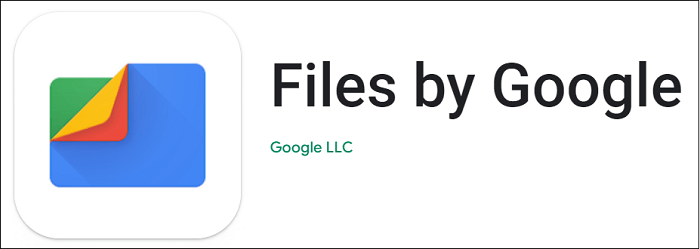
Because Google offers it, you can trust it to clean your device's cache. Another benefit of using this app is that it shows up duplicate images, large files, and other tools that cover lots of space on your Android phone. Features of Files By Google
Use File by Google to clear cache
Download Files By Google From Play Store. Phone Master - Junk Clean Master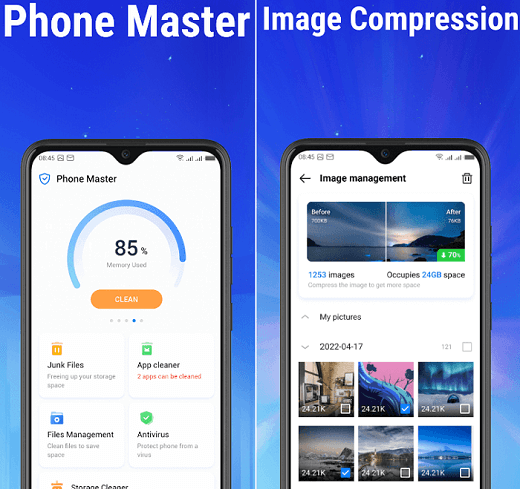
Phone Master is one of the most popular and widely downloaded cache and junk cleaner apps from the Play Store for Android devices. You can download it on your Android phone to clean cache & junk files and remove unused files, including duplicate or blurred photos, videos, and larger size files from your phone. Phone Master junk cleaner deep searches your device to find caches and junk files, and it separates the different types of caches into different sections. This makes it easy for you to decide which types of cache you want to remove from your Android device so that no other types of files get deleted mistakenly or unknowingly. Additionally, the Phone Master app also resizes and compresses images to reduce their size to save device storage space. Other than these features, it also suggests deleting unwanted apps (or apps that are not used for a long time) to free up device space. After cleaning junk and cache files from your Android device, it boosts the device's performance. But there are full of ads because of the free version, which promotes upgrading to the paid version. Download the Phone Master from Play Store CCleaner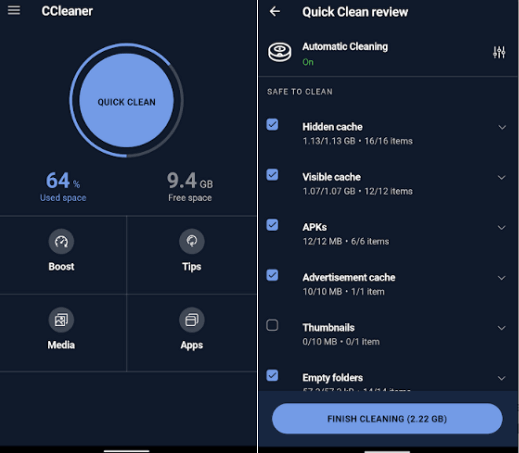
CCleaner is an ultimate Android cleaner app that quickly and easily removes junk, frees up space, and monitors your Android device. Like others, it also has an easy-to-use interface that cleans your phone in just a few taps. On Android phones, the CCleaner app responds as a multifunctional tool that does its task to analyze and clean up stray files and free up precious space. The main job of the CCleaner app is to clean cache data from apps and delete various histories. Besides these, there is the feature of App Manager that facilitates you to select multiple apps to uninstall in a single click. Also, it monitors the phone's resources, such as CPU, RAM, and other device details, so you can see what is going on in your phone in a quick way. Features of CCleaner
Download CCleaner from Play Store. SD Maid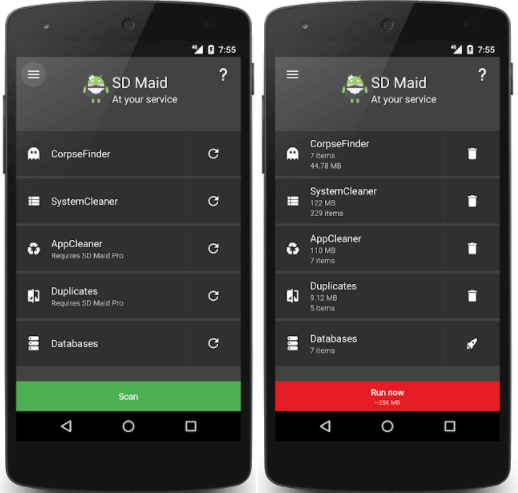
SD Maid is an Android cache and junk file cleaner app that removes unnecessary files and frees up disk space. This app deep reads the Android file system and storage to find files that can be deleted without affection installed, user, and system apps. It also finds and suggests deleting duplicate photos, music, and documents. In the SD Maid Pro version, you can schedule it to clean Android devices. Features of SD Maid
Download SD Maid from Play Store. If possible, avoid the third-party app. Remember that your phone already contains a good cleaning system. So, there is no requirement of any third-party apps for this purpose.
Next TopicRoot Android Device
|
 For Videos Join Our Youtube Channel: Join Now
For Videos Join Our Youtube Channel: Join Now
Feedback
- Send your Feedback to [email protected]
Help Others, Please Share