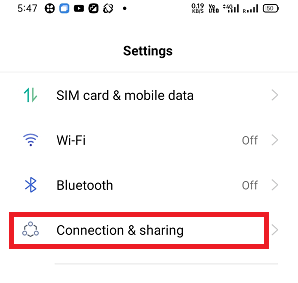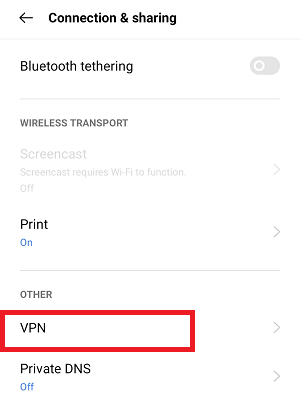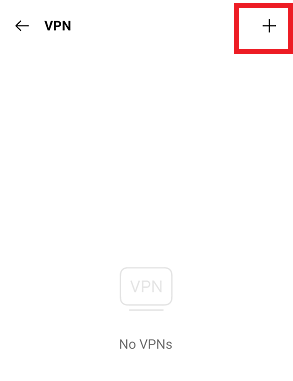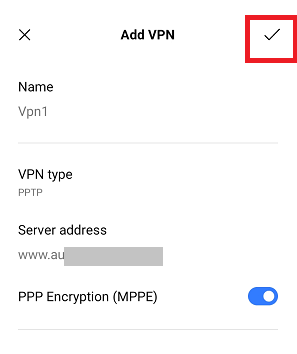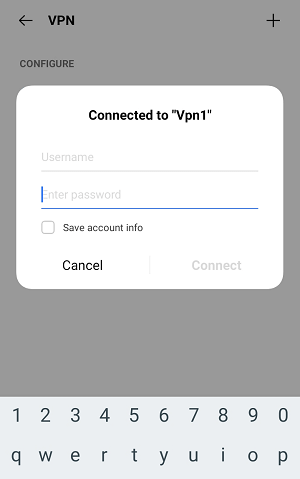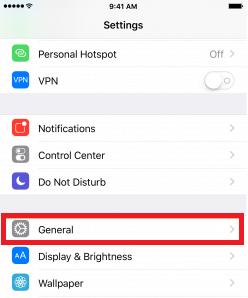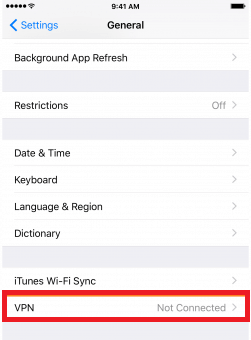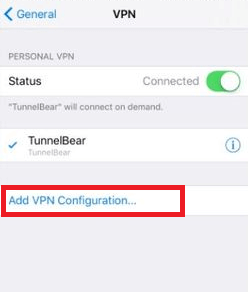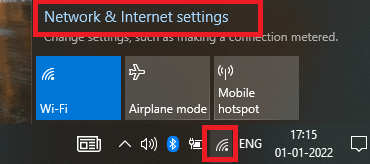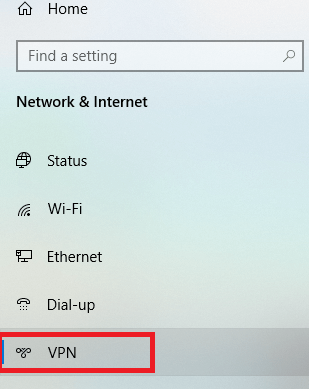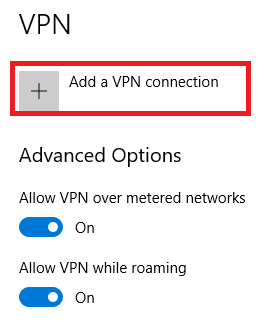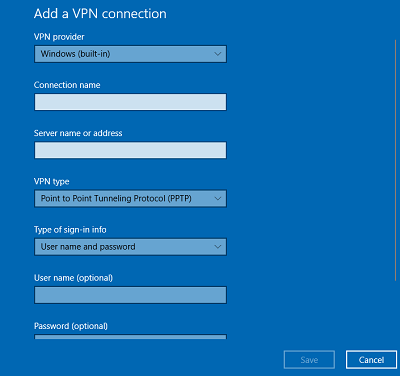How to Setup a VPN on Android and iPhoneThe term VPN refers to Virtual Private Network; it is mostly used to connect with other country's server. Sometimes, a situation comes when you need to connect with another County's servers; for example, you might want to download and access an app that is not available or banned in your country, keep your internet browsing private, and access web services that are regionally blocked, etc. 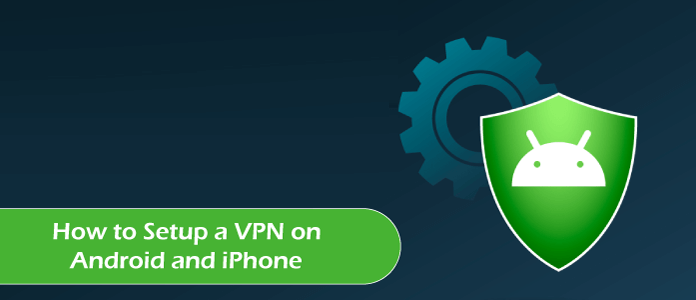
You have no idea how many organizations, governments agencies, or advertising companies are looking to your work out and your interest for better targets of ads at you. Using a VPN service on your smartphone you can encrypt all your browsing data. You can be sure that the data you are browsing and the apps you are using on your phone is only for your eyes and not for any third party. The setup of a VPN on an Android device is quite simple. There are two ways to use VPN on your Android phone, tablets, or iPhone. The first option is to set up and use a built-in VPN on your Android phone, and the other option is to download, install, and set up a standalone third-party VPN app on your device. How does VPN help web users?Before moving to set up VPN on Android, iPhone, or other devices, you should know how a VPN service helps web users. While accessing the web on a computer, tablet, or smartphone using VPN services, the VPN connects your device to another computer (server) located in the internet world. After connecting to the server whatever you browse on your device, your device uses the server's internet connection. So if the connected server is located in a different country (UK, USA, etc.), it will show that you are present in that country and access from there. People are mainly using VPN services for the following reason:
Setup VPN on Android using Built-in Device FeatureAndroid smartphones have built-in integrated support for Point-to-Point Tunneling Protocol (PPTP) and Layer 2 Tunneling Protocol (L2TP) VPNs. You can connect your devices with such types of VPNs without installing any third-party VPN apps, but none of these two are ideal. PPTP VPN is easy to set up, but it has a less secure connection; L2TP VPN is also a security issue but less than PPTP. If possible, we suggest you to use OpenVPN or a standalone VPN app. Even you want to use PPTP and L2TP; here are the steps you can connect: Add or connect VPN
Disconnect or forget a VPN
Edit VPN settings
Stay connected all the time
Clear VPN notification If VPN's always-on feature stops working, you will get a notification that will last until you reconnect. To clear that VPN notification, turn off the always-on feature of that specific VPN.
Use Standalone VPN AppBesides built-in VPN settings, you can also use a standalone VPN app to set up a VPN on your Android and iPhone. Several popular and widely used VPN services and have dedicated Android apps that are even easier to use. Some of the favorite VPNs are ExpressVPN, StrongVPN, TunnelBear are the top choice for different types of users. ExpressVPN is easy to use, but it also allows sharing an account with different devices, including Android, iPhone, Windows, Mac, Linux, or even with your home router. StrongVPN is preferred among more advanced users, and if you are looking for a free trial, TunnelBear gives a free trial to you with 500MB of data. You can see the list of the best free VPN for Android. Setting up VPN on iPhoneSetting up a VPN using the built-in feature of the iPhone is mostly the same as we do on Android devices. Open the Settings app of your iPhone and visit up to the location General > VPN > Add VPN Configuration. After that, go back to the previous screen and enter your username and password. Also, you need to enter all the essential details and save them. Step-by-step instructions:
After connecting to the internet, you will see a small VPN logo at the top of the status bar, indicating that you are now accessing the internet of the outside world. How to set up VPN on Windows 10Using the PPTP protocol, you can also set up a VPN on your Windows (10) PC. For this, you have to navigate up to the "Add a VPN connection" settings on your PC. Visit the Network Settings and then click on the VPN option. From various VPN settings, click on the Add a VPN connection option. It will pop up a new screen from where you need to fill in all the required information, including connection name, server name, etc. Here is the step-by-step guide:
Other things to consider while using VPNIf you have chosen a free VPN service, there may be some restrictions in your browsing. You might get limited features from a free VPN service. It may be a limitation in data usage (per month limit) or maybe slow down your speed. Free VPNs offers limited server to connect. Enabling the always-on feature in VPN reduces the phone's battery life. Because it runs in the background and consumes phone's battery, you should consider turning your VPN off when you are not accessing the internet. |
 For Videos Join Our Youtube Channel: Join Now
For Videos Join Our Youtube Channel: Join Now
Feedback
- Send your Feedback to [email protected]
Help Others, Please Share