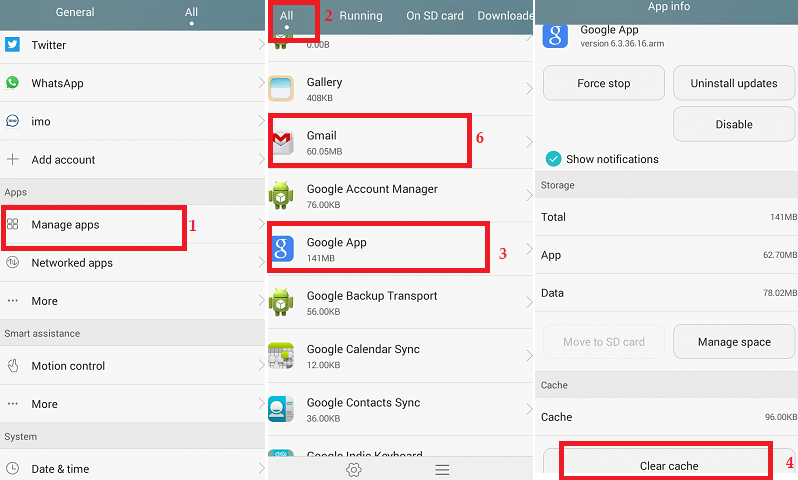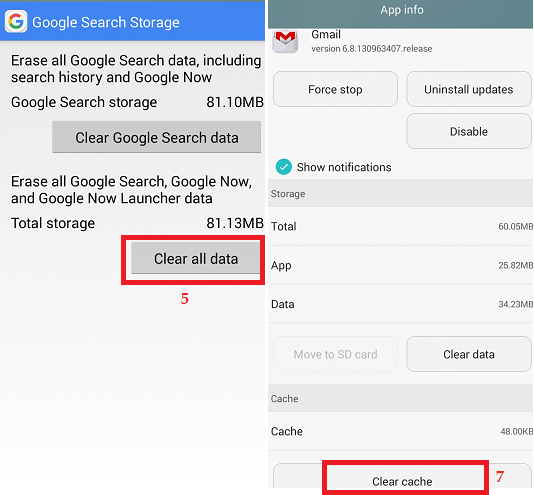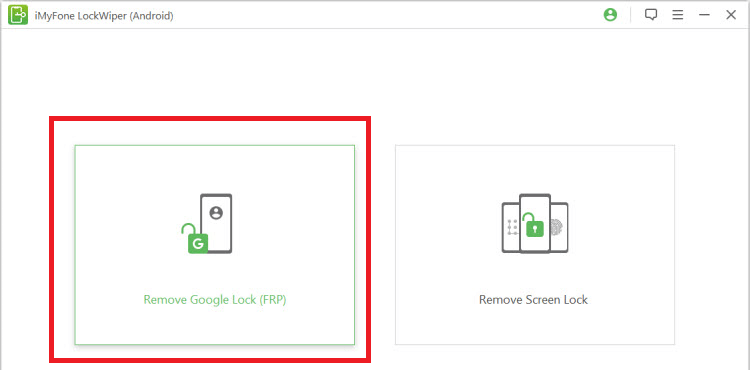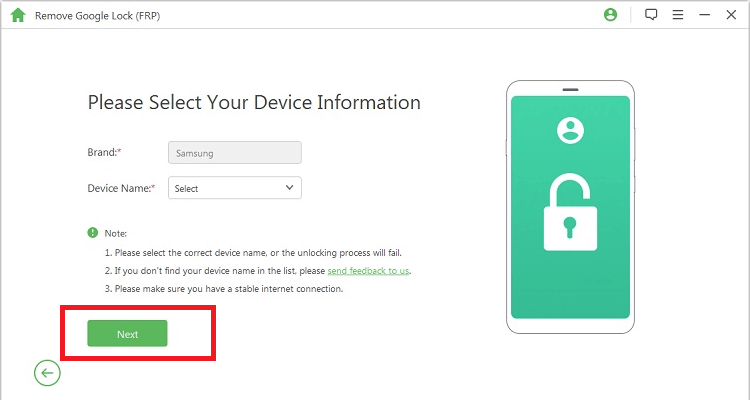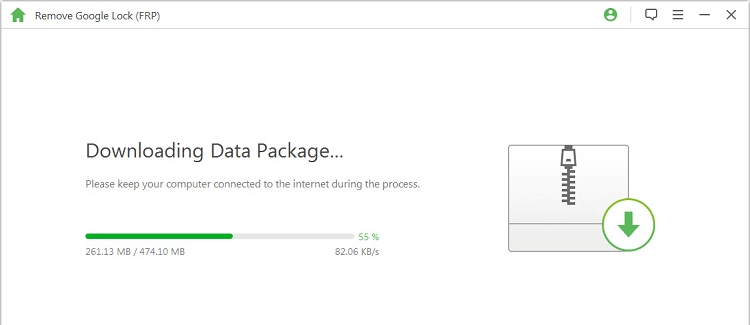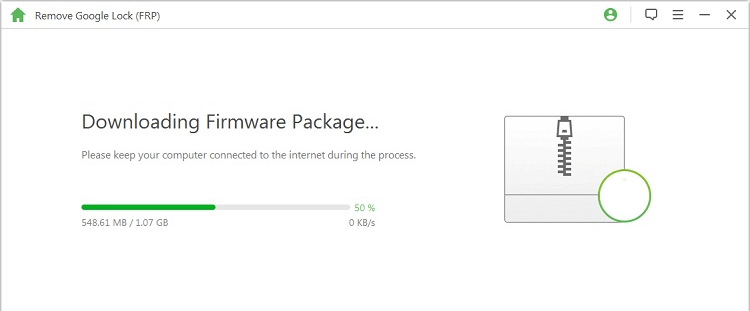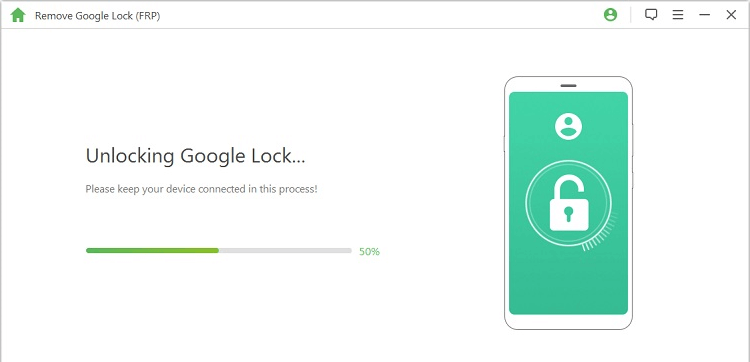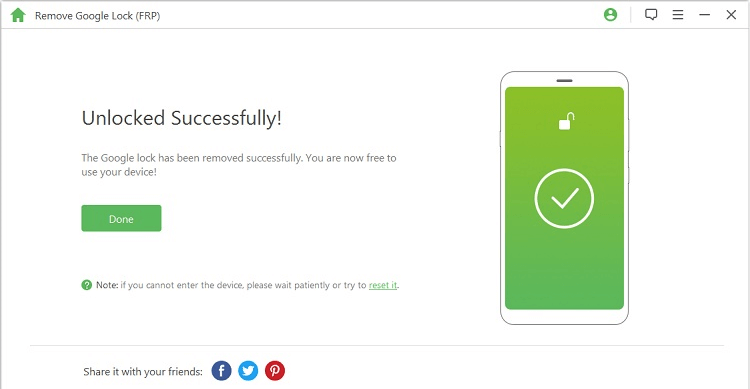How to Remove Previously Synced Google Account from AndroidWhen you brought a new Android phone and start setting it up, it prompts you to add a Google account to it. This account becomes the primary Google account of the device. Normally the Android smartphone doesn't allow changing the primary account without deleting everything from the device. If you want to change your Google account from your device, you need to clean your previous account (with or without resetting) by cleaning the data and cache of Google Apps from device Settings. After launching the Factory Reset Protection (FRP) feature in the Android operating system since Android 5.1 Lollipop, resetting the device can't help eliminate your synced Google account. The FRP feature asks you to enter your synced account's password to complete the factory reset process. However, there are simple ways to remove your synced Google account after a device's factory reset. This article will discuss some methods and application through which we can remove previously synced Google account normally and after a factory reset. Method 1: Remove Previously Synced Google Account from Android phone (without phone reset)The smartphone directly allows you to remove your synced Google account from it. To do so, follow the below-given steps:
Method 2: Disable Factory Reset Protection to Bypass Google Account VerificationThe Factory Reset Protection (FRP) is a useful security feature of an Android device. But this makes us in trouble when we do not remember our Google account user name and password, which is required at the time of device setup. That is why it is often useful to know how to bypass Google account verification. Deactivating the FRP protection of the device may be the easiest way that confirms you do not require dealing with this problem. It is one of the simplest methods available to bypass Google account verification. 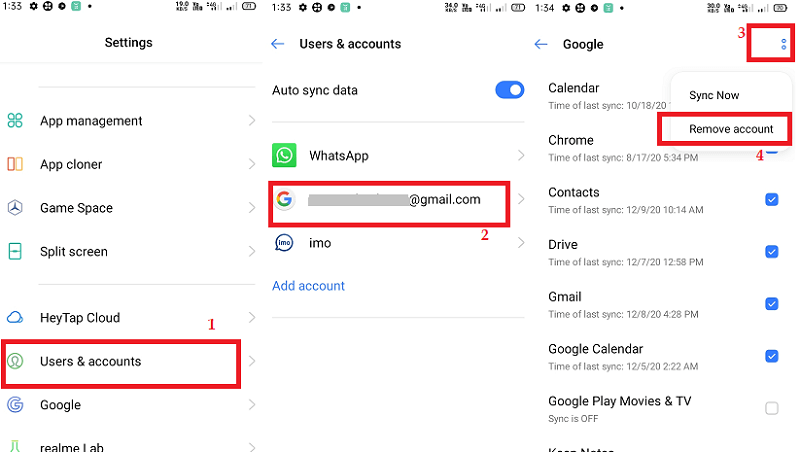
Once you delete the Google account from your device, you will not have to deal with Factory Reset Protection locks. Either you want to sell your phone to someone; you may go through the above process before transfer the phone to a new user so that they can't access your Google account information. Method 3: Remove Previously Synced Google Account from Android (after Factory Reset) using iMyFone LockWiperAnother best application or tool to remove a previously synced Google account from an Android device is iMyFone LockWiper (Android). The LockWiper (Android) application makes it easy to remove a Google account. This tool doesn't ask you about the Google credential of your synced account as other tools. The LockWiper (Android) tool claims that it supports all Android versions. It gives the best result on devices that are running on Android 2.3 - Android 9.0, and its success rate is more than 98%. One of the best things about this application is that it contains a specific fix for each Android device. Main Features of iMyFone LockWiper (Android)
How to Remove Previously Synced Google Account from Android without Password Using LockWiper (Android)
Method 4: Hire a Remote Factory Reset Protection (FRP) Removal ServiceWhen it comes to removing a previously synced Google account from an Android device, it is possible by using a remote FRP removal service. A good service to unlock the device from factory reset protection (FRP) by using UnlockJunky.com. This service claims that they will free your device from a previously synced Google account within 5 to 15 minutes. UnlockJunky.com also gives a money-back guarantee for their service. If the service fails to remove a previously synced Google account, it will refund its customers. To date (at the period of writing the article), the service already unlock more than 6545 devices. 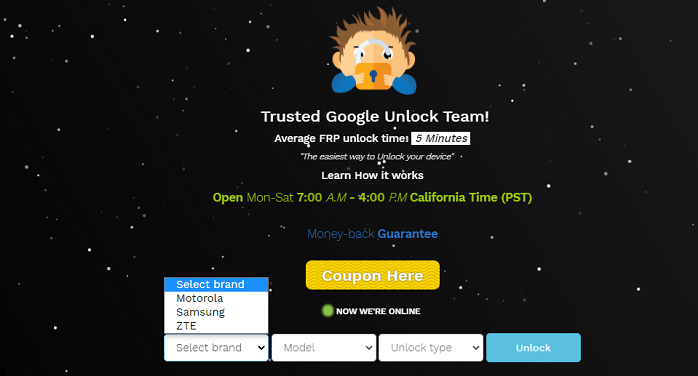
Steps to Remove Previously Synced Google Account from Android device with Unlockjunky.com serviceBelow are the steps to remove synced Google account from your Android device with Unlockjunky.com:
Limitation of Using UnlockJunky.com
It does not matter why you want to delete your previous sync Google account from Android, but the above methods can help you. Above, we have explained several ways through which you can remove previous sync Google account from Android. |
 For Videos Join Our Youtube Channel: Join Now
For Videos Join Our Youtube Channel: Join Now
Feedback
- Send your Feedback to [email protected]
Help Others, Please Share