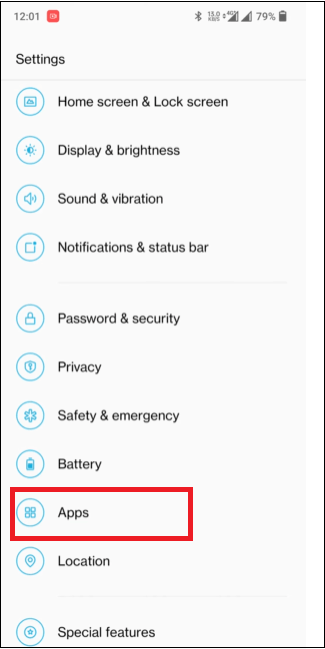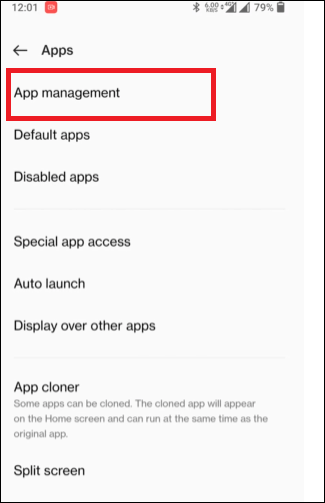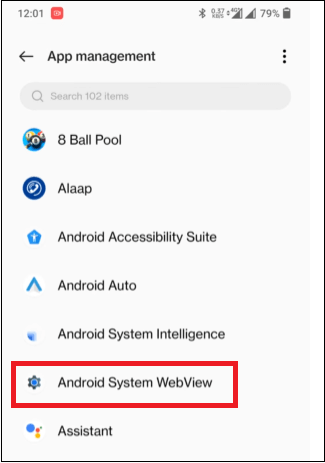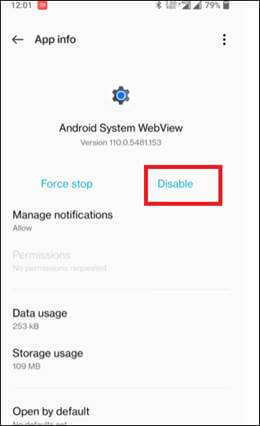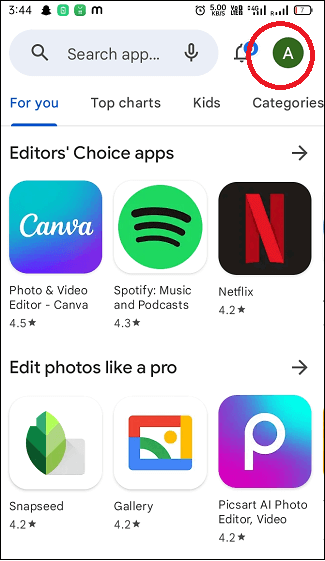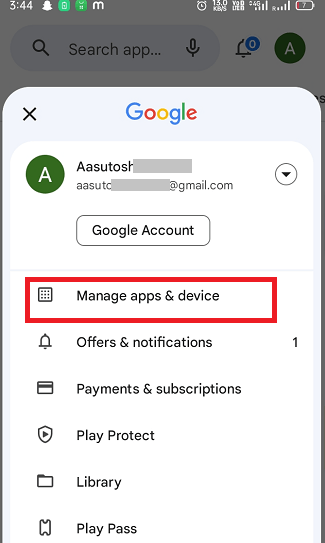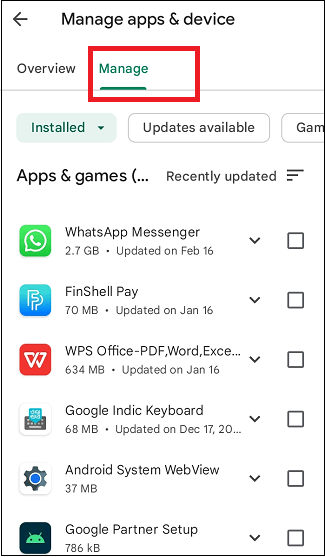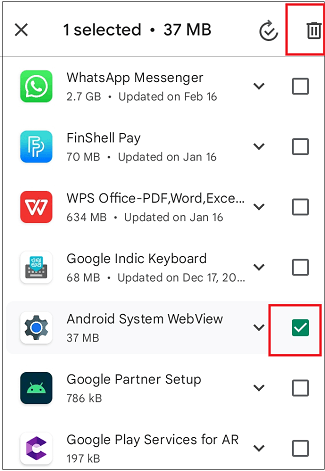What is Android System WebViewWebView is an Android system component that allows displaying web content within the app without opening any specific web browser. Android has two ways to display web content on a device: a standard web browser or an Android app with a WebView component in the layout. The Android System WebView component has been built as an integral part of the Android Operating System that hasn't visible to end users. But the device is running on a lower OS version like Android 5 (or below), where it was placed as a separate app list, and users can see it there. However, Android System WebView had a slightly more complicated history since Android 7.0 Nougat incorporated its functionality into Chrome. 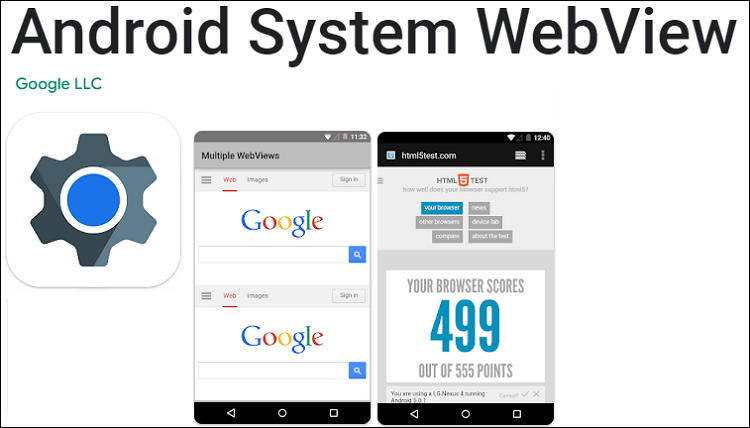
Sometimes you must have seen that apps crash while running without any specific reason. One such reason is the use of inappropriate Android System WebView or version that does not support the apps. In this article, you will learn what exactly it does and whether it is possible to disable it or not. What does Android System WebView do?The WebView or Android System WebView is a crucial Android component that saves lots of effort for app developers to display web content in the app. For example, apps like Gmail, Twitter, etc. display content from the internet. And Google made it easy for Android app developers to display internet (web) content in their application using Android System WebView. It saves lots of time for app developers from writing hundreds/or thousands of lines of code from scratch. They need to display web content within the app by plugging in a few lines of WebView code. How does the Android WebView work?Android WebView is used to display and allow access to web content on the Android app. The developer uses it to display the website in a very easy way. The app developer puts a WebView activity in this app with few lines of code. The developer also allows permission to access the internet on the app and open any web link (page) with a few more lines of code. Now the web content displays the same way as any browser, including scripts. The advantage of using WebView is that it gives developers the tool to pared-down versions of Chromium right in-app. However, its disadvantage is that it doesn't provide all the features that a real browser like Chrome app offers. It doesn't share content like login data and cookies for websites you previously visited. Why the Android System WebView is needed?The job of Android System WebView is to display web content within the app instead of redirecting to any browser. Disabling this component denies opening links in many Android devices, and the app will start failing. Look at the below given few examples of how WebView is used in apps to embed webpages:
Is it safe to disable Android System WebView on your device?Disabling Android System WebView on the device is unsafe, and also, Google doesn't advise doing so. This app is always active on your device to open a link whenever you click on it. Because of its activeness all the time, it consumes a high amount of battery and memory. Many users only want to keep it active some of the time and want to disable it instead on their phones. They don't know the downside of disabling the System WebView app on their phone. Disabling the WebView application doesn't allow you to open links from other apps and shows an error message "Android System WebView has failed" when you click on the link. But there has an exception in three versions of Android, i.e., Android 7.0, 8.0, and 9.0, where the user can disable it without any serious issues. In these three versions of Android devices, Chrome was the main driver for WebView execution. For devices running on versions below Android 7.0 and above 9.0, it is good to leave WebView enabled. But for phones running on Android 7.0, 8.0, and 9.0, you can disable it without experiencing it. Following are the steps to disable this application on Android 7.0, 8.0, and 9.0. Assuming you are using the phone running on Android version 7.0, 8.0, or 9.0.
You can only disable the WebView even if you want to, but you can't uninstall it from your device because it is a System app. Remember, disabling the System WebView app may affect the performance of some Android apps; however, you can only uninstall the updates from it. Can you uninstall the Android System WebView, or is it safe?As you learn that the Android System WebView is a system app, due to which you can't uninstall it from your Android phone. However, you can only uninstall its updates from Google Play Store. Other than this, you can choose to force stop or disable it on your device. Remember, this may lead some apps to behave malfunctioning on Android below 7.0 and above 9.0. Below we have mentioned how you can uninstall updates to System WebView. Note that this may create a security hole in your device. So only prefer to uninstall WebView updates if you have a good reason; otherwise, let it as it is.
These above steps uninstall the updates from the Android System WebView app. However, some Android versions never allow to uninstall it from the device. What are the benefits of using Chrome app over WebView in Android 7.0, 8.0 Or 9.0Not all Android versions supposed to use the Chrome app over WebView. Only a few versions of Android smartphones (such as Android 7.0,8.0, or 9.0) provide features to use Chrome over WebView. Following are some benefits of using the Chrome app over WebView are as follows:
Enable the Android System WebView app on Android 5, 6, or 10 and aboveIf you have knowingly or unknowingly disabled the System WebView app on your Android device, you can re-enable it whenever you want. Following are the steps to enable Android System WebView:
Enable the Android System WebView app on Android 4.3 and belowIf you are using an Android phone running on earlier versions, like version 4.3 or below, Google doesn't support the functionality of System WebView on them. And also, the steps to enable WebView on them differ from those mentioned above. Follow the below-given steps to enable the WebView app on earlier Android versions:
How to Fix Android System WebView CrashesMany Android users reported that WebView causes a lot of apps to crash. It is not usual to crash many Android apps at the same time. After seeing such a report, Google responded and worked and came back again. If you are still experiencing such app crashing due to WebView, follow the below methods and their steps to fix such problem: 1. Re-Enable Android System WebView again
It may fix the app's crashing problems due to WebView. 2. Update Android System WebView App and ChromeIf method 1 (above) doesn't solve the problem of the app crashing on your phone, go through this 2nd method by updating Android System WebView and Chrome app. Here are the steps to update the System WebView application:
If these manual processes to update WebView are incomplete, then the possible steps you should follow in Android 10 and 11 are cleaning Google Play storage that will help update WebView. You can clean Google Play storage by navigating to Settings > Apps & notifications > Google Play Store > Storage & cache > Clear storage. These steps might differ from one device to another. However, once you do this, go through the above steps to update Android System WebView manually. Also, update the Google Chrome app to the latest browser version. However, it is recommended to update both apps simultaneously. 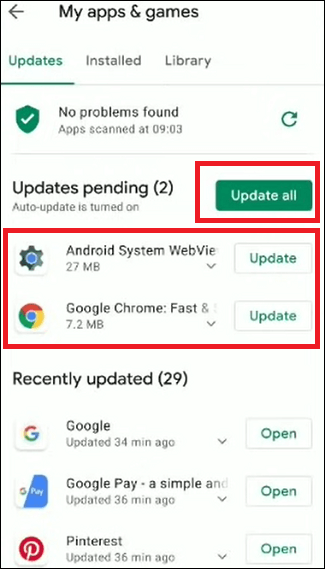
3. Uninstall WebView and/or Chrome UpdatesIn some devices, uninstalling of WebView updates could also resolve the problem. If you recently updated the WebView or Chrome browser and realize several apps are crashing, uninstalling updates might help.
Next TopicBest GIF Keyboards for Android
|
 For Videos Join Our Youtube Channel: Join Now
For Videos Join Our Youtube Channel: Join Now
Feedback
- Send your Feedback to [email protected]
Help Others, Please Share