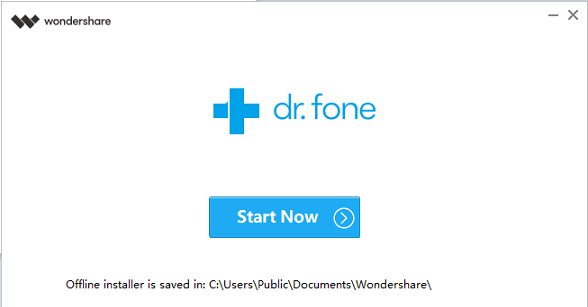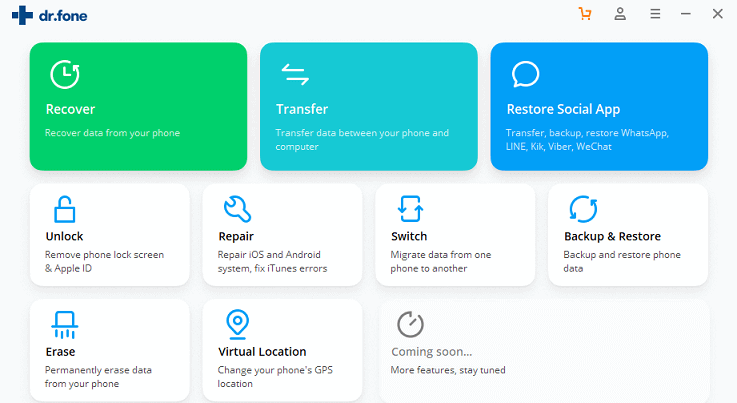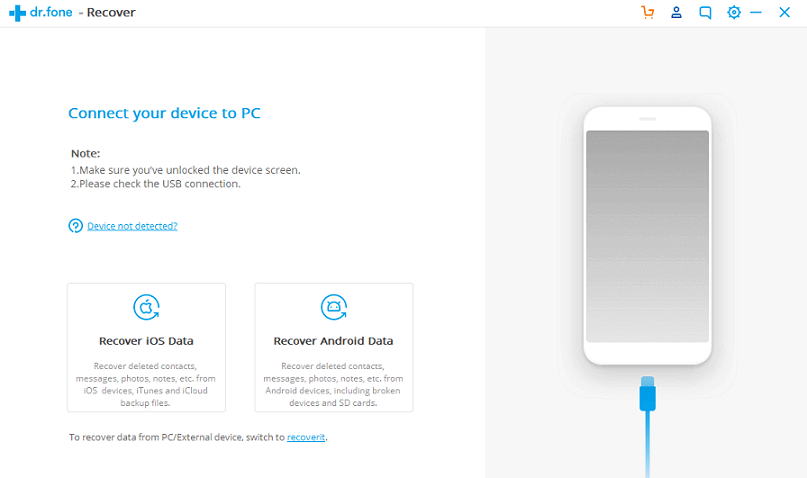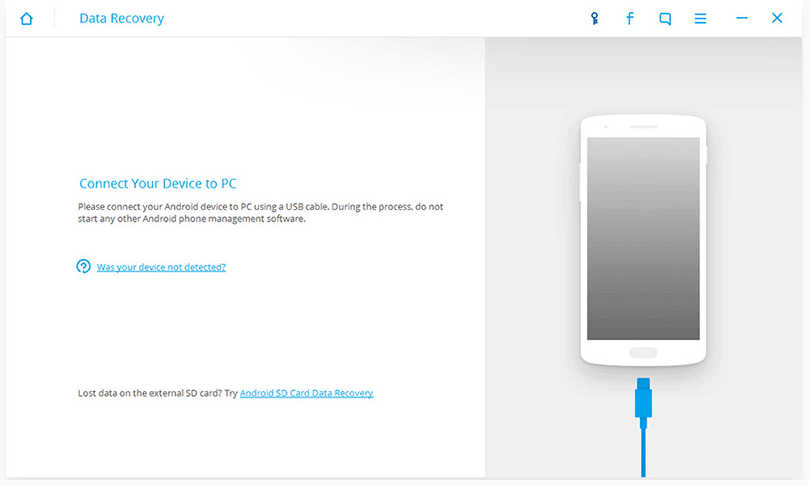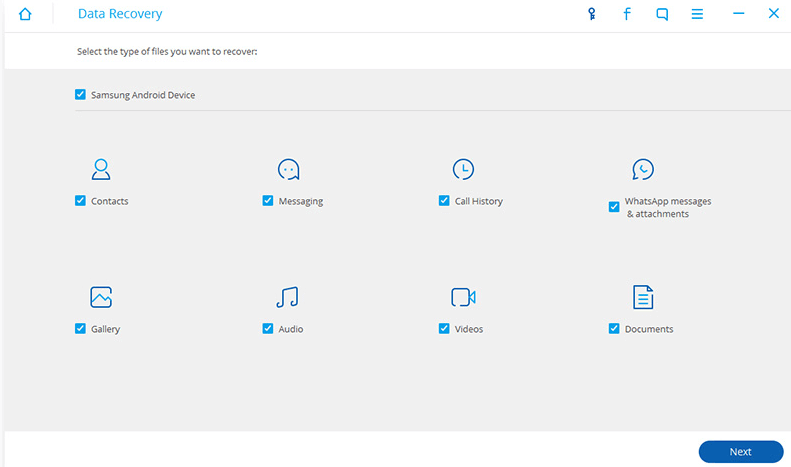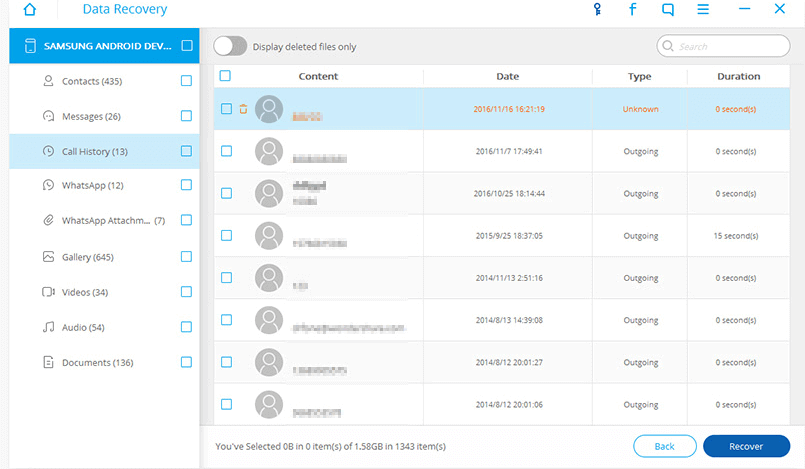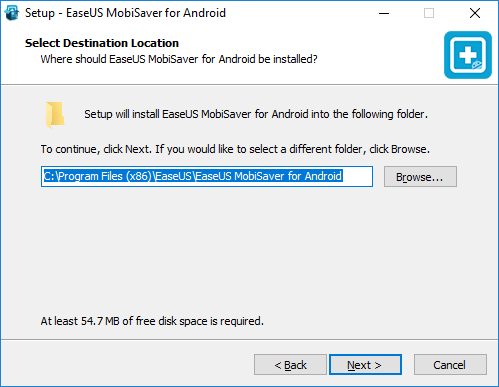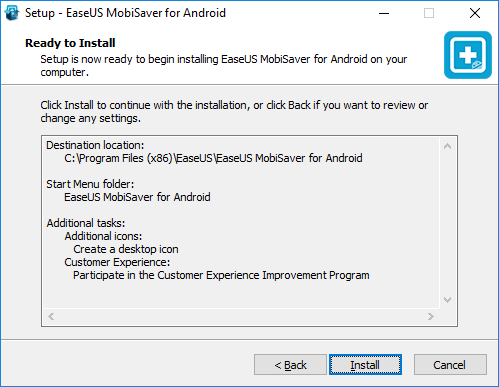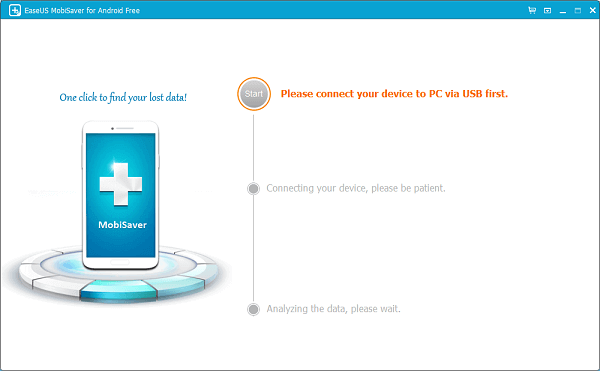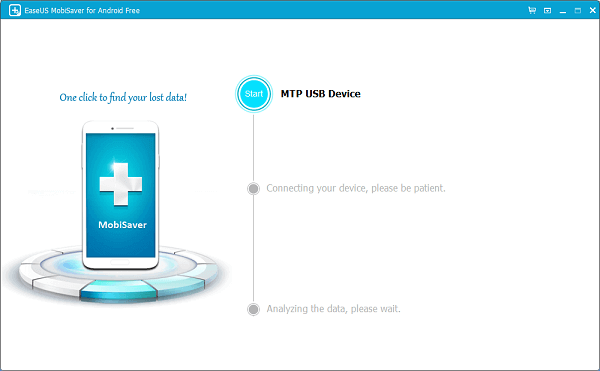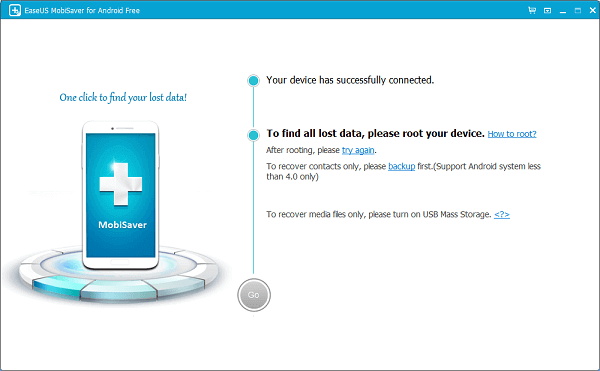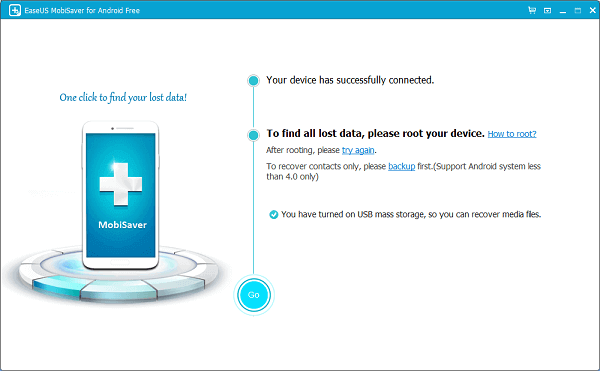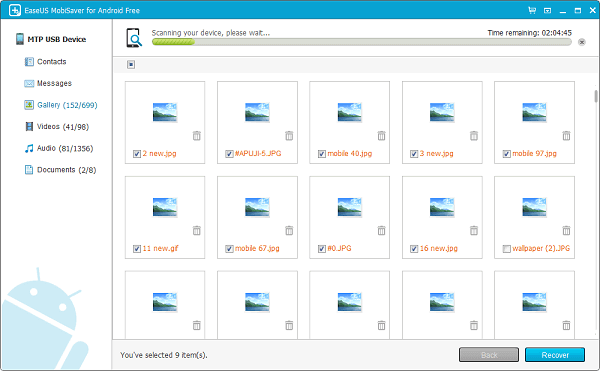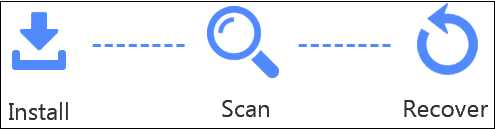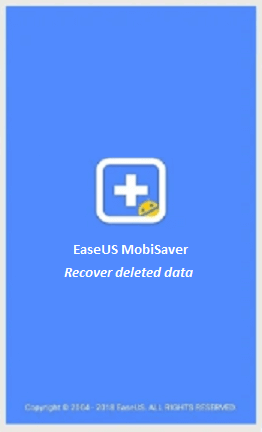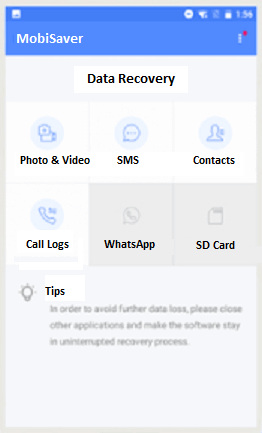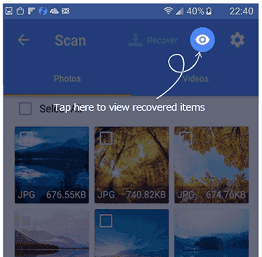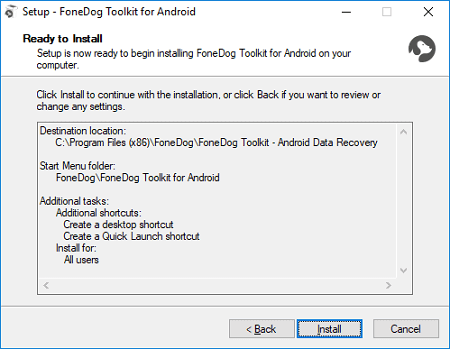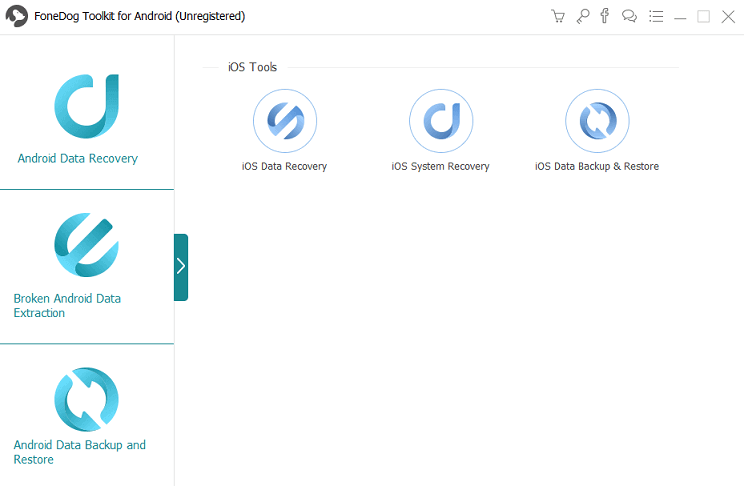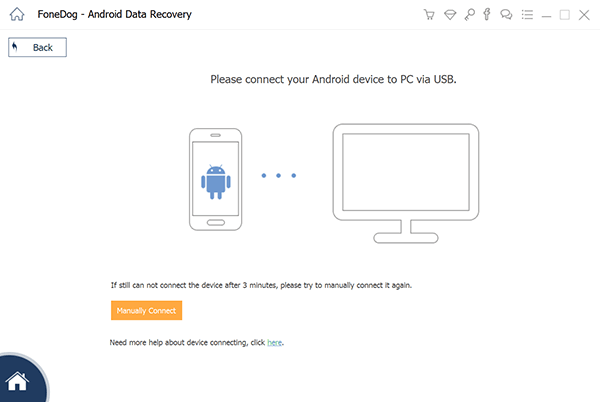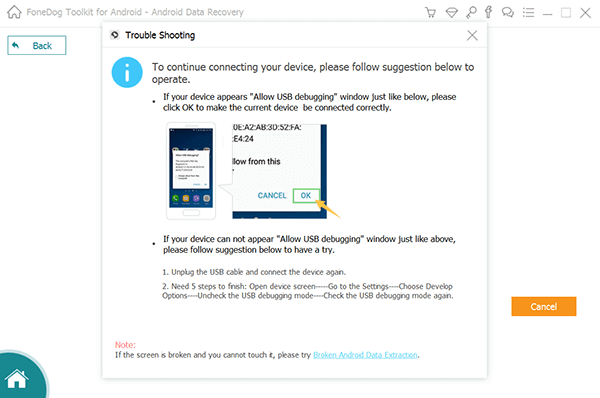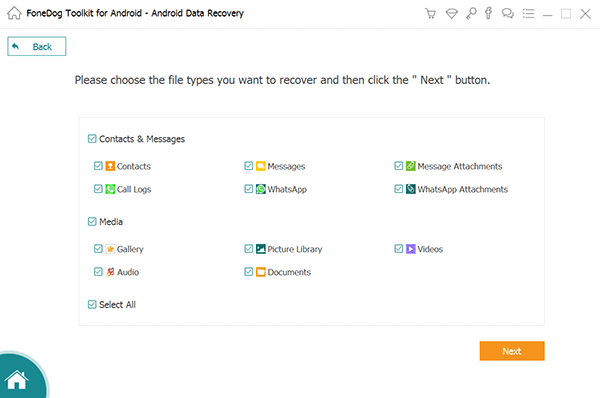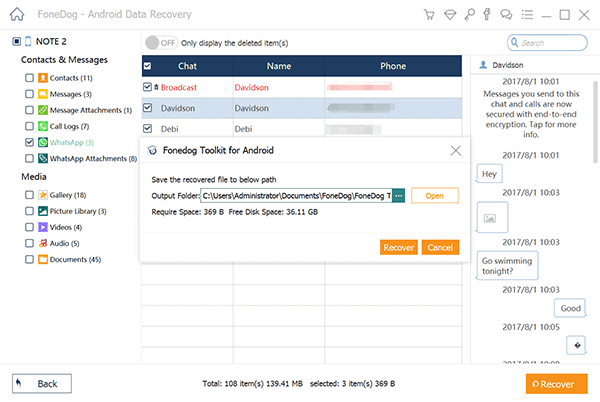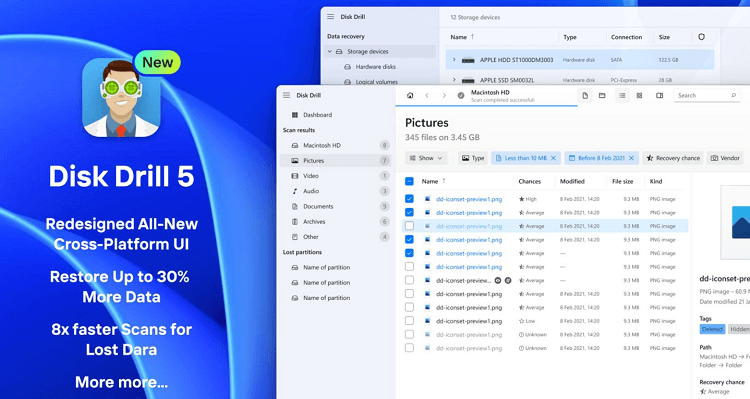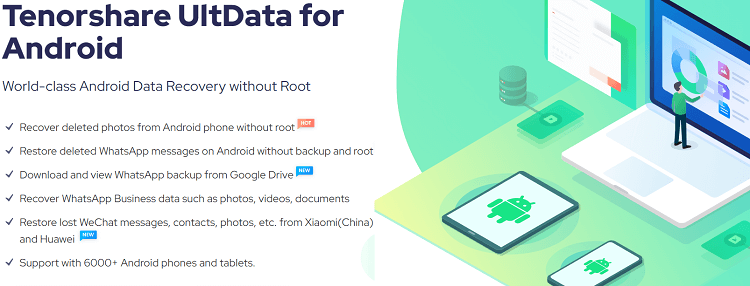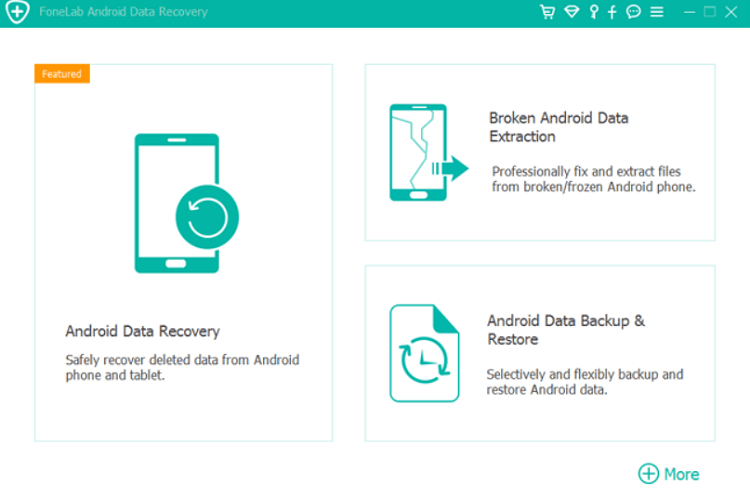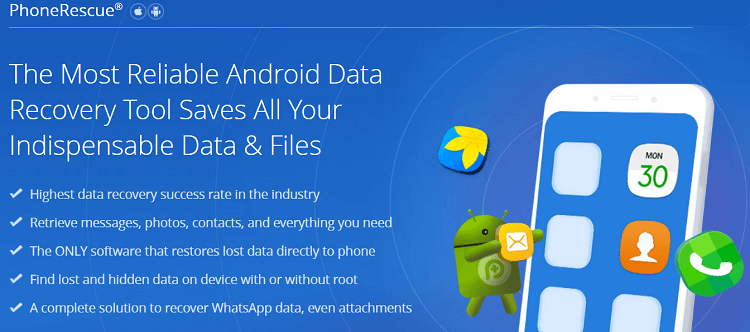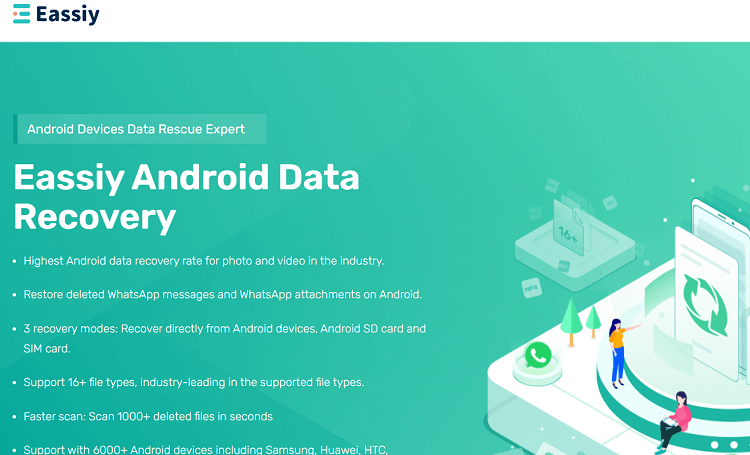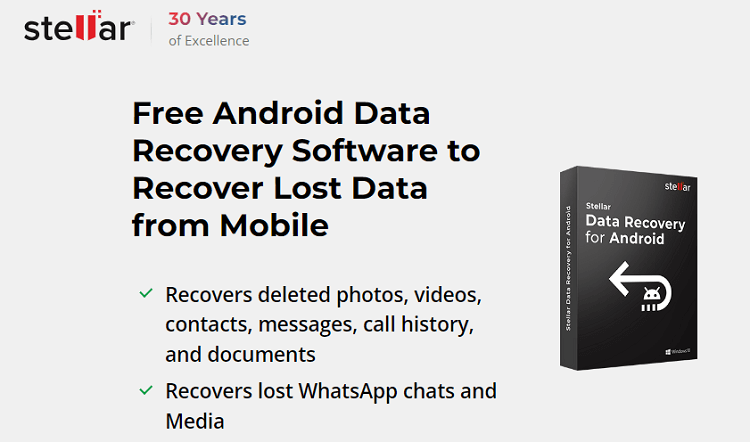Android Data RecoveryToday, people keep many important and confidential information on their phones, such as photos, videos, business documents, etc. Sometimes they get deleted unknowingly by mistake or corrupted by virus attacks or system crashes. Such a situation is drastic for everyone, and the owner tens level goes higher. He only thinks about recovering deleted or lost data form their Android smartphone or tablets. Several Android Data Recovery tools and applications help in recovering deleted/lost data (photos, videos, documents) from your Android phone. Android Data Recovery tools/software recover data from the phone's internal memory, SD cards, and SIM cards. Many different paid or free (unpaid) software programs are available in the market that recovers lost data. This article illustrates different Android Data Recovery tools and software and how they recover. Before moving further to discuss the best Android Data Recovery software, check out the below questions to clarify your doubt if you have. Are Android Data Recovery tools/applications free?Several tools allow you to recover data from your Android device freely. Even the premium software facilitates a free plan to recover lost data up to some fixed size limit. Is Android Data Recovery software/tools safe to use?The highly reputed and brand data recovery software is safe to use. They always want to maintain their brand value in the market and takes safety measure. The entire tools and apps mentioned in this list are safe. Can Android Data Recovery tools recover data that are permanently deleted?Even after being deleted, no files or photos permanently disappear from the device. Many recovery tools come with a "deep scan" or "full scan" that helps recover lost data from the phone's internal or external memory. But you can't get data recovered if the data has been overwritten. Is it possible to recover data from dead Android Smartphones?It is found that performing unusual activities with phones, either by system software or hardware makes them dead. After that, people wonder and searches to retrieve data from their dead phone. Many Android data recovery software/tools claims they recover data from even dead phones. But it depends on the phone model. Dr.Fone claims they extract data from more than 100 broken/dead Android and Samsung smartphones and also from various tools we discussed below. Now, check out the list of Android Data Recovery applications and how they dose it. Note: The numbering of software is not on the basis of their performance; it is only compliance. You can choose according to your comfortability.1. Dr. FoneThis software recovers all the file types such as contacts, messages, call history, photos, videos, WhatsApp, and many more. Dr. Fone software supports more than 2000+ Android device models. It works perfectly with:
You have to follow some steps to recover your lost android data. a) Download the Dr.Fone android data recovery software on your PC and install it.
b) After successful installation, open it, and it will show different actions to perform such as recover, data transfer, restore social app
c) Connect your smartphone with your PC using a USB cable before selecting any action. Otherwise, it will throw an exception displaying "Connect your device to PC" on a screen.
During the process, don't start any other Android phone management software.
d) Once you connect your Android device with PC using this software, it will show in the application (in our case, it has a Samsung Android device). After that, select the categories to recover and click Next.
e) Finally, it will show your lost data. Click Recover to recover your data.
2. EaseUS MobiSaverEaseUS MobiSaver is a free Android data recovery software to recover all lost files, contacts, messages, photos, music, and videos easily. It will recover Android data from various scenarios like virus attack, accidental deletion, rooting, improper handling SD card issue, and many more. This software recovers file from internal memory as well as SD card by scanning the Android device. It supports more than 6000+ Android phones and tablets of different brands and models such as Samsung, Google, Sony, Huawei, Motorola, HTC, LG, ZTE, etc. Full Availability: Preview and Export DataPreview before recovery: It allows you to preview the details of contacts, SMS, photos, documents, and more before recovery so that you can easily select what to recover and what to not. Export files in multiple formats: It also provides facility to export the recover lost contacts in HTML, CSV, and VCF formats to PC. Export the scanned lost messages in HTML format for reference or printing. a) Download the EaseUs MobiSaver android data recovery software on your PC and run the installation.
b) Launch the software and connect your Android device using a USB cable.
Turn ON your USB flash drive. It will automatically scan your smartphone and analyze the data. Click Go to scan your device. After that, it can help you to find out all your lost files.
c) Preview your lost data and decide easily what to recover and what to not. Select the lost file which you want to recover and click on Recover.
3. EaseUS MobiSaver for AndroidEaseUS MobiSaver is a free Android application used for the recovery of deleted contacts, SMS, photos, music, videos, and WhatsApp messages from Android devices. This app facilitates an easy way to recover deleted Android data. To recover your missing data using this application, you need to follow three simple steps. These steps are install, scan, and recover.
Preview Before RecoveryThis application provides facility to preview recoverable contacts, SMS, photos, videos, call logs, and WhatsApp messages. After that, go ahead to recover deleted files by selecting them in one click. Afterword, save restored files to the specific location and view to check all data. a) Download the MobiSaver for Android application from Google Play Store in your Android device.
b) Complete scan your Android phones, or SD cards to search for deleted contacts, photos, videos, call logs, SMS and WhatsApp messages in a few minutes. During the scanning process, it will list the deleted files.
c) Fast Deleted File Filtering: After data scanning, this app helps you to filter the scanning results in an easy way.
4. Fonedog Android ToolkitFonedog Android Toolkit software provides facility to recover your lost data in two situations:
i) Recover deleted files from functioning Android deviceIf your Android phone is still in a working condition and you lost your data, then you can recover it by using a software name known as "Fonedog Android Toolkit". Download this software from here and follow the steps.
a) Launch the data recovery software and connect your AndroidLaunch your software, and it will display a variety of tools on the windows. Click on the "Android Data Recovery" option. Connect your Android smartphone to the computer using a USB cable.
b) Enable USB debuggingEnable the USB debugging mode, which will ready your device for deeper-level actions with your computer. Do the following:
c) Select the file type to scan in phone's internal storageThe software's interface shows the different types of file which can be recovered. It includes contacts, SMS, audio, video, call logs, gallery, even WhatsApp messages, and attachments. Tick the boxes of file type which you want to retrieve and click Next to start scanning.
d) Preview the deleted files and recover it from Android internal memoryOnce the scanning process has completed, the interface will show you all applicable files which are found on your phone. On the left side, you will see the categories of the file and the number of files found per category. Click on one category at a single time. The right side will show the preview of the files of that category; you click on the left side. Tick on the files which you want to recover. Select Recover to recover the file(s).
ii) Recover lost data from broken Android deviceUnfortunately, if your device gets damaged but you still want to retrieve the lost data from a broken device, go for the "FoneDog Toolkit - Broken Android Data Extraction" section. This software has the following features:
First of all, you have to confirm that your device is on the supporting list. After that, follow the steps below to retrieve the lost data from your damaged device.
Some other Android data recovery appsOther than the above-discussed Android data recovery tools and software, some other data recovery apps are:
Disk Drill
Disk Drill data recovery for Android best works with Mac devices for recovering lost data. This software recovers data by accessing the rooted Android device's storage and retrieves data from the phone's internal storage and SD card. Disk Drill tool supports most Android smartphones. Using this software, people can recover files, documents, videos, photos, and much more, no matter how much data gets lost. You need to follow three basic steps to recover your lost data from your phone using Disk Drill. Here are the steps for it:
Key features of Disk Drill
Pros of Disk Drill
Cons of Disk Drill
Key specification of Disk Drill for Android
Tenorshare UltData for Android
Tenorshare UltData is also a popular Android data recovery tool that recovers various types of deleted and lost data from Android devices. This tool lets you retrieve lost or deleted files from the device's internal storage and SD card without rooting your phone. Besides the files, you can also recover contacts, messages, call history, videos, and more. This data recovery tool is compatible with all Android phones, such as Google Nexus, Samsung, HTC, Motorola, etc. Users can also check and preview their retrieved data in detailed information before they recover. As the Tenorshare UltData recovery claims, it is risk-free and never stores and leaks user personal information. Features of UltData for Android tool:
Tenorshare UltData data recovery software is easy to use. You simply need to follow three basic steps, i.e., connect a phone to an application, scan for lost data, and recover. Pros of the UltData recovery tool
Cons of the UltData recovery tool
Key specification of UltData for Android
FonePaw Android Data Recovery
FonePaw data recovery software allows users to recover lost data from their Android and iPhone. Using the FonePaw data recovery application, you can retrieve deleted photos, WhatsApp messages, videos, files, and other documents. The application is easy to use, and you can recover lost data from your Android smartphone in just a few steps.
FoneLab
FoneLab is undoubtedly one of the excellent data recovery tools for Android devices. It is capable of retrieving lost data in various tech scenarios such as improper device handling, accidental deletion, device failure, OS/rooting error, virus attack, system crash, SD card issue, etc. Using the FoneLab recovery tool; you can be able to get lost data such as contacts number, messages, message attachments, call logs, photos, music files, video, and various other documents types. With the help of FoneLab software, users can retrieve lost data from their device's internal storage, SD card, and SIM card. It is simple to use, and you can recover lost data in just four simple steps. First, you have to connect your Android phone with this tool. Next, start scanning the device for lost data; when you get your files, select recover, and save the retrieved data on your device. Features of FoneLab software
Here is a quick guide to recovering lost data using FoneLab software:
PhoneRescue for Android
PhoneRescue is another data recovery application that restores deleted/lost files from the device's internal storage and SD card. This application allows you to restore deleted data straight to your Android phone, and you do not need to copy-paste data from your computer to your Android device. The advantage of using the PhoneRescue app for Android is that it supports recovering everything important in Android smartphones. However, its drawback is that it doesn't support all Android smartphones. Features of PhoneRescue for Android
Key specification of PhoneRescue
Eassiy Android Data Recovery
Eassiy Android Data Recovery tool has one of the leading success recovery rates to extract lost data from Android internal storage, SD card, and SIM card. It supports more than 16 different file types to recover. You can use it to recover data lost from various scenarios, including virus attacks, accidental delete, OS crashes/updates, SD card issues, etc. Features of Eassiy Android Data Recovery tool:
Stellar
Stellar is a free Android Data Recovery tool that exports and recovers data in multiple formats. It supports recovering lost data such as call history, documents, messages, contacts, photos, audio, and video files from your Android phones. Fond messages can be exported in VCF and HTML format to deleted locations. Features of Stellar:
Next TopicAndroid Antivirus
|
 For Videos Join Our Youtube Channel: Join Now
For Videos Join Our Youtube Channel: Join Now
Feedback
- Send your Feedback to [email protected]
Help Others, Please Share