How to Share Location on AndroidSometimes you may need to ask for the location from other people where you have to go (such as your friend, relative, or family member) on your Android phone. Or it also needs to share your current location or active location with those who are continuing. In such a situation, an active location tracker can become helpful for you. In this article, we will share some information that lets you know how to share location on Android or other devices. One of the exciting things about location sharing is that you are the only person who gives others to access and track your location. Also, you can cancel any time to get track from your location. There are many active location sharing and tracking apps/tools you will found over the Internet (Google Play Store). Share Location on Android using Google Maps:Google Maps provide an option to share your Android device's location to your contacts list. Using its location sharing feature, people can quickly meet together even at an unfamiliar place. Google Maps facilitate sharing location to other contacts who have Google account and people who have not. You can also set the time duration to keep active your share location on another device. There are two different ways to share location to Android: the first method to share location to those who have Google account, and another method to share location to those contacts that don't have Google account. Sharing Location using Google Maps to contacts having Google account
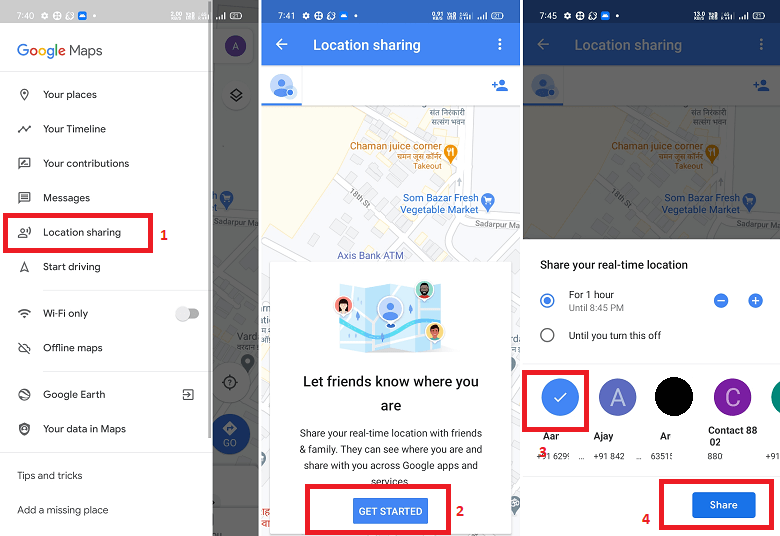
Now, your contact person with whom you share your location will open their Google Map app and see your location on the map. On the other side, the person opposite to you can also share their location with you from the same screen by enabling the toggle button "Share your location." If you wish to stop sharing your location, go to the Location sharing screen again and click on the X (stop icon) icon appears on the side of person you shared location. 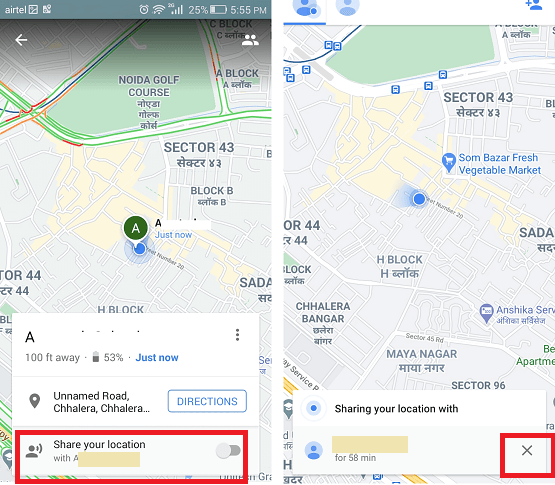
Once you stop sharing your location, a notification will send to the person whom you shared your location as "<your name> isn't sharing with you." Sharing location using Google Maps to contacts doesn't have Google account:If you want to share your Android phone's location with contacts that do not have a Google Account, their contact icon will not show the Google Maps icon attached with them. You can share location to such contacts with the help of links using the Google Map app. To share your location with such contacts follow the below steps. The above five steps are the same as we discuss in sharing location to contacts having Google account. These are:
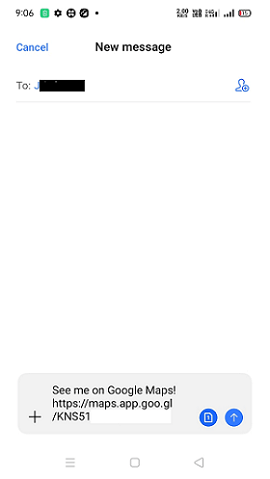
If you wish to stop sharing your location, go to the Location sharing screen again and click on the X (stop icon) icon appears on the side of person you shared location. Share location on Android or iPhone using WhatsApp.WhatsApp is a mobile communication app designed for sending messages or calling people (audio and video). Along with these features, WhatsApp also facilitates you to share your location with your contacts. Using its location sharing feature, users can share their live location or nearby location to other WhatsApp users. Share your current or nearby location using WhatsApp on an Android phone.
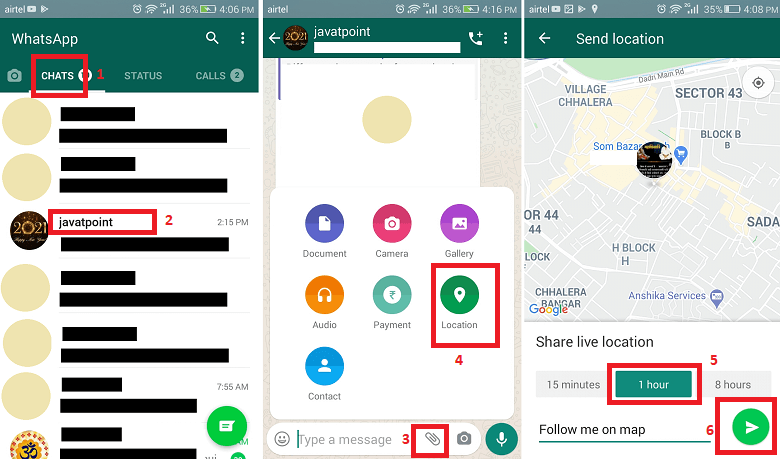
Share your current or nearby location using WhatsApp on iPhone:
To stop sharing your location in a particular chat or group chat, reopen the individual or group chat and click on the Stop sharing and then STOP. How to share location over Facebook Messenger on Android, iOSFacebook Messenger is a social media communicating app that allows us to stay connected with our friends and family members. Using this app, users can communicate (through message and phone calls) with people worldwide. User only needs an internet connection to use it. While chatting or making a call to your friends and family, this app also lets you share your location with them. If someone wants to come to your place of residence (or even other place), then you can send the location via Messenger by marking it. Below we have mentioned the steps to send pinned location on Messenger over Android and iPhone:
Next TopicHow to change keyboard on Android phone
|
 For Videos Join Our Youtube Channel: Join Now
For Videos Join Our Youtube Channel: Join Now
Feedback
- Send your Feedback to [email protected]
Help Others, Please Share









