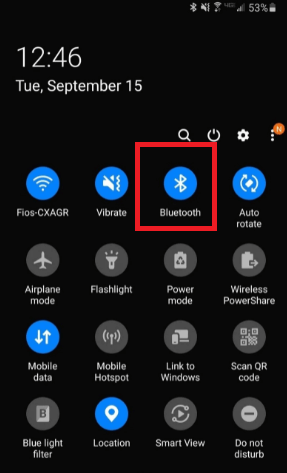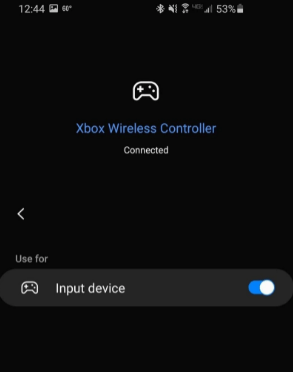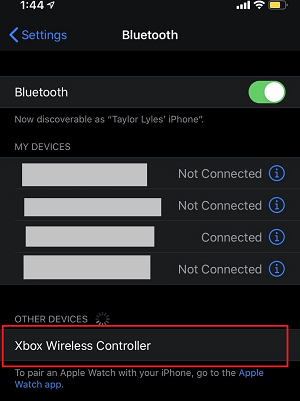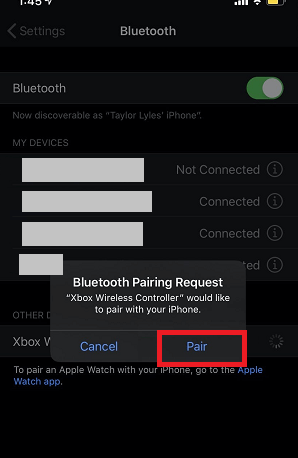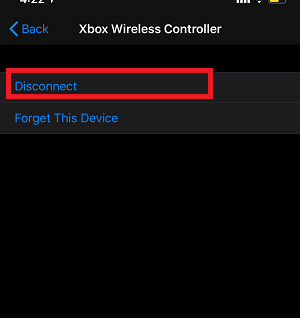How to Connect Xbox One Controller to AndroidThe compatibility and support to use Xbox One Controller have increased. Earlier it was made only for PC gaming. However, after the release of the Xbox One S, Microsoft began equipping its Xbox One controller with Bluetooth radios. You will be happy to hear that it works extremely well with Android phones and their games. Most people only use the Bluetooth feature to play music and file transfer in Android, but its capabilities are beyond that. Using the Bluetooth feature of your Android smartphone and tablet, you can connect the Xbox One Controller for playing games, access apps, and even browse the web pages. 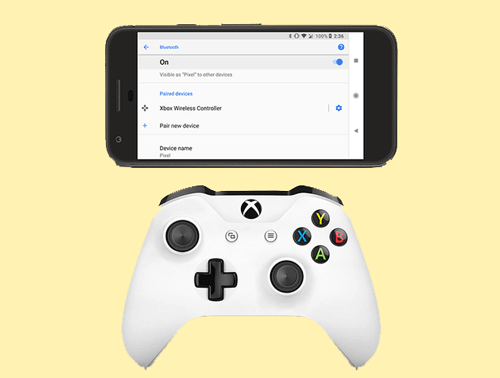
If you are wondering how to connect and use Xbox One Controller to Android using Bluetooth, here, you will know. Following are the feature that Xbox One Controller offers to Android phone users:
Connect Xbox One Wireless Controller with your AndroidThe first thing you need to do is to ensure that the Xbox One Controller you are using is Bluetooth enabled. However, the new versions of Xbox One S and Xbox One X that are coming now have Bluetooth features by default. Anyone can categorize Xbox One Controllers as having Bluetooth or not with their button. The Bluetooth device has plastic around the Xbox button that matches the other parts of the Controller's colour, and the Non-Bluetooth Xbox device has differ-coloured plastic. You have to choose an Xbox One having Bluetooth to pair it with your Android phone. Steps to connect Xbox One Wireless Controller to Android phone are given below.
Now, you will be able to use your Xbox One Wireless Controller with your Android phone. This gadget is especially useful for playing mobile games. Note: Always remember that not all apps are designed to connect with Xbox One Controllers, and also, some apps do not even respond to it.How do I confirm that my Xbox Controller has Bluetooth capability?The users who want to use their existing controllers with their Android should check whether it has Bluetooth capability or not. The easiest way to know that is by looking at the Controller. If the area around the Xbox button looks the same colour of plastic as the other part of the Controller, it shows Bluetooth enabled. On the other hand, if the Xbox button is present in a separate piece of plastic, it indicates the device does not contain a Bluetooth feature. Look at the below image that helps you to identify whether the Xbox controller contains Bluetooth or not. 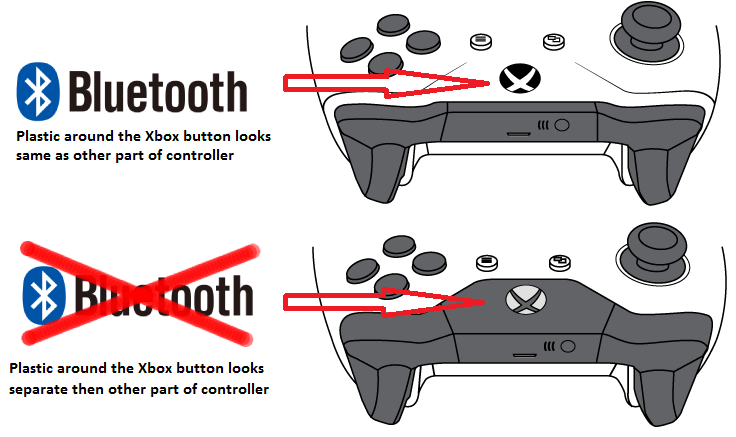
If you are new to this subject, you can take advice from those already using the Xbox Controller. You can search online according to your phone's compatibility, and you don't want to spend money on a device that you can't use. Connect Xbox One Controller to iPhoneThe update in Apple 13 iOS allows several Android devices to use Xbox One Controller, including iPhone, to play various games. Instead, not every game is compatible with an Xbox controller. However, several popular games on the App Store support it, including popular Epic Games "Fortnite." The feature you need to connect your Xbox One Wireless Controller to iPhone
The steps to pair the Xbox One Controller to your iPhone is quite easy. Below we have mentioned the steps to connect Xbox One to iPhone. How to connect an Xbox One Controller to your iPhoneBefore you try to connect your Xbox One to your iPhone, you have to make sure that your Xbox One Controller is Bluetooth enabled. A Bluetooth enabled Xbox Controller has plastic around the Xbox button that looks similar to other parts of the Controller's colour. While the non-Bluetooth Controller also has plastic that matches the bumpers and right and left buttons. If you have an Xbox One Controller containing a Bluetooth feature, follow the below steps to connect it to iPhone.
Connect Xbox One Controller to iPad in just a few stepsWhen we talk about the gaming experience, tapping on that glass screen doesn't equate to the responsive and excellent experience you get with a great controller gadget. If you want to enjoy the gaming experience even better on your iPad, you can pair it with an Xbox One Wireless Controller. The steps to pairing an Xbox One Controller with an iPad are simple and easy for anyone. If your Xbox One console is nearby to the Xbox Controller, then be sure to power it down completely; otherwise, there may be chances that it will disrupt the attempt for iPad pairing. Below are the steps to connect the Xbox Controller with the iPad. Connect an Xbox One Controller to iPad
Next TopicHow to Make a Conference Call on Android
|
 For Videos Join Our Youtube Channel: Join Now
For Videos Join Our Youtube Channel: Join Now
Feedback
- Send your Feedback to [email protected]
Help Others, Please Share