How to Install APK on AndroidIf you are an Android phone holder, you mostly download the apps for your device from Google Play Store. However, third-party sources also offer Android apps in the form of an APK file to download and install. Installing an APK file in Android is simple, but it requires doing some settings before installing APK on Android. First of all, you have to prepare your device's settings to install the APK file from third-party sources. Second, download the APK file on your Android smartphone. And finally, open the downloaded APK file to install on your device. What is an APK?Before discussing how to install an APK file on an Android smartphone, let's see the brief description of an APK file: An APK is a short form of the Android Package Kit. It is a package file format used on Android OS to distribute and install an app on Android devices. It is just like a .exe file used for installing software on Windows PC and a package installer (PKG) for Mac. Downloading an app using APK are sometimes leaked apps that customize your Android experience or some other Android apps which are not uploaded on Google Play Store due to any reason. Downloading an APK file online or receiving it from other persons are getting an installer file of an app on an Android device. Why Use an APK?If you have ever installed an application from Google Play Store before, then this task unintentionally installed the application's APK file in your Android device. Clicking on the green install button automatically transfer the APK file to your Android phone from Google Play Store and runs it for you. Best sites for APK downloadNumerous web sources offer to download APK files, but be sure to select a trusted website. Some APK files may contain suspicious software, which could be dangerous for the phone's security. Always try to avoid downloading and installing any app outside the Google Play Store on your device. Based on the user's review, some of the trusted sites to download APK files are APKMirror.com, APKPure.com, Aptoide.com, etc. But before downloading and installing an APK from any site, read some user's reviews and comments. However, AKPMirror is one of the safest and trusted sites to download APK files on your device. APKMirror monitors the files that you will not install any malware other than APK files, but not all sites give such a feature. You may also visit APKPure for downloading and installing APK files. 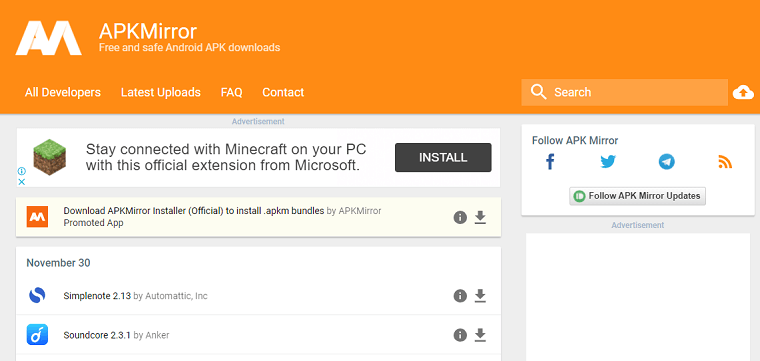
Security of your device and data is a priority of these sites so that you can download APK files without worry about viruses and malware files. How to install an APK on your Android deviceBefore installing an app using an APK file other than Google Play Store, we have to ensure that our Android phone settings are enabled to install third-party apps. It can be checked under the "Security" tab or the Setting menu. Generally, this option says install from unknown sources or allows third-party installations. However, the newer Android versions of phones are a little more different. For Android 8 and aboveThe option (Settings) may slightly differ based on the device version or device model. On non-Samsung devices: 1. Launch your device's Settings 2. Tap on the security (& privacy) 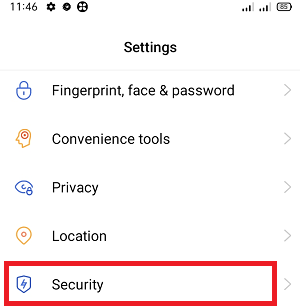
3. Under the APP INSTALLATION section, click on Unknown source installations. 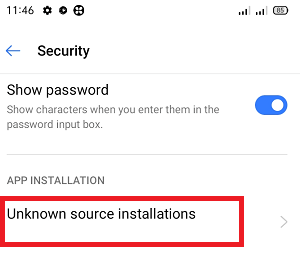
4. Select your preferred browser (such as Google Chrome or Mozilla Firefox) using which you want to download the APK files. 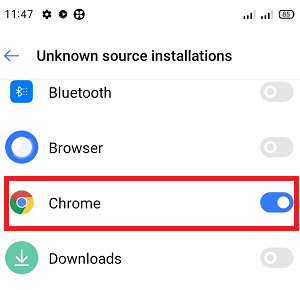
5. Enable the toggle button that allows app installs. On Samsung devices: 1. Launch your phone's Settings 2. Go to Biometrics and security and tap on the Install unknown apps 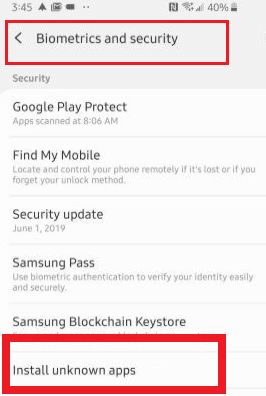
3. Select your preferred browser (Samsung Internet, Chrome or Firefox) using which you want to download the APK files. 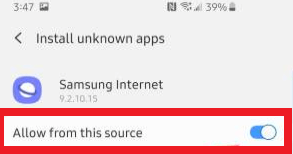
4. Enable the toggle to installs apps. For versions earlier than Android 81. Launch the device's Settings 2. Tap on the Security. 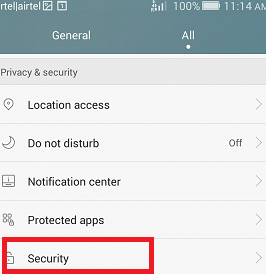
3. Under the Device administration section, toggle the Unknown sources 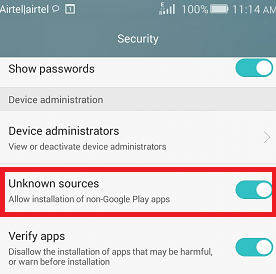
Install an Android File ManagerAfter the configuration of third-party app installation on an Android device, you also need to install a "File Manager" app. It makes it easy to locate your APK file on your smartphone so that you can run it to install. There are several Android File Manager apps you will find on Google Play Store. Download one of them which you prefer more, and this app locates the APK file once it is transferred to your phone. The easiest way to download the APK Installer from your AndroidOne of the easiest ways to install an APK file on an Android device by downloading the installer files using your Android browser. 1. Once you find the best website that offers Android APK files, it shows a link to download that particular APK file. Save this file on your phone. You may see a warning message displaying "This type of file can harm your device," accept it. 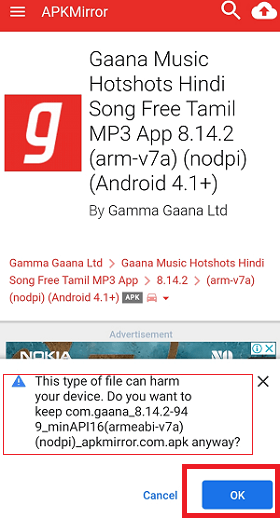
2. Click on OK to proceed. 3. If your device browser doesn't allow opening a file just after downloading, open the file manager you installed and go to the Downloads folder. 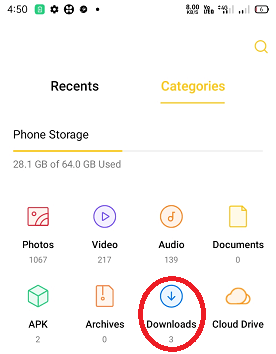
4. Tap on the APK file you downloaded to install. Allow the required app permissions to install if asks. Now click on INSTALL. 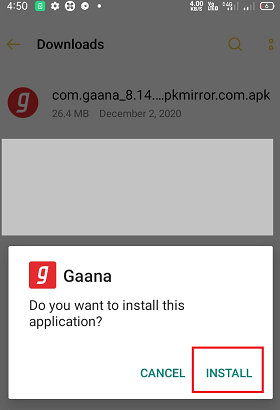
5. You will see a confirmation when the app is installed successfully, and your app is visible in your list of installed apps. How to install APK Files from your computer
Newer versions of Android devices do set up activity slightly differently. Rather than the device setting to allow the installation of APK files from unknown sources, they give a feature to allow your browser or file manager to install APK on your device.
Next TopicHow to Unlock Android Phone
|
 For Videos Join Our Youtube Channel: Join Now
For Videos Join Our Youtube Channel: Join Now
Feedback
- Send your Feedback to [email protected]
Help Others, Please Share










