Do AirPods work with AndroidAirPods are Apple's products; it is convenient to connect and use them with Apple's devices like iPhone, iPad, Mac, and Apple Watch. But due to AirPod's excellent features, Android users also want to use it with their Android smartphones and tablets. So the question arises here, do the AirPods works with Android? The straightforward answer is "yes," you can use AirPods with your Android smartphone and tablets. Because AirPods are the Bluetooth earbuds, it is compatible and works with Android smartphones and tablets. Apple's wireless earbuds support any device which has Bluetooth features, including most Windows laptops and smart TVs. Even if you use Android devices more, AirPods can prove to be an excellent wire-free earbuds option for you. As such, all other Bluetooth earbuds are available for Android devices. If you use Android or iPhone, you are free to use AirPods with both your devices with few tricks by downloading the appropriate Android apps. To connect AirPods with an Android phone, you will need to do some extra work compared to connecting AirPods with your iPhone. Its playback controls work well, but you have to install an Android app to view your AirPods' battery life, similar to the iPhone and iPad. 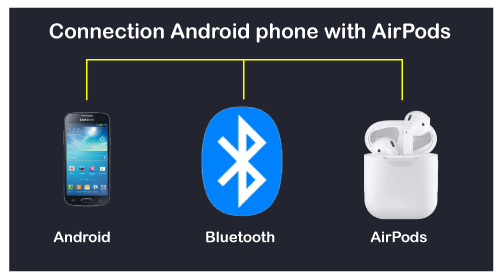
AirPods InformationOne of the cool features of AirPods can perform on the iPhone is that, when you open the AirPods' case, a bit of information pops up on the iPhone, displaying you about the battery is left in each AirPod, as well as the battery life left in the charging case. That is built right into the iOS hardware, but believe it or not, you can still make it happen in Android as well. You have to download a free app, AirBattery, on your Android smartphone. AirPod Features That Don't Work on AndroidWhen an AirPod gets connected with iOS devices like iPhone, iPad, Mac, and Apple Watch, it provides many features. It is due to the presence of the W1 wireless chip and H1 chip in the first generation and AirPods 2, respectively. The AirPods also contains an accelerometer and other sensors that get deeply integrated with Apple's devices. As Apple makes AirPods primary for its own Apple devices, however, to some extent, it is also compatible with Android devices. But connecting AirPods with Android devices (or non-Apple platforms) may lose some of its excellent features. Some of the AirPods features that don't work on Android are:
Features provided by AirPods after connected to Android deviceOnce the AirPods get connected with an Android device, it functions in the same way as other Bluetooth headphones perform. You will able to do the following activities and enjoy the following features:
However, Apple's AirPods Pro has somewhat different in functionality, although the entire essential features usually work:
How to connect AirPods to an Android smartphoneThe process of connecting your AirPods with an Android phone is the same as other Bluetooth devices that connect to your Android phone. To connect your AirPods with an Android smartphone or other Bluetooth supported device, follow the below-given steps:
You can use the connected AirPods with your Android smartphone similarly to other earbuds or Bluetooth headphones. The AirPods will automatically get connected with the Android phone when you take it out from the case. In the same way, when you put them back in the case, it goes automatically disconnects. If your Android phone has a reverse wireless charging feature, then you can quickly charge your AirPods using a wireless charging case back on your phone. The AirPods will also charge wirelessly via any supports Qi-supported pad or using Apple's Lightning cable. Improve AirPods compatibility on Android using AppsBy default, some excellent features of AirPods are not supported on Android smartphones. Developers provided few Android apps using which you can enable more functionality to your AirPods. One of the best apps that make AirPods work better on Android is AirBattery. This app free to download that allows checking the battery level of both AirPods and their charging case. The app displays the battery level when you connect them, and you can also check by launching the app. Furthermore, the app also provides an experimental in-ear detection feature. This feature only works with Spotify. You can also upgrade to the AirBattery Pro version by paying $1, which offers extra features such as self-updating notification of the battery level of AirPods. Another similar app is Assistant Trigger that provides an in-ear detection feature, and double-tapping activates Google Assistant features. Download AirBattery for Android. Download Assistant Trigger for Android. Alternative of AirPods for Android phoneWe have discussed how to connect and use AirPods with Android phones. If you don't have an AirPods, you can also plan to use earbuds with an Android phone. We recommend you look for an alternative article wireless earbuds for Android. The wireless earbuds are available in different price ranges. These earbuds are cheaper as well as offers high-quality sound. Some of the earbuds support Google Assistant or Alexa. |
 For Videos Join Our Youtube Channel: Join Now
For Videos Join Our Youtube Channel: Join Now
Feedback
- Send your Feedback to [email protected]
Help Others, Please Share









