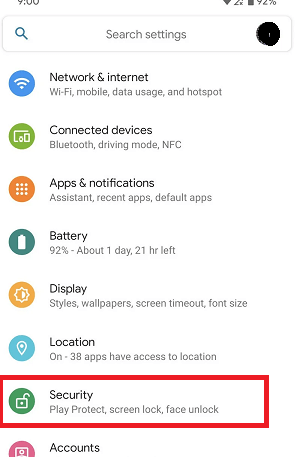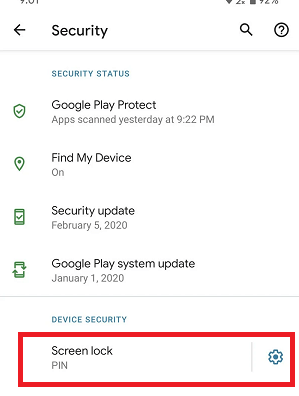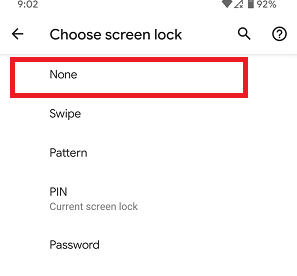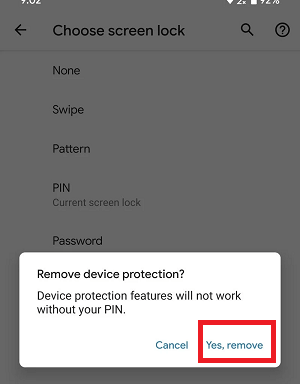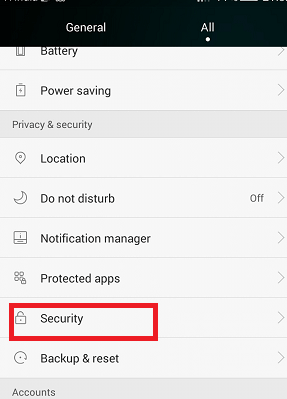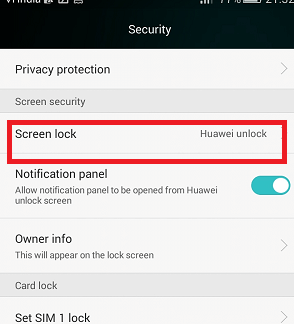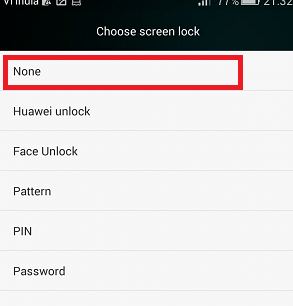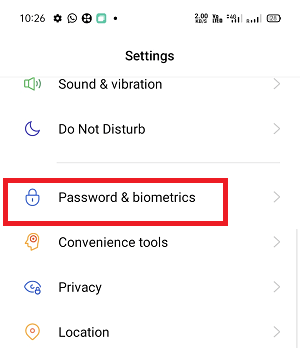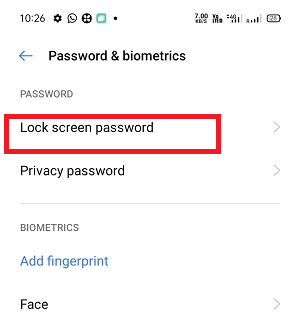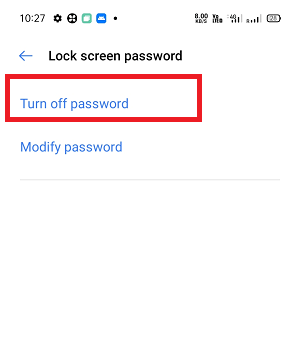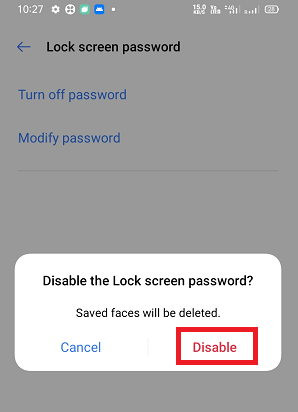How do I Disable Screen Lock on AndroidThe Android operating system offers some features that allow us to easily access its various services on Android phones. One such feature is customizing the home screen, where we can add apps and widgets. The device app drawer contains all the apps that we downloaded. At the same time, the screen locks show the time and notifications without allowing full access to the device's other features. Even when your Android smartphone screen is locked, you can notify about messages, email notifications, receive a call, etc., and it also adds a security layer to your device. However, if you don't care about screen lock and think it slows down your access, you can disable screen lock effectively. How to disable screen lock on most Android deviceWe will discuss later in this article whether disabling screen lock on Android devices is good or not, but first of all, let's see the steps to disable screen lock. The steps and process to disable screen lock might be slightly different on devices according to their model and OS version.
Now, any time whenever you take your Android phone, the device will directly take you to the home screen. If your decision changes after some time, and you want to re-enable your phone's lock screen, follow the above four steps again and then choose the type of screen lock you want to set (using swipe, PIN, pattern, or password). How to Remove Screen Lock on Samsung PhonesTo disable or remove screen lock on a Samsung phone, follow the below mentioned steps.
How to Disable Screen Lock on Huawei PhonesTo disable or remove screen lock on a Huawei phone, do the following:
Or, on some device the settings are as follow:
How to Disable Screen Lock on Realme PhonesTo disable the screen lock on a Realme phone, do the following:
Disable screen lock on Android using Dr.Fone - Screen Unlock applicationDr.Fone is an all-in-one tool that gives a complete solution to recover lost files from your Android device and unlock Android forgotten PIN and pattern passwords. First of all, download the Dr.Fone - Android Lock Screen Removal app and install it on your personal computer. When installation goes complete, launch the application and follow the below-mentioned steps.
Step 1: Select "Unlock" optionLaunch the application and click on the "Unlock" option on the screen. It will automatically download the recovery package within a few minutes. 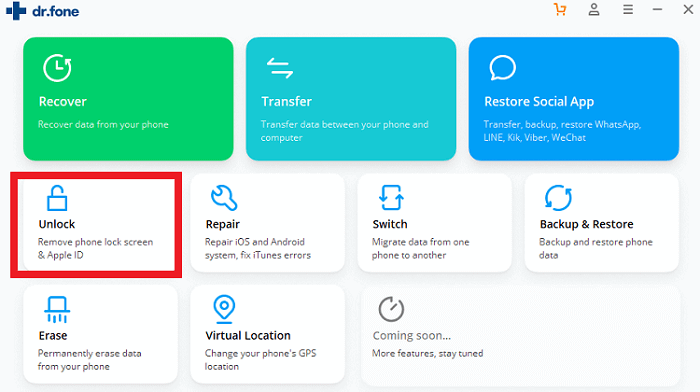
Step 2: Click the "Unlock Android Screen" option.Now, connect your Android locked smartphone using a USB cable and click on the "Unlock Android Screen" section on the application's screen. 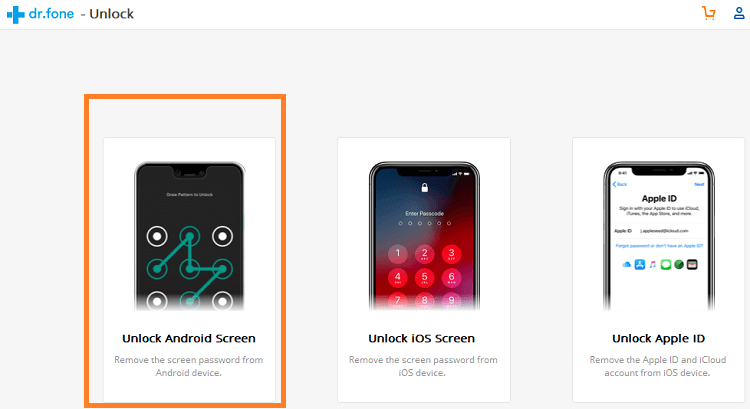
Step 3: Connecting deviceWhen you click on Unlock Android Screen after connecting your locked device with a PC using a USB cable, the application automatically connects the PC and your device. 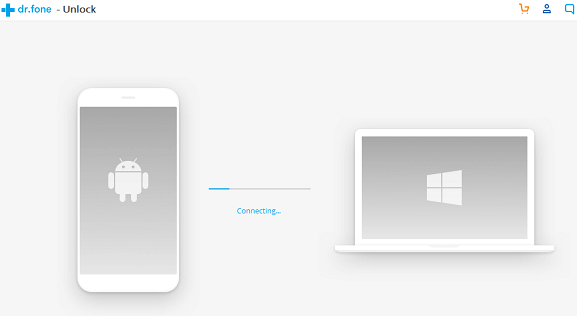
Step 4: Preparing for removing the lockSuppose your phone is compatible with the DR.Fone application, and the connection gets successful. In that case, the application prepares for removing the screen lock in different stages, including module match, establishing phone environment, download configuration file, and verified configuration file. 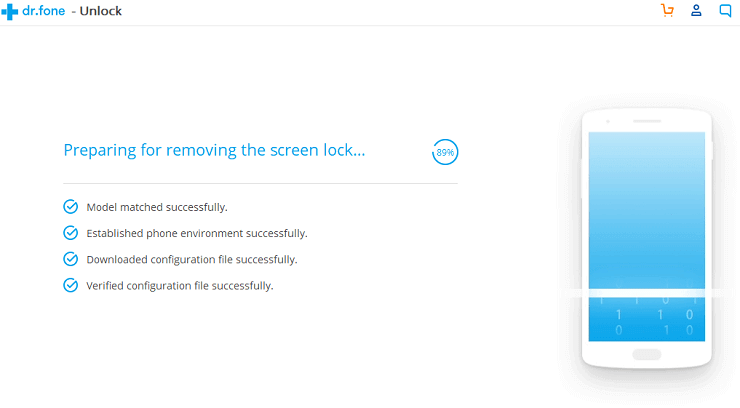
Step 5: Confirm for unlock device.Now, confirm the unlock process by clicking on the Unlock Now button to unlock your device. It will also erase all data from your device. If you are logged into Google or other accounts, make sure to remember your username and password to log in again after removing the screen lock. 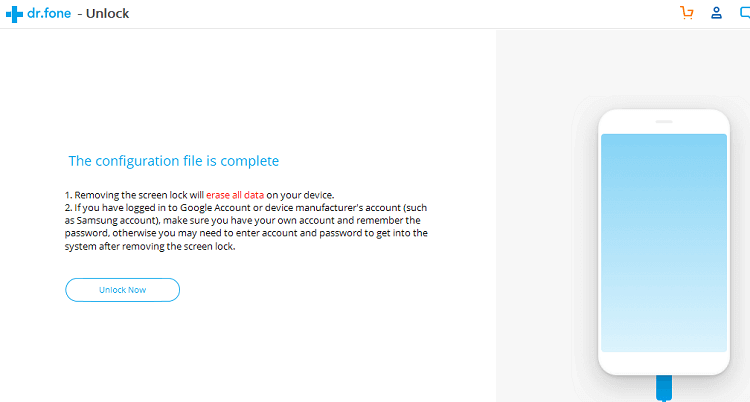
Is disabling the screen lock safe to do?As you have seen above, how easy it is to disable screen lock in an Android phone. Although the screen lock provides an important security layer to the device, is it worth removing it? It totally depends on you whether you want to keep the screen lock on your phone or not. Whenever a device is made less secure, it becomes technically easier to tamper with or steal data. Suppose if someone snatches your phone and the screen is not locked on your phone, then it will be easy for them to steal your data. Also, your personal information will reach them easily. Considering such a phenomenon, it would be easy and fair to say that keeping your Android phone's screen lock active is advisable. Whether it's a four-digit pin or a pattern, it's better to have something than nothing. |
 For Videos Join Our Youtube Channel: Join Now
For Videos Join Our Youtube Channel: Join Now
Feedback
- Send your Feedback to [email protected]
Help Others, Please Share