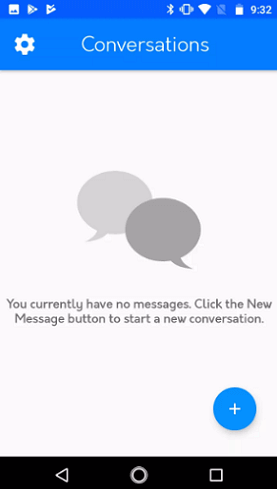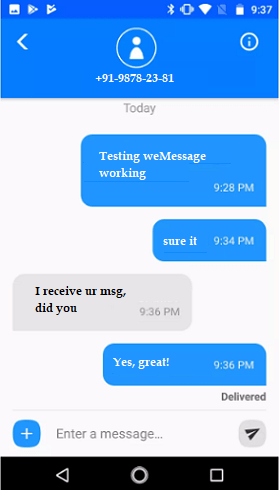iMessage for Android: How is it?iMessage is a product of Apple (iPhone device), and Android devices cannot use it. However, if you have the right computer, appropriate software, some technical knowledge, and crazy about some experiment, then it may be possible to set up iMessage to your Android device. Why iMessage can't usually use on AndroidYou are usually not able to use iMessage application on an Android phone because Apple uses a unique end-to-end encryption technique in iMessage. This encryption technology helps to secure the message sent from a device through Apple servers for the device that receives them. Since the sent messages are in encrypted form, the iMessage network is accessible on only those devices which know how to decrypt it. There is one alternative way to use Apple's iMessage over Android using a program known as weMessage. What are the requirements to use weMessage appTo use the weMessage application, you require the following setups:
Working process of weMessage to send or receive a message to or from iMessage on Android device.When you send a message to iMessage, first of all, it goes to weMessage and then passed to iMessage of iOS, macOS, and Android devices. This process also uses Apple's encryption technique. Setup weMessage to use iMessage for AndroidThere are lots of complex steps that require to configure weMessage to get iMessage on Android.
Now, setup weMessage application on Android phone
Other best alternative of iMessage for AndroidApple's iMessage app is not available for Android devices. There are several other best alternative of iMessage for Android device is available from Google. You may use these apps in place of iMessage to send and receive a test from an Android phone. Some of the best alternatives of iMessage for Android phone are mentioned below: Facebook MessengerFacebook Messenger is one of the best alternatives to iMessage on Android devices. It is the maximum reach to the user now a day. It contains all the features you look in iMessage, such as free video calls, group chats, and messaging to individuals over 3G, 4G, or Wi-Fi networks. Since Facebook Messenger is a product of Facebook, it is a possibility that your friends are already using it. You can download it free from Google Play Store. 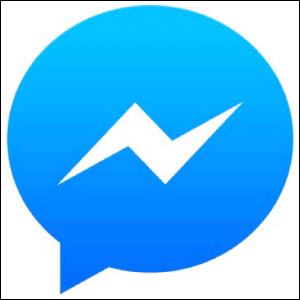
WhatsApp application is a solid alternative to Apple's iMessage. It is widely used in most countries of the world. It contains several features that the Facebook Messenger provides, such as video calls, audio calls, group chats, high quality of image sending and receiving facilities, and many more. This application is tied to your phone number. You can download it free from Google Play Store. 
Google MessagesGoogle Messages is also known as Android Messages which is technically a normal texting application from the Google "Chat". If you have a phone that supports Rich Communication Services (RCS), this app provides lots of popular features similar to iMessage. The app includes group chats, read receipts, share pictures, emoji, messaging over 3G, 4G, or Wi-Fi networks, and more. You can download this application free from Google Play Store. 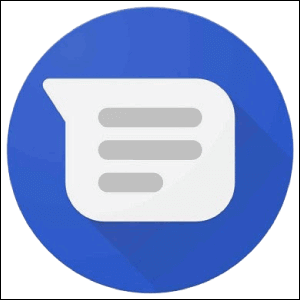
Signal Private MessengerWe live in a modern era where digital privacy plays an important role. It is necessary to choose the right app that protects your data. Signal Private Messenger app is one of them, which is safe and secures your chats. It is open-source, and its messages are end-to-end encrypted. You can communicate in such a way that your conversations automatically deleted after some time. You can download it free from Google Play Store. 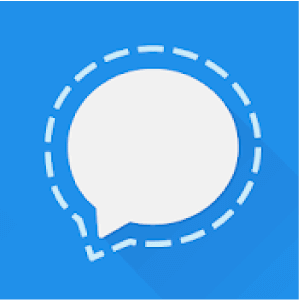
Next TopiciCloud for Android
|
 For Videos Join Our Youtube Channel: Join Now
For Videos Join Our Youtube Channel: Join Now
Feedback
- Send your Feedback to [email protected]
Help Others, Please Share