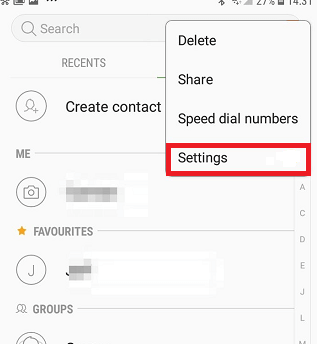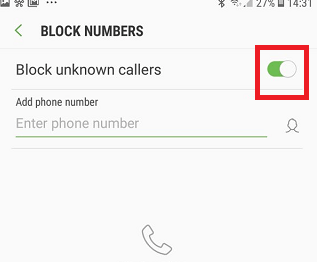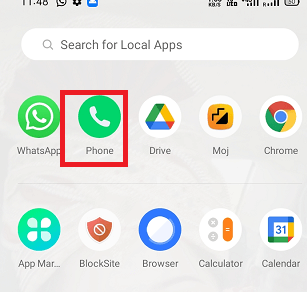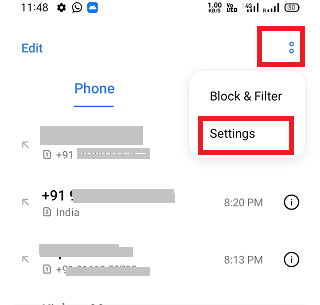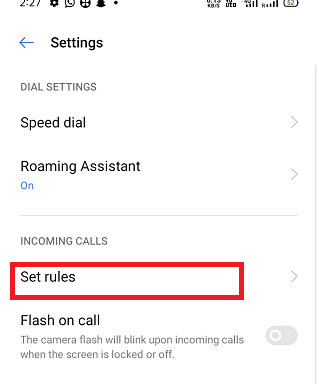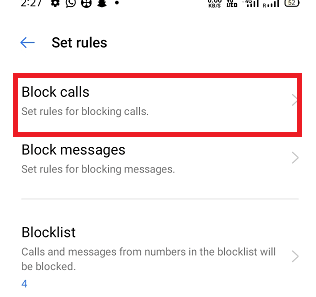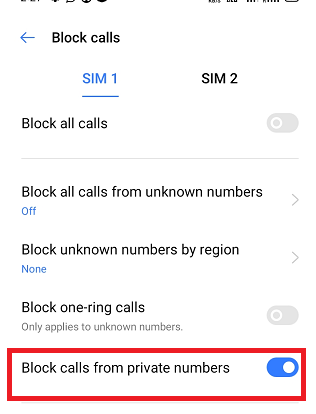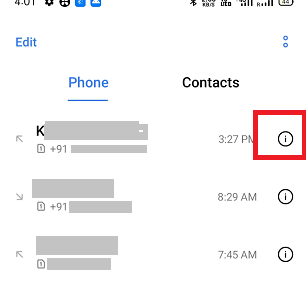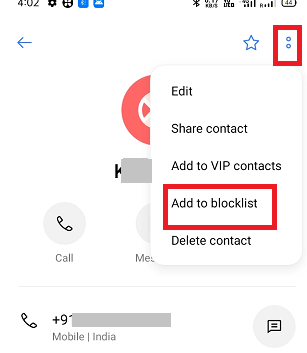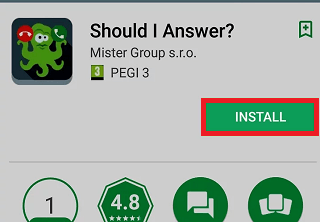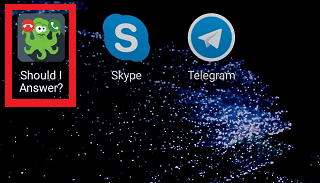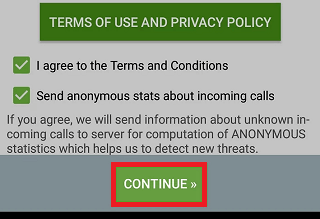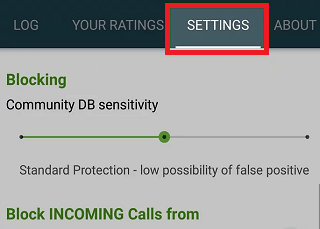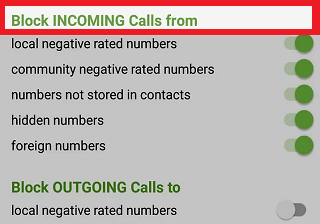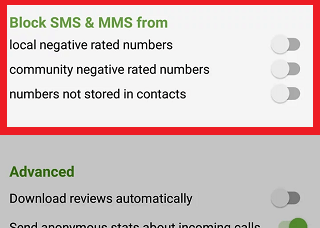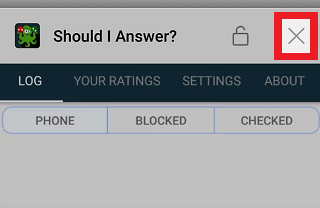How to Block Unknown Numbers on AndroidWe all love to use the phone for sending and receiving information so that our life goes smoothly. But nowadays using the phone is becoming a bit of a problem. One of the main reasons for this is annoying calls from spam callers, telemarketing, and cold calls from companies that are mostly related to their products and services. One more thing that such callers added to their list is they use the private number function to hide their actual caller ID. If you are upset or frustrated with such callers, you can easily block them on your Android phone. You can block all unknown numbers on your Android, and potentially you can save lots of valuable time. You can also block some particular numbers on a case basis, and unblocking them is also convenient and easy. Both Android and iPhone offer inbuilt features to block annoying calls, private numbers, and unwanted calls. If your device doesn't offer an unknown call block option, you can download a third-party app that can help you. However, blocking private numbers is not advisable. The setting completely bans all private numbers, so if your friends or family using hidden numbers will also be blocked. In this article, we will discuss all the possible ways to block unknown numbers on Android phones. How to Block Unknown Numbers on your Android
How to block calls from private numbers on AndroidIt is not always advisable to block private numbers on your phone (Android or iPhone). This setting will block all private numbers completely, so your friends or family using hidden numbers will also get blocked. Below we have mentioned the steps to block private numbers in Android phones.
This setting effectively blocks private numbers even if the text is different. If you know any of your friends or family members who hide their caller ID when they call, a suggestion for you to warn them that you have set up such a feature in your phone. How to Block Unknown numbers in AndroidUnknown numbers are different from private numbers. A private number hides their caller ID and shows a Private Number on your phone's display. On the other hand, an unknown number will appear on your phone which you don't recognize. The easiest way is to block an unknown number after you receive a call from them.
Now, you can't receive a call from a blocked number as the phone automatically rejects calls from that number. Block a phone number using a third-party appIf your Android device doesn't provide an in-built feature to block a phone number, or you found it lacking. You can also go for a third-party number blocking or call blocking Android app. Here, we will see how to block a phone number using some third-party Android apps. Mr. NumberIf your Android phone doesn't have a call blocking built-in feature, you can download the third-party app of your choice to block unknown numbers. Download and install the Mr.Number app on your Android phone and wait for a few seconds to initialize. It asks you to verify your phone number and country, but there is an option to skip that if you wish. There is an advantage to verify your number and country to use its number lookup feature. The app lets you block an individual, an area code, and even the entire country phone number. 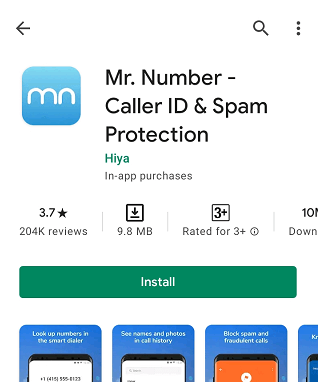
Lookup NumberTap on one of the caller numbers. If the caller's number is marked as an Unknown Number, tap on the Lookup Number option. It will search over the web and try to find who makes a call to you. You will get 20 free lookups per month in its free version or more through in-app purchase. You can also make a direct call or send a text message to the unknown incoming number using the call or message icon, respectively, at the bottom of the screen. 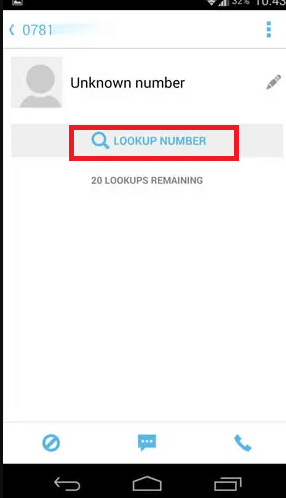
Block a numberTo block a number, tap the Block icon present at the bottom-left of the screen. When a new screen opens, please choose whether you want to block this number automatically when a call is received or transfer it to your voicemail. Also, there is an option to Mark as Spam if it is a junk caller. The app adds that number to a spammer in its database; you can also add a comment such as the company calling. After that, tap on the "Done" to finish. 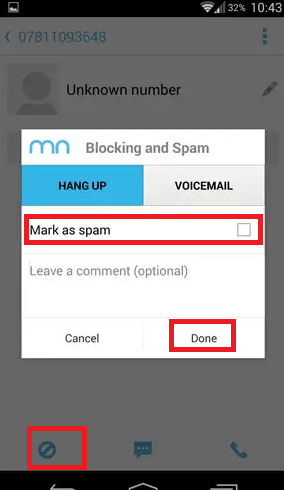
Block all unknown numbersThe Mr. Number app also facilitates you to block every unknown caller. Click on the Block List option from the main screen of the app. Now, swipe to the Voicemail tab and tap on the Send Someone to Voicemail option available at the bottom of the screen. From the list of pop-up options, please tap on the All numbers, not in the my contacts option. It means calls from unknown numbers that are not saved in your contacts go directly to your voicemail, and the calls from saved contacts go normally. 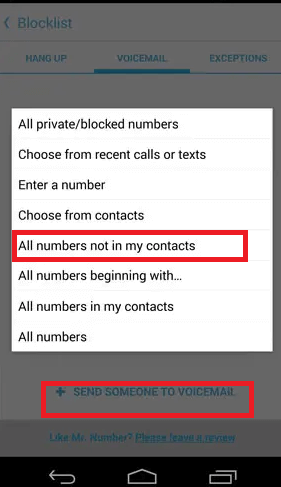
Block Unknown Numbers on Stock AndroidShould I Answer? is another popular third-party app that blocks unknown numbers on Android phones (Stock Android) is Should I Answer? This app reviews all incoming calls, and it can be set to reject all unknown calls, including phone numbers that are not saved in your contacts list. Below we have listed the steps to block unknown numbers:
|
 For Videos Join Our Youtube Channel: Join Now
For Videos Join Our Youtube Channel: Join Now
Feedback
- Send your Feedback to [email protected]
Help Others, Please Share