Best Android Password ManagerIn today's era, the Android smartphone is not just a phone; our life is being managed online through this phone. Such as social media accounts, mobile or phone banking, or other online web portals we access all from the phone itself. In such a situation, the phone always needs a strong password that provides security to all accounts. Apart from online, people keep important documents, photos, and many other things on their phones, which they want to protect from unauthorized users; even then, the phone should have a strong password. 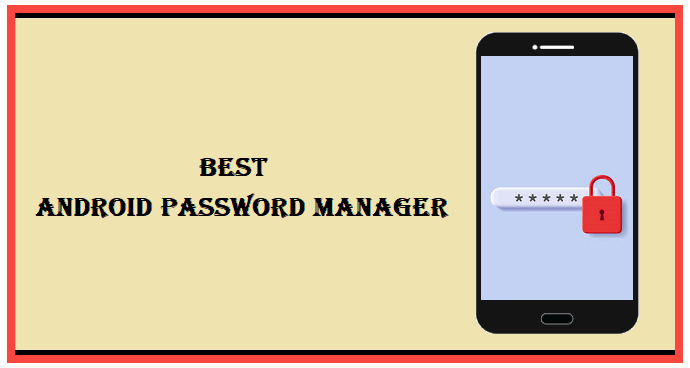
In every or most online (or offline) platforms, people use passwords, and they absolutely can't able to remember them all. A good password manager is required for Android or iOS devices. Password manager tools help to generate new passwords, keep them securely, and share them safely. Before selecting Android password manager tools or apps, you should remember several points, like design, balance price, user interface, and security features. Factors to be considered while choosing the best Android Password ManagersYou will find several password manager apps on the app marketplace for your device, and they vary in terms of features, security, compatibility, etc. However, you should consider some important factors, and they need to run properly on your Android smartphone. Here, we discuss some factors to be considered in password manager tools: SecuritySecurity is an important factor in every Android password manager app. The best password manager encrypts and stores passwords so you can only see them if needed. They should use the latest encryption technology (256-bit AES with PBKDF2-HMAC-SHA512) and provide advanced multi-factor authentications and biometric login. Device CompatibilityEven if you are looking for an Android password manager, you should ensure it supports your other devices. It will make migrating to a new smartphone much easier when you import your password on your new phone. Some password managers only work on a specific operating system, while others support cross-platform use. It means you can store your passwords in the cloud storage and access them on your devices. CoverageWhile some password managers limit how many entries you can store, others allow unlimited password storage and syncing. It would help if you preferred those apps that don't have restrictions on storage. Added FeaturesMany password managers offer additional features that suggest better passwords, including storing your passwords. A password generator can help you develop better passwords, while shared accounts allow you to share login details with your family or colleagues. Some password managers even offer encrypted storage and data breach monitoring. Easy to useWhile considering the password manager app, it should be easy to use. Users should easily find functional options like auto-fill, password-access, or sign-in management. Considering this feature, the RoboForm password manager is preferable, which has a user-friendly interface. Why we didn't Consider the PriceMost password managers on our list offer monthly or yearly subscriptions to use the app, while some have a free version that does not charge any cost. Since you will get the same type of encryption no matter which plan you choose, we should have considered the price when creating our list. Best Android Password ManagerAfter spending several minutes testing many password manager apps at Google Play, I was surprised that only a few provide better services. Their functionality features are even better than Android's built-in password manager security feature. Also, while looking for the best Android Password Manager, we found many phishing apps containing malware to steal user's passwords.
1Password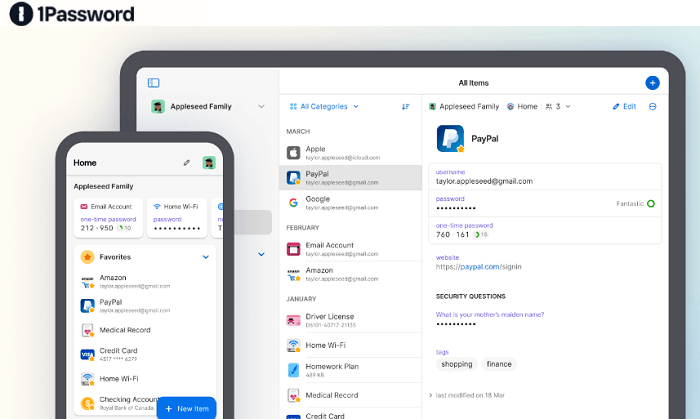
1Password is one of the most user-friendly and best password managers for Android smartphones that people love to use. Using the 1Passsword app, you can easily access your password on your device. Including password access, it offers several other convenient features to use. 1Password password manager app is trusted by over 100,000 people, which has great business coordination and keeps important information safe. The app contains a built-in feature of encryption technology of type 256-bit AES. Use the app to fill in login details automatically within your browser. Some of the additional key features of 1Password are built-in search folders, sorting, and tagging tools. The various security features that 1Password provides to their users to keep their information safe are as follows:
Dashlane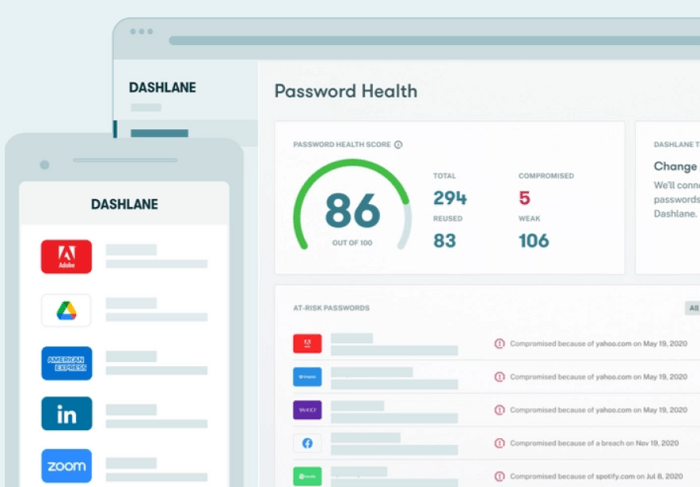
Dashlane is a popular password manager app offering many features to hide, protect, and generate passwords. Using this app as a password manager, you can generate passwords, save and auto-fill the next time you need them, store unlimited passwords, etc. This app uses 256-bit AES encryption technology to secure the password management system. It lets you easily toggle between multiple credentials you used on the same website. If it finds any loophole in data in the password vault, the app alerts you instantly. It guides you to change more than 300 websites in one click. It is one of its impressive features to monitor the dark web and alert you when data identity leaks occur. Some of the helpful security measures of the Dashlane password manager app are:
Keeper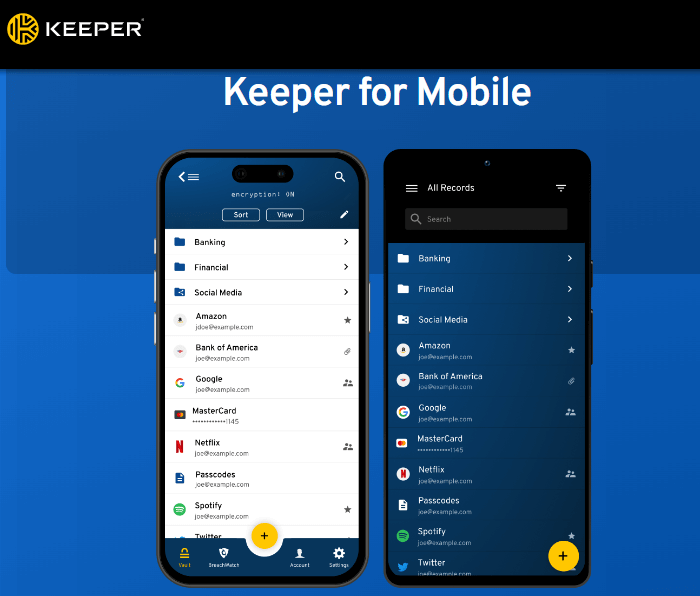
Keeper is a secure password manager app that supports major browsers, mobile and desktop. The Keeper app alerts users about the week and reused passwords that they have and suggests replacing them with some strong credentials. The app is available in free and paid premium plans, with different features. Choose as per your need; the family plan allows you to share files between members. However, the free version offers many great features, including unlimited password storage, two-factor authentication, identity and payment storage. There is also the feature of uniquely encrypted and fully functional messaging service and cloud storage. The Keeper password manager also offers helpful security measures such as:
RoboForm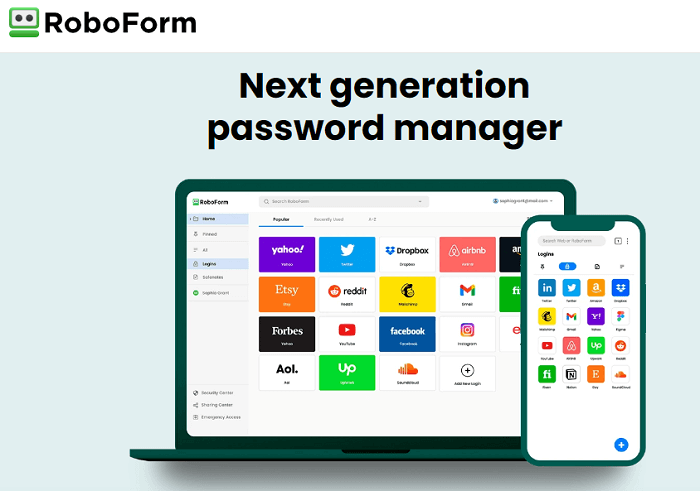
RoboForm is another password manager component that includes unlimited logins and a password auditing tool that allows sharing of passwords securely. It is available as a browser extension app for iPhone and Android. The paid version of the Android app lets you sync unlimited devices, and this feature you can use when you need to access your vault on multiple devices. Even Roboform's free app version offers many features, such as good security features like password audit, biometric login, and secure bookmark storage. Some of its security features include:
Use your phone's Built-in Password Manager:Other than using third-party password manager apps to manage your password on your Android device, you can use the phone's built-in password manager feature. One such feature is Google Password Manager, which comes in-built in Android smartphones. Enable Google Password Manager on your Android phone.Keep in mind different Android versions or device models offer different settings and steps to enable the Google Password Manager feature in the phone.
The Google Password Manager feature doesn't save the passwords you enter in other browsing apps such as Edge or Firefox. These apps have password management features. After enabling these above settings features, your device now suggests new passwords when you create a new account in any apps you have or on the website. It also keeps and stores the password safe. Other than these settings options, there are some other optional settings that you can enable if you want. Enabling the "Auto sign-in" toggle button makes you sign in websites or accounts faster when you create an account earlier. Your Android smartphone automatically puts the saved username and password whenever you visit the site where you created your account. Another setting option is "Password alerts," enabling it to add additional security. It will notify you when your saved passwords are found online. Google continuously checks and automatically alerts you when you find your password leaked. How to manage saved passwords with Google Password Manager?After enabling your phone's Google Password Manager feature, you can easily manage saved and stored passwords from its menu options. It lets you search, view, and edit the password straight from it. Your saved and login credentials are displayed in a list at the bottom of the Google Password Manager screen. Tap on any app or website from the list of accounts displayed there. It will show you the account information and your currently saved password. If your device is protected with a PIN, password, or biometrics security, enter it to access this menu. Once in the account or app, you can edit or delete the password information. Security checkupEither you receive the password security alert or want to check the strength of each password you created and saved; you can check password security.
|
 For Videos Join Our Youtube Channel: Join Now
For Videos Join Our Youtube Channel: Join Now
Feedback
- Send your Feedback to [email protected]
Help Others, Please Share









