Android BeamAndroid Beam is a feature of the Android mobile operating system. It is used to transfer data (documents, images, web URL, etc.) from one device to another using Near Field Communication (NFC). To transfer and receive data between two devices, each device needs near field communication (NFC) hardware on them. Android Beam was first introduced in 2011 in Android version 4.0 (Ice Cream Sandwich), so your smartphone and tablet must have this version or higher. To transfer the data between Android devices, bring both devices near each other, and open the data you want to share on the screen. If your data support for transfer, the device screen goes shrink down and display the "Tap to Beam" at the top of screen. When you tap on the screen, the content will be sent from one device to another. If the data gets successfully forwarded to another device, then a confirmation sound will play, and if it goes failed, a negative sound will play. 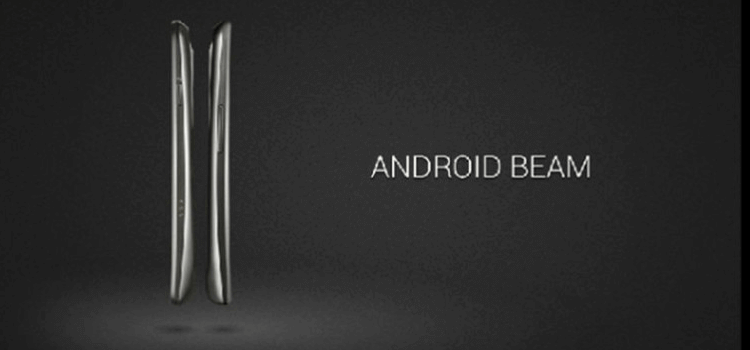
Check the availability of Android Beam and NFC hardware on your phoneThe feature of Android Beam was first introduced in Android OS since Android 4.0 version. So, your Android device must be installed on OS 4.0 or higher. If your device contained NFC, it might be turned off by default. It is quite simple to check these features on Android. Simply go to your phone's or tablet's settings and click on the "More" option, which you find in the Wireless & Network section. Here, you will see the NFC feature. By default this option is disabled, turn on the toggle button to enable it. On the same screen (More), you also see the Android Beam option. Click on it and allow the toggle button to make Android Beam work. Now, your device is ready to transfer data to another device using Android Beam that supports Android Beam and NFC. 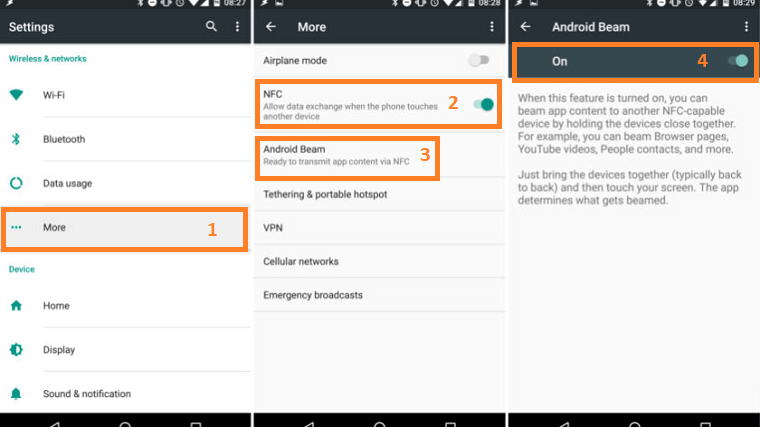
How to send content from one Android device to another using Android Beam1. Make sure the set up of both Android Beam and NCF is completed successfully on both devices. Now, open the content which you want to send. 2. Physically touch the phones in such a way so that both phones are back-to-back against each other. 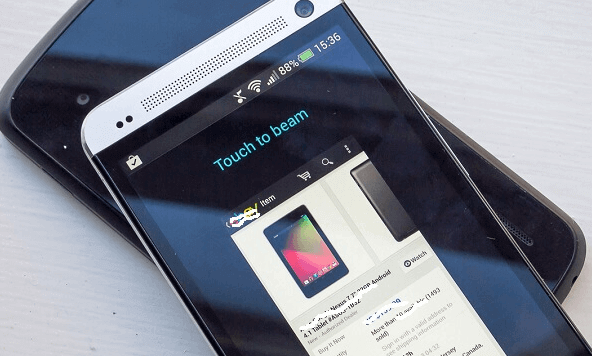
3. Now, look at the content that you want to transfer on your screen. If your content is ready to move, you will see a "Touch to beam" (or Tap to beam in some phone) at the top of the screen. 4. Click on the screen, and your content (image, document, video, etc.) will transfer to another Android device. When the content gets successfully transferred, you will receive confirmation sound, and you will receive a negative tone if the transfer goes failed. 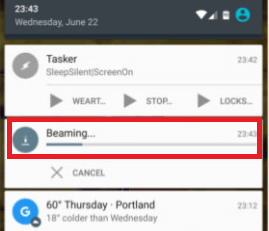
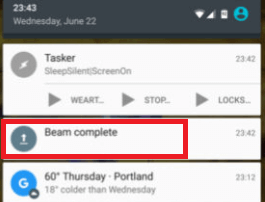
Some devices such as HTC 10 doesn't support large size file to transfer using Android Beam. In such a situation, you might want to try Wi-Fi Direct via an app like Super Beam. Another method to share content by uploading it over cloud storage services like Google Drive or DropBox and share it. What is S Beam?Samsung extended the feature of Android Beam for its older smartphones and named it as S Beam. First of all, S Beam technology was used in Galaxy S III phones. This technology also uses near-field communication for data transfer by connecting two devices using the Wi-Fi Direct connection. It is faster than Android Beam for sharing content.
Next TopicParanoid Android
|
 For Videos Join Our Youtube Channel: Join Now
For Videos Join Our Youtube Channel: Join Now
Feedback
- Send your Feedback to [email protected]
Help Others, Please Share









