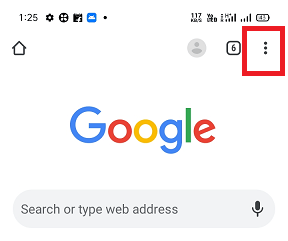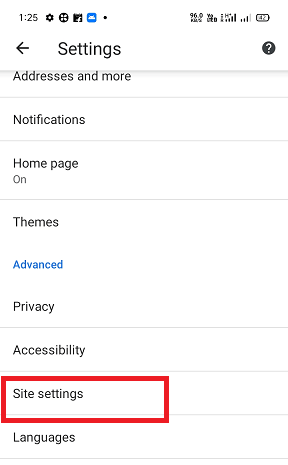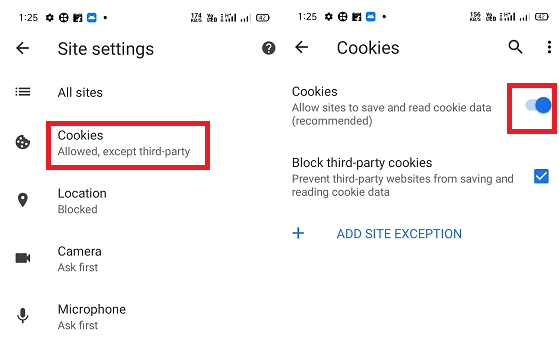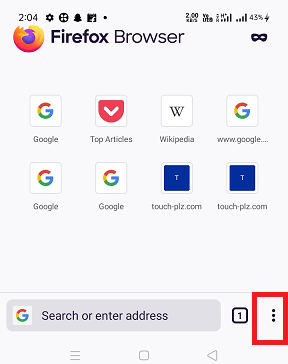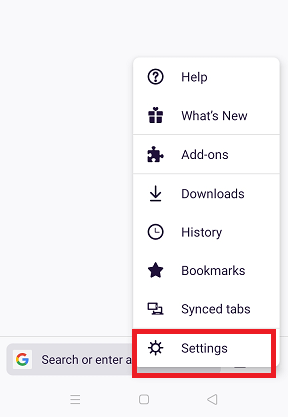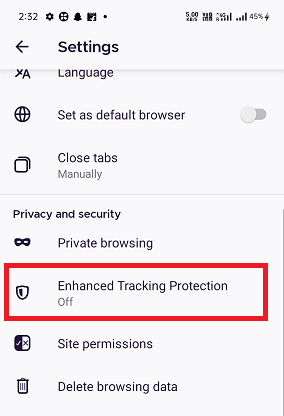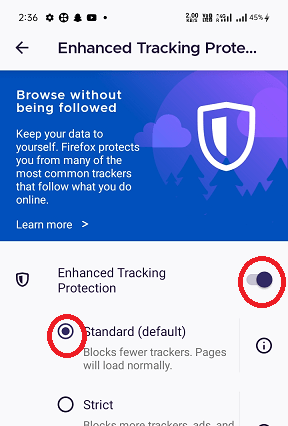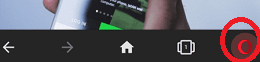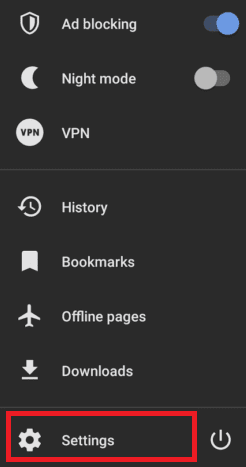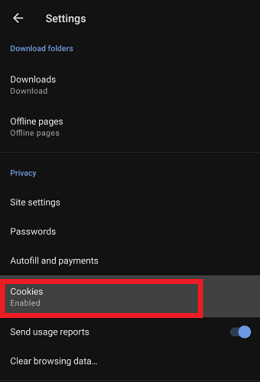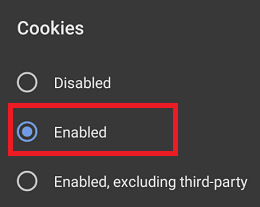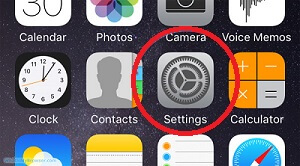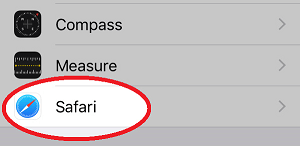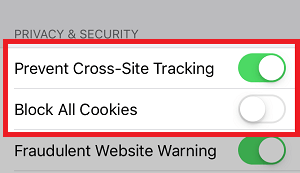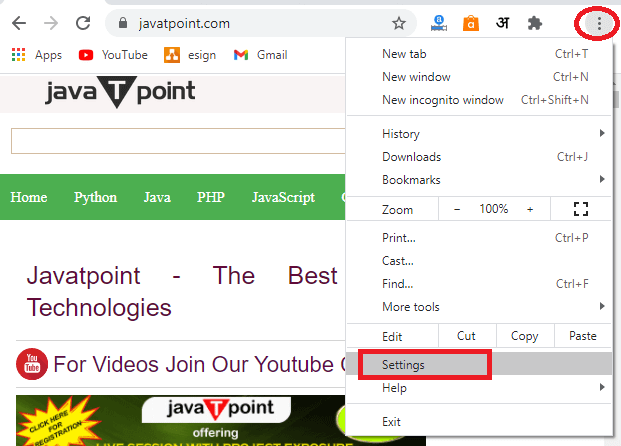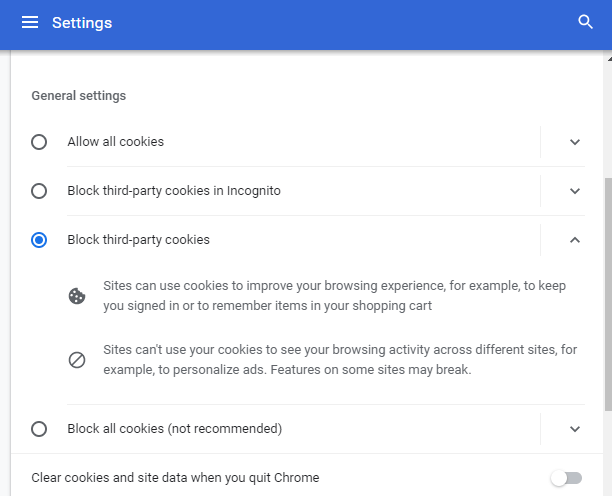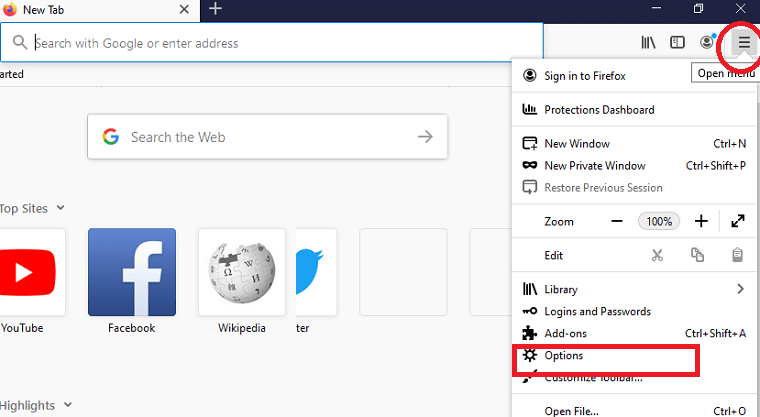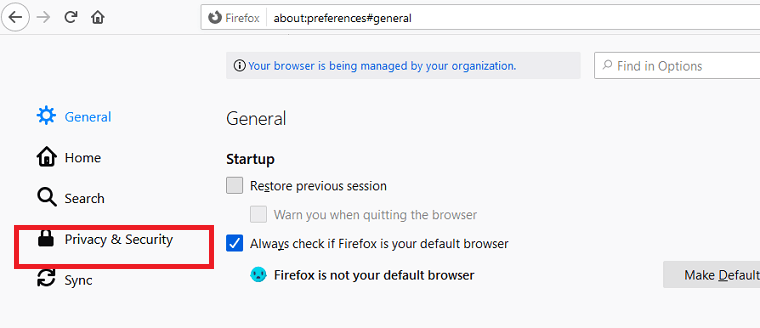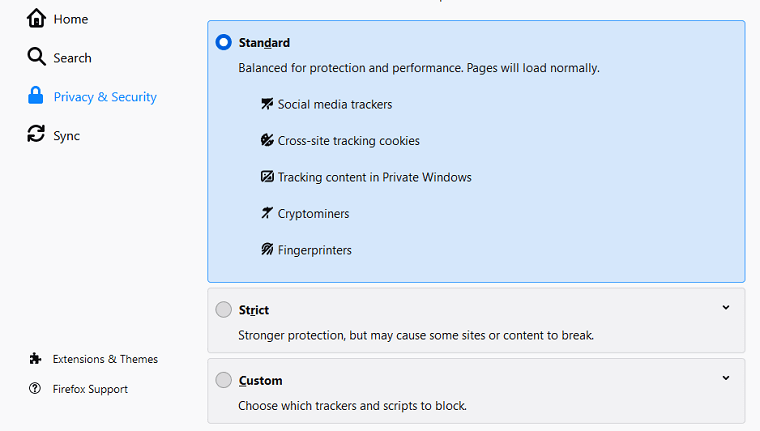How to Enable Cookies on Android
Cookies are the small text file that is created by the websites which you visited on your device. The cookies make your browsing experience better by loading web pages faster than you visited earlier. It helps to stay logged in and remember the information we search before. Cookies contain various user data included an email address, login credentials, name, location, and webpage information you visited.
However, cookies sometimes cause serious damage and leak credential information as they store user's private data. Cookies keep personal data so that they can make transactions easily by auto-filling data on browsers.
Here, we will discuss how to enable or disable cookies on Android and iOS devices on various browsers.
Note: Sometimes you may get a notification on the browser that the cookies is "turned off" (or disabled); you have to turn them "on" (or enable) for a better browsing experience.
Why cookies are helpful?
There are several advantages of enabling cookies (or keeping cookies) on device browsers. The browser loads the web pages faster when we visit the same page next time. It also helps us to log in to our account automatically. Keeping cookies enabled, sites can:
- Keep you signed in.
- Remember your site preferences.
- Give you locally relevant content.
- Improve our browsing services.
- Helps to load previously visited website faster as compared to previous loading time.
Enable Cookies in Chrome browser app on Android
- Launch the Chrome browser app on your Android smartphone and tablets.
- Now, tap on the menu option (three dots) that appears on the screen's top-right corner.
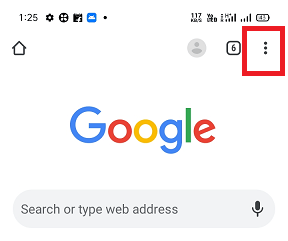
- From the list of menu click on Settings

- On device Settings screen, tap on the Site settings.
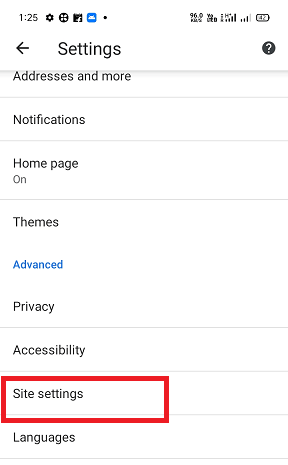
- Go to the Cookies option and then turn the Cookies toggle button ON.
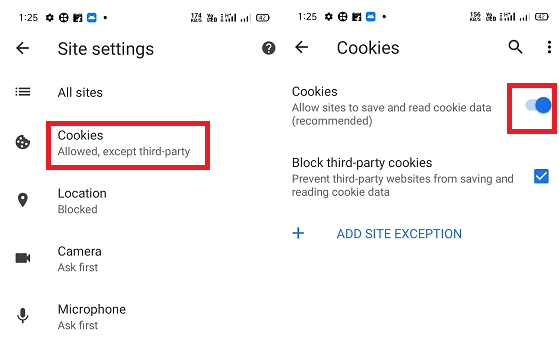
Now, you successfully enabled Cookies in your Chrome browser app on Android smartphones and tablets.
Enable Cookies in Firefox browser app on Android phone and tablets
Enabling Cookies in the Firefox browser app on an Android device is similar to enable cookies in the Chrome browser app on an Android device.
- Launch the Firefox browser app on your Android smartphone and tablets.
- Now, tap on the menu option (three dots) that appears on the screen's bottom-right corner.
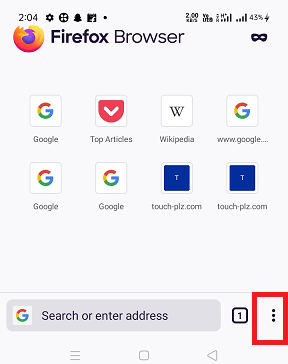
- From the menu list, clicks on the Settings
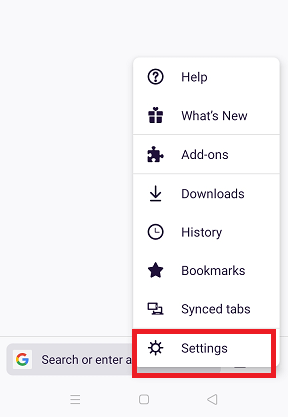
- Inside the Privacy and security section, tap on Enhanced Tracking Protection.
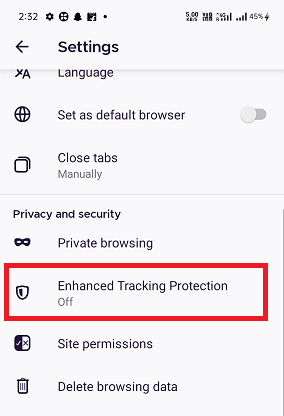
- Now enable the Enhanced Tracking Protection toggle button ON and select your preferred (Standard default) Cookies option.
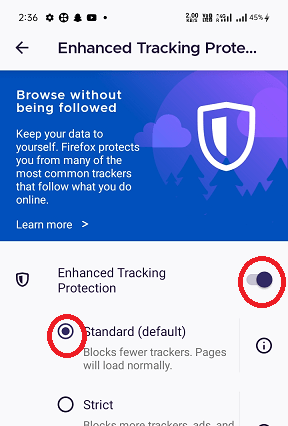
How to Enable Cookies in Opera browser app on Android phone and tablets
The default Opera browser's app setting allows accepting all cookies of the website you visit. If, for any reason, you previously disabled browser cookies, you can enable it re-again. To set cookies preferences in Opera browser on Android smartphone and tablet, follow the below-given steps:
- Launch your Opera browser app on your Android phone or tablet.
- Click on the Opera logo that appears at the bottom-right corner.
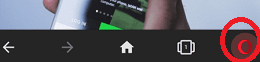
- Tap on the Settings
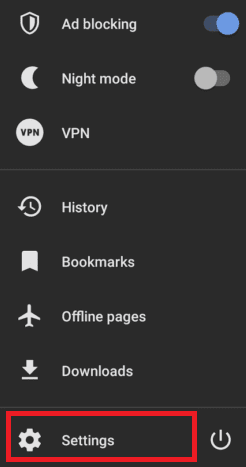
- Scroll down to the Privacy section and click on the Cookies.
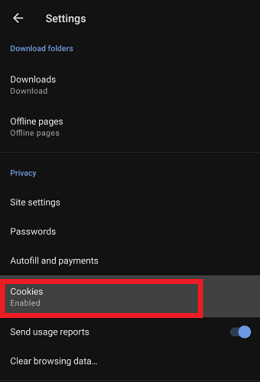
- By default, the Cookies option is enabled; if not, select Cookies Enabled. If you wish, you can also select option Enabled, excluding third-party.
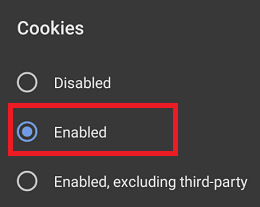
How to Enable Cookies in Safari on iOS (iPhone/iPad/iPod touch)
- Launch the Settings app on your iPhone or iPad device.
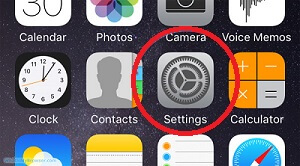
- Scroll down the screen up to Safari and tap on it.
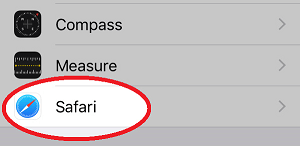
- Scroll down screen up to PRIVACY & SECURITY and select your Cookies preference. Make sure that the Block All Cookies option is turned off.
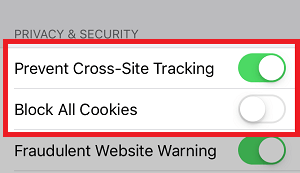
How to Enable Cookies in Firefox on iOS devices
If you are using a Firefox browser on your iOS device (iPhone or iPad), you can easily enable cookies on it as you do on an Android smartphone. Follow the below steps to enable cookies on iOS device (iPhone, iPad, or iPad touch):
- Launch the Firefox browser app on your iOS device and tap on the menu option (three horizontal lines) present at the screen's bottom-right corner.
- Click on the Settings
- Under the Settings screen tap on Data Management.
- If the toggle button next to Cookies is blue on the Data Management screen, it means Cookies on Firefox browser-enabled. If not enabled, switch ON the toggle button.
How to Enable Cookies in Google Chrome on Desktop
- Launch your Google Chrome browser on your personal computer.
- Click on the context menu that present at the top-right corner of browser.
- From the list of various menu options, click on Settings.
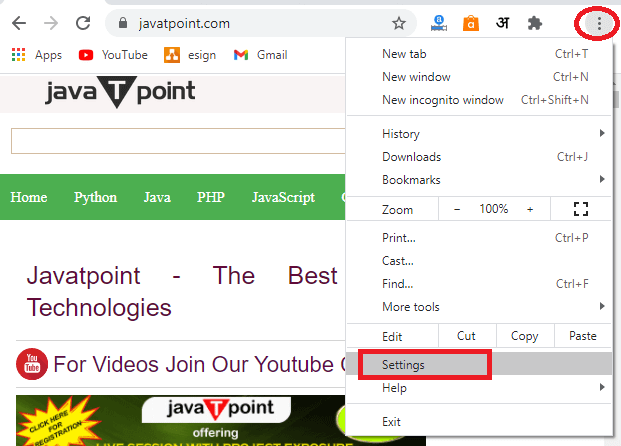
- Under the "Privacy and security", click on the "Cookies and other site data."
- Now, inside General settings, choose your site cookies preferences. Enable the option from different cookies settings. In our case, we block third-party cookies by enabling them.
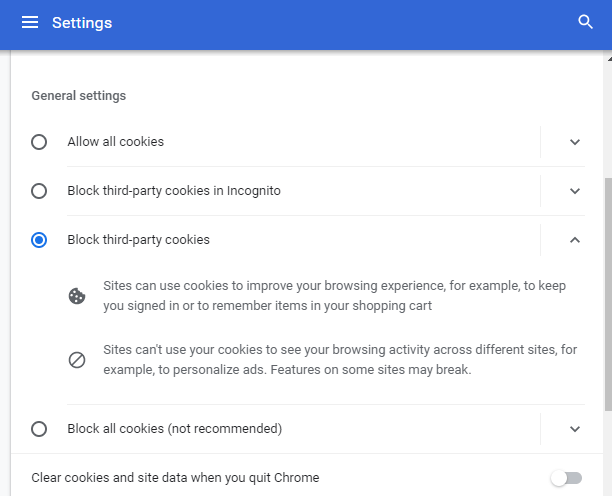
- If you want to enable all different cookies, enable the option "Allow all cookies."
How to Enable Cookies in Firefox on Desktop
Enabling cookies in the Firefox browser on the desktop are mostly similar to enabling cookies Chrome on desktop. User can easy allow cookies in Firefox desktop browser by following the below-mentioned steps:
- Open your Firefox browser app on your personal computer and then click on the menu option (three horizontal lines) that appears at the top-right of the address bar.
- From the available list of options, click on Options
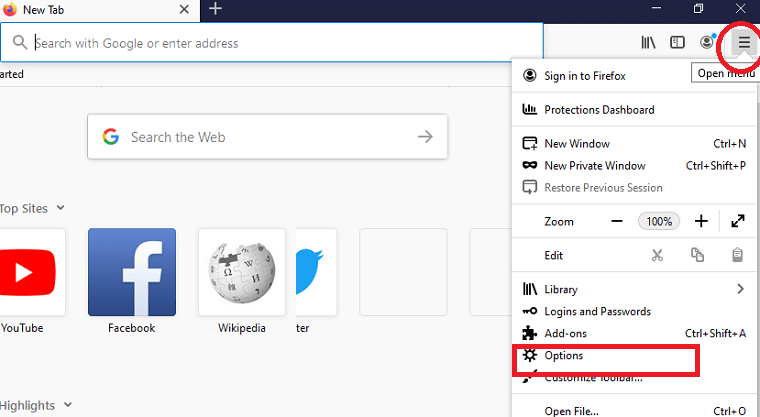
- On the left side of the browser screen, click on the Privacy & Security
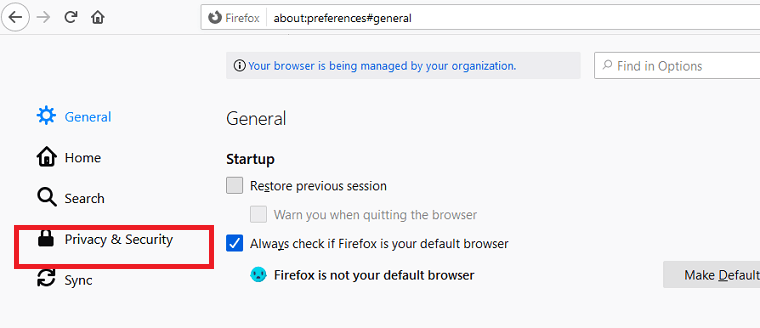
- Enabled the Standard cookies option; it is a default cookies settings that enables all your cookies on the browser.
- If you select the Strict option, then no cookies will be allowed to stored in browser. To enable cookies on the browser, you have to select either Standard or Custom
- If you select the Custom option, it allows you to choose which trackers and scripts to be block. In this option, you have to either uncheck Cookies to allow all cookies on browser or select the setting that only block Cross-site and social media trackers cookies.
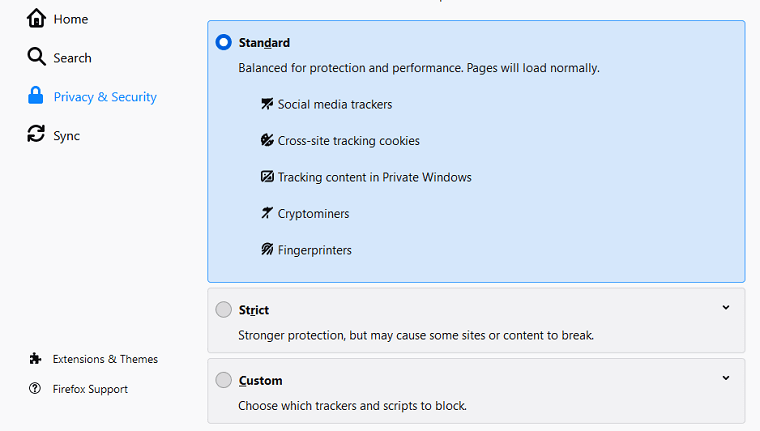
How to Enable Cookies in Kindle Fire (Silk browser) on Desktop
If the cookies are disabled on your Kindle Fire, you might not allow accessing some of the websites on your Silk browser. You may also get an error message while loading the web pages. It is because the site uses cookies to identify its visitors and also speed up the browsing experience. Even some of the websites are not get loaded if cookies are disabled on browser. If you are receiving a cookies alert message, you need to enable cookies in Kindles Fire's settings.
- Click on the Web and open Silk
- Now, click on the menu icon present at the top-left of the screen.
- Navigate to Advanced and Site settings.
- Make sure that the cookies are allowed; if not, tap on Accept Cookies
|
 For Videos Join Our Youtube Channel: Join Now
For Videos Join Our Youtube Channel: Join Now