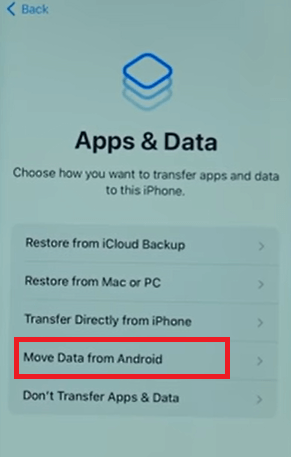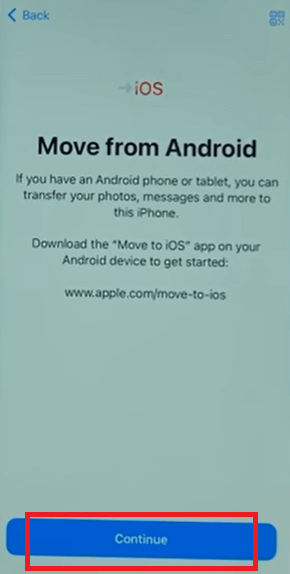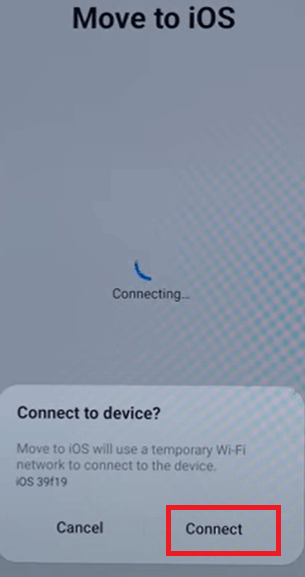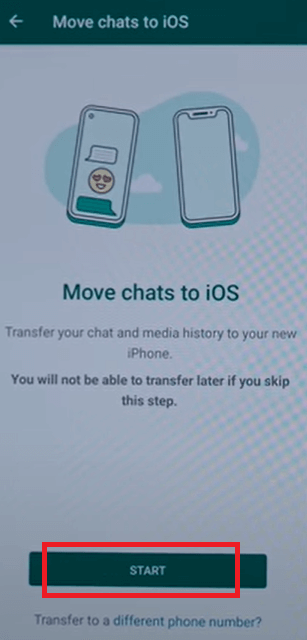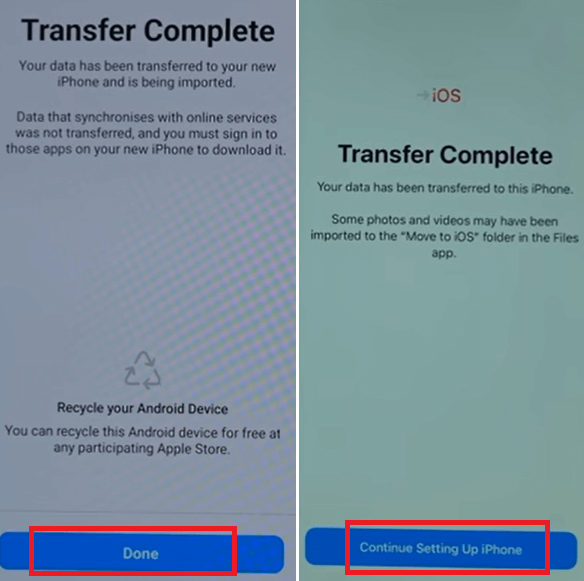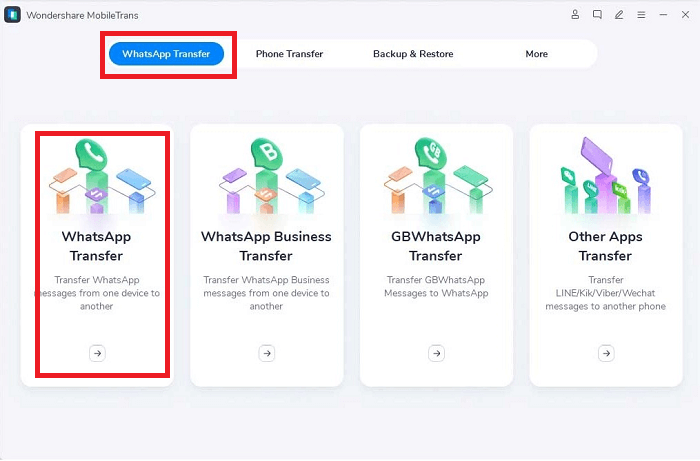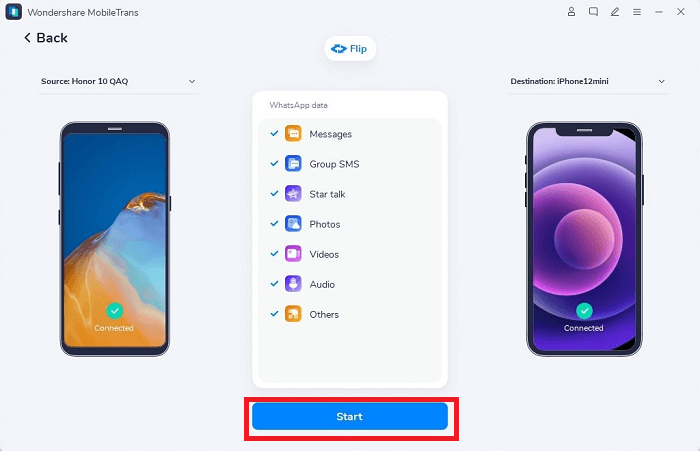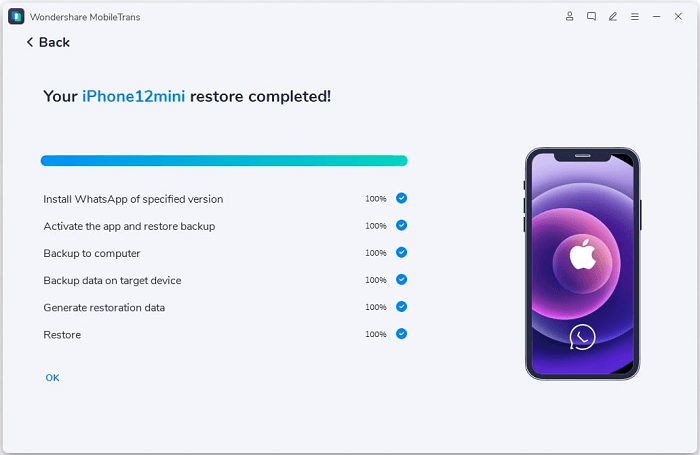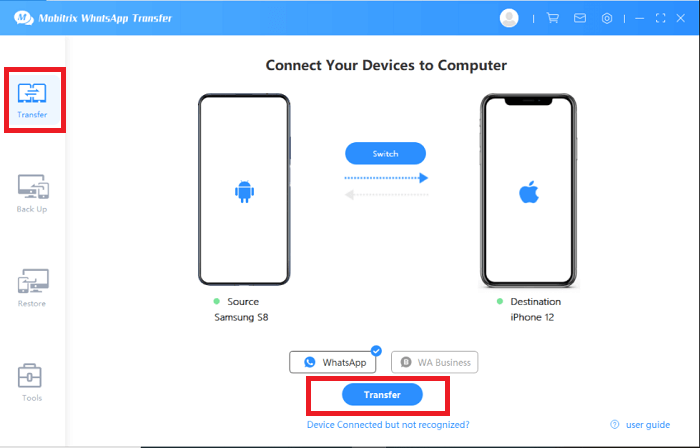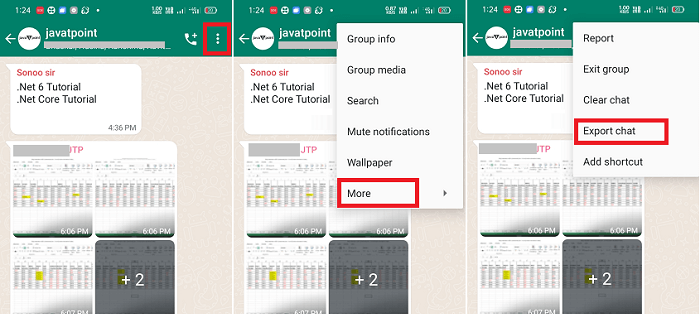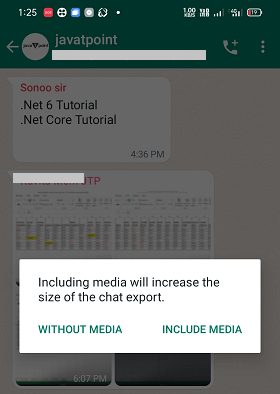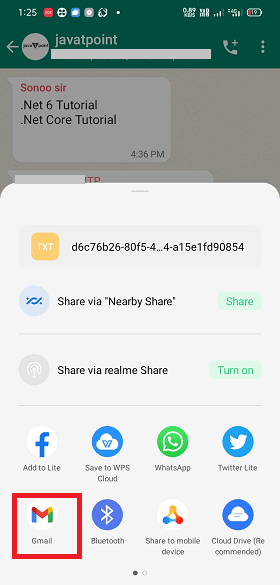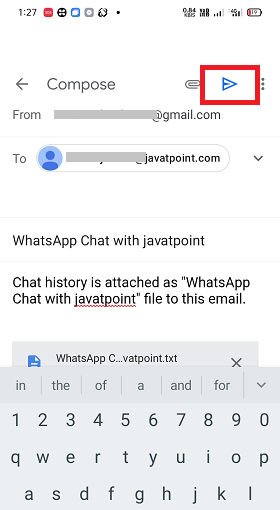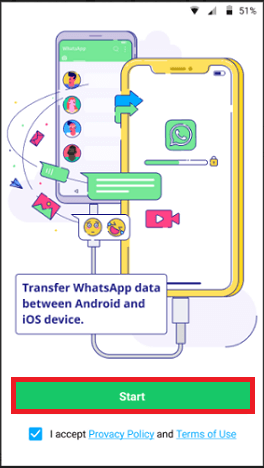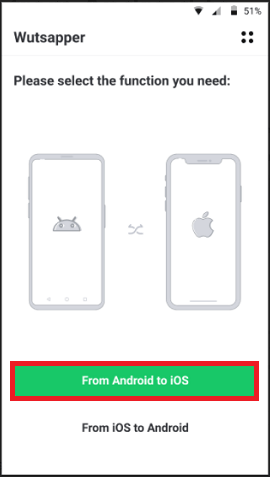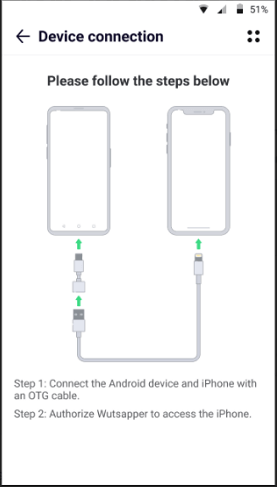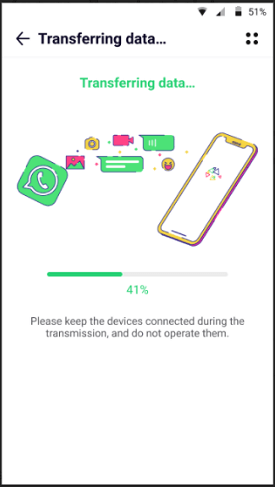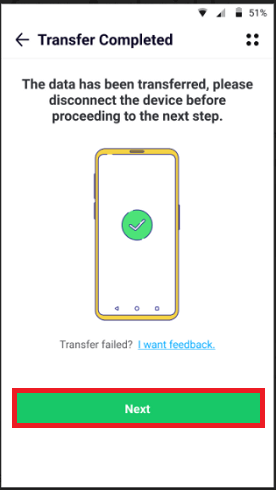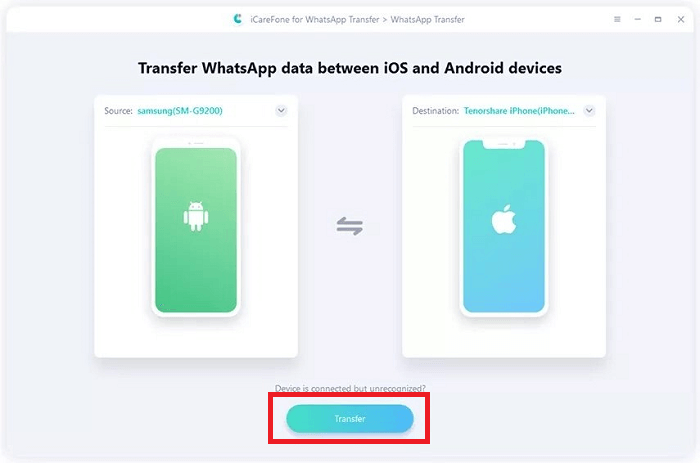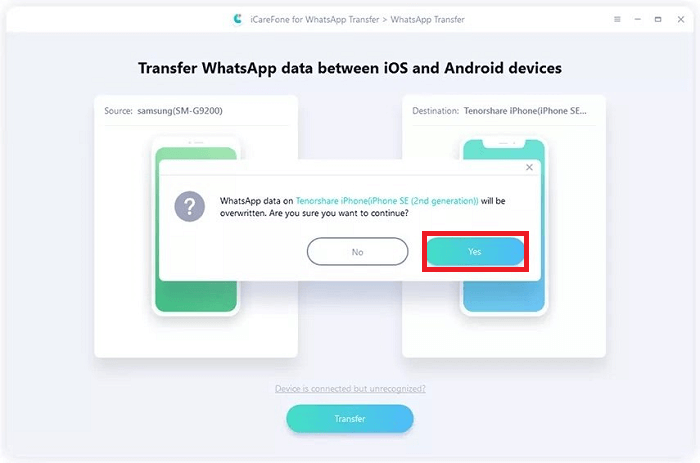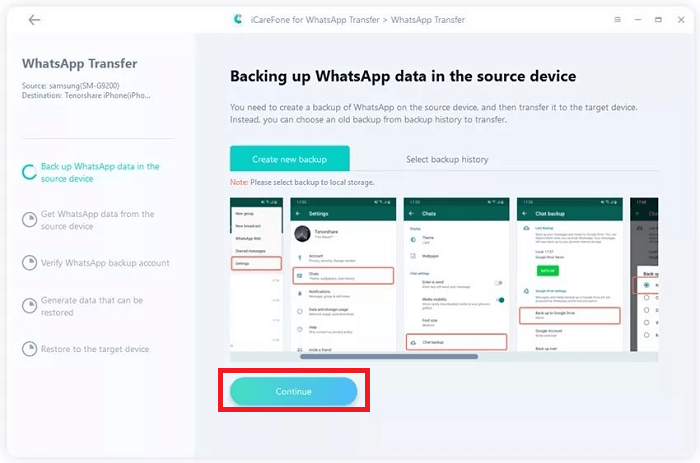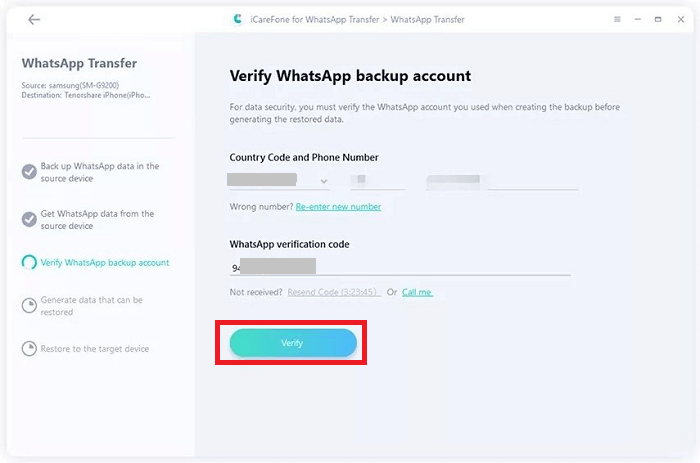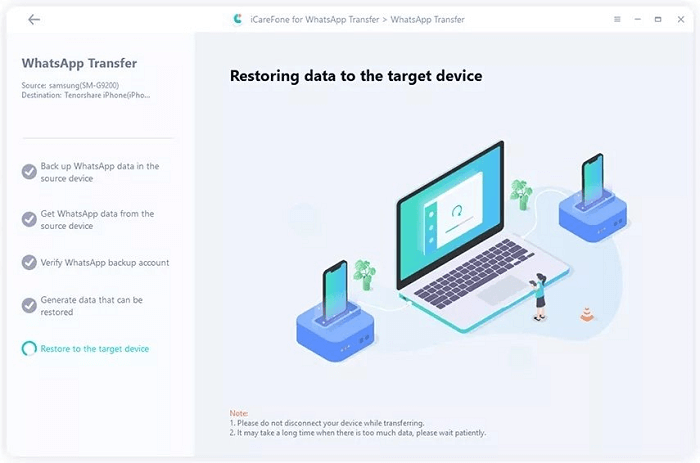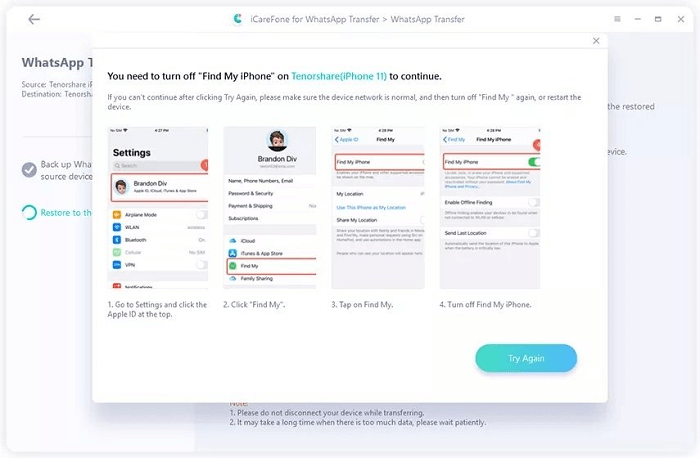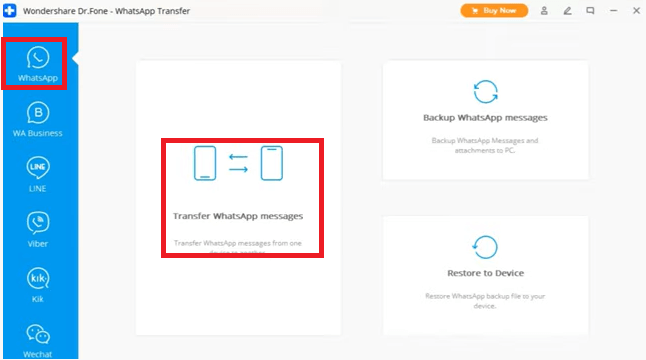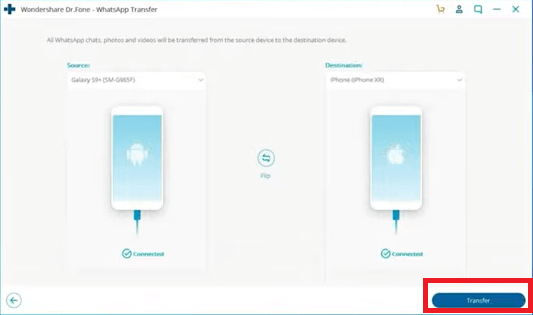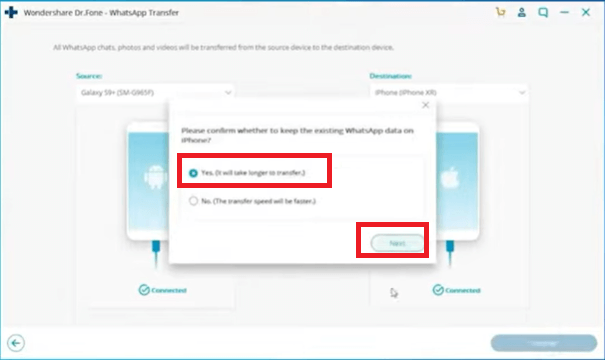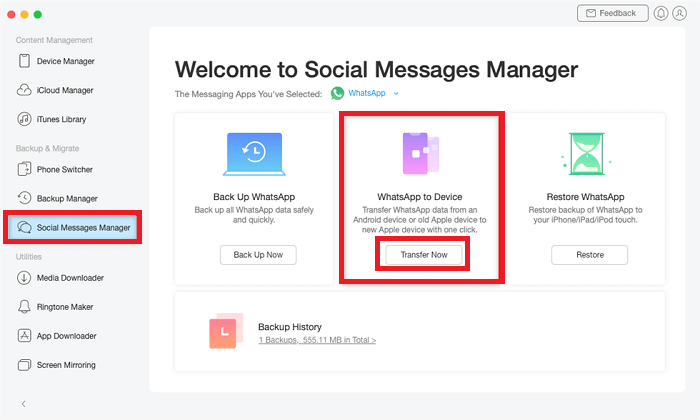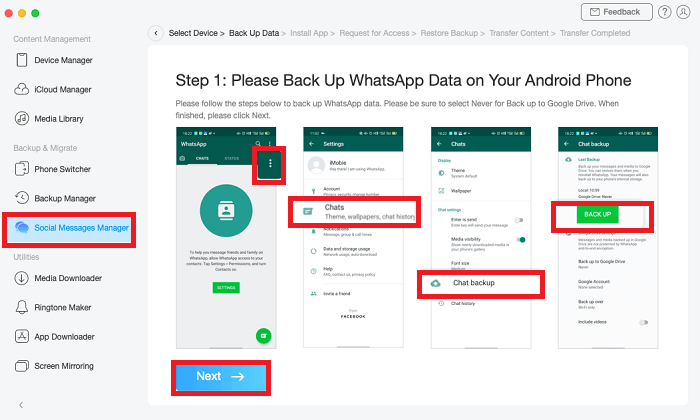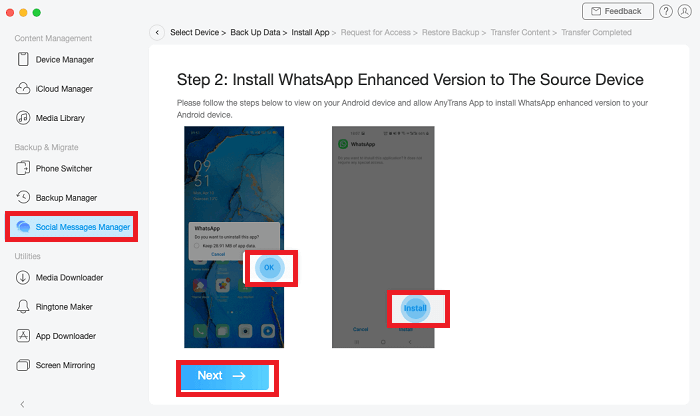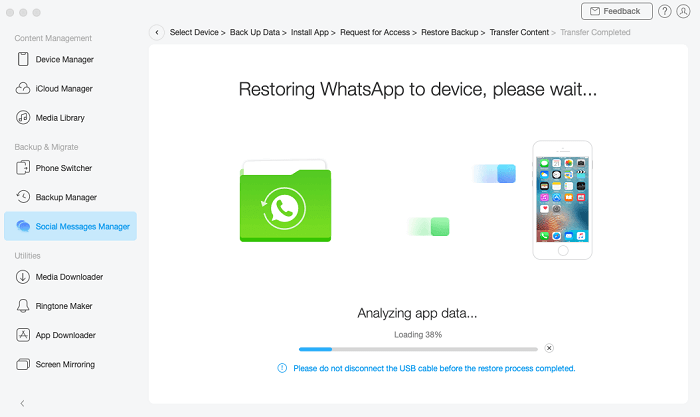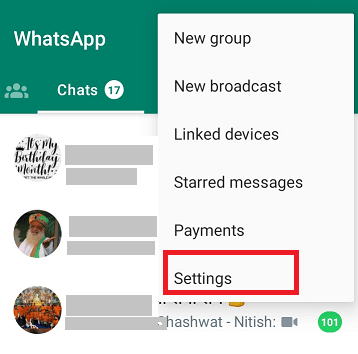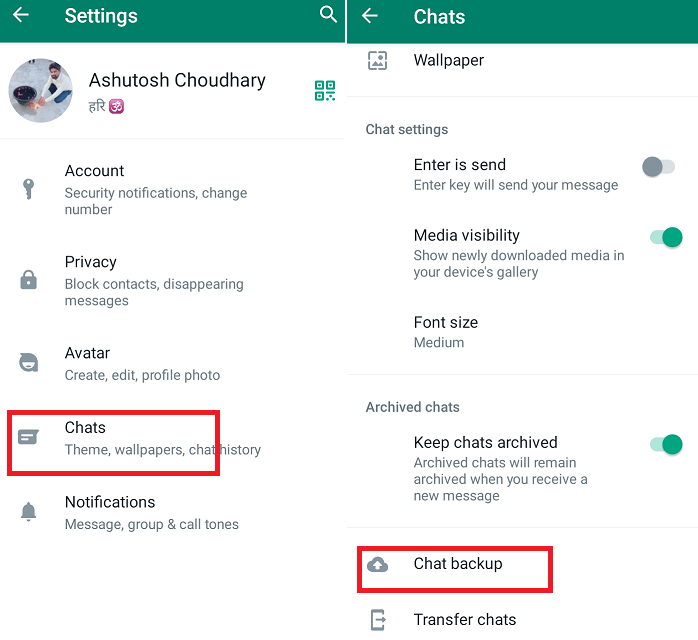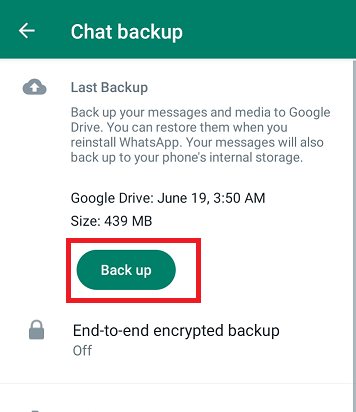How to transfer WhatsApp from Android to iPhone
Android and iOS are different operating systems, and transferring Apps and their data from one platform to another platform device is not easy. However, there are some third-party tools and applications that allow you to transfer your Apps (WhatsApp) from an Android phone to an iPhone.
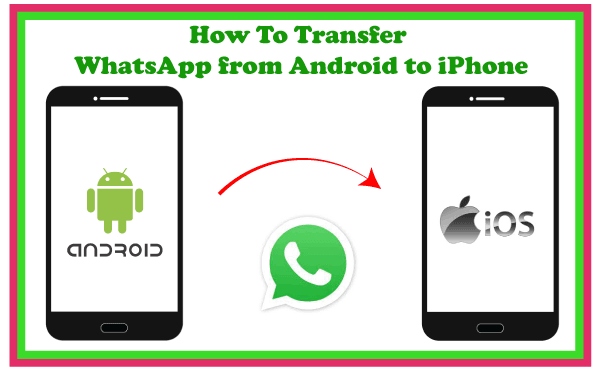
This guide will illustrate the various method to transfer WhatsApp and its messages from Android phones to iPhones.
What happens to your data?
Before you move your WhatsApp data from Android to iPhone, you should be known what happens to your data while or after transferring. These are the key points you should remember before transferring data:
- The WhatsApp community cannot see the data you are transferring.
- If you create an iCloud backup, the transferred data can only go over the cloud storage.
- Android phones still contain your data unless you delete WhatsApp or format your phone.
What WhatsApp messages can you transfer and what not to your new phone?
- You can only transfer your messages from your old phone to your new phone.
- You can't transfer peer-to-peer payment messages from your old (Android) phone to your new (iPhone) phone.
Can you transfer your WhatsApp call history from Android to iPhone?
WhatsApp doesn't allow you to transfer call history from your Android phone to your iPhone.
Ten different methods to transfer WhatsApp data from Android to iPhone
Below we have illustrated ten different ways you can move your WhatsApp data from your Android phone to your iPhone:
- Transfer WhatsApp from Android to iPhone using: the Move to iOS app.
- Transfer WhatsApp data from Android phone to iPhone using: the MobileTrans WhatsApp Transfer tool.
- Transfer WhatsApp messages from an Android to an iPhone using: the Mobitrix WhatsApp Transfer application.
- Transfer WhatsApp messages from Android to iPhone: using Email.
- Transfer WhatsApp from Android to iPhone: Wutsapper app.
- Transfer WhatsApp content from Android to iPhone: with iCareFone Transfer software.
- How to transfer WhatsApp contents from Android phone to iPhone using: Dr.Fone WhatsApp Transfer.
- How to transfer WhatsApp data from Android to iPhone with the AnyTrans application.
- How to Copy WhatsApp Chat from Android to iPhone using: History Backup.
- Transfer WhatsApp from Android to iPhone using: the PhoneTrans application.
Method 1: Transfer WhatsApp from Android to iPhone: using the Move to iOS app:
Move to iOS app is officially published by Apple company to transfer Android phone's data to iPhones. This application allows you to easily move messages from an Android phone to iPhone 14/13/12/11/X. Here are the steps you can use in this app to move your WhatsApp data:
- Download and install the Move to iOS app from Play Store on your Android smartphone.
- Now, launch the Move to iOS app and tap Continue, accept the terms and conditions, and proceed.
- Start your new iPhone and follow the setup process until the Apps & Data screen appears. At this screen, tap on Move Data from Android option.
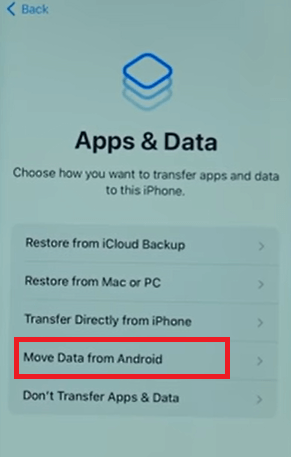
- From the Move from Android page on iPhone, tap Continue to generate a security code.
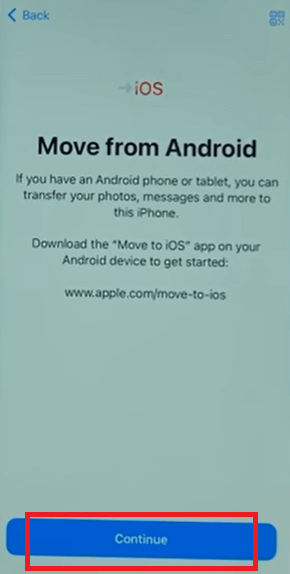
- On your Android phone, go to the Find your Code page and input the security code generated on your iPhone.
- On the pop-up screen, tap on the Connect option, and both phones start connecting.
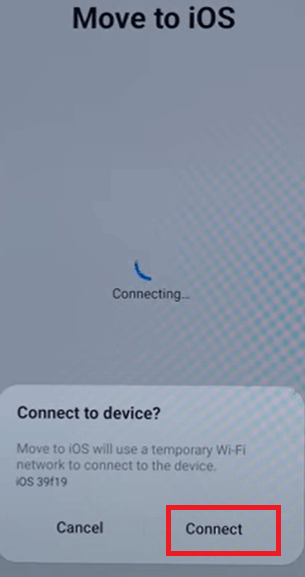
- Allow all the permission to transfer your WhatsApp data on your Android phone.
- On an Android phone, select the WhatsApp option to transfer WhatsApp messages from an Android phone to iPhone.
- Tap on the Start button to begin data transfer, and based on the data you have, it will take some time to finish the process.
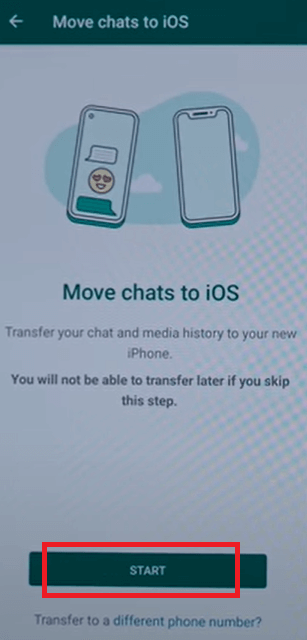
- Once the data transfer is complete, tap on the Done button on Android, and on your iPhone, tap on Continue setting up iPhone. Follow the on-screen instructions to set up your iPhone, and you are all done.
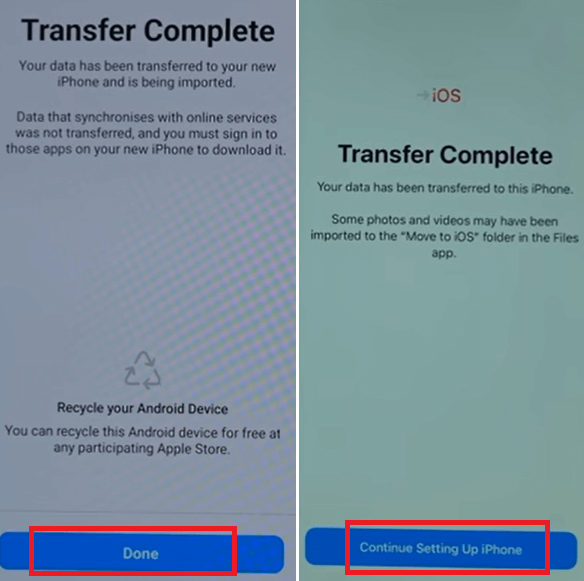
Method 2: Transfer WhatsApp data from Android phone to iPhone using: the MobileTrans WhatsApp Transfer tool
MobileTrans WhatsApp Transfer tool offers the easiest and most convenient way to transfer WhatsApp from your Android device to your iPhone. This application includes various features, and one of its sections supports the direct transfer of WhatsApp data (including messages, images, etc.) from one device to another.
Follow the steps-to-step illustration to transfer WhatsApp messages from an Android phone to an iPhone using MobileTrans - WhatsApp Transfer application:
- Install the MobileTrans application's setup on your computer.
- Open the application and choose the "WhatsApp Transfer" feature from its home screen.
-
Connect your Android phone and iPhone with your PC using USB cables and select "WhatsApp Transfer" from the available options.
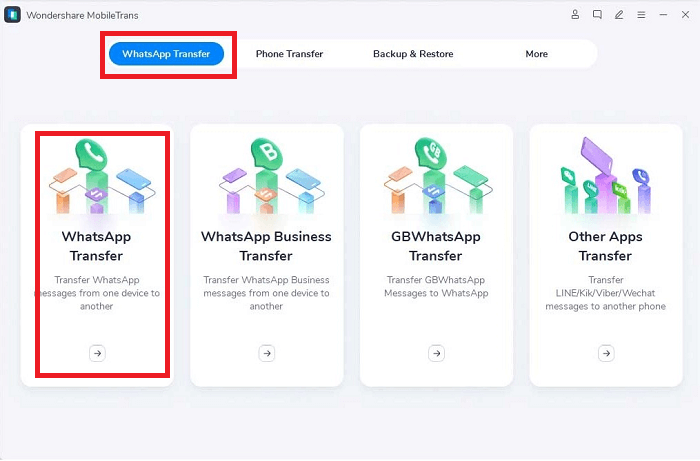
- The MobileTrans tool automatically detects both of your devices and places one as the source and another as the destination (Android as a source and iPhone as destination). If the position of your devices is not correct, click on the "Flip" button to interchange their position.
-
Now, click on the "Start" button to transfer WhatsApp chats and messages from Android to iPhone. If you have been using WhatsApp on the iPhone 13 in the past, you will lose your current existing data.
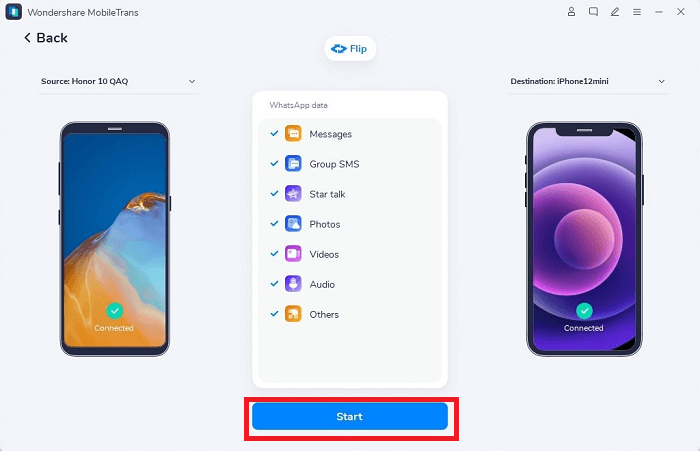
-
The application will complete WhatsApp chat transfers quickly. Once the data transfer completes, the application will notify you to remove your devices safely.
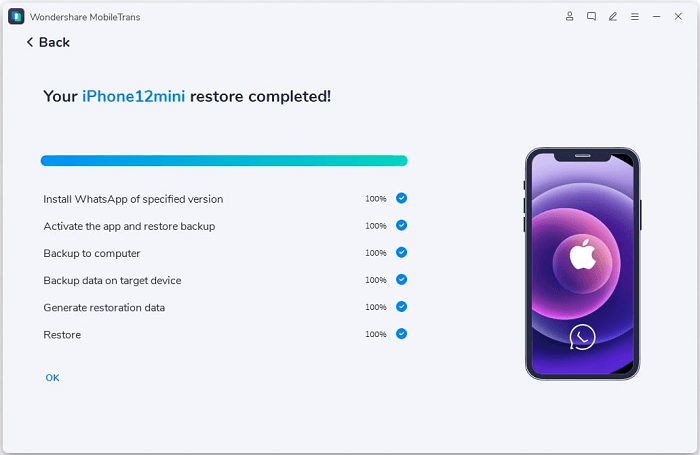
After finishing the transfer task, when you launch WhatsApp on your iPhone, your device automatically detects newly transferred chats and offers you to restore them to your iPhone.
Method 3: Transfer WhatsApp messages from an Android to an iPhone using: the Mobitrix WhatsApp Transfer application
Everyone wants a convenient way for switching and transferring WhatsApp from their Android phone to iPhone. People want to transfer all their contacts, media, and other documents without difficulty.
Mobitrix WhatsApp Transfer is a third-party application that lets you easily transfer your WhatsApp messages and other media files from Android to iPhone. It is a secure tool to transfer your WhatsApp chats properly without any loss. The application claims that it maintains the privacy and safety of your data while transferring from one device to another.
Following are the steps-to-step illustration to transfer WhatsApp messages from Android to iPhone using the Mobitrix WhatsApp Transfer application:
- Download and install the Mobitrix WhatsApp Transfer application on your PC.
- Open the application and connect your Android phone and iPhone with your PC using USB cables.
- The tool detects both devices, and they appear on the next screen. Ensure to place Android phone at source and iPhone at destination position.
-
Finally, click on the Transfer button to proceed with WhatsApp data transfer your Android phone to your iPhone.
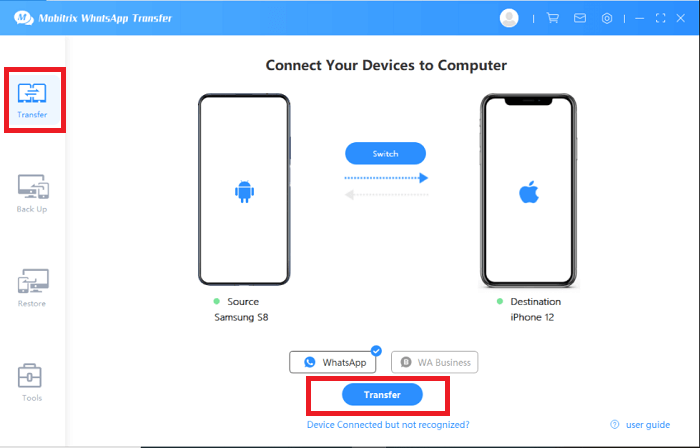
Once the data transfer completes, all your WhatsApp data are moved to your iPhone.
Some of the reasons to choose the Mobitrix WhatsApp data transfer tool from Android to iPhone are:
There are several reasons to choose the Mobitrix Transfer tool to move WhatsApp from Android to iPhone, but some of them are mentioned below:
- Easy-to-Use: Everyone wants an application that is convenient to use without any complications; that's what the Mobitrix tool offers you. Its user interface is very friendly and easy to use.
- 100% Safe and Secure: Using the Mobitrix application, the transfer of data takes place through your computer, and in this way, the data transfer is safe and secure.
- 1-Click Direct Transfer: You can transfer data, including your chats, files, media, etc., from Android to iPhone in just one click without losing anything.
Method 4: Transfer WhatsApp messages from Android to iPhone: using Email
When you cannot directly transfer WhatsApp from Android to iPhone 13 by backing up, you can use another method. You can use an email service, which is an effective way to move your WhatsApp messages from your Android to your iPhone. You can share your selected WhatsApp chats from your Android via Email and download and restore them to your iPhone.
- On your Android phone, launch the WhatsApp app and choose the WhatsApp conversations you want to move to iPhone.
-
Go to menu (three dots) option > More > and then Export Chat.
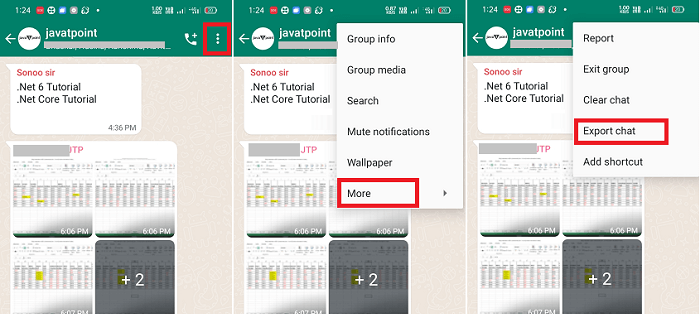
-
Decide and choose whether you want to include media or not in your chats.
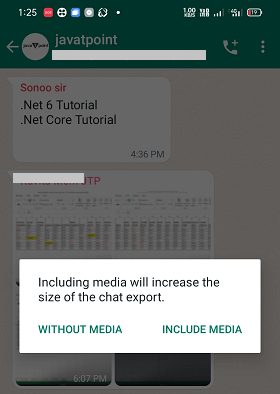
-
From the list of various options, choose Email as an export medium.
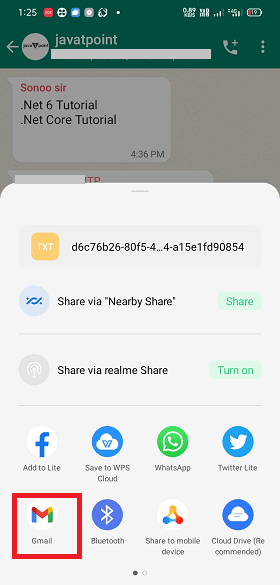
-
Now, input the recipient's email address and subject at their place and tap on the Send button.
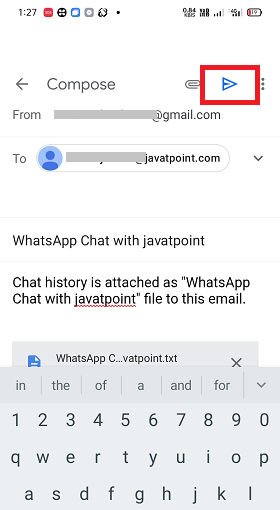
- Login to the recipient's email address on their iPhone and download and access the attached WhatsApp chats.
Note that you can transfer only one WhatsApp chat message at a time. Also, the chat messages that you transfer from Android to iPhone via Email service can't open in WhatsApp chat. Your iPhone read it as a text ".txt" file.
Method 5: Transfer WhatsApp from Android to iPhone: Wutsapper app
Wondershare's Wutsapper app provides the best and easiest way to transfer your WhatsApp data. Instead of choosing a computer to act as a medium to transfer WhatsApp data from Android to iPhone, you can directly move them between devices using the Wutsapper app. You can transfer files you need, including images, media, settings, etc.
To use the Wutsapper app for your WhatsApp data transfer, you only need an OTG cable or USB-C to lightning cable along with your phones.
Follow the below-mentioned steps to move WhatsApp from Android to iPhone:
- Download and install the Wutsapper app from Google Play and open it.
-
At first, the app checks for any WhatsApp backup on your phone. If not, the app will instruct you to backup your WhatsApp on your phone.
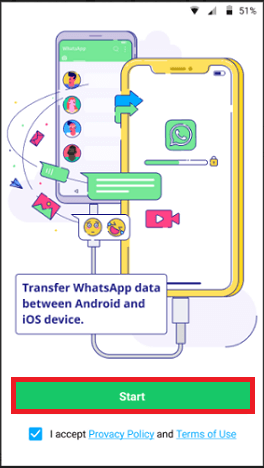
-
Select the function you need, i.e., "From Android to iOS".
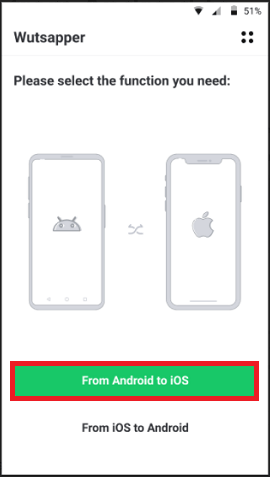
-
Connect your both phones with the help of an OTG cable and accept the term and policy option if it appears.
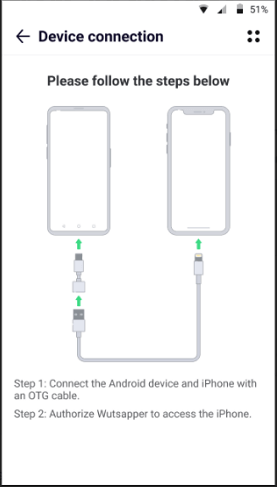
- Now, input the phone number used for WhatsApp backup, and it is the number that logged in to your Android WhatsApp. Tap on the Start button to begin the backup process first.
- Once the backup process completes, next you can start your WhatsApp transfer.
-
Tap on the Start Transfer button to transfer WhatsApp content from Android to iPhone. Wait for a few moments to complete the data transfer process.
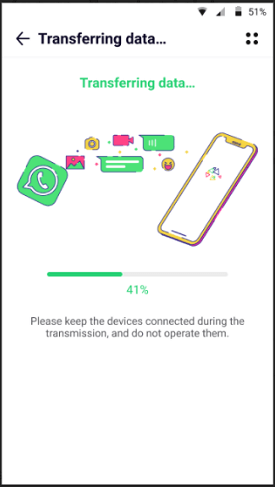
-
Remove the USB cable safely before proceeding next to restart your iPhone.
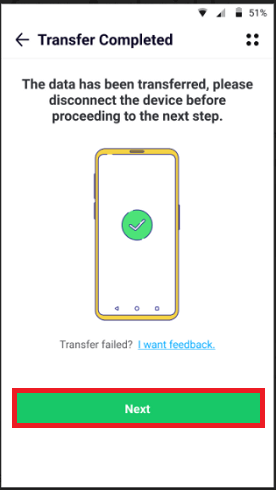
Method 6: Transfer WhatsApp content from Android to iPhone: with iCareFone Transfer software
The "iCareFone Transfer" software makes WhatsApp's data transfer from Android to iPhone easy and effective. Apart from WhatsApp content transfer, it also provides backup and export facilities to the users. It also offers to transfer the WhatsApp backups you saved over Google Drive. This software supports all models of Android phones and Apple devices, including iPhone 13 for WhatsApp data transfer.
Following are the steps to transfer WhatsApp content from Android to iPhone using the iCareFone Transfer desktop application:
- Install the application: Download and install the iCareFone Transfer tool, available for Windows and Mac. After the installation of an application, run it on your PC.
-
Connect both devices: Connect Android and iPhone to your PC using USB cables. Ensure that the Android is placed at the source position and the iPhone at the destination. Once the application recognizes your devices, click on the Transfer button for the next step.
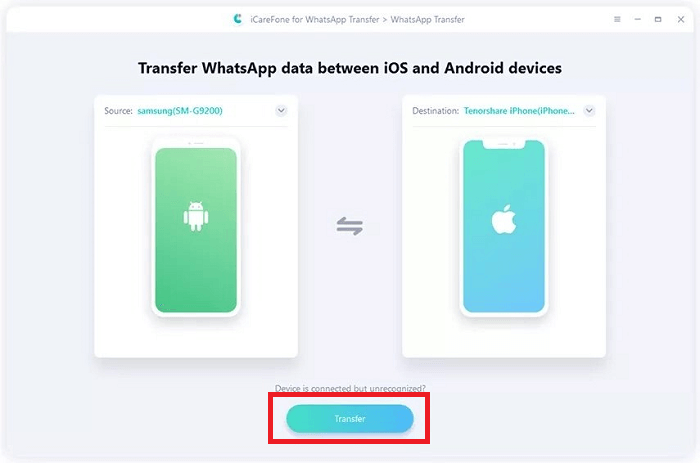
It will prompt a warning message that it will overwrite the WhatsApp data of the target device (iPhone); click Yes to proceed.
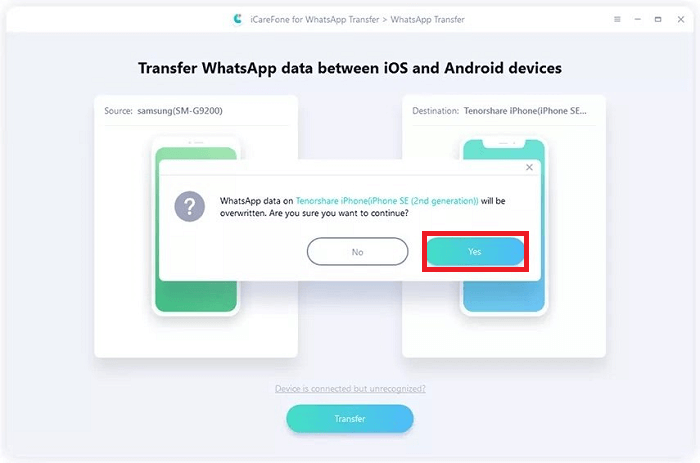
-
Backup your WhatsApp data: Now, save the backup of your WhatsApp content on your source device (Android). By visiting Settings > Chats > Chat backup > Backup to Google Drive, you can do this.
The application automatically reads the WhatsApp content backup from the source phone, which may take some time. Once it is done, click on Continue.
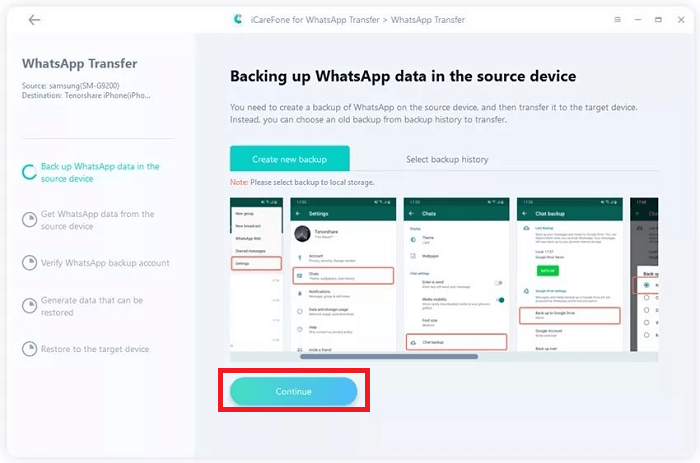
-
Verify your WhatsApp account: Now verify your WhatsApp account by entering the country code and phone number you have registered. You will receive a 6-digit verification code on your Android phone. Enter the code and verify your account by clicking Verify.
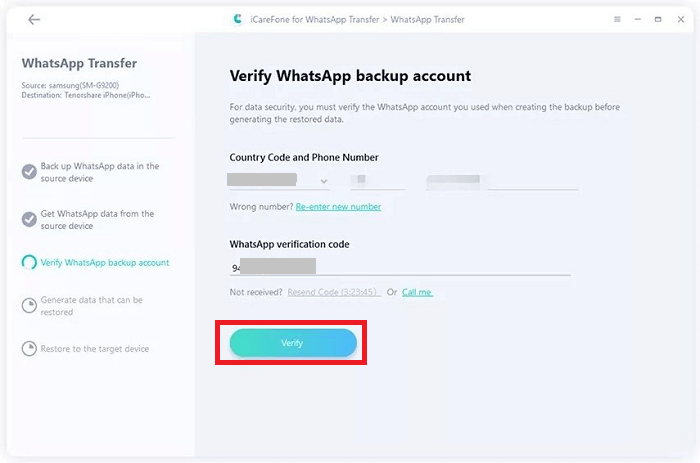
-
Transfer WhatsApp content to your iPhone: After verifying your account, iCareFone Transfer software automatically transfers and stores your WhatsApp data to the target iPhone.
Make sure that you have logged in to your WhatsApp on the target iPhone to see your data.
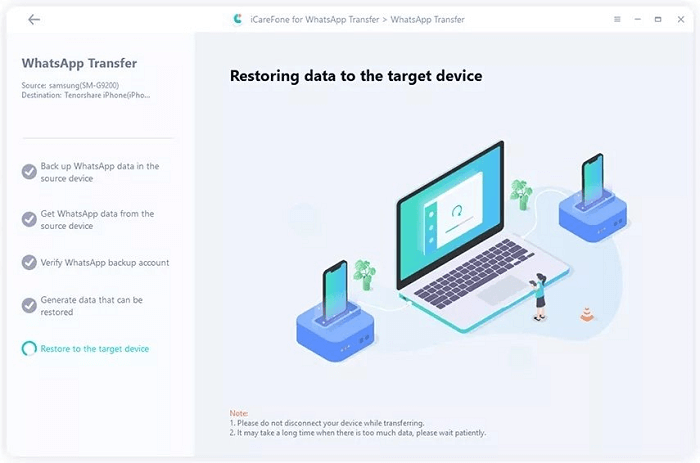
-
Restore WhatsApp data to iPhone: Last, disable the Find My app on your iPhone so that the "iCareFone Transfer" starts restoring the WhatsApp content to your iPhone. By navigating to Settings > Apple ID card > Find My (iPhone), you can do this. The application will notify you after the success of the data transfer.
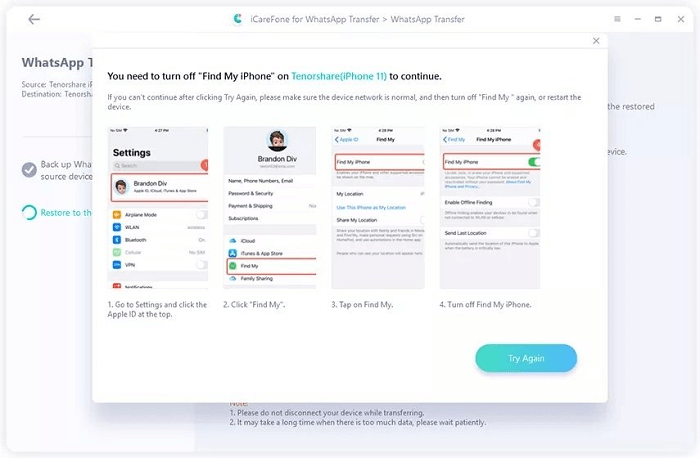
Method 7: How to transfer WhatsApp contents from Android phone to iPhone using: Dr.Fone WhatsApp Transfer
Wondershare's Dr.Fone application is one of the convenient tools to transfer WhatsApp content from Android to iPhone and vice-versa. The application needs to install on a PC, and from there, you can transfer data by connecting your both phones.
- Download and install the Dr.Fone transfer tool kit on your PC (Windows and Mac).
-
Once you open the application, tap on the "Transfer WhatsApp messages" from the WhatsApp section at the top left.
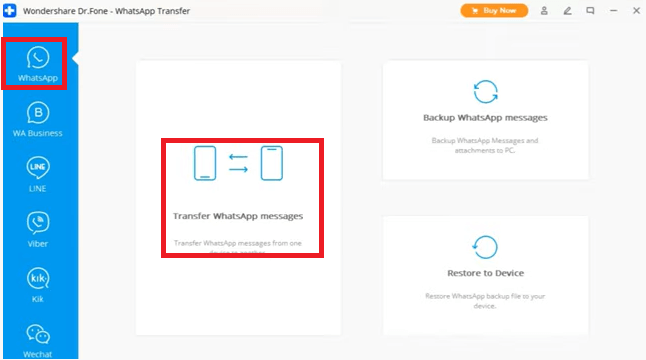
- Connect your Android phone and iPhone to your PC using USB cables.
- Ensure that the Android phone is placed at the source side and the iPhone at the destination. If the order of your devices is not correct, tap on the Flip option to swap the phone's position.
-
Once you find the correct order of your phone, then click on the Transfer button.
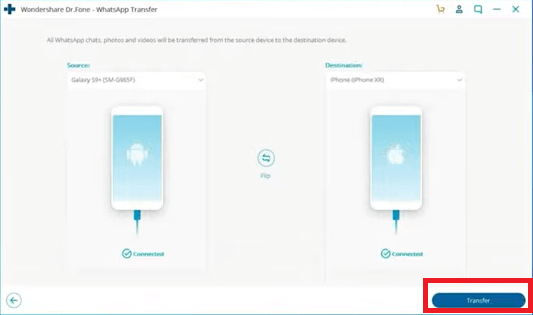
-
You will see a pop-up screen to confirm to keep existing WhatsApp data on your iPhone, select Yes, and then Next.
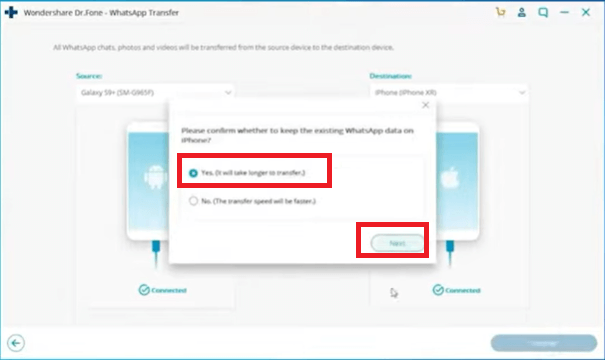
-
Now, the data transfer starts automatically. It will take some time to complete the data transfer process, depending on the amount of data.

- Follow the steps prompt to complete to data transfer. After finishing the data transfer process, click the "Ok" button to disconnect your device and remove them.
Method 8: How to transfer WhatsApp data from Android to iPhone with the AnyTrans application
If you are looking for a convenient method to transfer your WhatsApp content from one phone to another, you can choose the AnyTrans application for your job. AnyTrans is a professional data transfer and a backup tool used for WhatsApp data transfer from an Android phone to an iPhone easily. The application saves your time and effort to transfer data.
Following are the steps to transfer your WhatsApp data from Android to iPhone via the AnyTrans tool.
- Download and install the AnyTrans application on your PC (Mac or Windows) and run it on your device.
- From the left panel of the tool, click on the "Social Messages Manager" section.
-
On the section "WhatsApp to Device," click on the "Transfer Now" button to proceed.
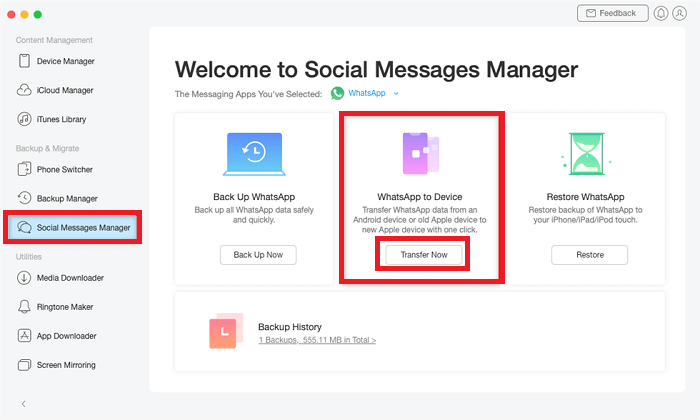
- Connect your Android and iPhone with your computer using the USB cables.
- Place your Android phone at the source and iPhone at the destination and click on the Next button to start transferring data.
-
Follow the on-screen pop-up guide to backup your WhatsApp content on your Android phone.
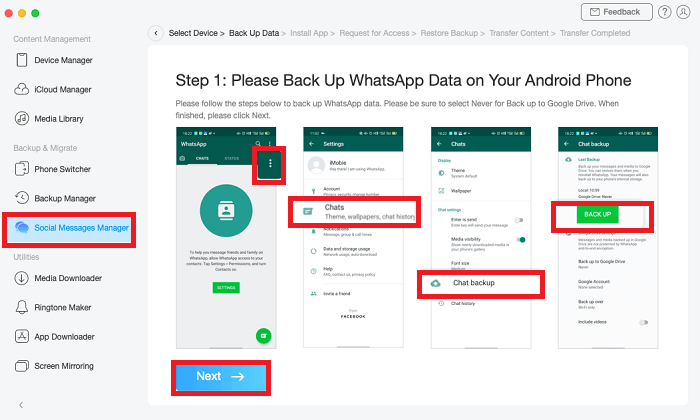
-
From the pop-up instruction, install the enhanced version of WhatsApp on your Android and click on Next to proceed. Also allows WhatsApp to access your phone storage.
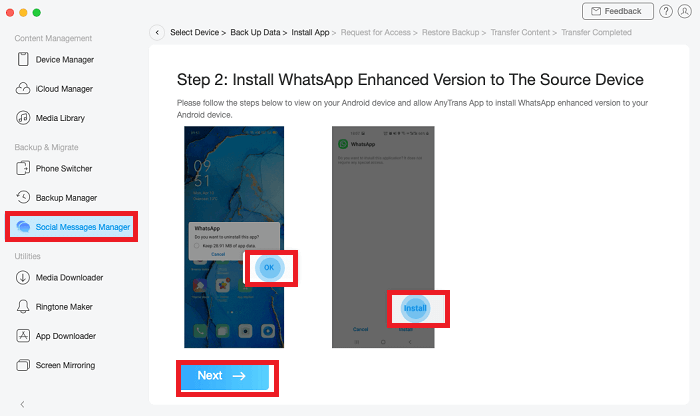
- Login to your WhatsApp on your Android and tap on the Restore button.
-
Now, click on the Next button in AnyTrans to start WhatsApp data transfer to your iPhone.
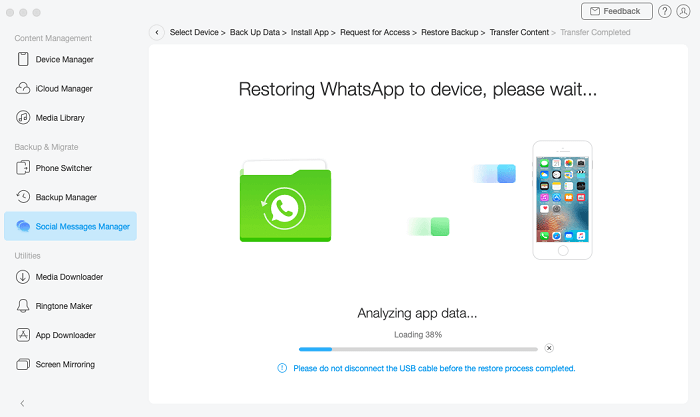
Method 9: How to Move WhatsApp Chat from Android to iPhone: using History Backup
Electronic and gadget experts know that the built-in backup function of WhatsApp helps to copy and move their WhatsApp chats from one phone to another. However, sever users are unaware of this WhatsApp feature. Below we have illustrated how you can use your WhatsApp backup history to transfer your WhatsApp data from Android to iPhone in detail:
- On your Android smartphone, open the WhatsApp
- Tap on the menu (three dots) at the upper right corner of the screen.
- Select Settings from the list of various options.
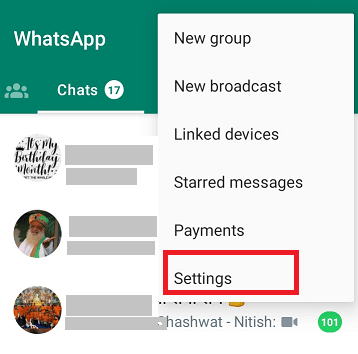
- Now navigate to Chats > Chat Backup.
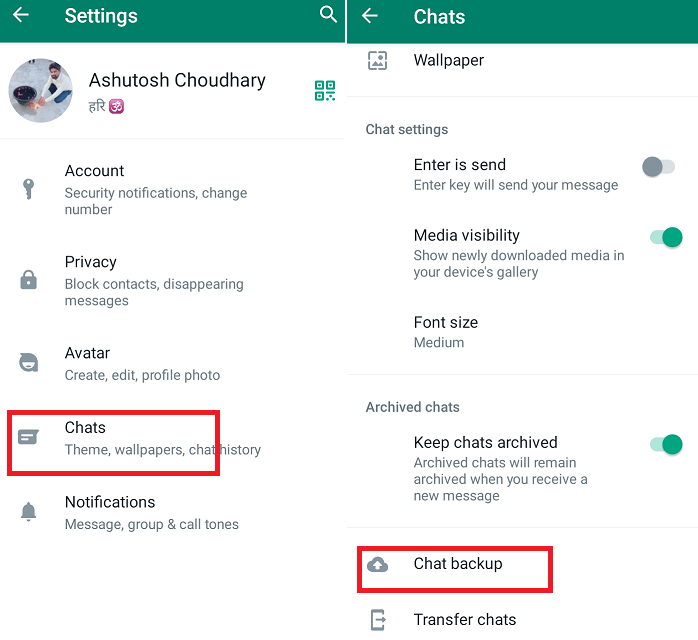
- On the next screen, tap on the Backup button.
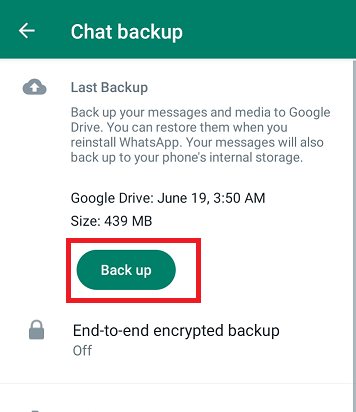
- Now download and install the WhatsApp app on your new iPhone and register it (sign in) with the same ID (phone number) you used on your old Android phone.
- When you start setting up WhatsApp on your iPhone, a pop-up asks you to restore the backup files you stored in WhatsApp's cloud. (WhatsApp that you are using earlier on your Android phone gets disabled automatically, or you can uninstall it from Android).
After a few moments, you will see that your WhatsApp chats get restored successfully on your iPhone. This method takes lots of time to finish the process (doing backup and restoring) to get WhatsApp messages. You are all done now; enjoy your WhatsApp on your iPhone.
Method 10: Transfer WhatsApp from Android to iPhone using: the PhoneTrans application:
PhoneTrans is a phone-to-phone data transfer software tool that facilitates transferring your WhatsApp messages and attachment from Android to iPhone of an old iPhone to a new iPhone. When you want to shift from Android to iPhone, the PhoneTrans tool help to move your phone data from the old to the new one, including your WhatsApp messages. This tool is compatible with most Android phones and the latest iPhones, such as iPhone 13, iPhone 14, and iPhone 14 Pro Max. Look at the below-mentioned steps to move WhatsApp messages (data) from Android to iPhone:
- Download and install the setup of the PhoneTrans tool on your PC.
- Open the application and click on the App Transfer
- Now, choose the WhatsApp option and click on the Start Transfer
- Connect both of your devices, Android and iPhone, with this application using a USB cable.
- Ensure your Android phone is placed at the source and your iPhone at the target. If they are not so, click on the switch option to switch their position.
- Once they are placed in the right position, click the Transfer
- Follow the on-screen setup instruction to complete the settings options. Now, the WhatsApp data starts transferring from Android to iPhone until the process gets finished.
|
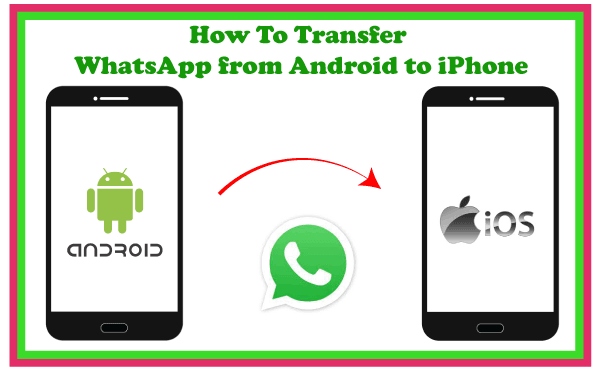
 For Videos Join Our Youtube Channel: Join Now
For Videos Join Our Youtube Channel: Join Now